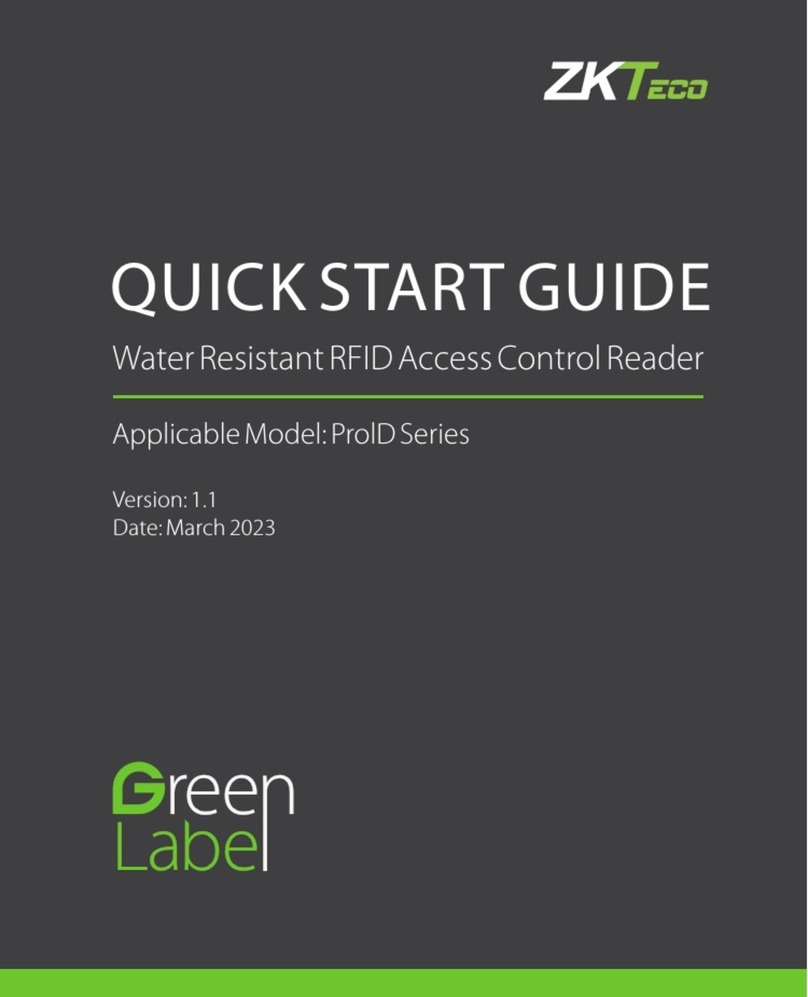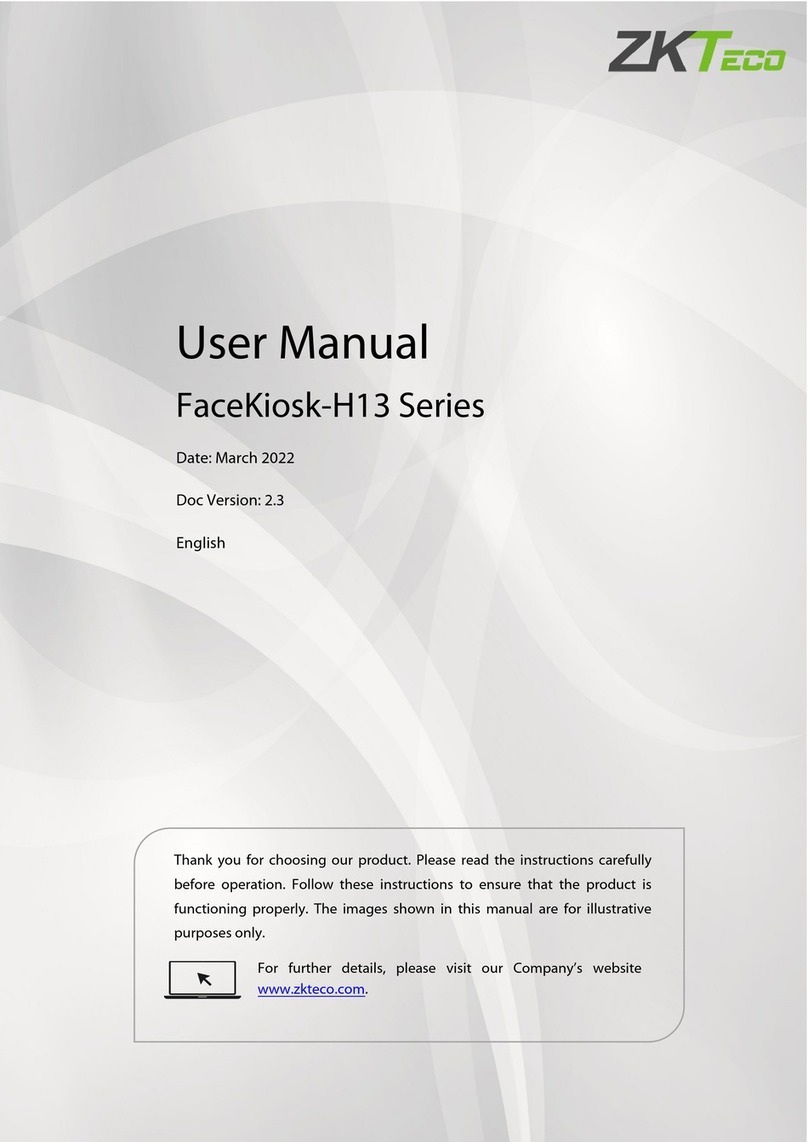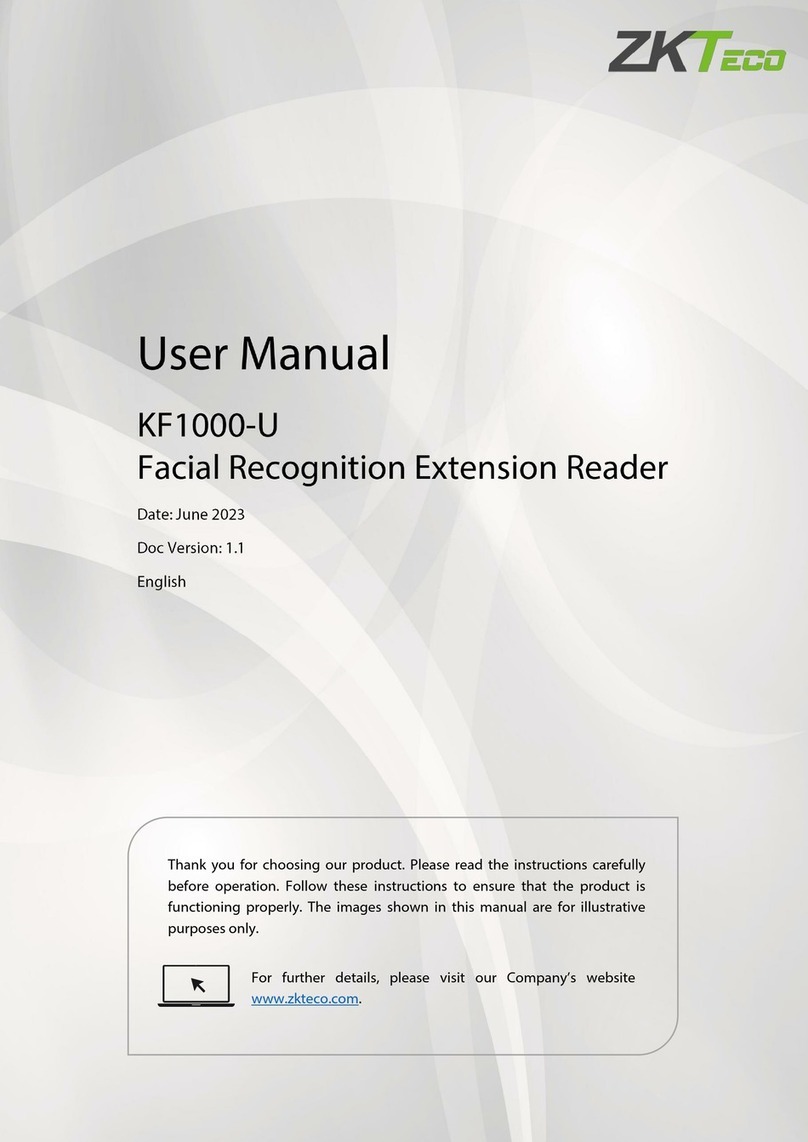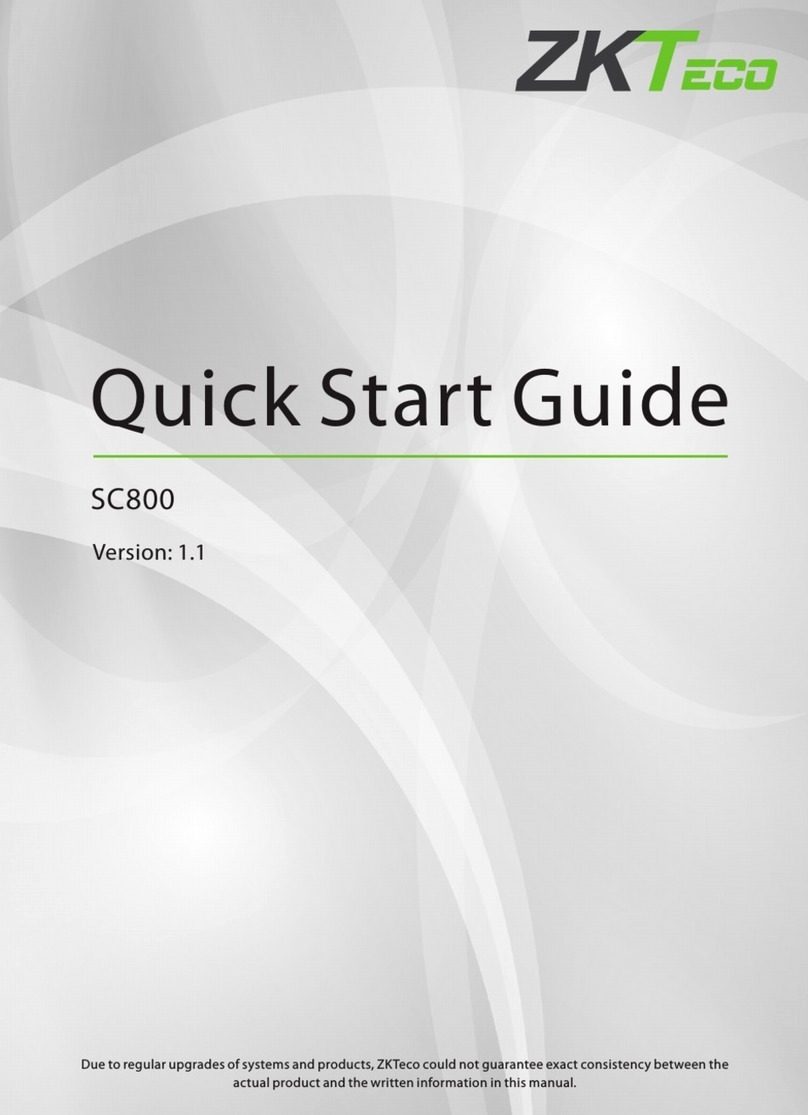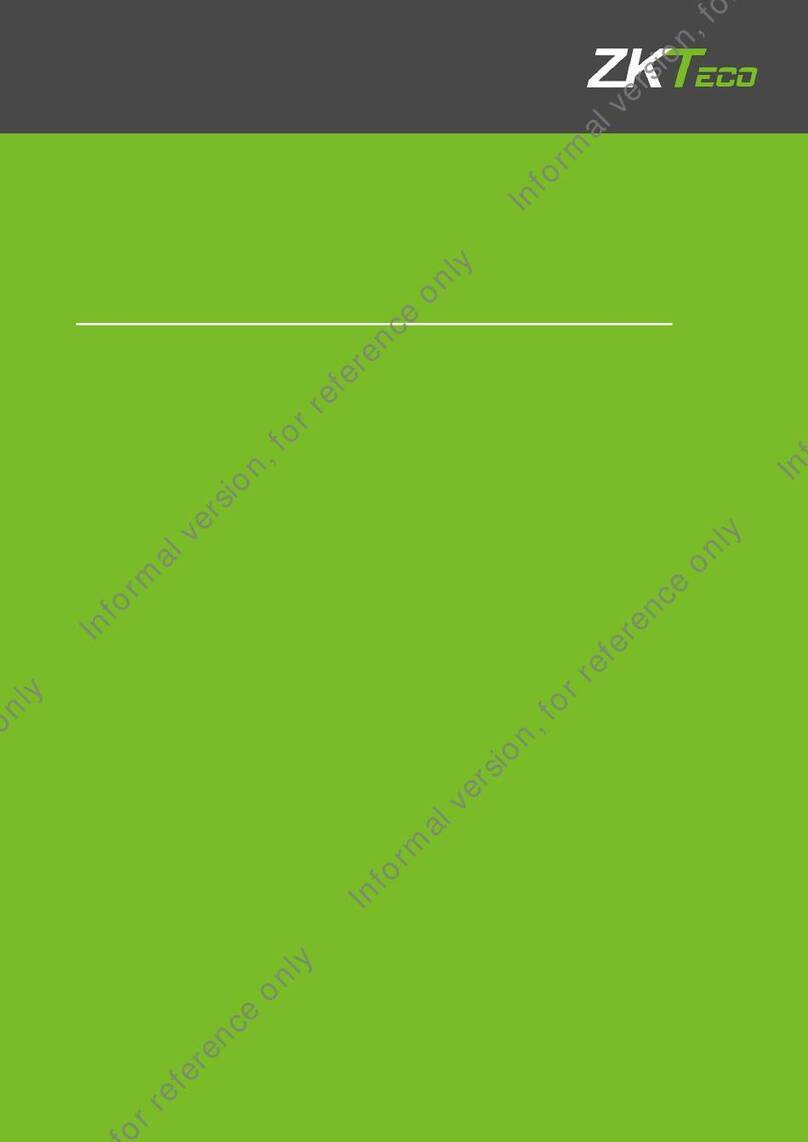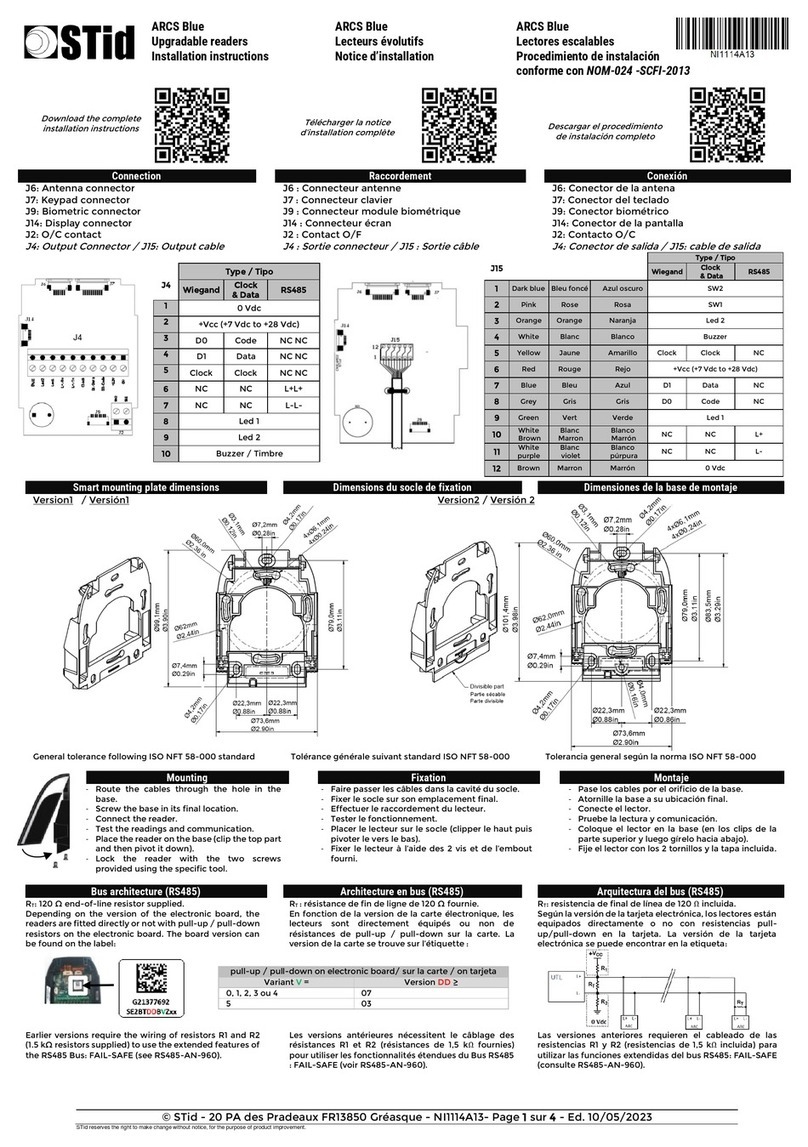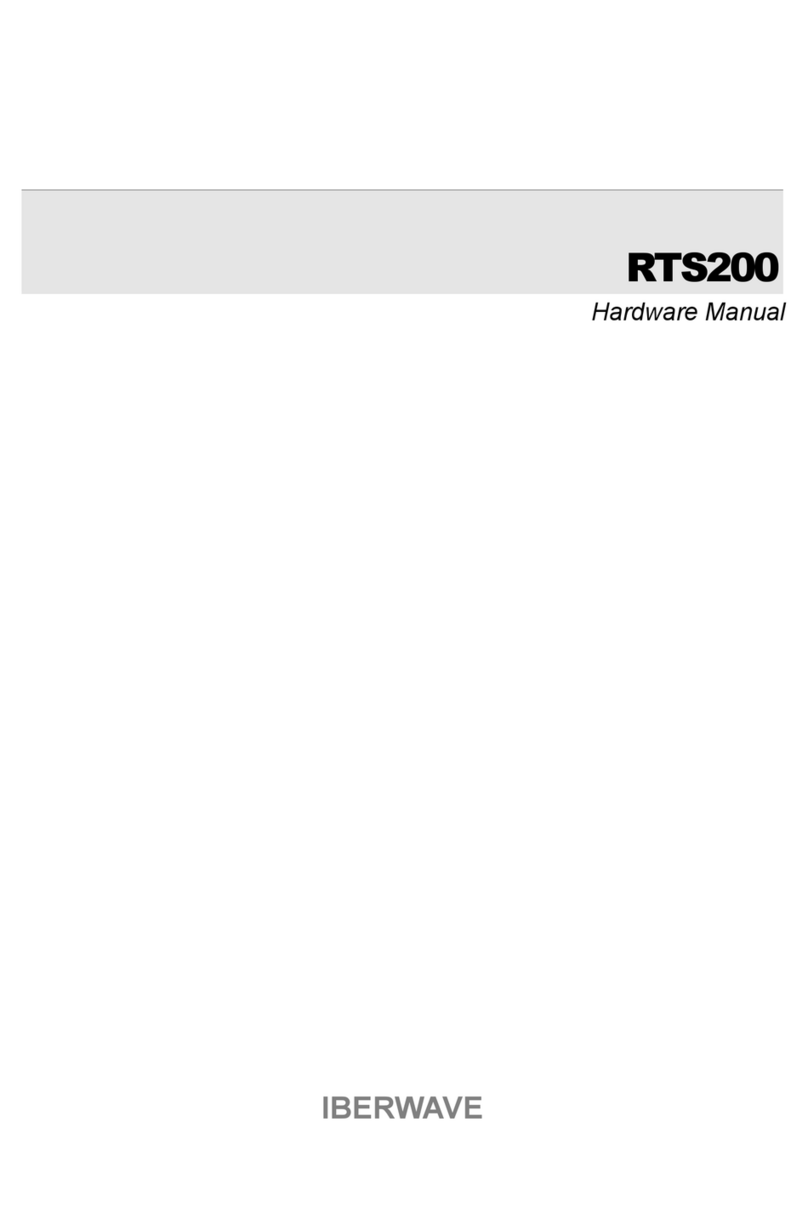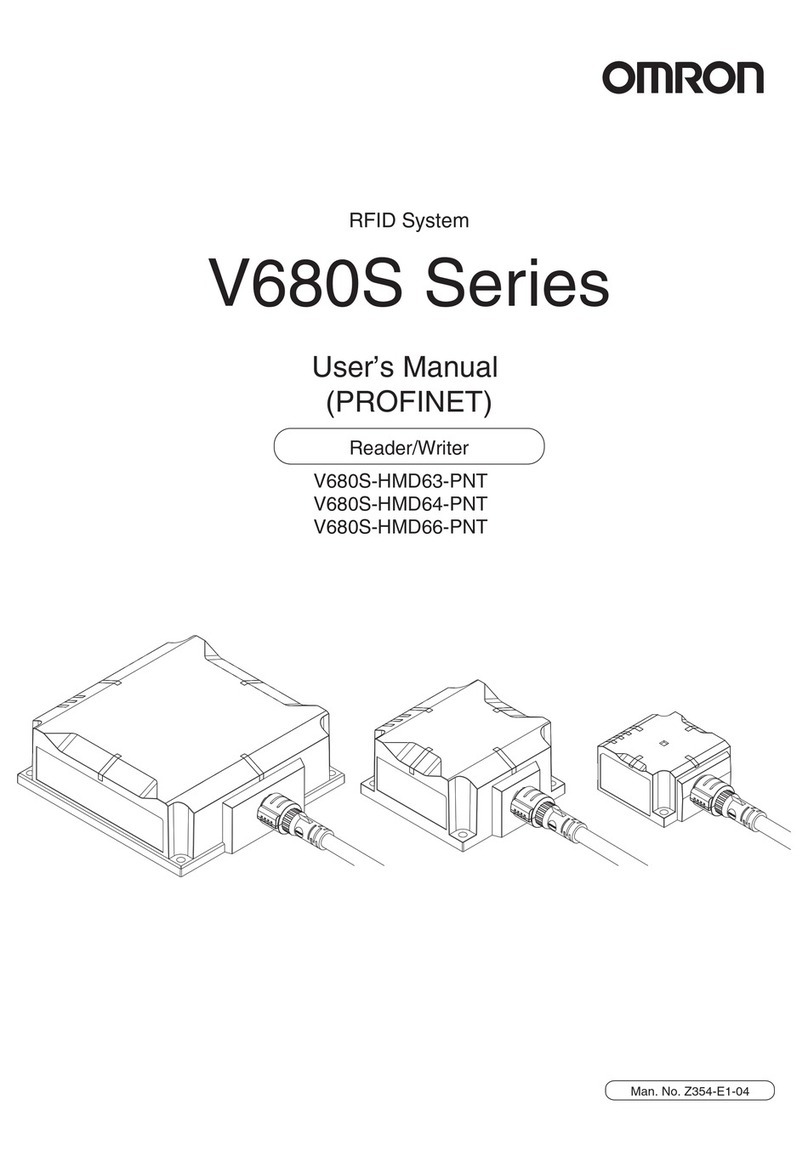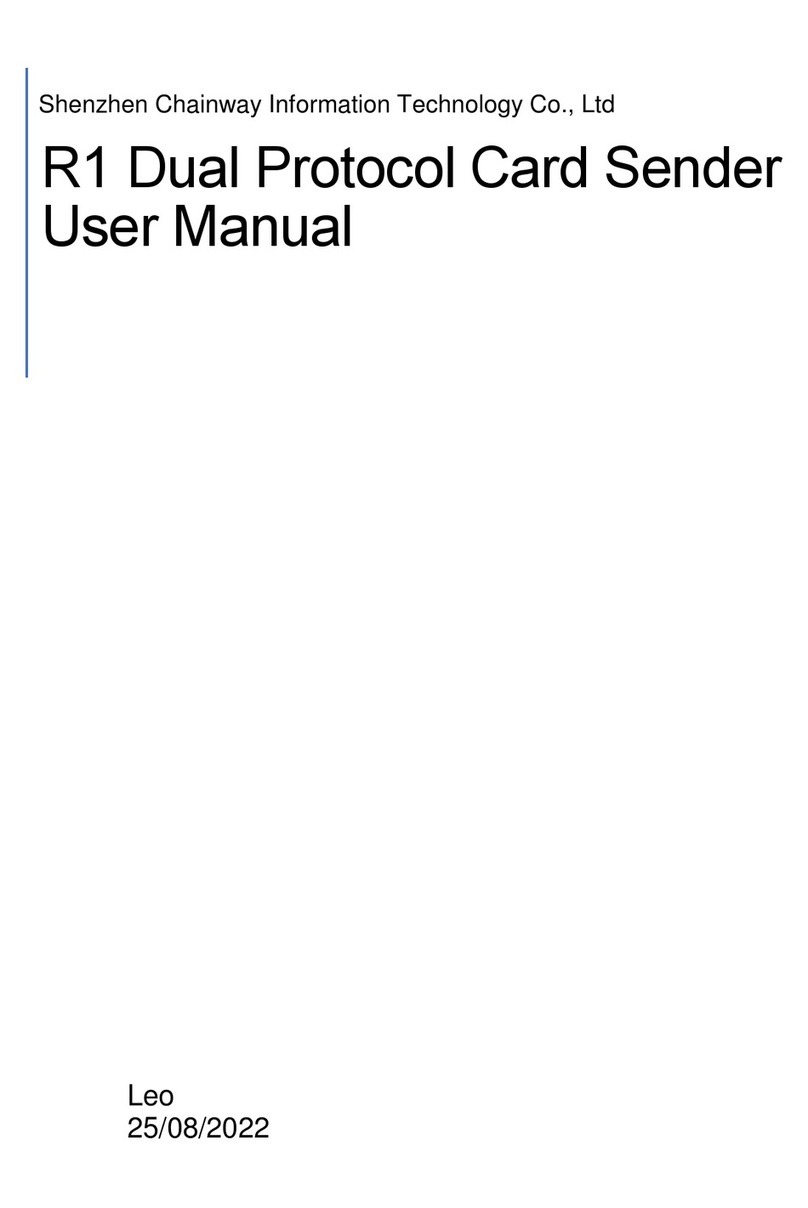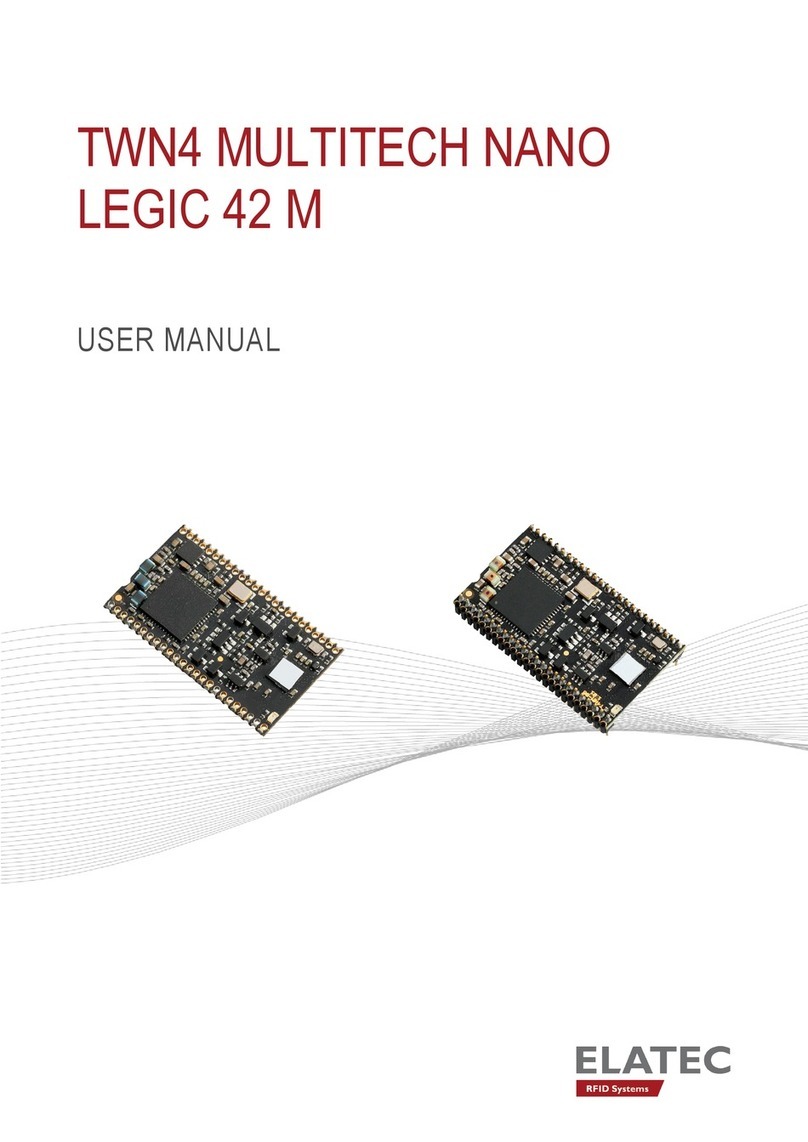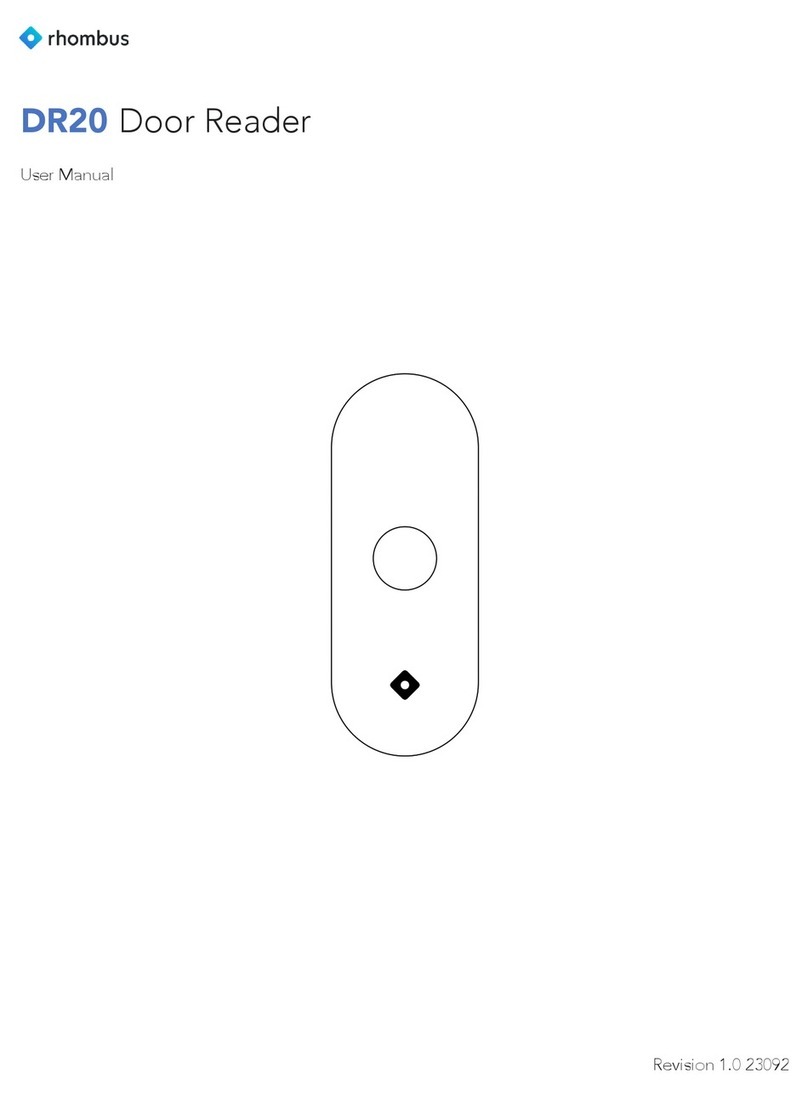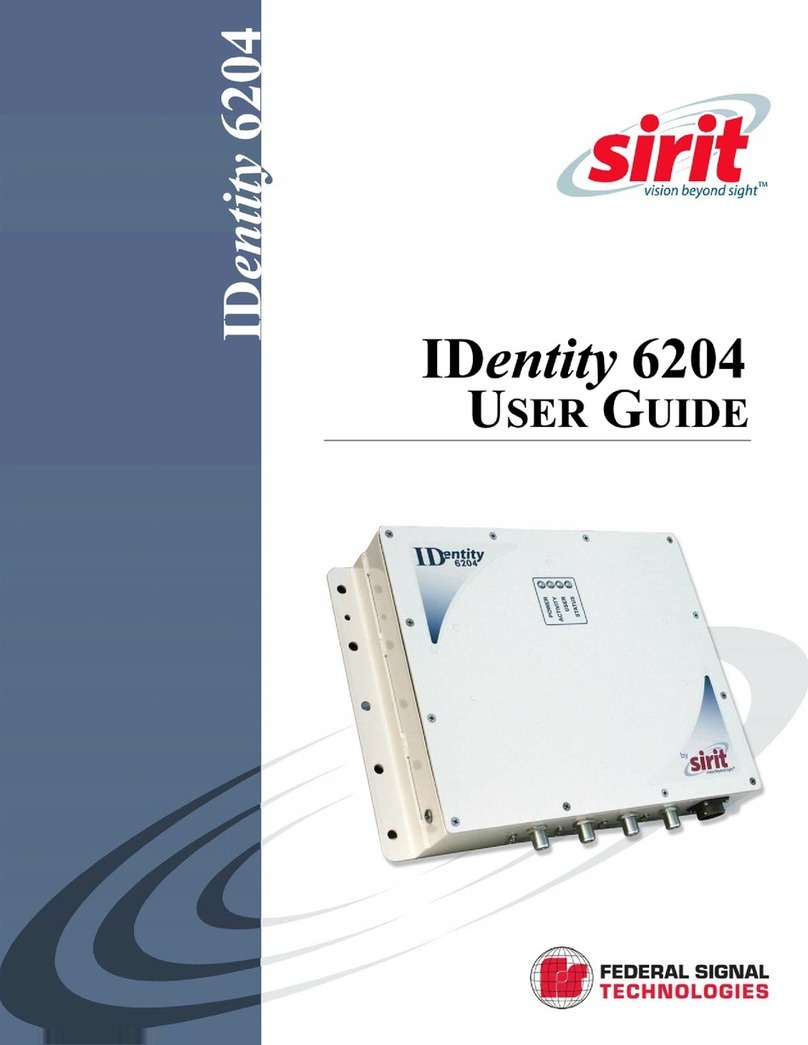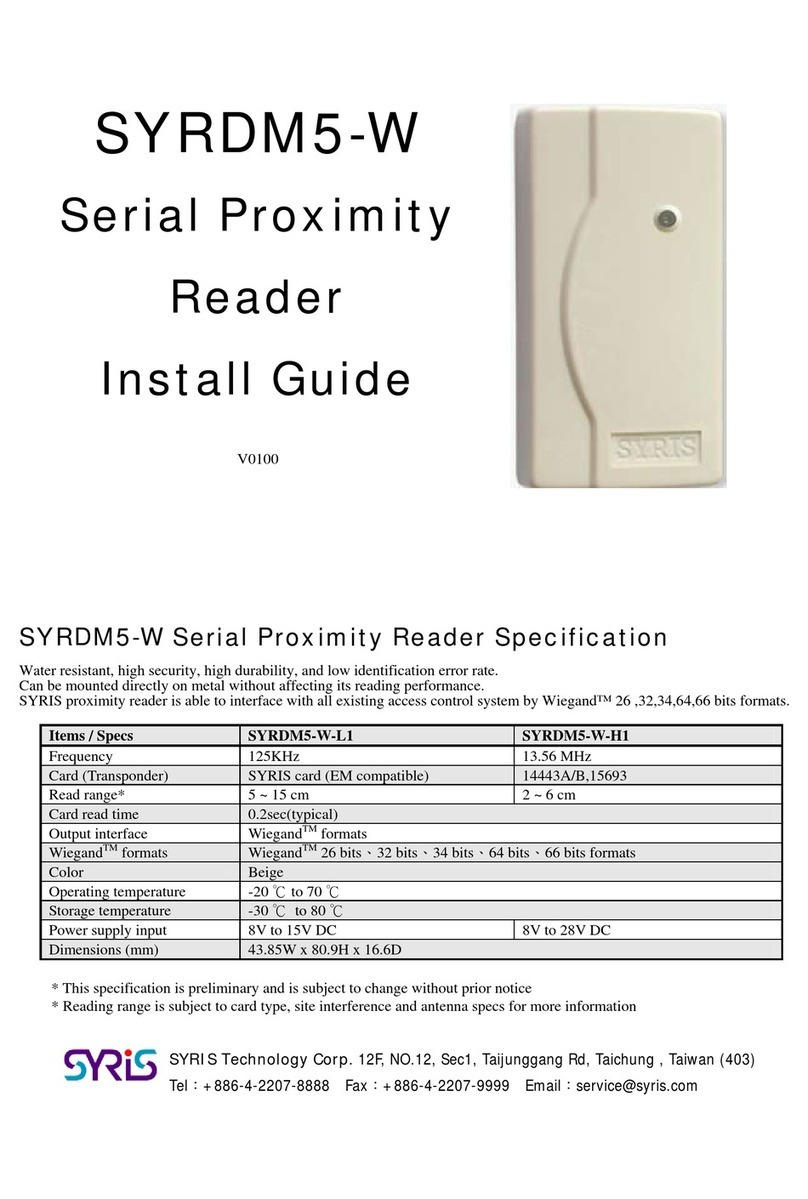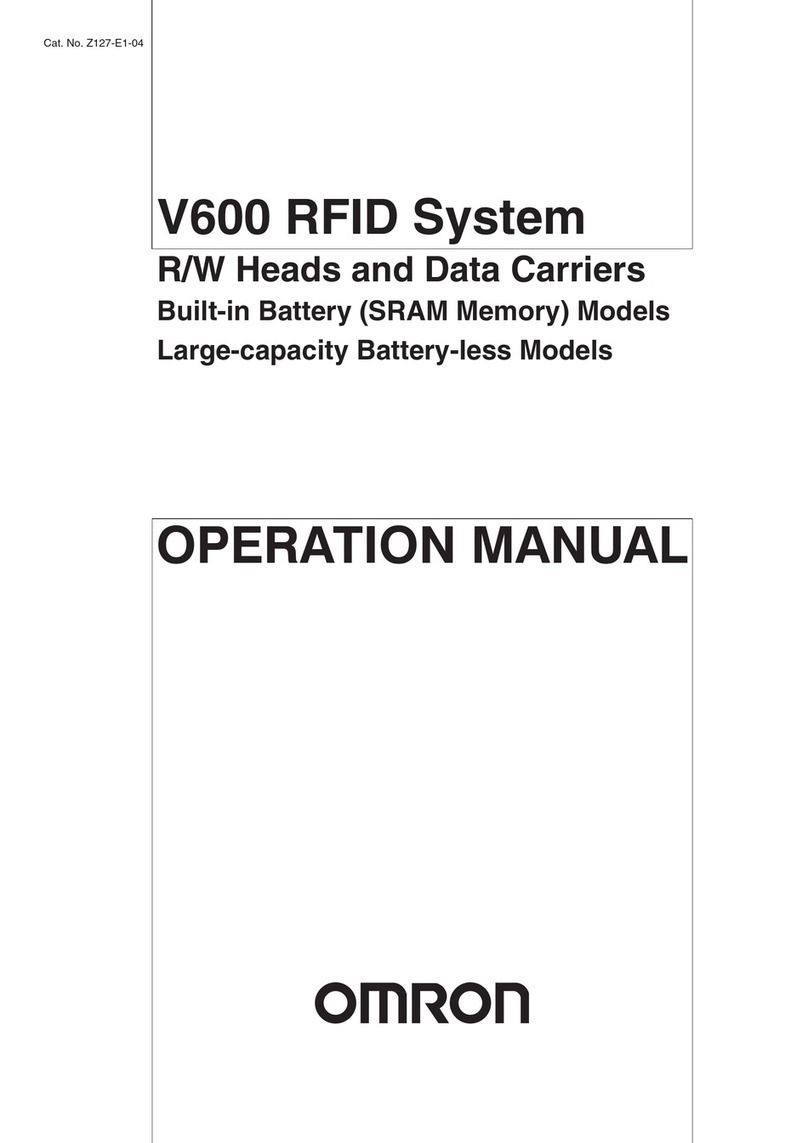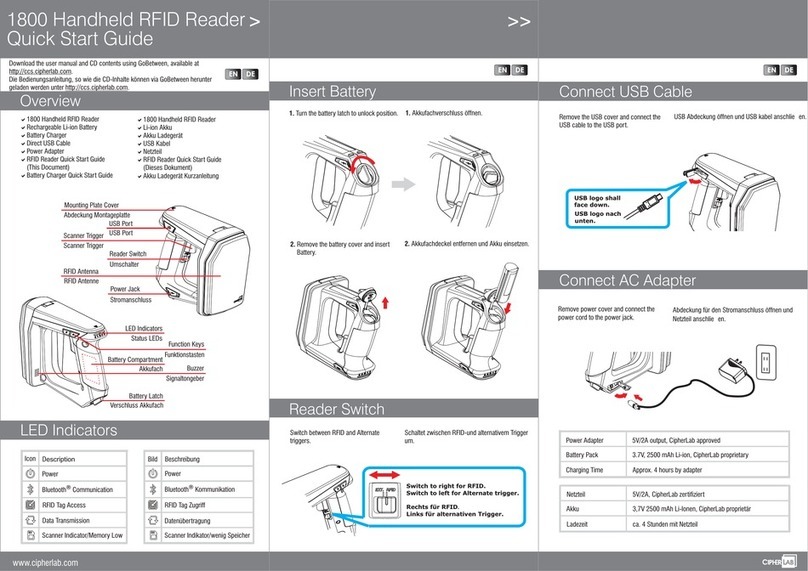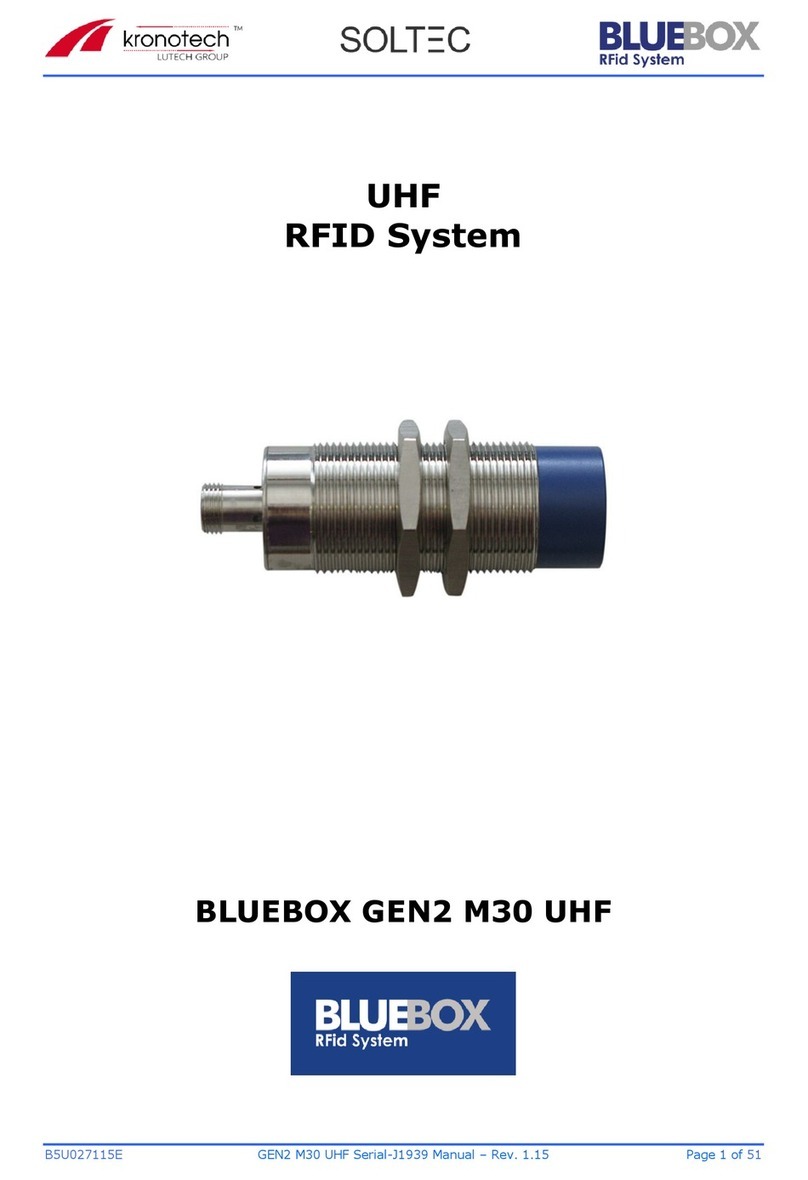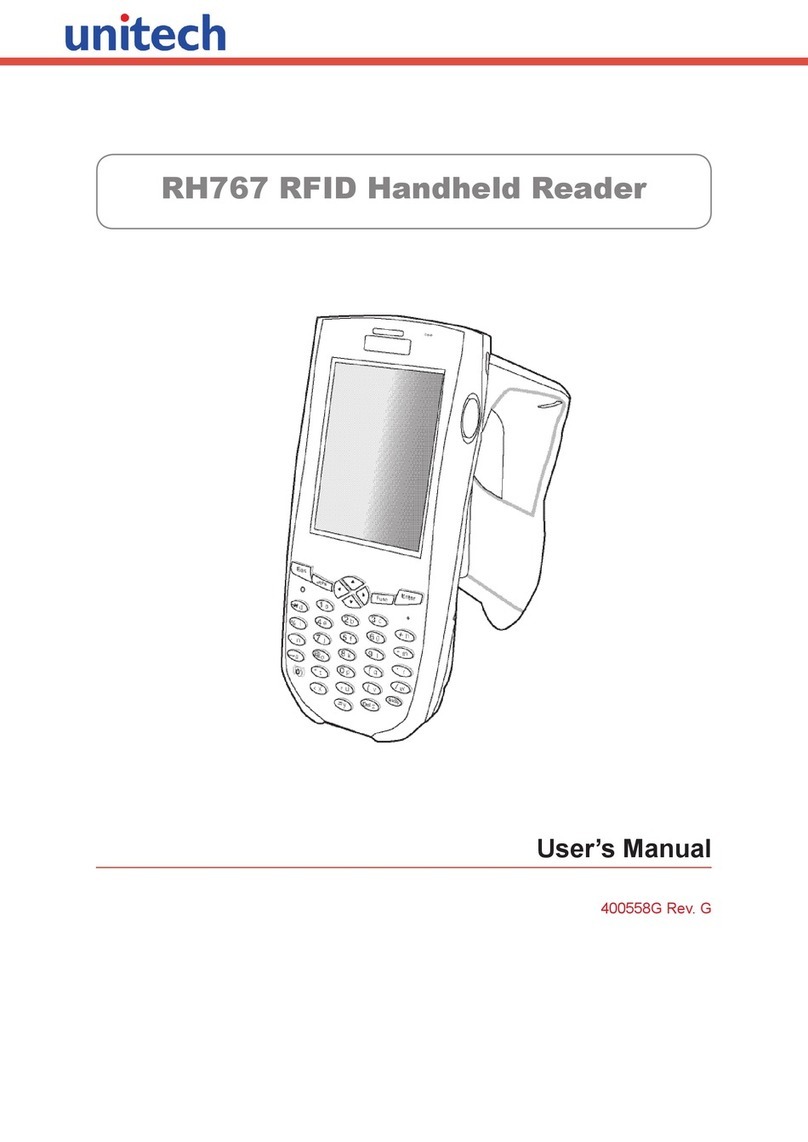SpeedFace-V5L Series
User Manual
Page | 5 Copyright©2020ZKTECO CO., LTD. All rights reserved.
Table of Contents
1OVERVIEW............................................................................................................................................ 7
2INSTRUCTIONS TO USE ....................................................................................................................... 7
2.1 FINGER POSITIONING ....................................................................................................................................... 7
2.2 STANDING POSITION,FACIAL EXPRESSION AND STANDING POSTURE ................................................................ 8
2.3 PALM REGISTRATION........................................................................................................................................ 9
2.4 FACE REGISTRATION.......................................................................................................................................10
2.5 STANDBY INTERFACE...................................................................................................................................... 11
2.6 VIRTUAL KEYBOARD....................................................................................................................................... 13
2.7 VERIFICATION MODE...................................................................................................................................... 14
2.7.1 PALM VERIFICATION...........................................................................................................................................................................................................14
2.7.2 FINGERPRINT VERIFICATION .........................................................................................................................................................................................16
2.7.3 FACIAL VERIFICATION........................................................................................................................................................................................................20
2.7.4 PASSWORD VERIFICATION.............................................................................................................................................................................................26
2.7.5 COMBINED VERIFICATION..............................................................................................................................................................................................29
3MAIN MENU ....................................................................................................................................... 31
4USER MANAGEMENT......................................................................................................................... 32
4.1 ADD USERS.................................................................................................................................................... 32
4.2 SEARCH FOR USERS........................................................................................................................................37
4.3 EDIT USERS.................................................................................................................................................... 38
4.4 DELETE USERS ...............................................................................................................................................39
5USER ROLE ......................................................................................................................................... 40
6COMMUNICATION SETTINGS............................................................................................................ 43
6.1 NETWORK SETTINGS....................................................................................................................................... 43
6.2 PC CONNECTION............................................................................................................................................45
6.3 CLOUD SERVER SETTING................................................................................................................................. 45
6.4 WIEGAND SETUP............................................................................................................................................ 46
7SYSTEM SETTINGS............................................................................................................................. 50
7.1 DATE AND TIME .............................................................................................................................................50
7.2 ACCESS LOGS SETTING...................................................................................................................................51
7.3 FACE PARAMETERS ........................................................................................................................................52
7.4 FINGERPRINT PARAMETERS ............................................................................................................................54
7.5 PALM PARAMETERS........................................................................................................................................55
7.6 FACTORY RESET ............................................................................................................................................. 56
7.7 TEMPERATURE DETECTION MANAGEMENT...................................................................................................... 57
8PERSONALIZE SETTINGS................................................................................................................... 59
8.1 INTERFACE SETTINGS...................................................................................................................................... 59
8.2 VOICE SETTINGS............................................................................................................................................. 61