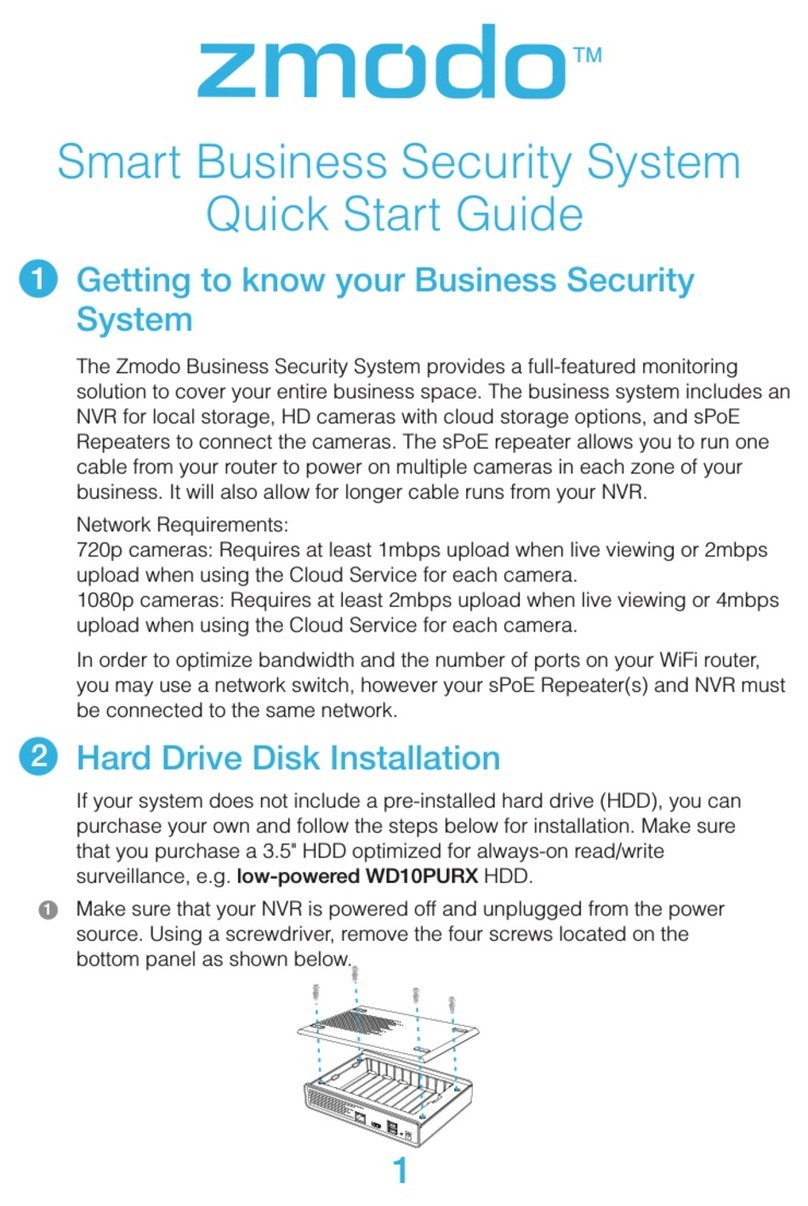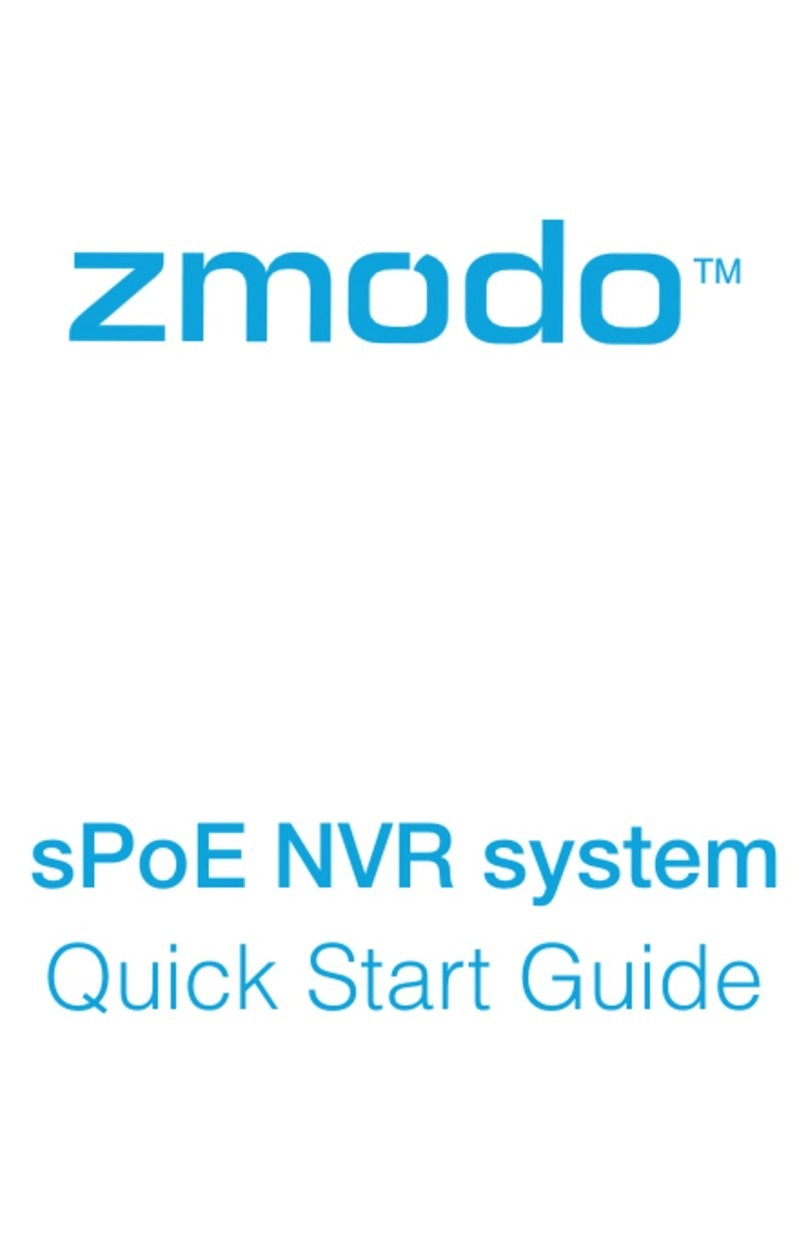Launch ZViewer on your PC, enter “User Name”
(Default: admin) and “Password” (Default: 111111),
then click [Login].
1
Enter “Login”(Default: admin) and “Password”
(Default: 111111), then click [Finish].
5Go back to the Live interface, right click the device
from the list, and select "open video", the video
stream will display in the first available window.
6
Find “Setting”, and click [Device Management].
2
Click [Device by ID], enter ID number, and click [Next].
4
Right click in the blank area on the right, then select [Add].
3
Second Method: Remote connection by adding NVR’s ID Note
: NVR and Internet must be connected.
Go back to the Live interface, right click a device
name from the Device List, then click [Open Video].
4
First Method: Search your LAN
Find "Discovery", and click [Search] on left bottom
to search device.
2Click [Add all] to add your devices, you will be
prompted after successfully adding them.
3
Launch ZViewer on your PC, enter “User Name”
(Default: admin) and “Password” (Default: 111111),
then click [Login].
1
CONNECTING TO YOUR NVR ON PC
Note: NVR and PC must be in the same LAN.
Install the ZViewer windows software from www.zmodo.com/support-software/. There are two ways to connect your camera on PC.
Navigate to 192.168.1.10 (NVR’s IP address,
searched by IPCSearch) in your browser, this will
take you to the login section. Enter the default
UserName “admin” then Password “111111”, and
click [OK].
2You will be prompted with “This website wants
to install the following add-on”. Click [Install]
to run the necessary controls.
3It may need 30 seconds to download the controls.
System will automatically enter to the preview
interface. Double click the device or channel to
see the video.
4
LIVE VIEW OF NVR ON INTERNET EXPLORER
4
5
Go to http://www.zmodo.com/support-software/,
download the program called IPCSearch, and install
to your PC. Click [Refresh], your IP Camera and
NVR should appear in the list of items if they are
successfully connected to the same router as your
PC is connected to.
The video can now be seen within your local
network.
5
Follow the steps below to troubleshoot issue.
Wireless Security System
If you ever have any problems setting up
or using this product, call the TOLL-FREE
number below for additional assistance. Please go to www.zmodo.com/support-software/ to
download the installation software and user manual.
Telephone Service Hours: Mon-Fri 8:00am-8:00pm CST
FREE
866-551-6881
Unable to access IP Camera by 3G or Internet
Ensure router’s hotspot is turned on.
Ensure [UPNP] is enabled on the router.
Reset the NVR and IP cameras.
1
Your 3G/4G connection does not work
Contact your Internet Service Provider to open the port
for the NVR.
2