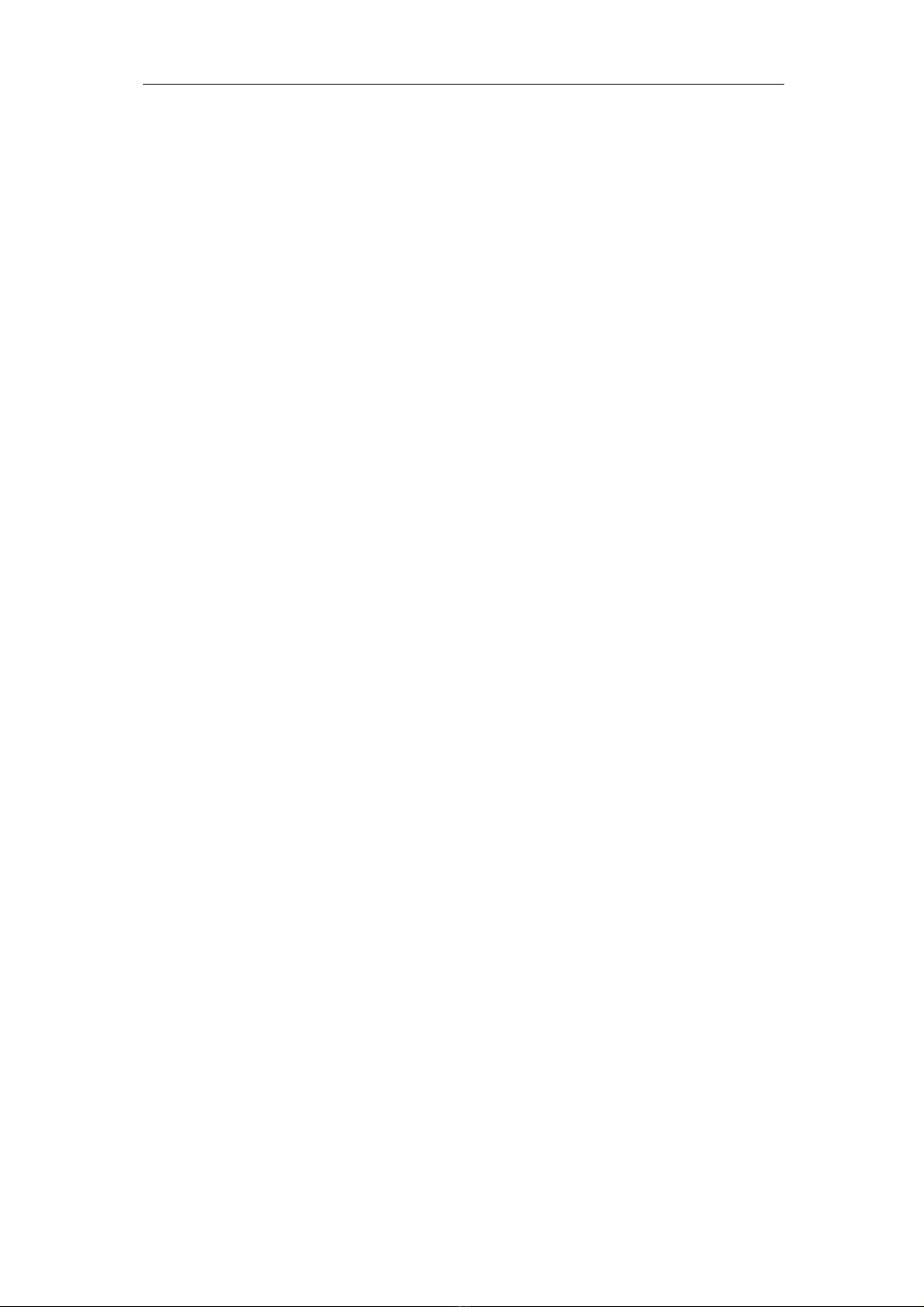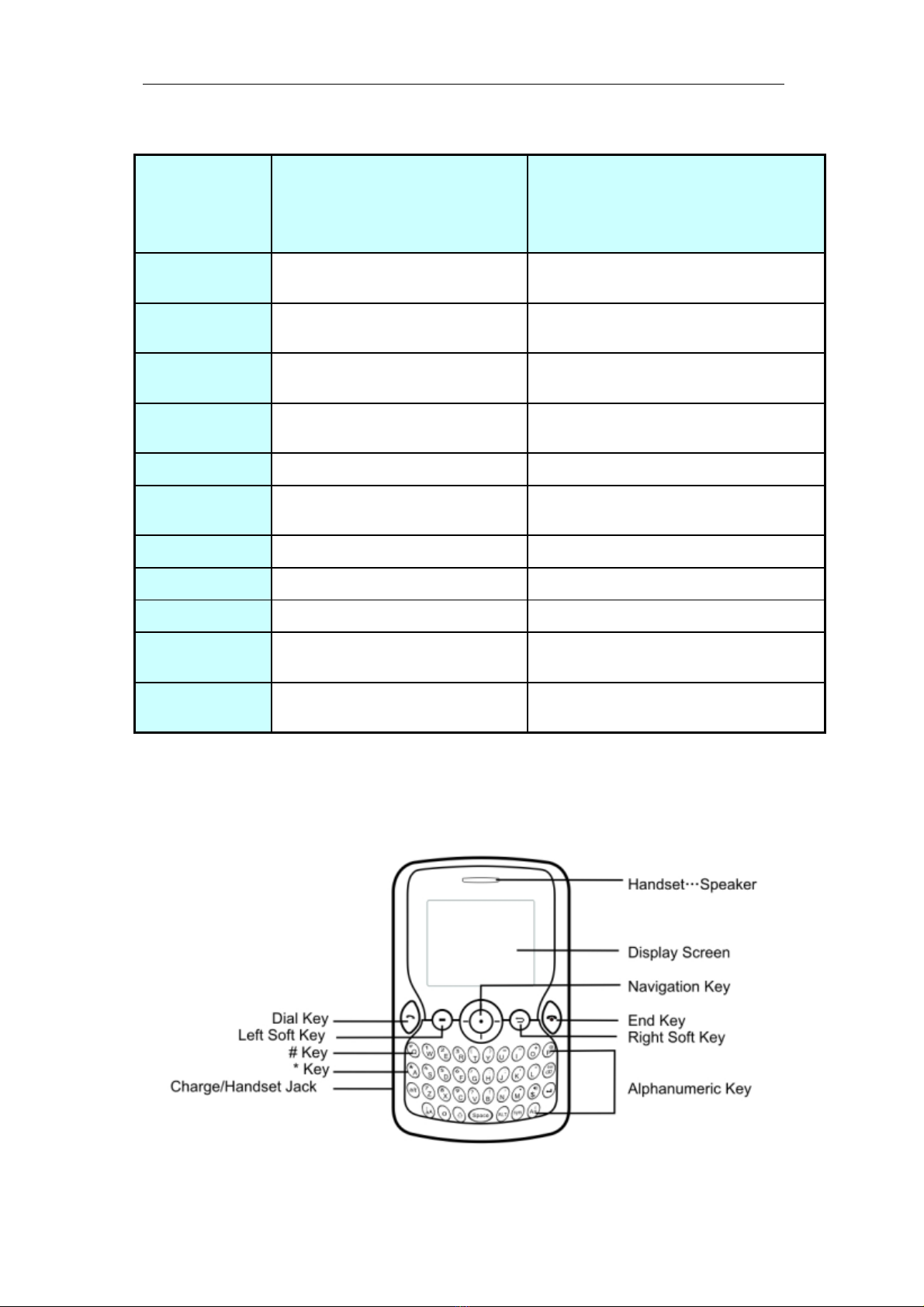II
7.3 Dialing an International Number.......................................................................... -12-
7.4 Answering a Call.................................................................................................... -12-
7.5 Adjusting the Volume............................................................................................ -13-
7.6 Mic off/Mic On.........................................................................................................-13-
7.7 Answering a second call....................................................................................... -13-
7.8 Hold/Swap............................................................................................................... -13-
7.9 Hold/Unhold............................................................................................................ -13-
7.10 Call Options.......................................................................................................... -13-
7.10.1 During a call.............................................................................................. -13-
7.10.2 Making a Multiparty Call.......................................................................... -14-
7.11 Missed Calls......................................................................................................... -14-
8 Short Message............................................................................................................. -14-
8.1 Read message.......................................................................................................... -14-
8.2 Write message....................................................................................................... -15-
8.3 Outbox..................................................................................................................... -15-
8.4 Draftbox................................................................................................................... -15-
8.5 Template................................................................................................................. -15-
8.6 Voice mail................................................................................................................ -15-
8.7 Message setup....................................................................................................... -16-
8.8 Broadcast Message............................................................................................... -16-
8.9 Delete All................................................................................................................. -16-
9 Phonebook................................................................................................................. -17-
9.1 Browse..................................................................................................................... -17-
9.2 Create...................................................................................................................... -17-
9.3 SIM Phonebook.........................................................................................................-17-
9.4 ME Phonebook.......................................................................................................... -17-
9.5 Storage status........................................................................................................ -18-
9.6 Abbr.dial.................................................................................................................. -18-
9.7 Copy......................................................................................................................... -18-
9.8 Delete all entries.................................................................................................. -18-
9.9 SDN phonebook..................................................................................................... -18-
9.10 SOS..................................................................................................................... -18-
9.11 Group..................................................................................................................... -18-
10 Call Records............................................................................................................ -18-
10.1 Incoming Call...........................................................................................................-18-
10.2 Outgoing Call........................................................................................................ -19-
10.3 Missed Call........................................................................................................... -19-
10.4 Call Duration......................................................................................................... -19-
11 Settings..................................................................................................................... -19-
11.1 Phone Settings..................................................................................................... -19-
11.2 Network Settings.................................................................................................. -21-
11.2.1 Network select mode....................................................................................... -21-
11.3 Call Settings......................................................................................................... -21-
11.3.1 Call Waiting....................................................................................................... -21-