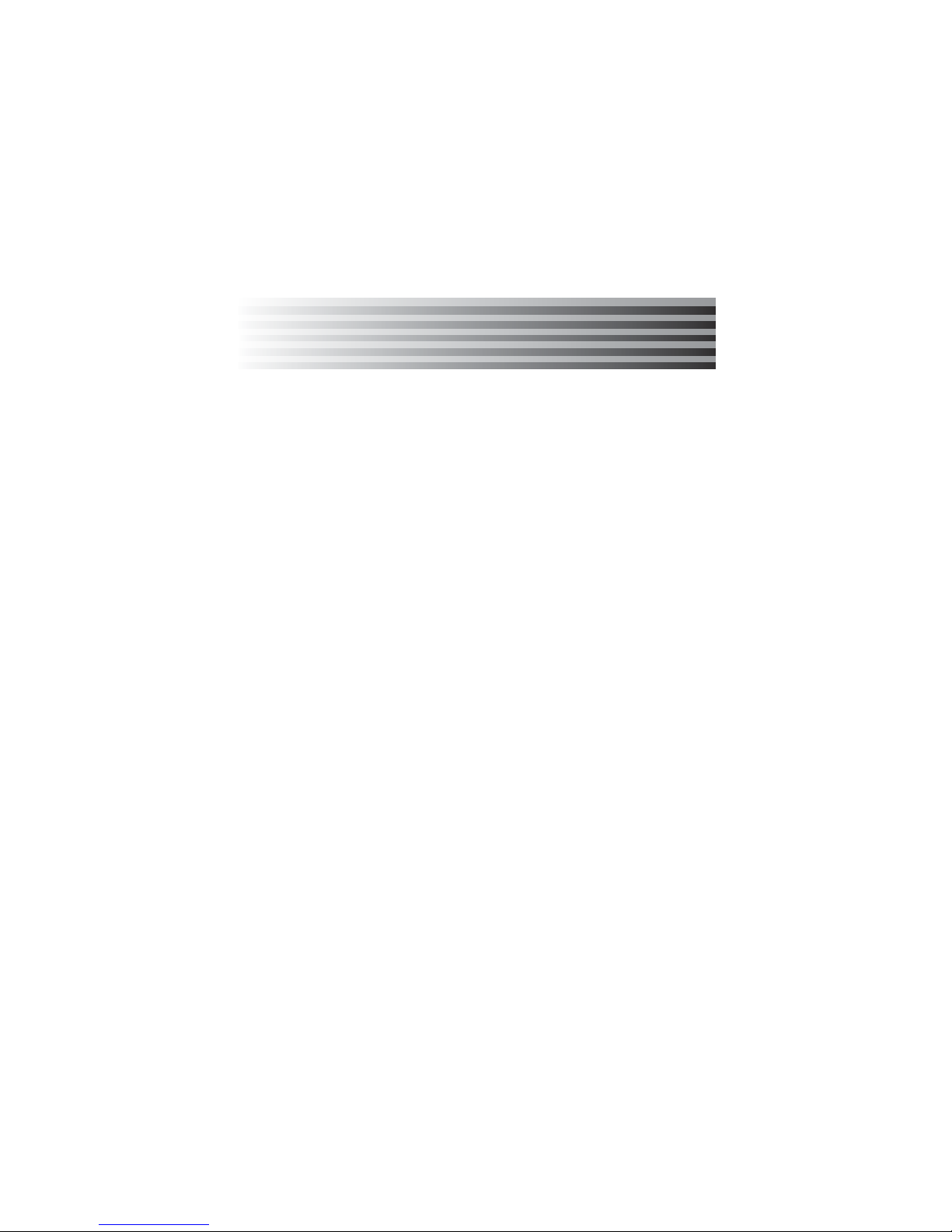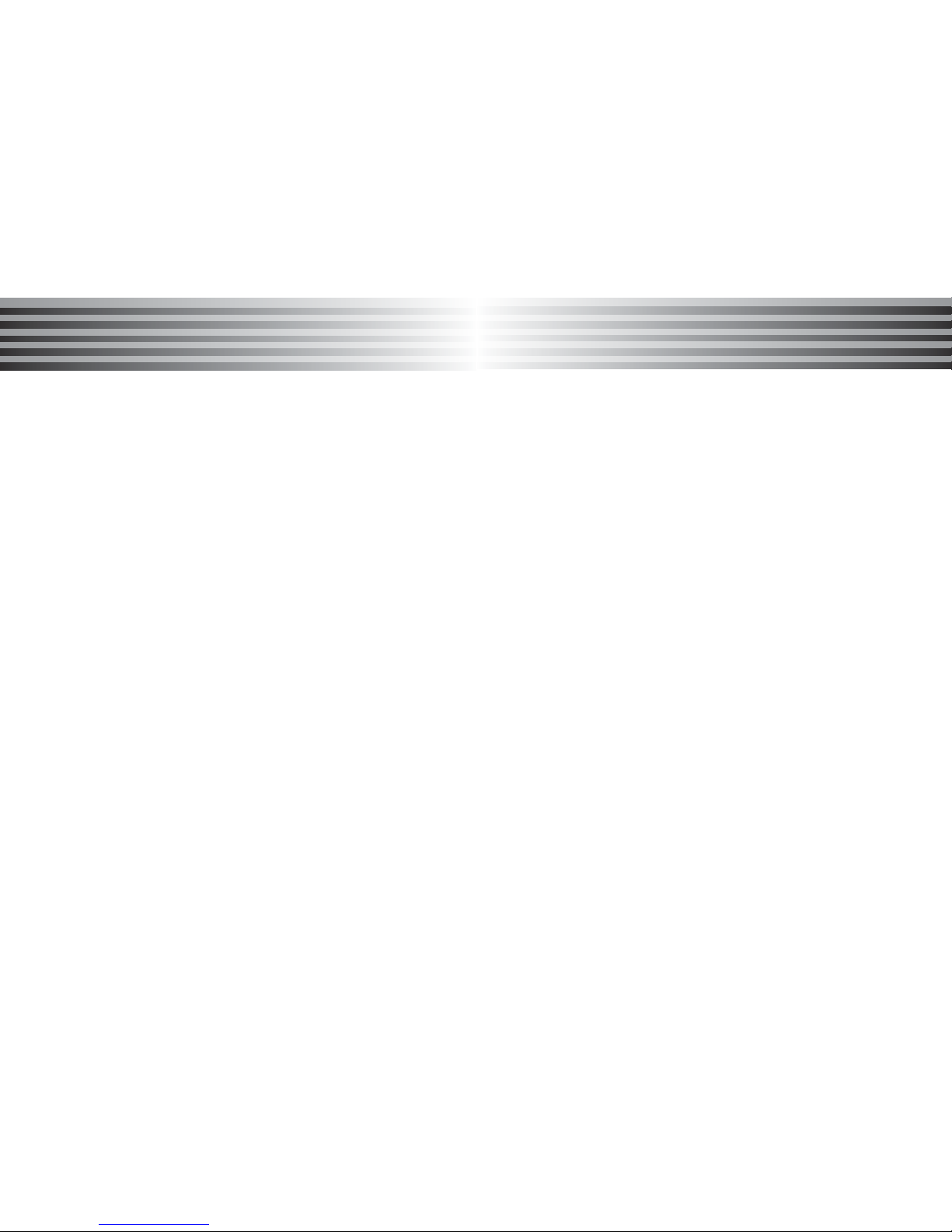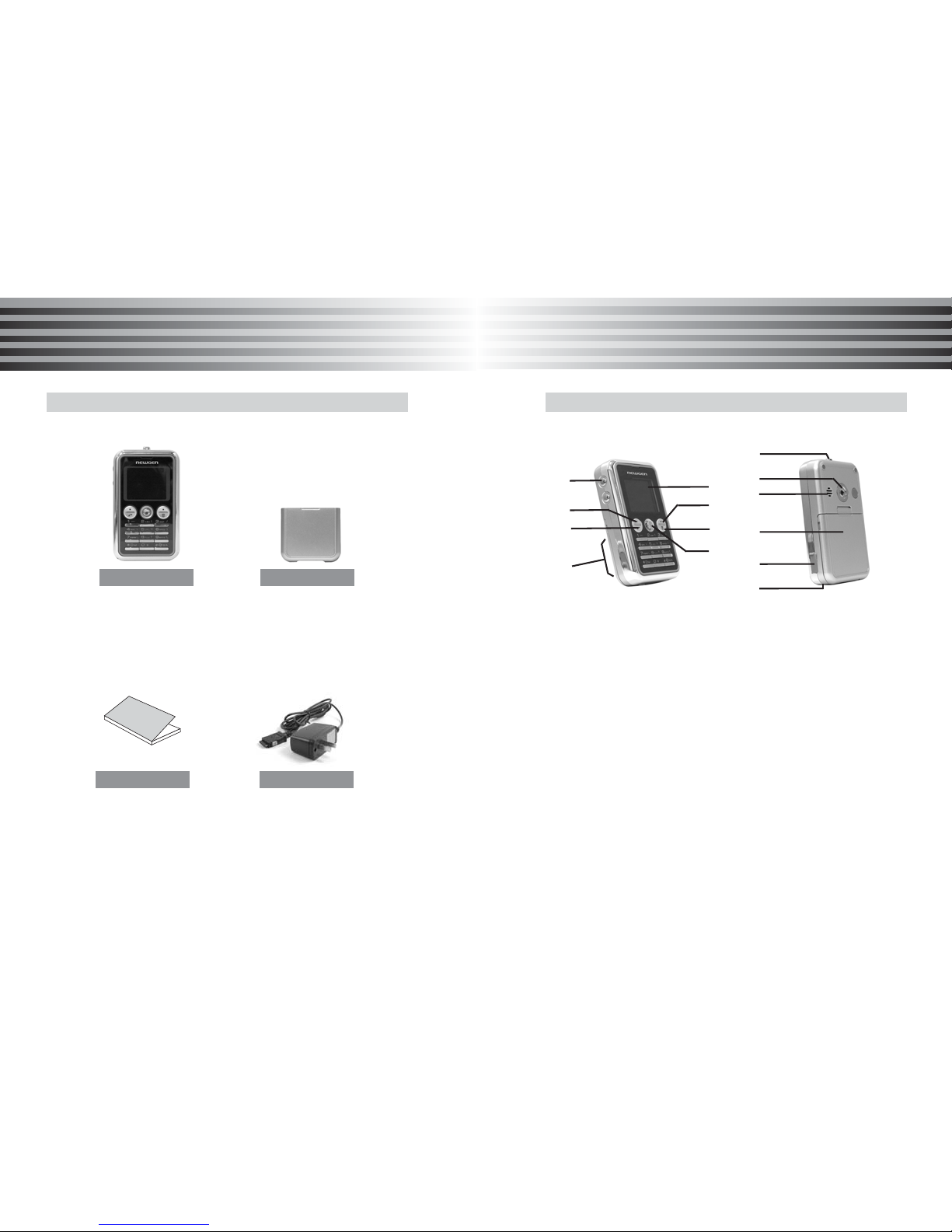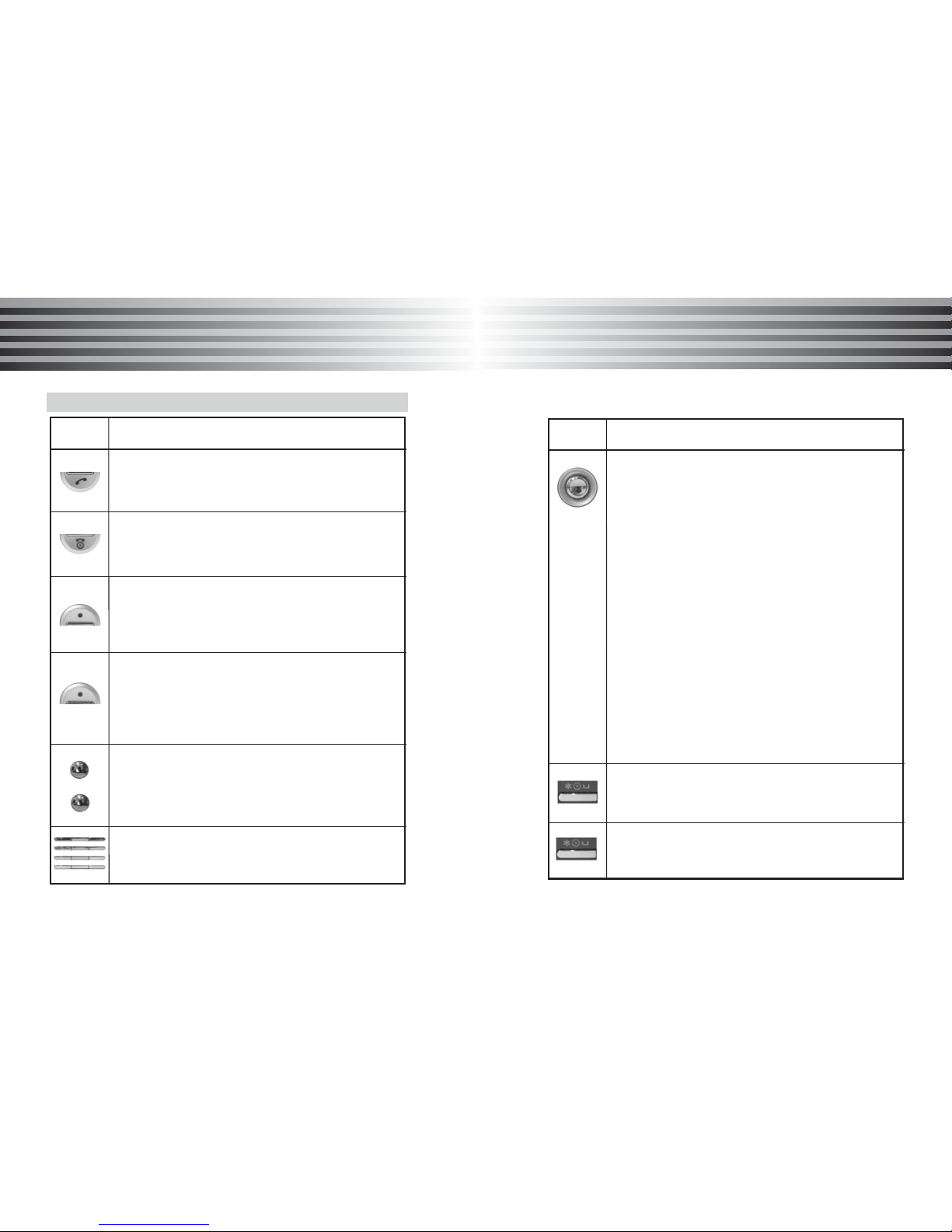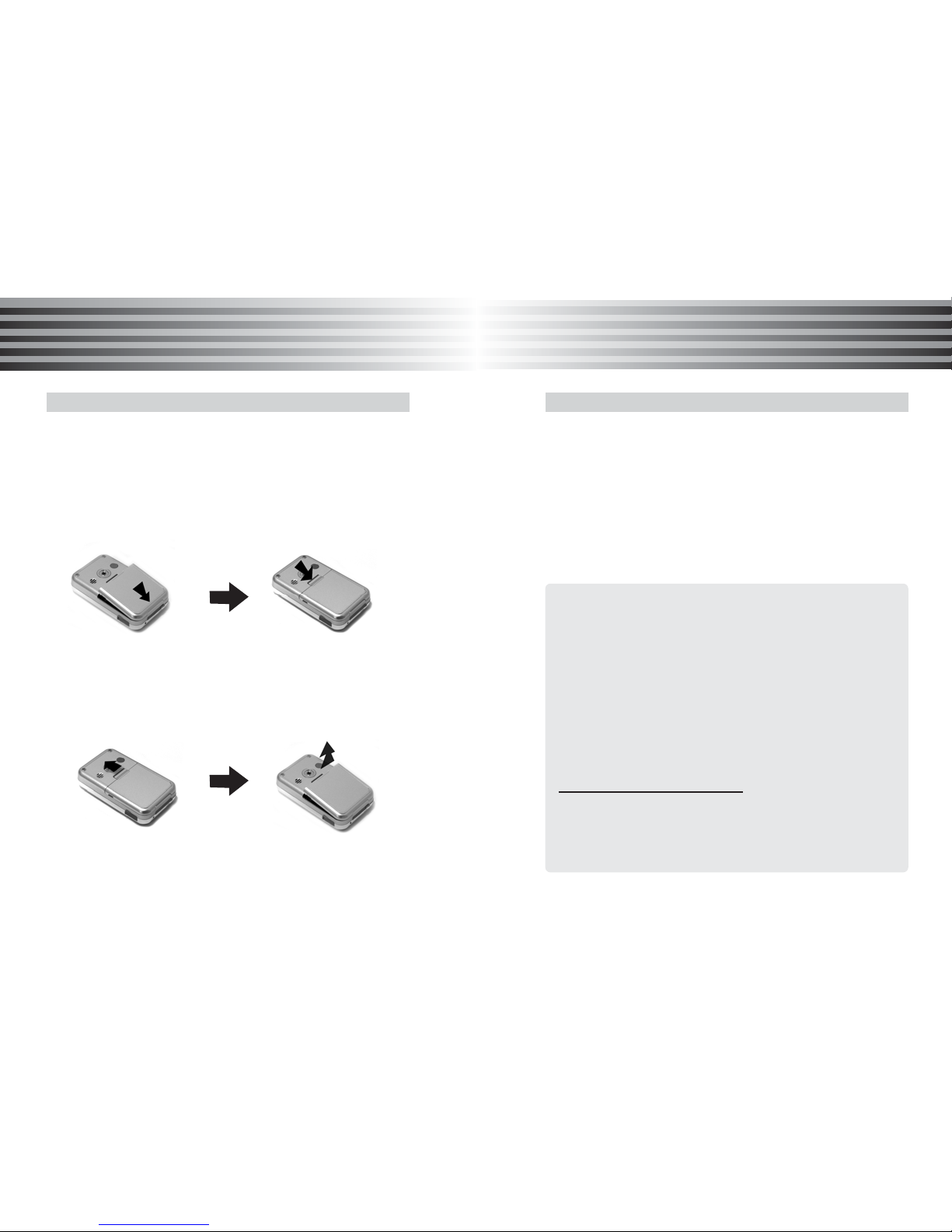19
18
Basic Function
Basic Function Basic Function
Basic Function
1. PIN (Personal Identification Number)
It is a personal code (4 to 8 digits) provided by your network
operator against unauthorized use of your SIM card.
The PIN code is usually supplied with the SIM card. Set the
phone to request the PIN code each time the phone is
switched on.
If you key in an incorrect PIN code 3 times in succession,
the SIM card will be blocked and you will be requested to
enter the PUK code.
2. PIN2
It is a personal code (4 to 8 digits) supplied with the SIM
card to access specific functions, such as charge detail
setting display and other functionalities.
If your key in an incorrect PIN2 3 times in succession, the
SIM card will be blocked and you will be requested to enter
the PUK2 code.
3. PUK (PIN Unblocking Key)
It is a personal code (8 digits) to unblock the PIN code in
your SIM card. The PUK code may be supplied with the
SIM card. In the event that you cannot remember the PIN
code, contact your network provider. If an incorrect PUK
code is keyed in 10 times in succession, it will invalidate the
SIM card. Contact your network provider if such event
occurs.
About PIN/PUK
4. PUK2
It is a personal code (8 digits) to unblock the PIN2 code in
your SIM card. The PUK2 code may be supplied with the
SIM card. In the event that you cannot remember the PIN
code, contact your network provider. If an incorrect PUK2
code is keyed in 10 times in succession, you will be denied
access to the additional functions provided by PIN2.
Contact your network provider if such event occurs.
5. Change PIN or PIN2 code
You may change the PIN or PIN2 code to any 4 to 8 digits
of your choice.
6. Set PIN Check
PIN check request for your PIN code whenever your phone
is powered on.
*Note : If your key in an incorrect PIN2 3 times in succession,
the SIM card will be blocked and you will be requested
to enter the PUK2 code