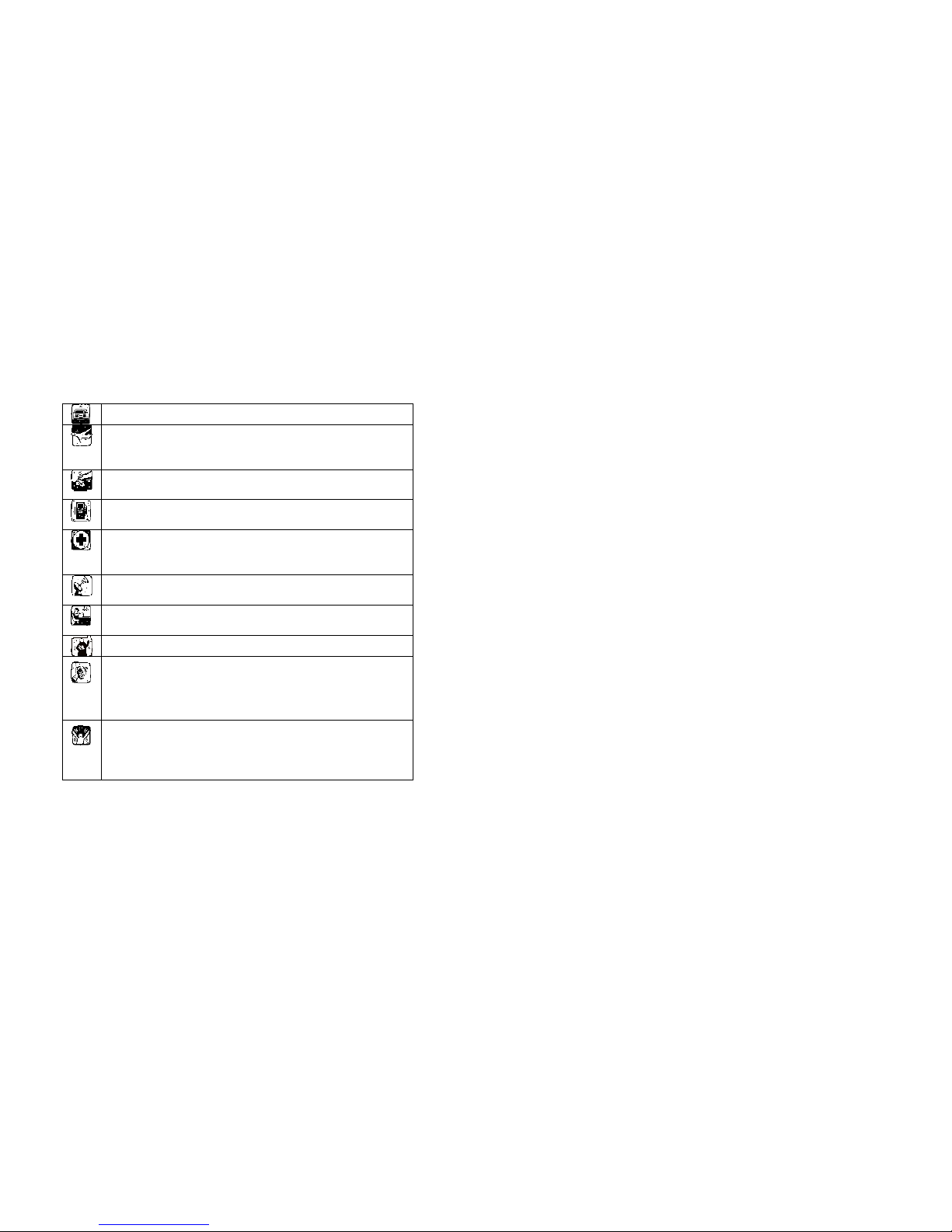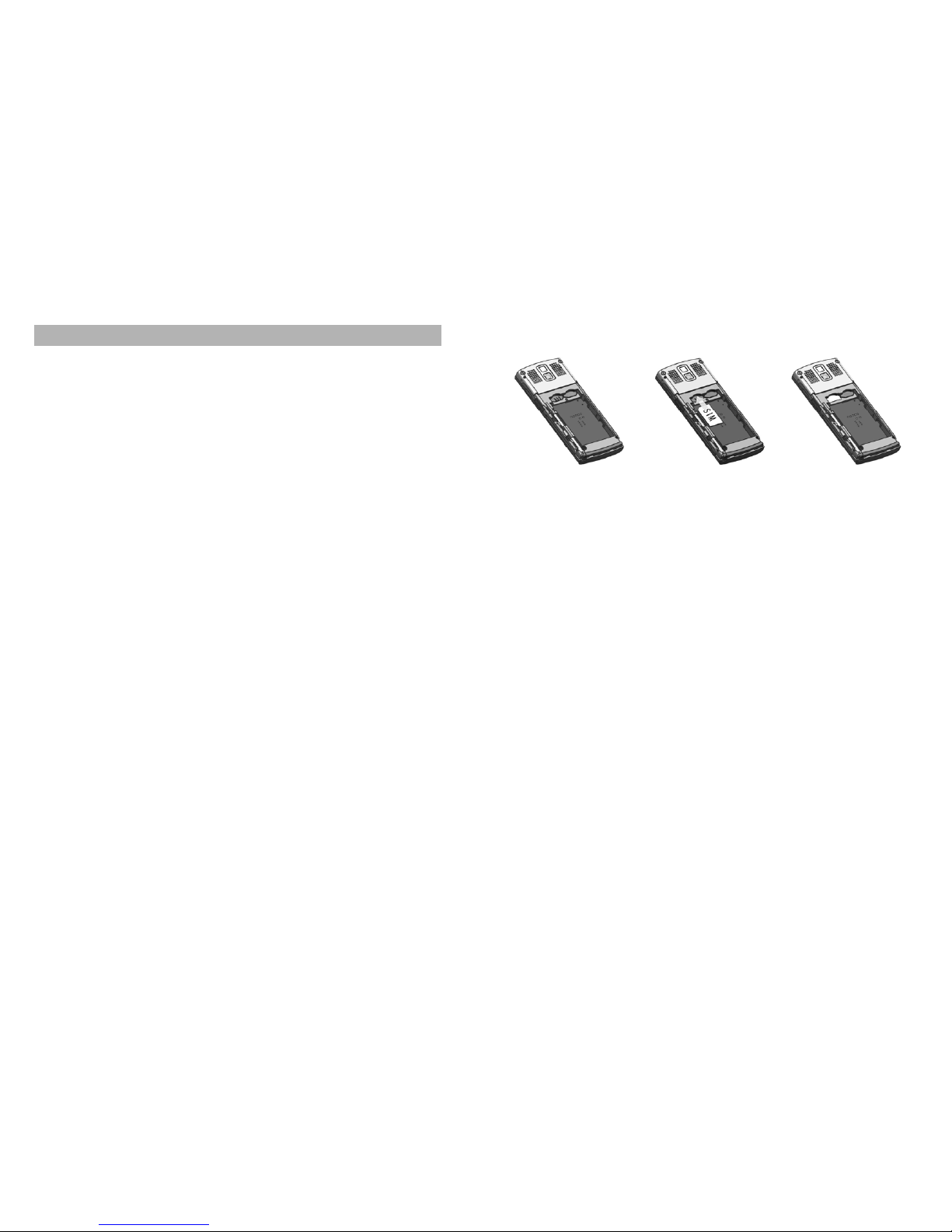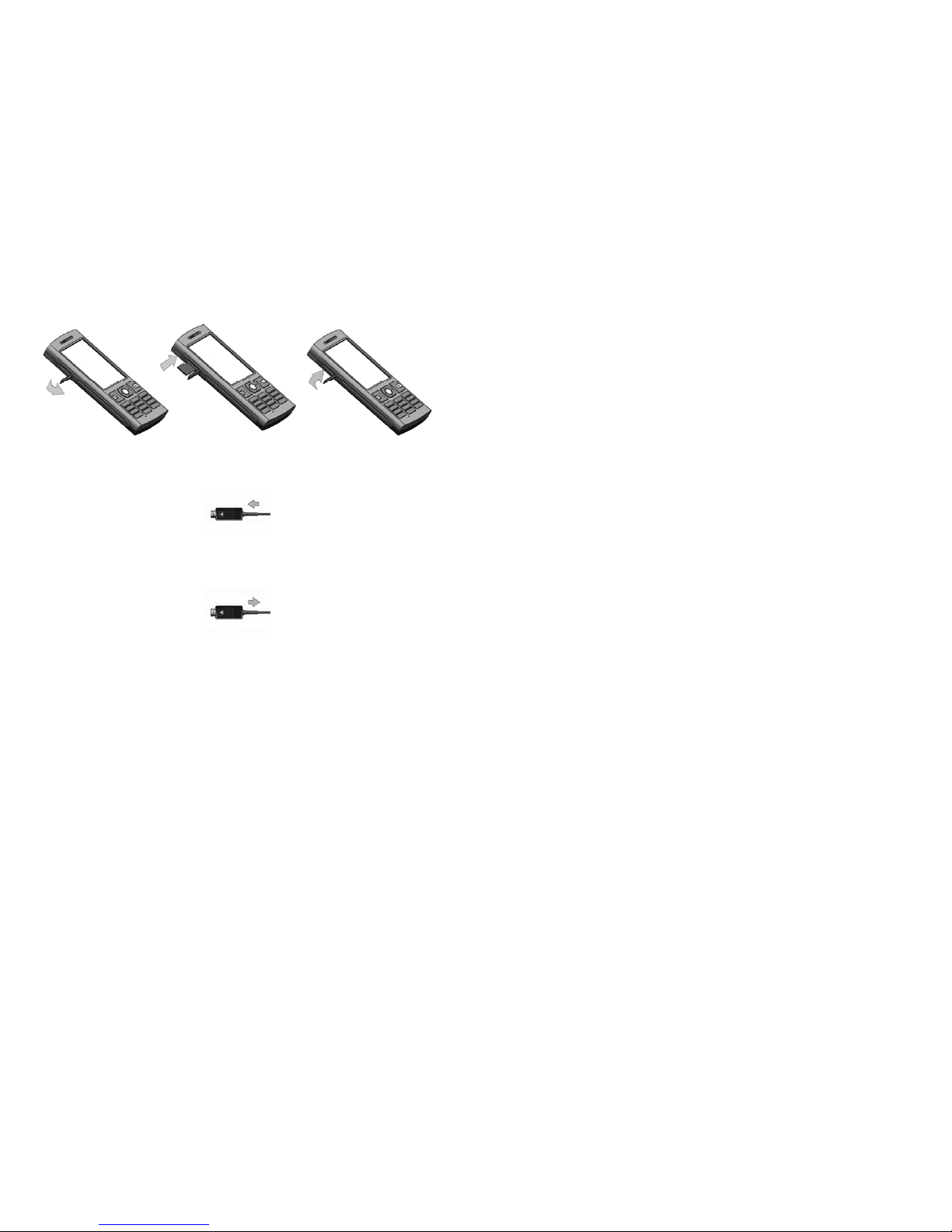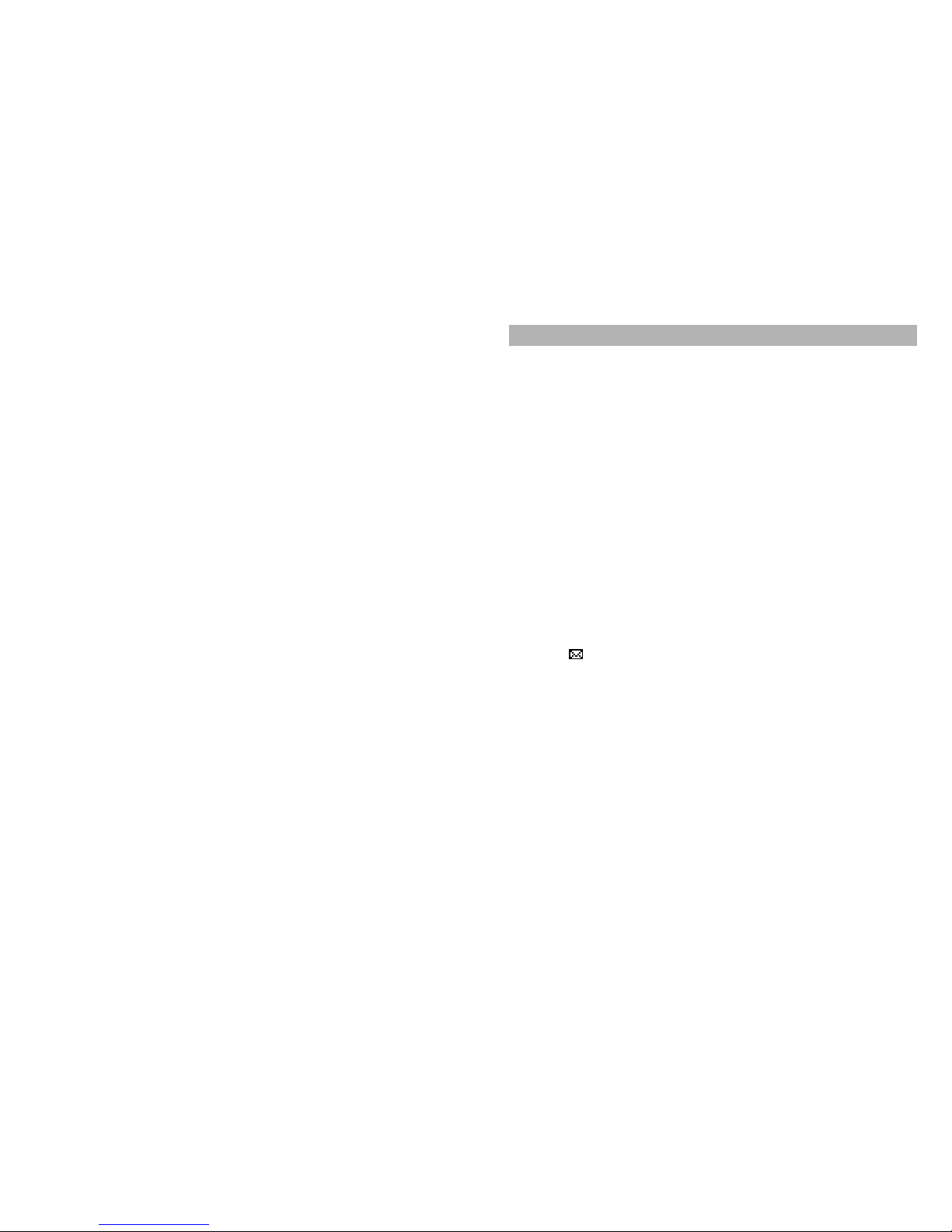14
Move to Phone/SIM: to move the message to the phone/SIM
card.
Chat: You can chat with the number.
Delete All: to delete all messages in the inbox.
Copy All: to copy all messages both from the SIM card and the
phone’s memory.
Move All: to move all messages both from the SIM card and the
phone’s memory.
Use Number: to obtain the phone numbers from the message,
and save it to the SIM Card or the phone, or select to write
Message, dial it directly.
Use URL: to obtain the URL from the message.
Tip: Contents in Predefined Animation and Melody can’t be saved
in.
Outbox
The screen will display the message list once you select the Outbox.
1. Select “OK” to read the current messages.
2. Select Options, and then you can send, edit or select other
operations. Please refer to Inbox for more information.
Templates
You mobile phone saves many messages in common use. You can edit
or erase them.
SMS Settings
You can set the default information about SMS properties with Profile
Settings,Common Settings,Memory Status and Preferred Storage.
MMS
Please consult your network operator to obtain the MMS services.
Write Message
While writing messages, you can select To, Cc, Bcc, Subject or Edit
content.
To: the phone number or E-mail address are both OK.
15
Cc: send the MMS to others at the same time. Phone numbers or
E-mail addresses are both OK
Bcc: send the MMS to others secretly at the same time. Phone
numbers or E-mail addresses are both OK.
Subject: edit the Subject of the MMS.
Edit content: enter the text or add image, audio, video, or
attachment.
Inbox
The phone saves the received MMS into the inbox.
All received Messages display in the inbox, and the icon means the
MMS is unread. Use the Down/Up key to scroll the cursor to check the
list, and the sender's name and number will display. If the MMS has
been read, the icon will change to the read icon. Please press the left
soft key to access Option, and follow steps described as below:
View: to read this MMS.
Reply: to reply the sender.
Reply by SMS: to reply the sender by SMS.
Reply to all: to reply all senders.
Delete: to delete this MMS.
Delete All: to delete all MMS in the inbox.
Properties: to check details for this MMS.
Use Details: to obtain the phone numbers from the message, and
save it to the SIM Card or the phone, or select to dial it directly.
Outbox
In the Outbox, please select Options, and then you can send, edit or
select other operations. Please refer to Inbox for more information.
Drafts
In the Drafts, please select Options, and then you can send, edit or
select other operations. Please refer to Inbox for more information.
Templates
You mobile phone saves many MMS in common use. What you can do
for those MMS are View, Properties, and Write Message.