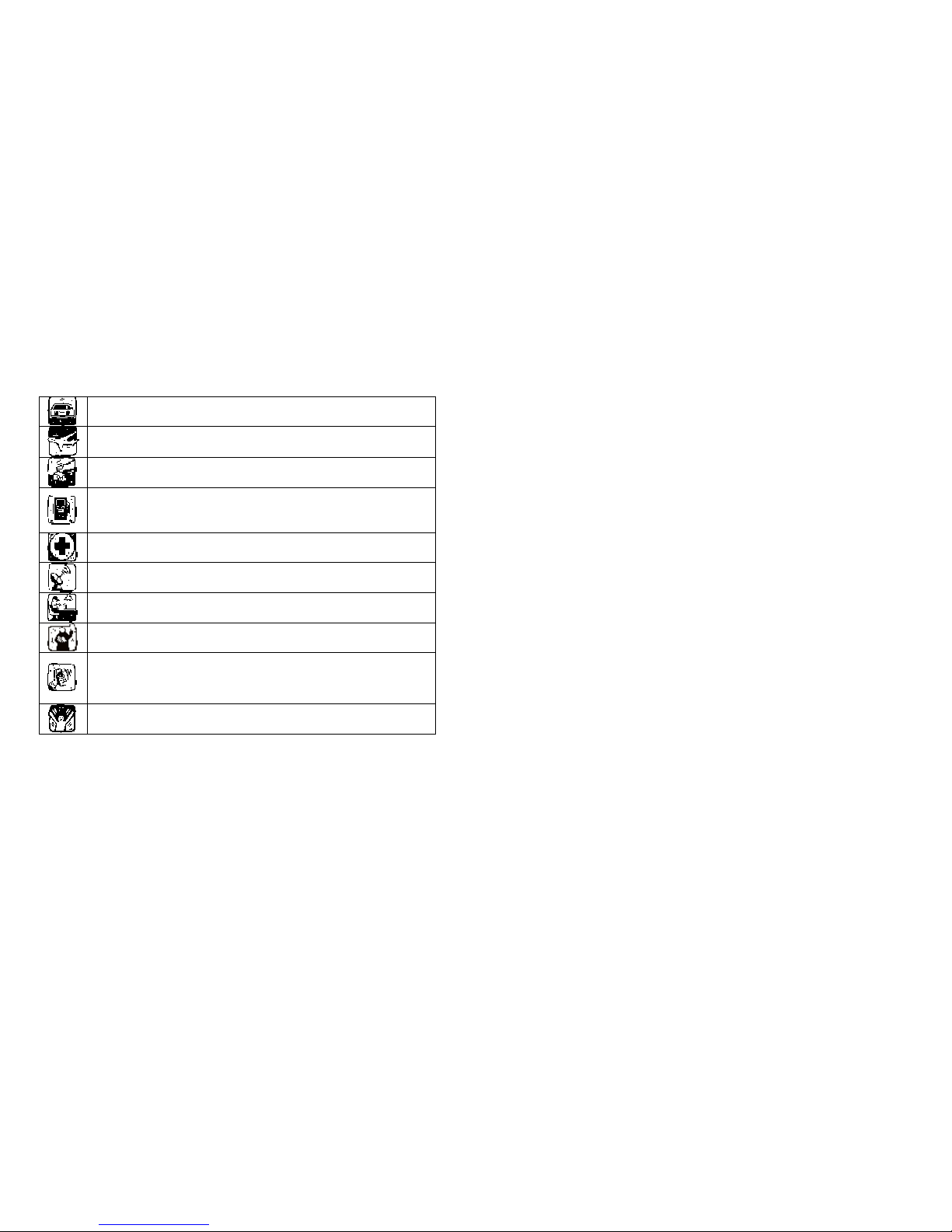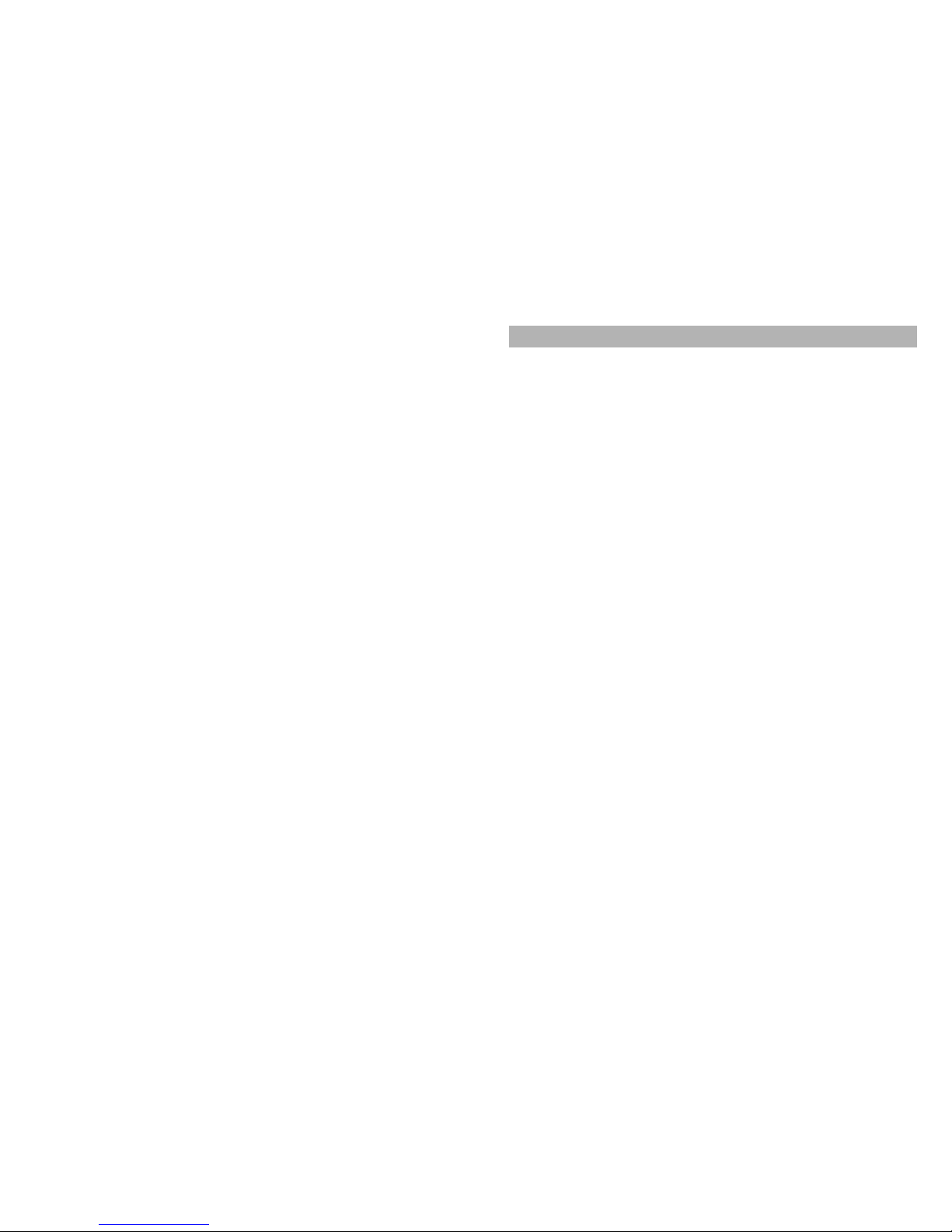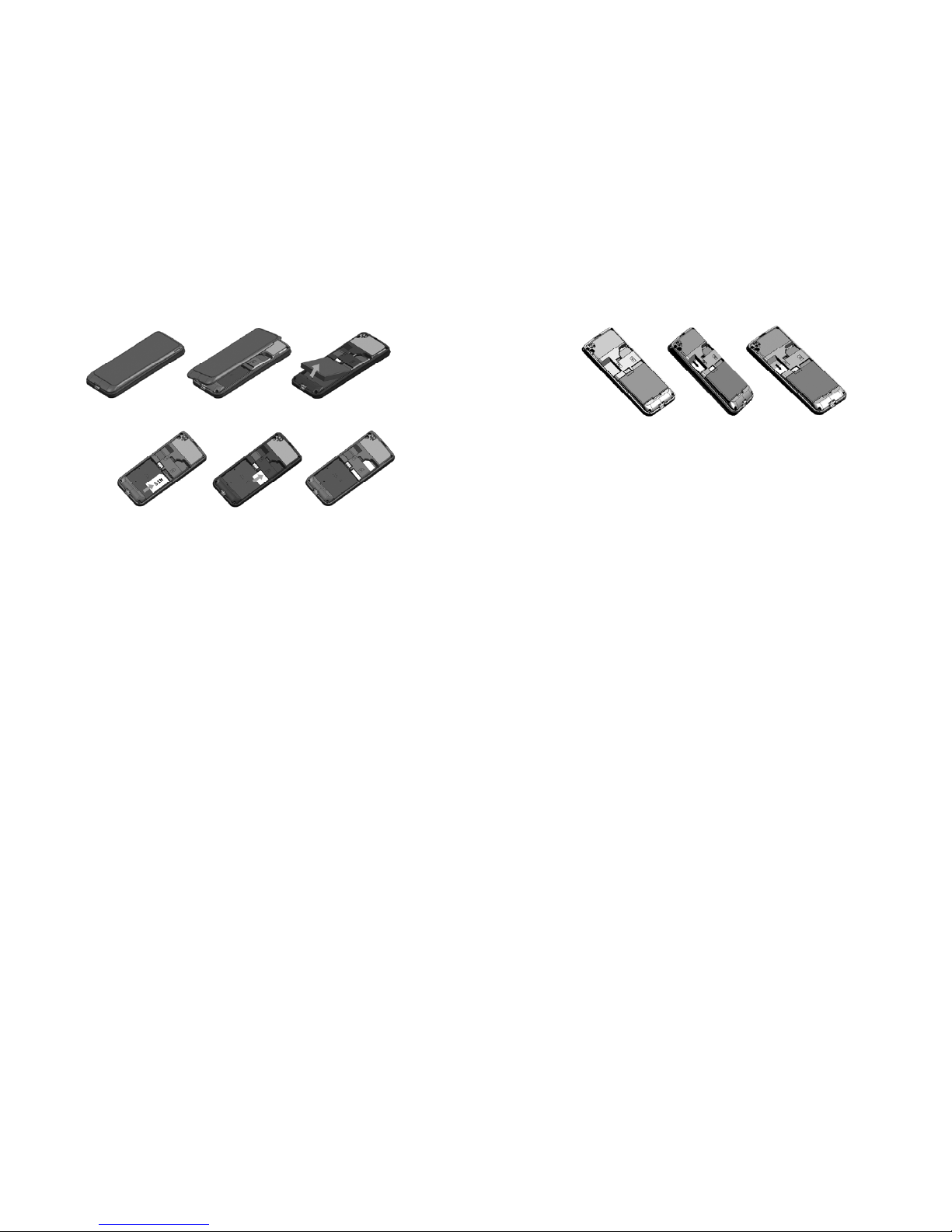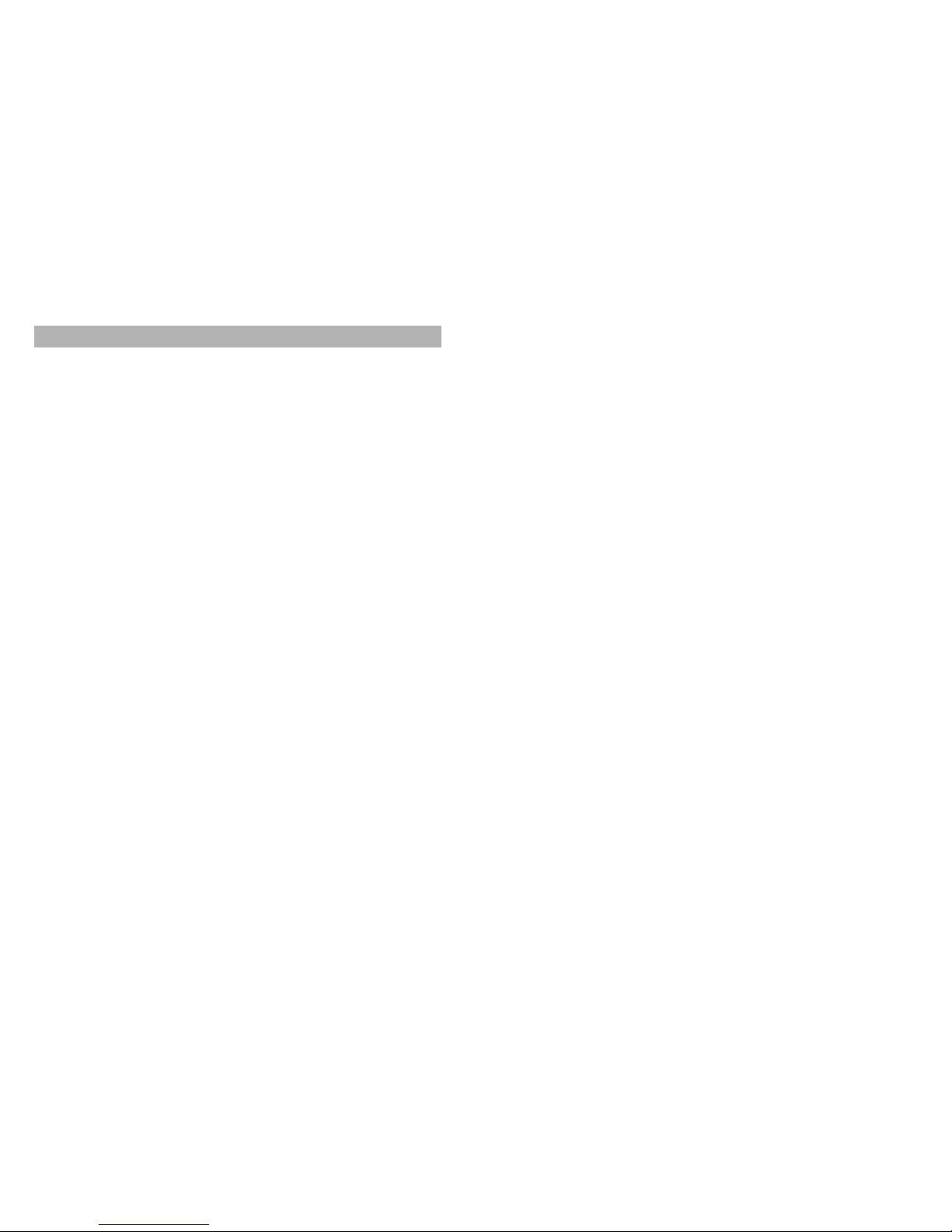8
The charger meets the standard for safety of information
technology equipment and office equipment use. It must be used
for this purpose only.
Your phone is powered by a rechargeable battery. Full
performance of the battery is achieved only after two or three
complete charge and discharge cycles.
When the battery level is low, “Low Battery” will be displayed on
the LCD screen. If you have selected Alert Tone (Warning Tone of
any profile in Profiles), the phone will sound the alert tone.
When a charger is not in use, disconnect it from the power source.
Do not leave the battery connected to a charger for longer than 12
hours, since overcharging may shorten its life.
Temperature extremes will affect the ability of your battery to
charge.
Tips for Battery
Placing the battery in hot or cold places, such as in a closed car in
summer or winter, will reduce the capacity and lifetime of the
battery.
Do not let the metal contacts on the battery touch other metal
contacts. It could short-circuit and damage the battery. Use the
battery only for its intended purpose.
Do not disassemble or modify the battery by yourself.
Do not clean the battery with water or any organic solvent.
Always keep the battery dry.
The battery can be charged and discharged many times but it will
wear out as last. When the talk and standby time is obviously
shorter than normal, please change the original battery approved
by manufacturer.
Do not short-circuit the battery.
Turn off mobile phone before removing the battery.
Do not dispose of batteries in fire.
9
If you smell anything strange from the battery or find that the
battery is overheated, you should stop using it immediately and
contact the authorized After Service Center in your region.
If you don’t use the battery for a long time, please fully charge the
battery before you store it.
Batteries should never be placed in municipal waste. Batteries
must be recycled or disposed of properly. Please follow local
regulations for disposal of batteries.
Usage & Maintenance
To keep your product working well, take a moment to review the
following usage & maintenance tips, which will help you to fulfill any
warranty obligations and to enjoy this product for many years.
Keep your phone and all its parts and accessories out of children’s
reach.
Your products are not water-resistant. Keep it dry. Precipitation,
humidity and liquids contain minerals that will corrode the
connectors.
Always treat your products with care and keep it in a clean and
dust-free place.
Do not expose your product to extreme high or low temperatures.
Your phone operates best in temperature between 15 °C and
25°C. Minimum and maximum temperatures recommended by the
manufacturer are -10°C and 55°C.
Do not expose your product to open flames or lit tobacco
products.
Do not attempt to disassemble or modify your product. Only
authorized personnel should perform service.
Do not drop, throw or try to bend your product.
Do not paint your product.
Do not use harsh chemicals, cleaning solvents, or strong
detergents to clean it.