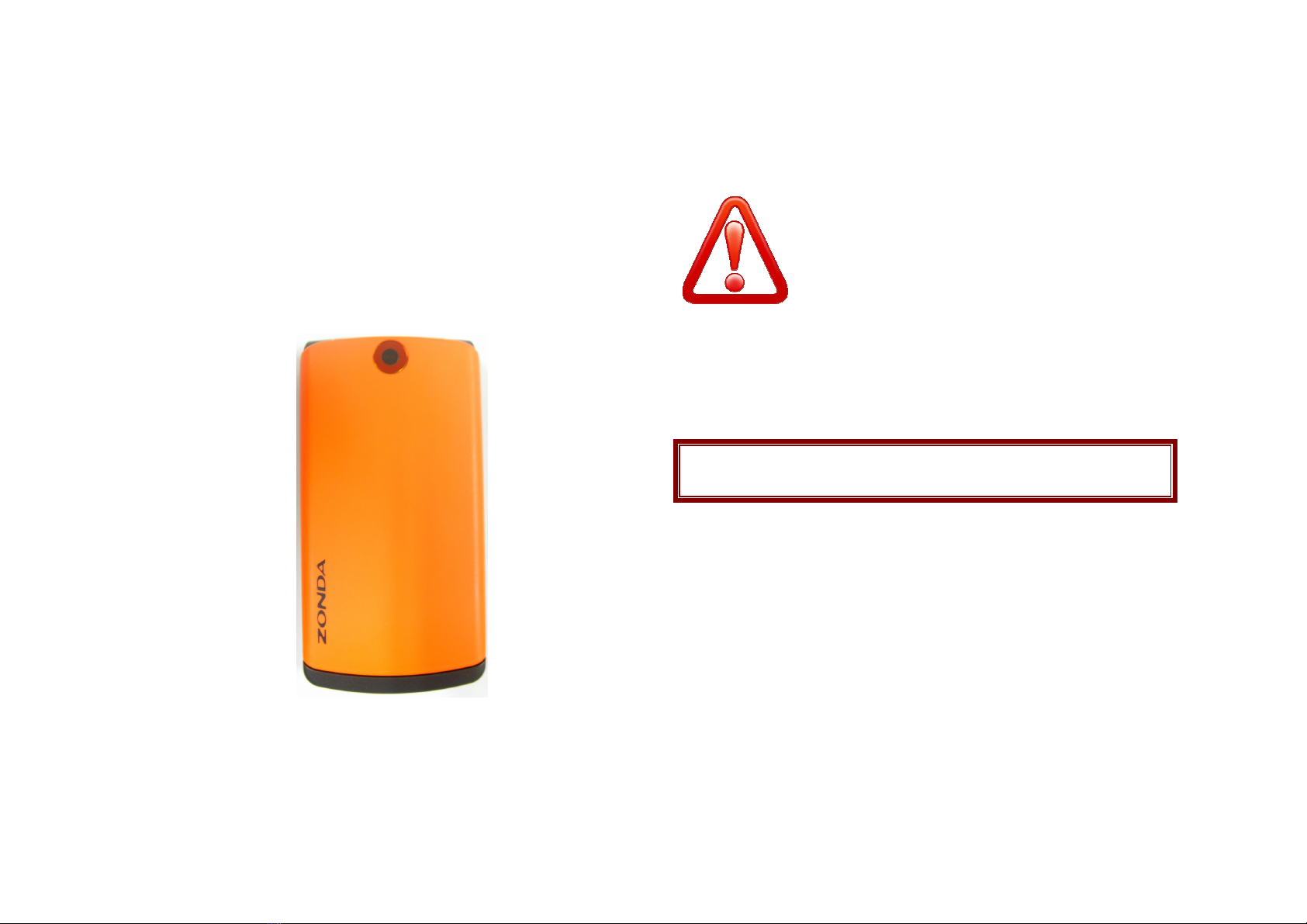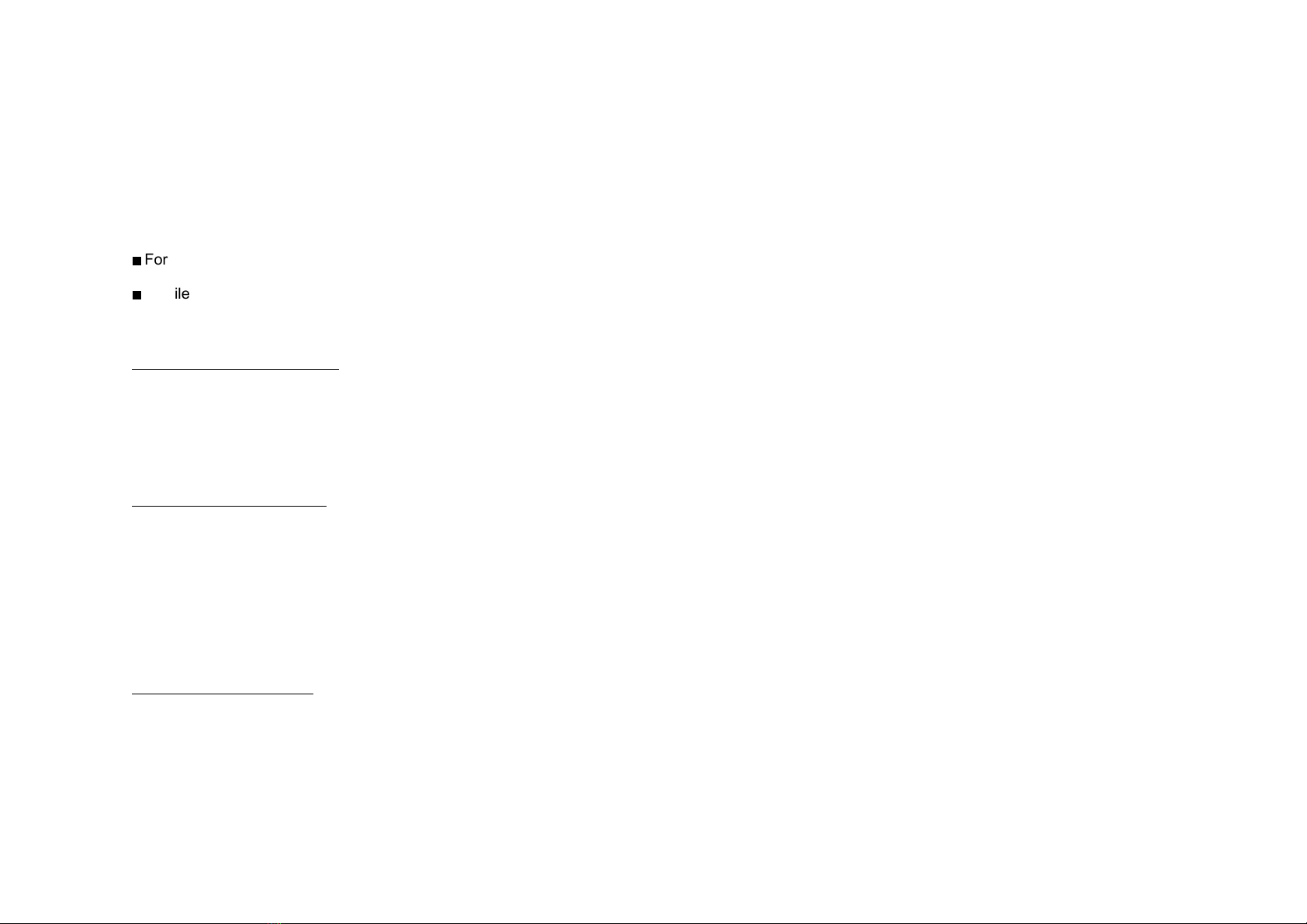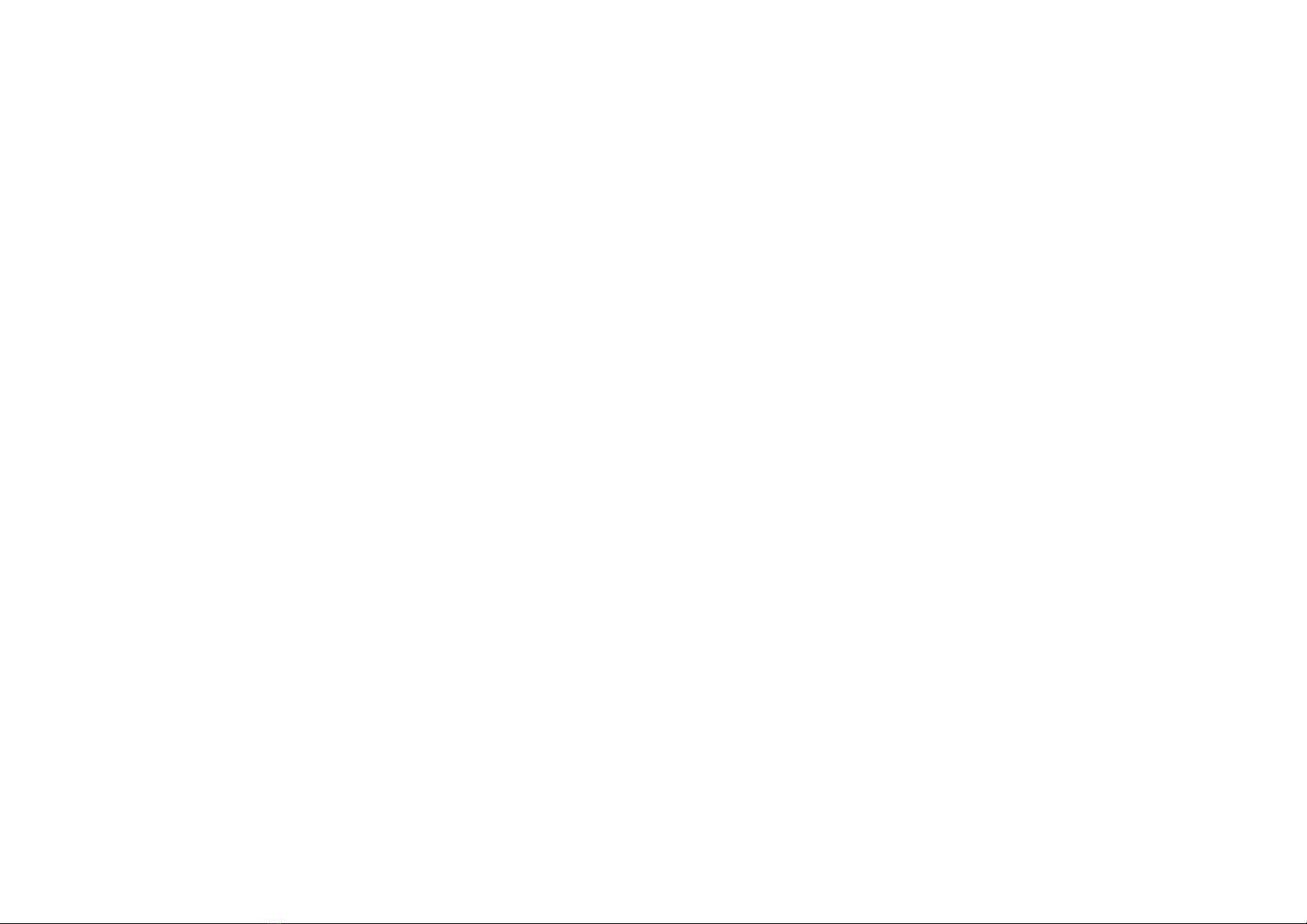Do not drop, knock, or shake the phone. Rough handling can break
internal circuit boards.
Do not use harsh chemicals, cleaning solvents, or strong detergents to
clean the phone. Wipe it with a soft cloth slightl dampened in a mild
soap-and-water solution.
Do not paint the phone. Paint can clog the device’s moving parts and
prevent proper operation.
Do not put the phone in or on heating devices, such as a microwave
oven, stove, or radiator. The phone ma explode when overheated.
When the phone or batter gets wet, phone repairs are no longer
guaranteed b the manufacturer's warrant , even if the warrant for
our phone has not expired.
If our phone has a flash or light, do not use it too close to the e es of
people or animals. This ma cause damage to their e es.
Use onl the supplied or an approved replacement antenna.
Unauthorized antennas or modified accessories ma damage the
phone and violate regulations governing radio devices.
Do not attempt to open the phone’s casing. Non-expert handling of the
phone ma cause damages to our phone.
If the phone or an of its accessories are not working properl , take
them to our nearest qualified service center. The personnel there will
assist ou, and if necessar , arrange for the phone to be repaired.
Using the earpieces or stereo headset for extended time can cause a
serious damage to our hearing. Exposing sound higher than 100db for
a long time, ou will get possible ear damage that could results from
extensive usage of audio pla back. You are strongl advised to check
the volume level to medium before using.
Do not use the phone while charging the phone. You ma be electric-
shocked if ou use the phone while charging the phone with the USB
data cable or the batter charger. Make sure to disconnect the USB
data cable or the charger before using the phone.
Don’t expose our phone to water, rain, extreme humidit , sweat, or
other moisture.
Extreme heat or cold ;Avoid temperatures below -10°C/14°F or above
45°C/113°F
Don’t expose our phone to dust, dirt, sand, food, or other
inappropriate materials.
Operating Environment
Remember to follow an special regulations in force in the area ou are
in, and alwa s switch off our phone whenever it is forbidden to use it,
or when it ma cause interference or danger. When connecting the
phone or an accessor to another device, read its user’s guide for
detailed safet instructions. Do not connect incompatible products.
Operation of an radio-transmitting equipment, including cellular
phones, ma interfere with inadequatel protected medical devices.
Consult a doctor or the manufacturer of the medical device if ou have
an questions. Other electronic equipment ma also be subject to
interference.
As with other mobile radio-transmitting equipment, ou are advised that
for satisfactor operations and personal safet , the equipment should
onl be used in the normal operating position.
Alwa s switch off the phone when refueling (service station). You are
reminded of the need to observe restrictions on the use of radio
equipment in fuel depots (fuel storage and distribution areas), chemical
plants or where blasting operations are in progress.
Do not store or carr flammable liquids, gases or explosive materials in
the same compartment as the phone, its parts or accessories.
Switch off our cellular phone when in aircraft. The use of cellular
phones in aircraft is illegal and ma be dangerous to the operation of
the aircraft or disrupt the cellular network. Failure to observe these
instructions ma lead to the suspension or denial of cellular telephone
services to the offender, legal action or both.
As with other mobile radio transmitting equipment, users are advised
that for the satisfactor operation of the equipment and for the safet of
personnel, it is recommended that the equipment should onl be used
in the normal operating position (held to our ear with the antenna
pointing over our shoulder).
Electronic devices
Most modern electronic equipment is shielded from radio frequenc (RF)
signals. However, certain electronic equipment ma not be shielded
against the RF signals from our wireless phone. Consult the
manufacturer to discuss alternatives.
Pacemakers