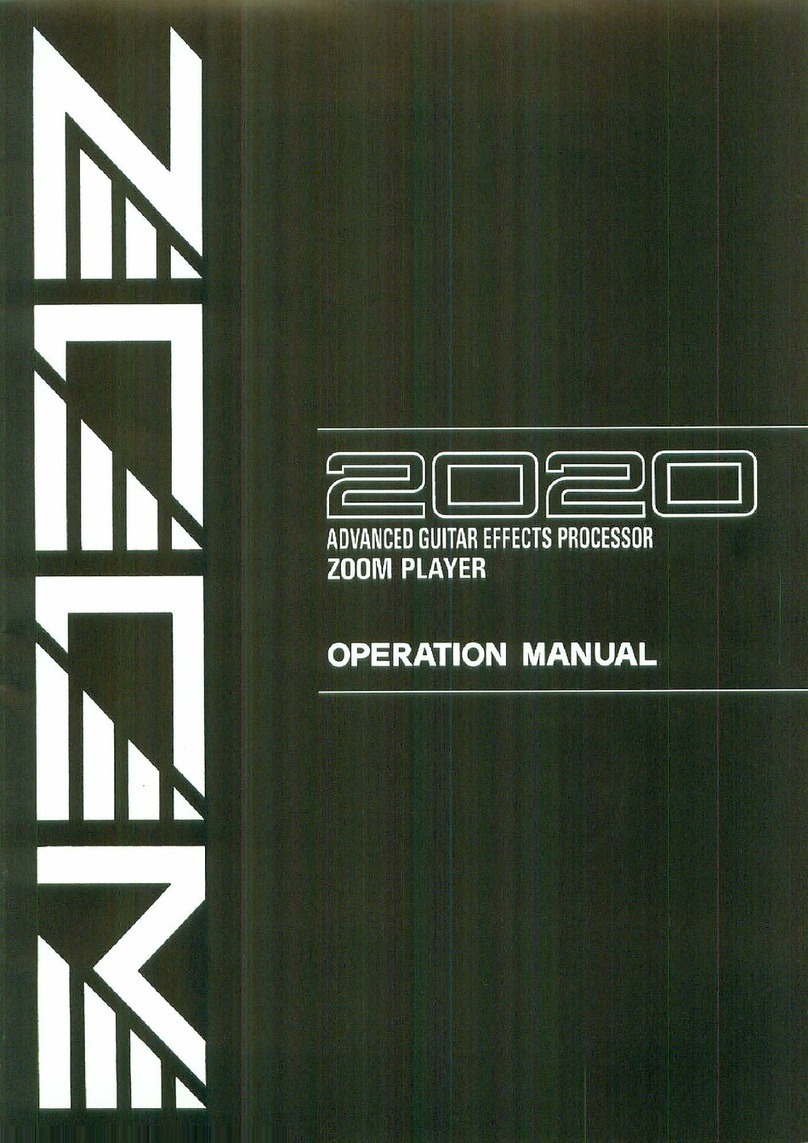Contents
Notes about this Operation Manual........................................................................................................................ 2
Terms used in this manual........................................................................................................................................3
B2 FOUR structure...................................................................................................................................................... 6
Signal flow.....................................................................................................................................................................6
Memory overview (patch memories)....................................................................................................................... 8
Functions of parts....................................................................................................................................................... 9
Top..................................................................................................................................................................................9
Back..............................................................................................................................................................................10
Side...............................................................................................................................................................................11
Screens that appear on the display.......................................................................................................................12
MEMORY Screen........................................................................................................................................................ 12
EFFECT Screen............................................................................................................................................................13
Library Screen............................................................................................................................................................ 14
MENU Screen............................................................................................................................................................. 15
Making connections.................................................................................................................................................. 18
Turning the power on/off........................................................................................................................................ 20
Turning the power on...............................................................................................................................................20
Turning the power off.............................................................................................................................................. 20
Selecting the DI MODEL........................................................................................................................................... 21
Using the bypass function....................................................................................................................................... 22
Adjusting the overall tonal character and output level...................................................................................... 23
Switching patch memories while playing (MEMORY Screen)............................................................................. 24
Using the PRESELECT function................................................................................................................................ 26
Turning the PRESELECT function on/off................................................................................................................ 26
Selecting patch memories when the PRESELECT function is on........................................................................28
Editing effects (EFFECT Screen)............................................................................................................................... 30
Opening the EFFECT Screen.................................................................................................................................... 30
Turning effects on/off...............................................................................................................................................32
Replacing effects........................................................................................................................................................34
Adjusting effect parameters.................................................................................................................................... 37
Changing the order of effects................................................................................................................................. 39
Adjusting the tempo................................................................................................................................................. 41
Managing patch memories...................................................................................................................................... 43
Changing patch memory names.............................................................................................................................43
Copying and saving patch memories.....................................................................................................................45
Deleting patch memories.........................................................................................................................................47
Creating patch memories.........................................................................................................................................49
Reverting patch memory changes..........................................................................................................................50
Using the tuner..........................................................................................................................................................52
Activating the tuner.................................................................................................................................................. 52
4