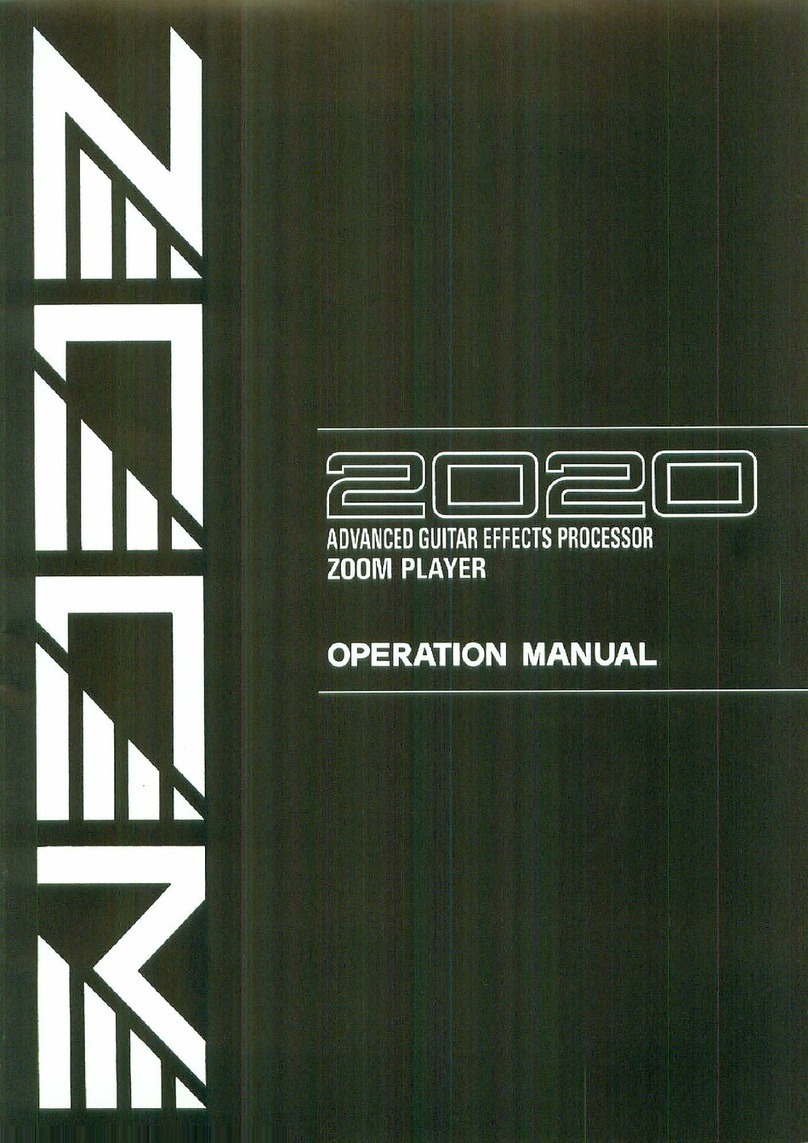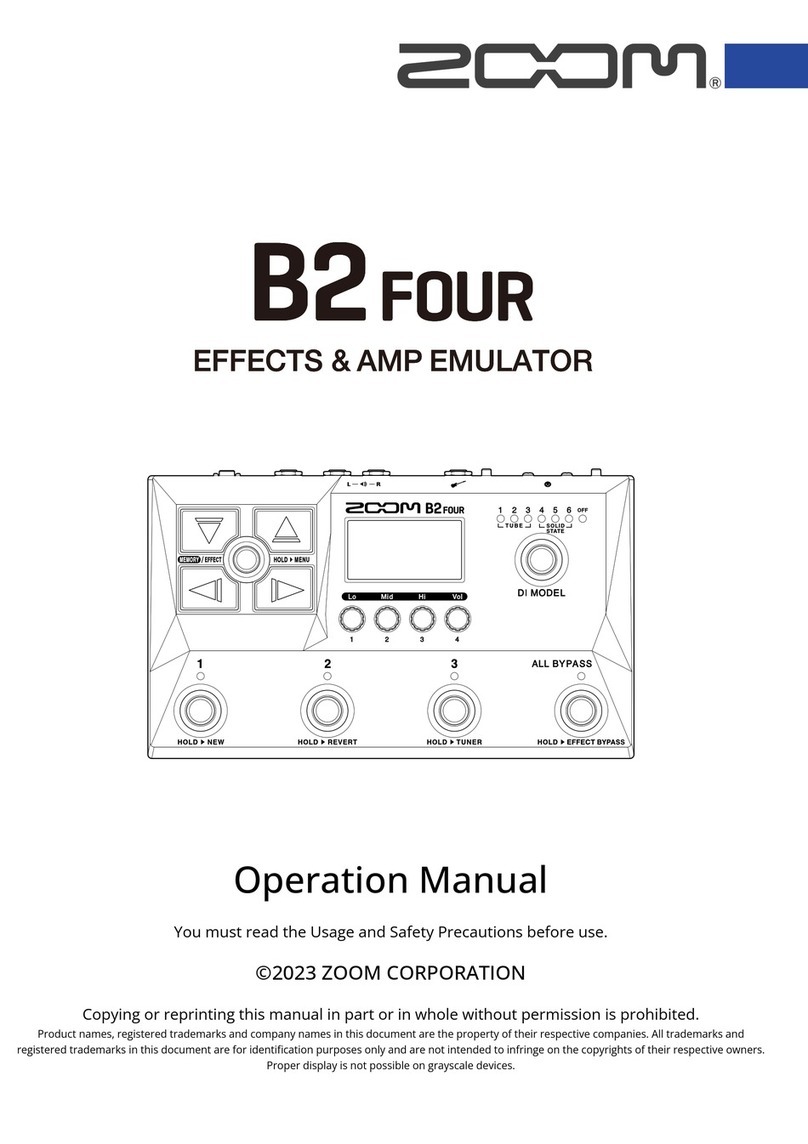Wireless-G PC Card Adapter2
Contents
Overview ......................................................................... 3
Installation Instructions................................................. 4
What’s in the Package................................................... 4
Before You Begin .......................................................... 4
Installing the Wireless-G PC Card Adapter.................... 5
Getting Connected ........................................................ 9
The Adapter LEDs........................................................12
Setting Security.............................................................13
Accessing the Security Screen.....................................14
WPA2-PSK (Pre-Shared Key) ......................................16
WPA-PSK (Pre-Shared Key) ........................................17
WEP (Wired Equivalent Privacy) ..................................18
WPA2-Enterprise .........................................................20
WPA.............................................................................23
Certificate (WPA2-Enterprise and WPA) ......................25
Changing your Security Setting ....................................26
Advanced Options.........................................................27
Creating Profiles...........................................................27
Monitoring Link Status..................................................30
Using Site Survey and Rescan.....................................31
Advanced Configuration ...............................................33
Appendix A. TCP/IP Settings........................................34
Appendix B. Troubleshooting.......................................39
Appendix C. Zoom Technical Support Services..........41
Appendix D Regulatory Information.............................45