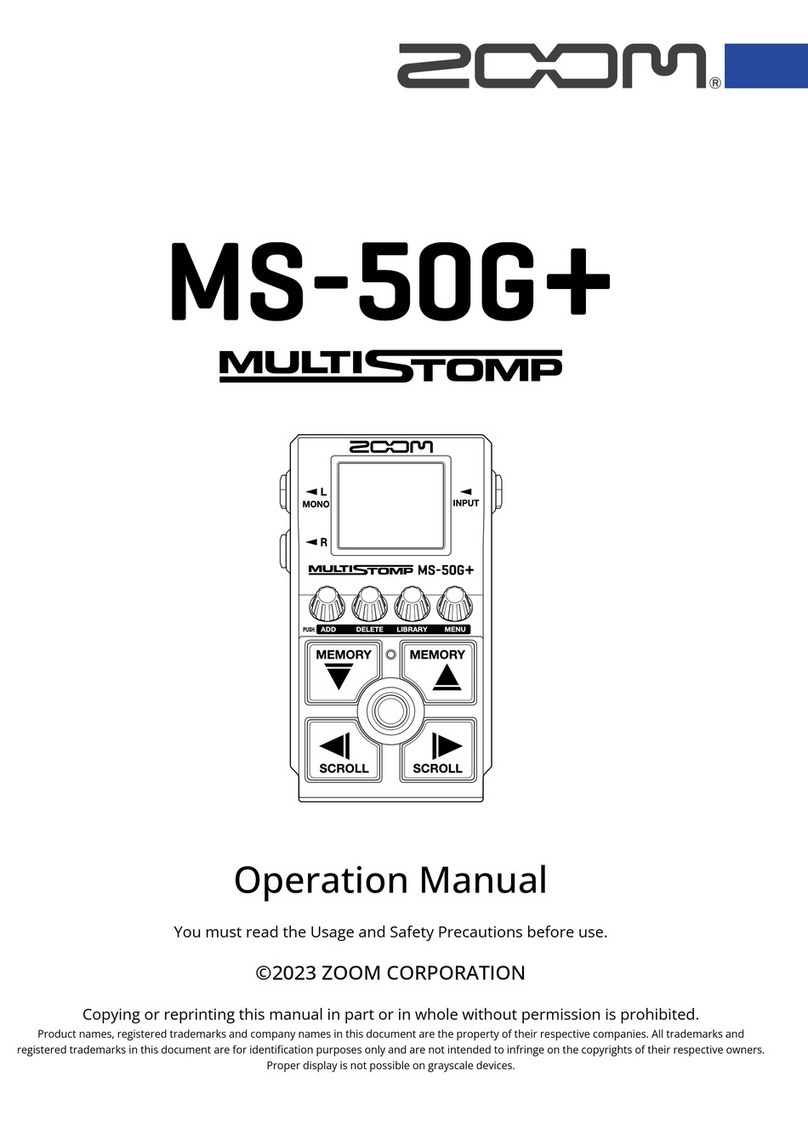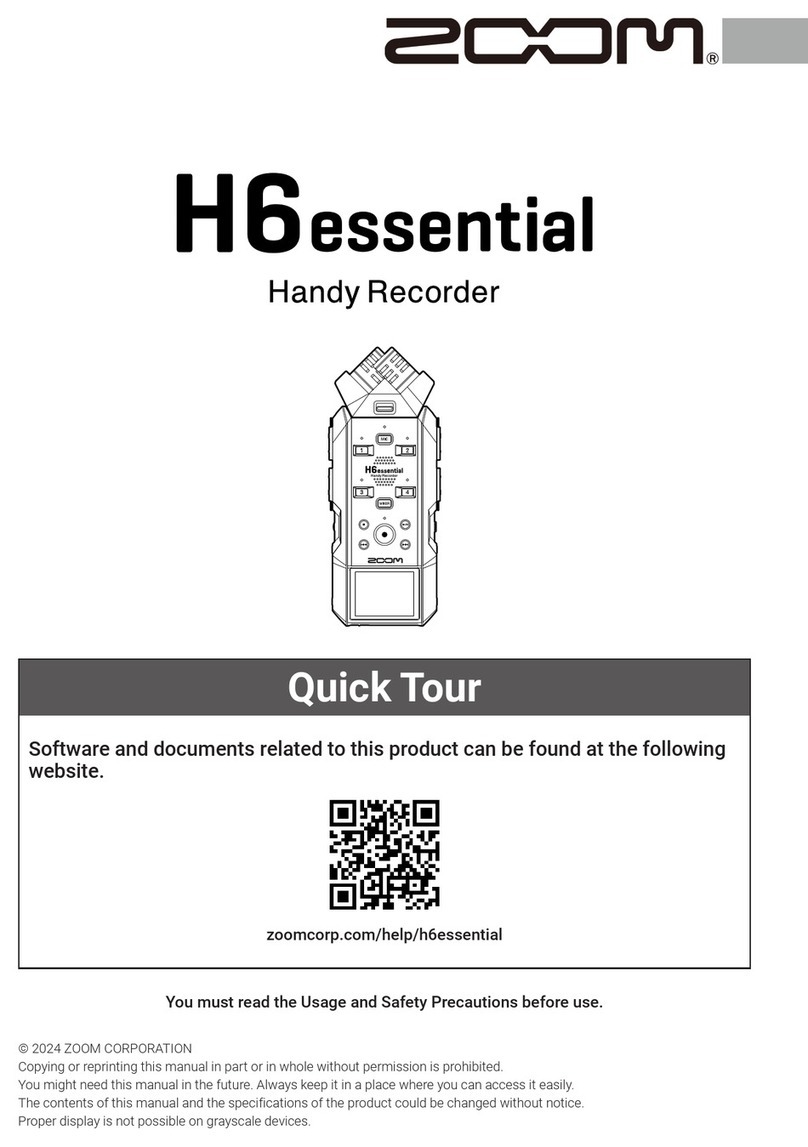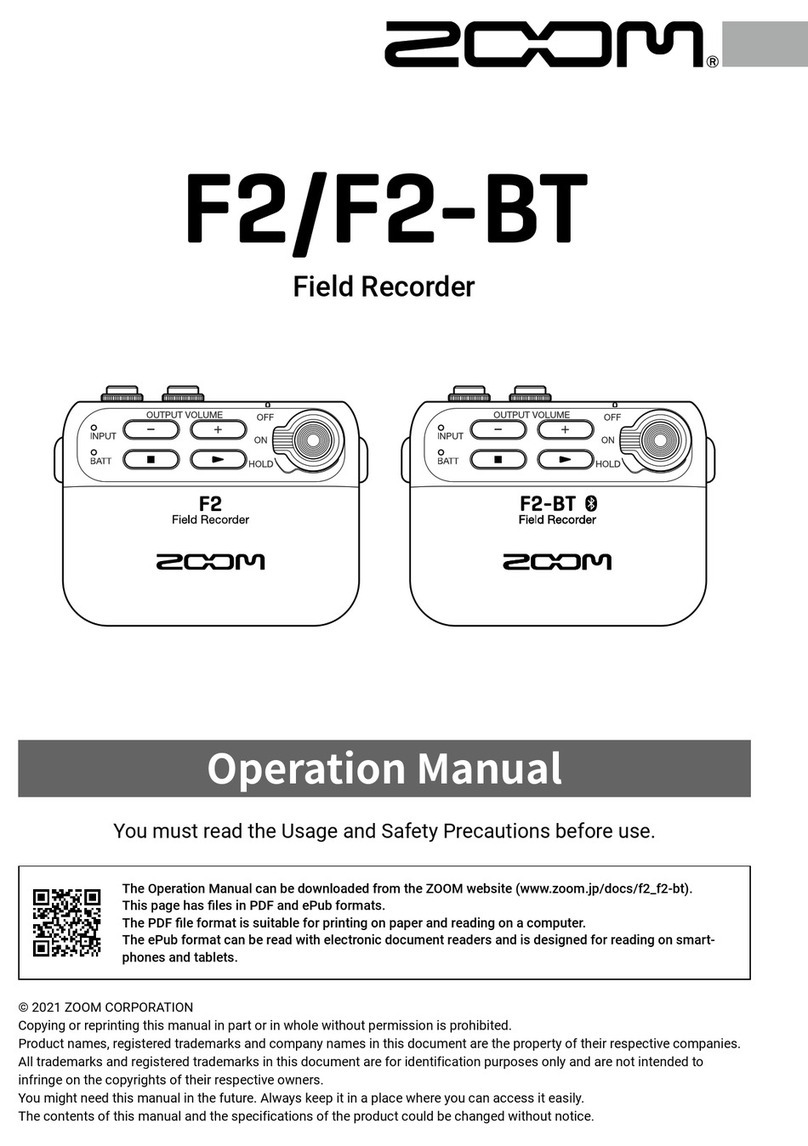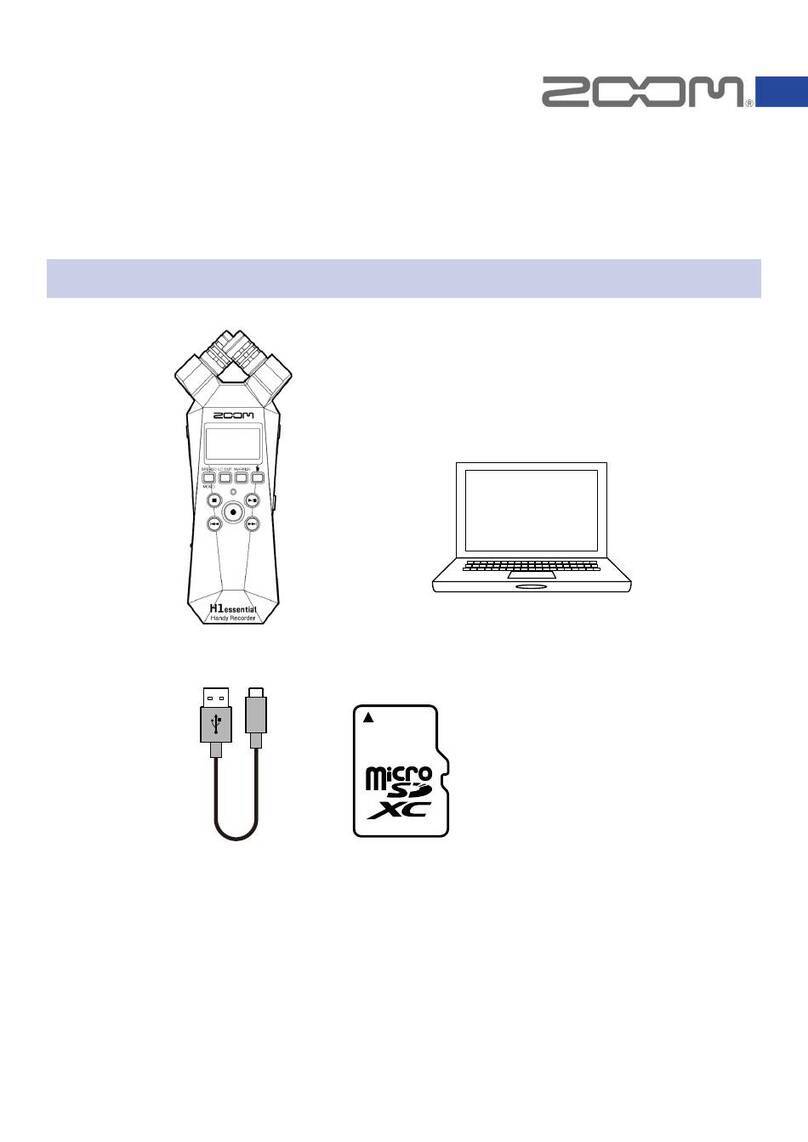Moving the file being played to the Trash folder................................................................................................ 68
Making settings for repeat playback (Repeat Setting).........................................................................................69
Managing files............................................................................................................................................................70
H1essential folder and file structure..................................................................................................................... 70
Using as a USB mic...................................................................................................................................................73
Connecting to computers, smartphones and tablets..........................................................................................73
Muting the USB mic.................................................................................................................................................. 76
Disconnecting from computers, smartphones and tablets................................................................................77
Making USB mic settings..........................................................................................................................................78
Transferring files to computers and other devices............................................................................................. 83
Connecting to computers, smartphones and tablets..........................................................................................83
Disconnecting from computers, smartphones and tablets................................................................................85
Overdubbing...............................................................................................................................................................86
Managing microSD cards......................................................................................................................................... 89
Formatting microSD cards....................................................................................................................................... 89
Testing microSD cards..............................................................................................................................................90
Deleting files in the Trash folder............................................................................................................................ 94
Making various settings........................................................................................................................................... 95
Setting the language shown.................................................................................................................................... 95
Setting the date and time........................................................................................................................................96
Setting the date format............................................................................................................................................98
Setting the display brightness...............................................................................................................................100
Setting display power saving.................................................................................................................................101
Dimming the display while recording..................................................................................................................103
Setting the type of batteries used........................................................................................................................105
Setting the time until the power turns off automatically.................................................................................107
Using the guide sound accessibility feature.......................................................................................................109
Setting the guide sound (Accessibility)................................................................................................................ 109
Setting the guide sound volume.......................................................................................................................... 111
Checking guide sound information......................................................................................................................112
Installing guide sounds.......................................................................................................................................... 113
Restoring the factory default state...................................................................................................................... 114
Managing the firmware..........................................................................................................................................115
Checking the firmware versions........................................................................................................................... 115
Updating the firmware........................................................................................................................................... 116
Checking the latest information for the H1essential........................................................................................ 117
Appendix...................................................................................................................................................................118
Troubleshooting.......................................................................................................................................................118
H1essential metadata list...................................................................................................................................... 120
Specifications........................................................................................................................................................... 124
4