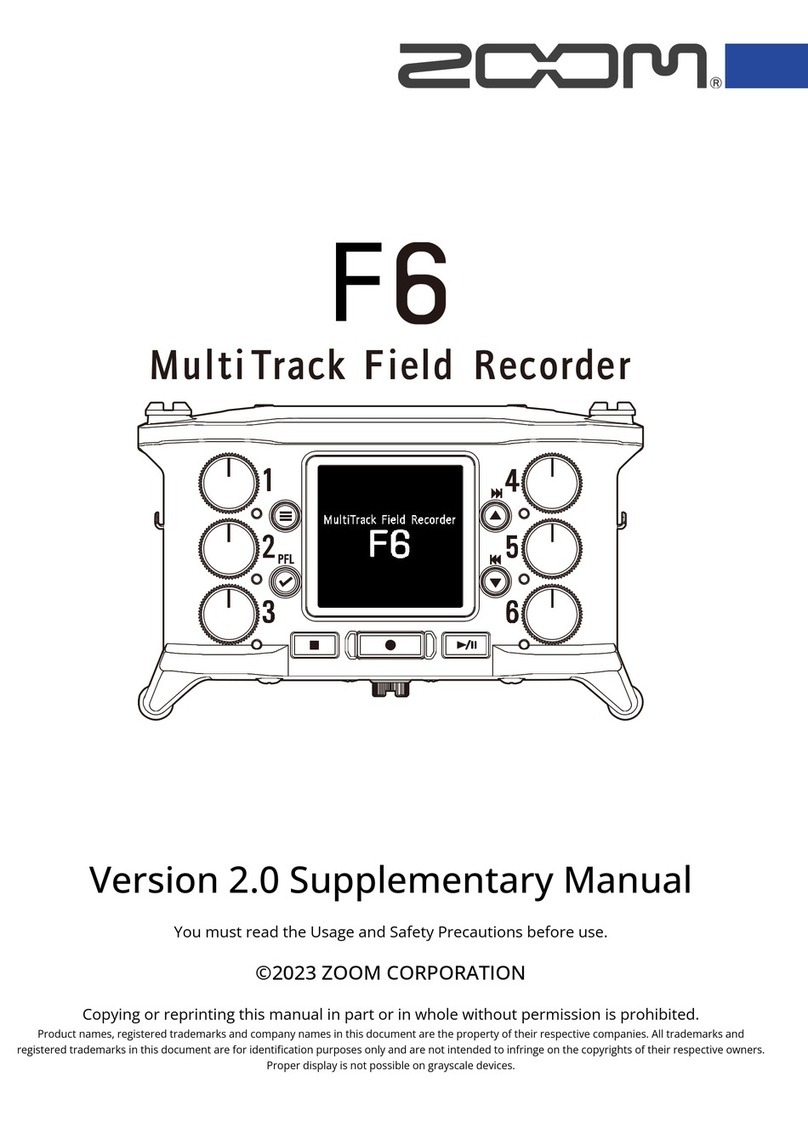Zoom R4 User manual
Other Zoom Measuring Instrument manuals

Zoom
Zoom F6 Mounting instructions

Zoom
Zoom H2next User manual

Zoom
Zoom MicTrak M3 User manual

Zoom
Zoom Handy Recorder H8 Mounting instructions

Zoom
Zoom R20 User manual

Zoom
Zoom F8n Pro User manual
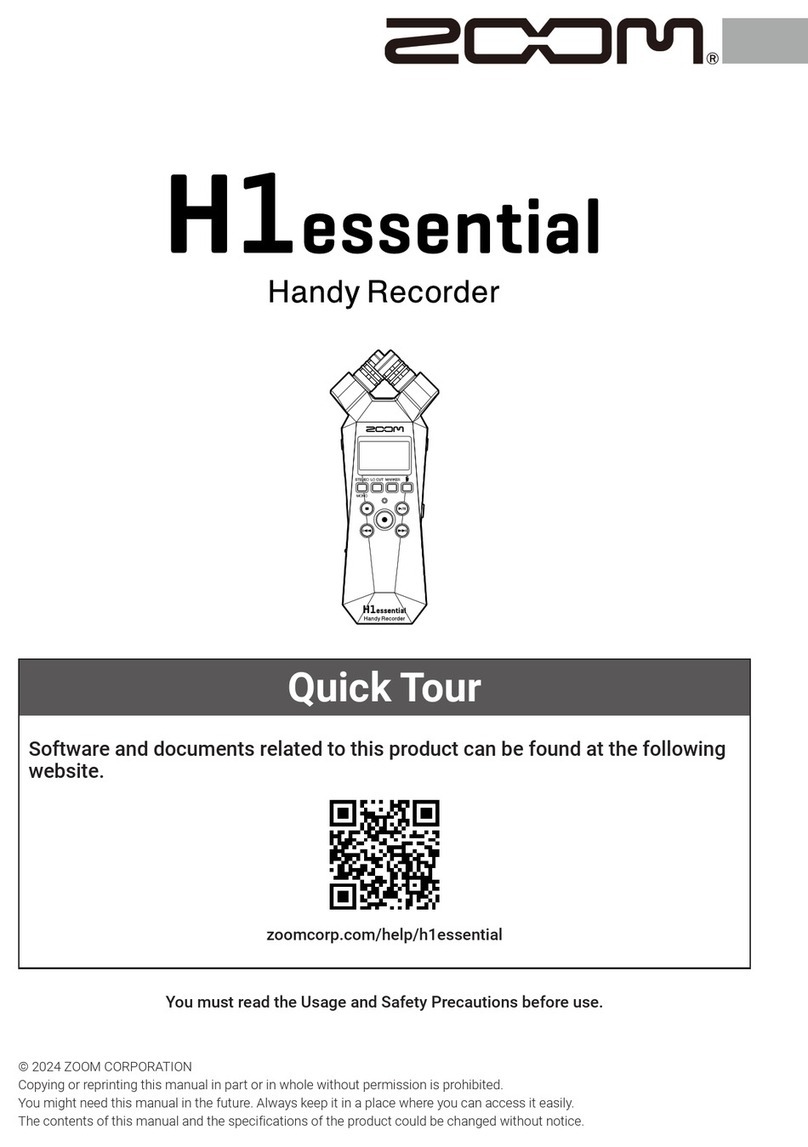
Zoom
Zoom H1essential User manual

Zoom
Zoom F8 Instructions and recipes

Zoom
Zoom H1n-VP User manual

Zoom
Zoom MicTrak M4 User manual

Zoom
Zoom F2 User manual

Zoom
Zoom H4n Pro User manual

Zoom
Zoom PodTrak P4 User manual
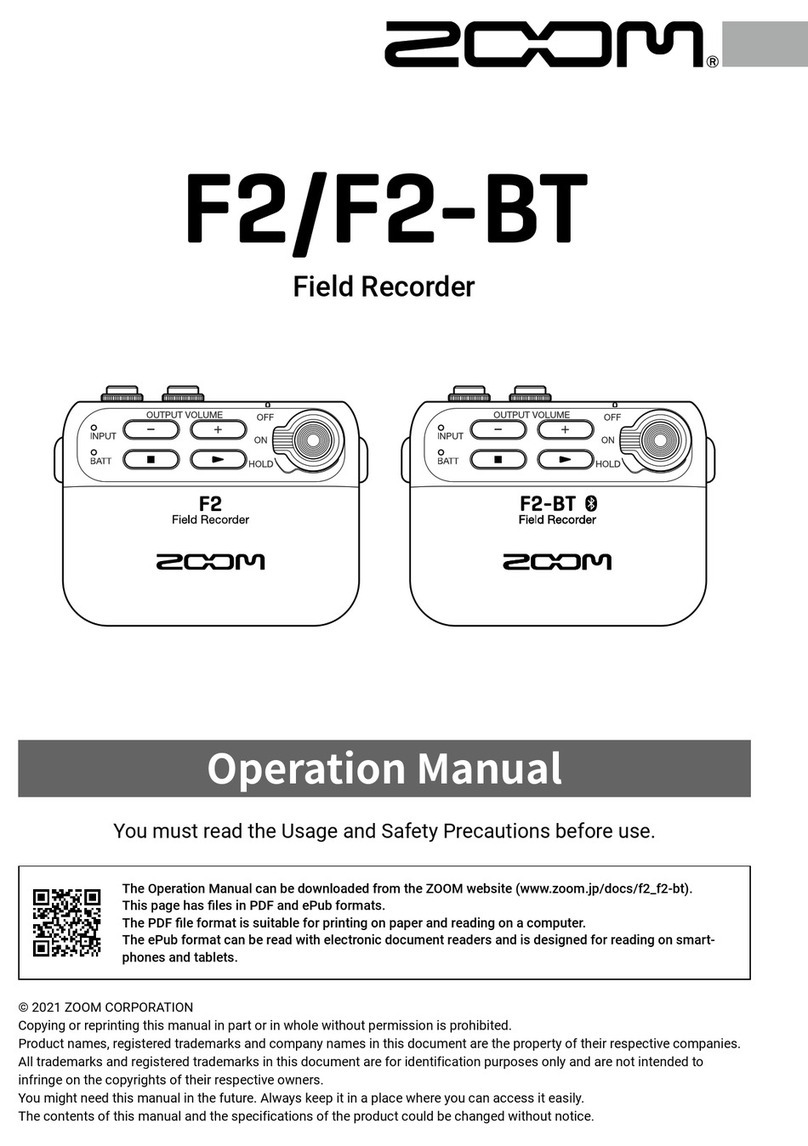
Zoom
Zoom F2-BT User manual
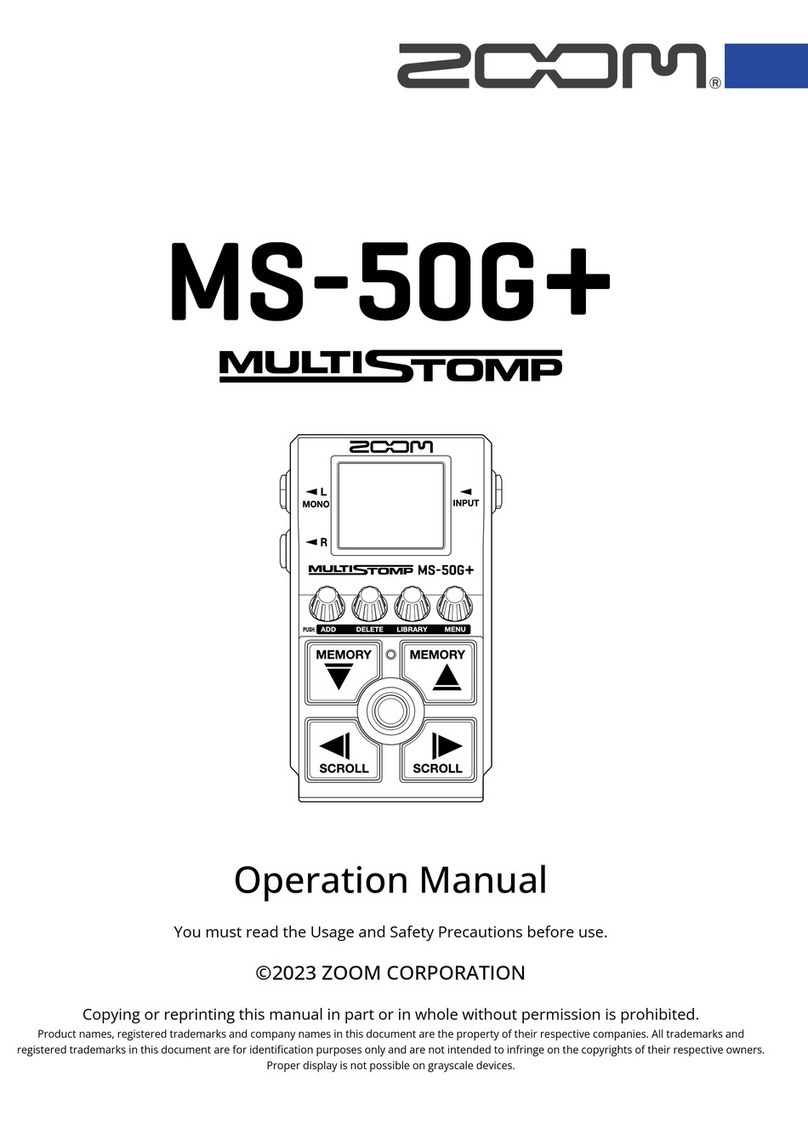
Zoom
Zoom MULTISTOMP MS-50G+ User manual

Zoom
Zoom H4N User manual
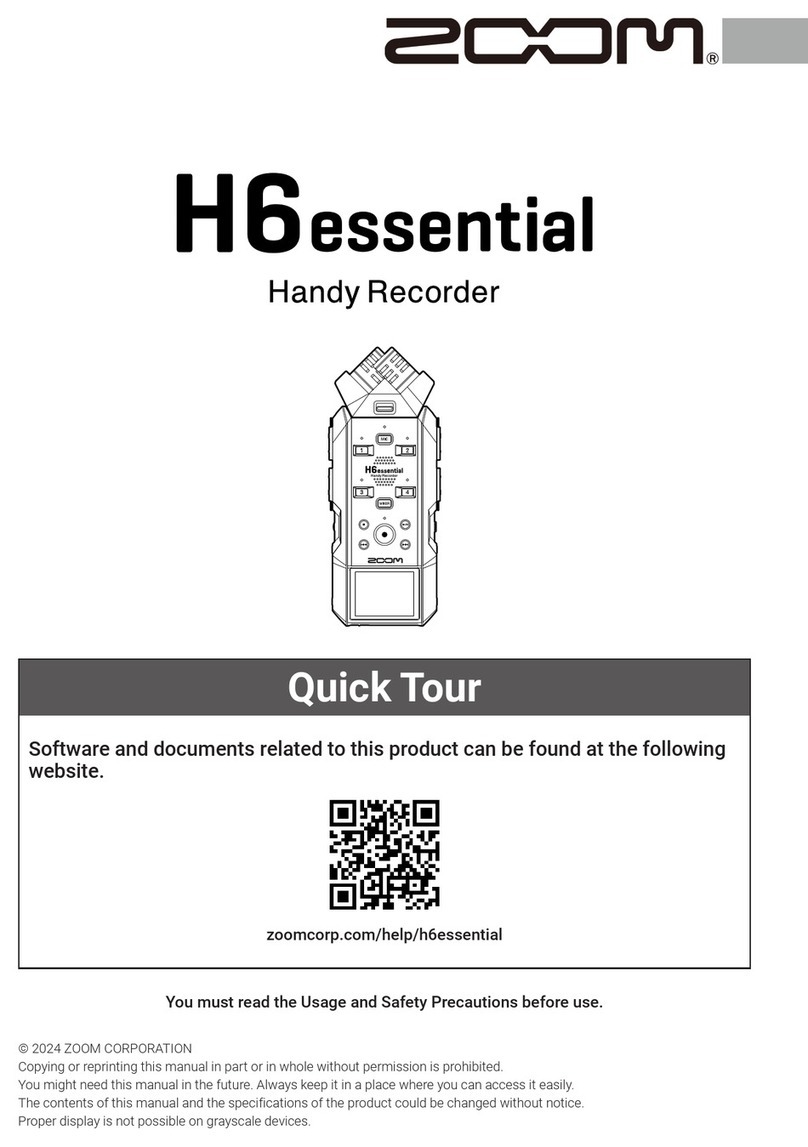
Zoom
Zoom H6essential User manual

Zoom
Zoom F8 User manual

Zoom
Zoom F8n Pro Instructions and recipes

Zoom
Zoom H6 Handy Recorder User manual