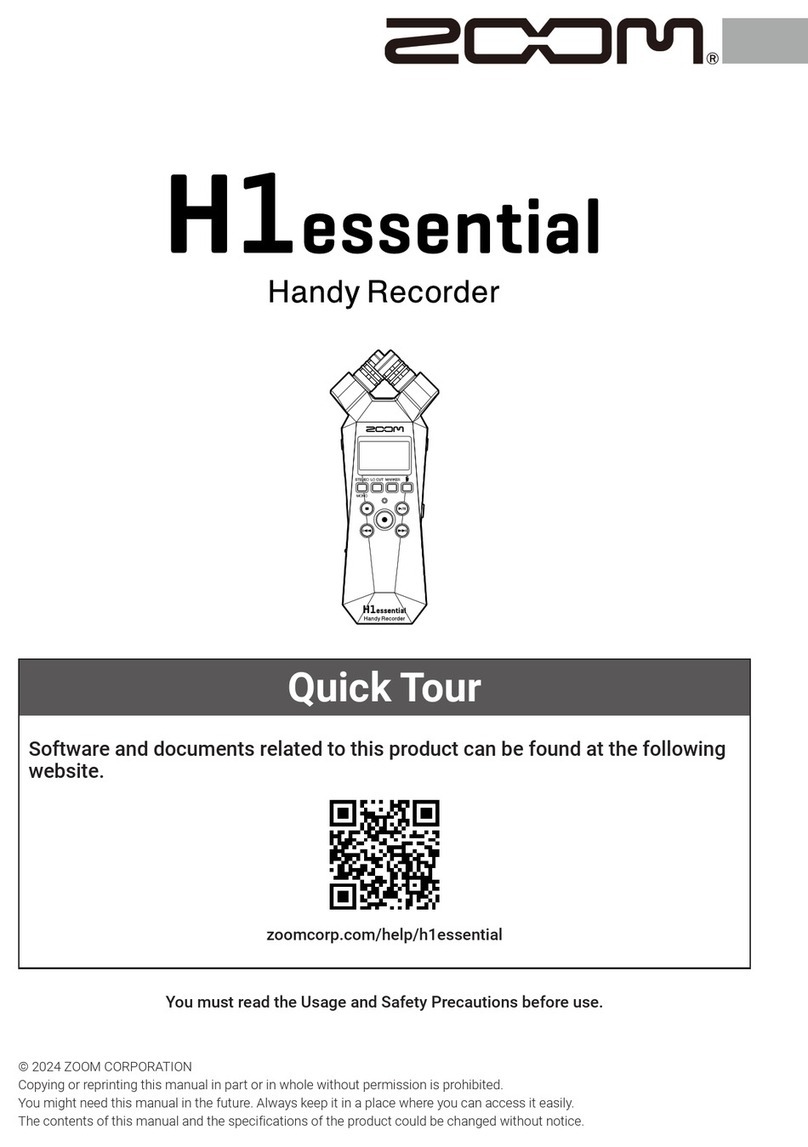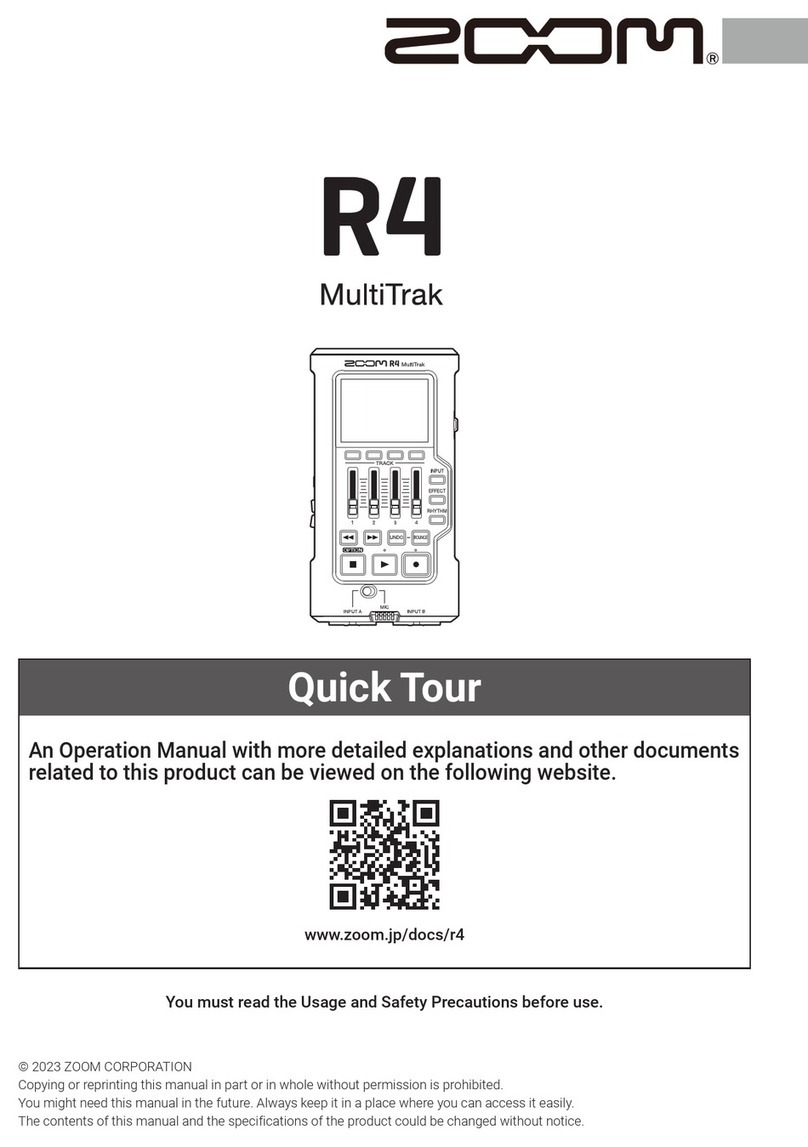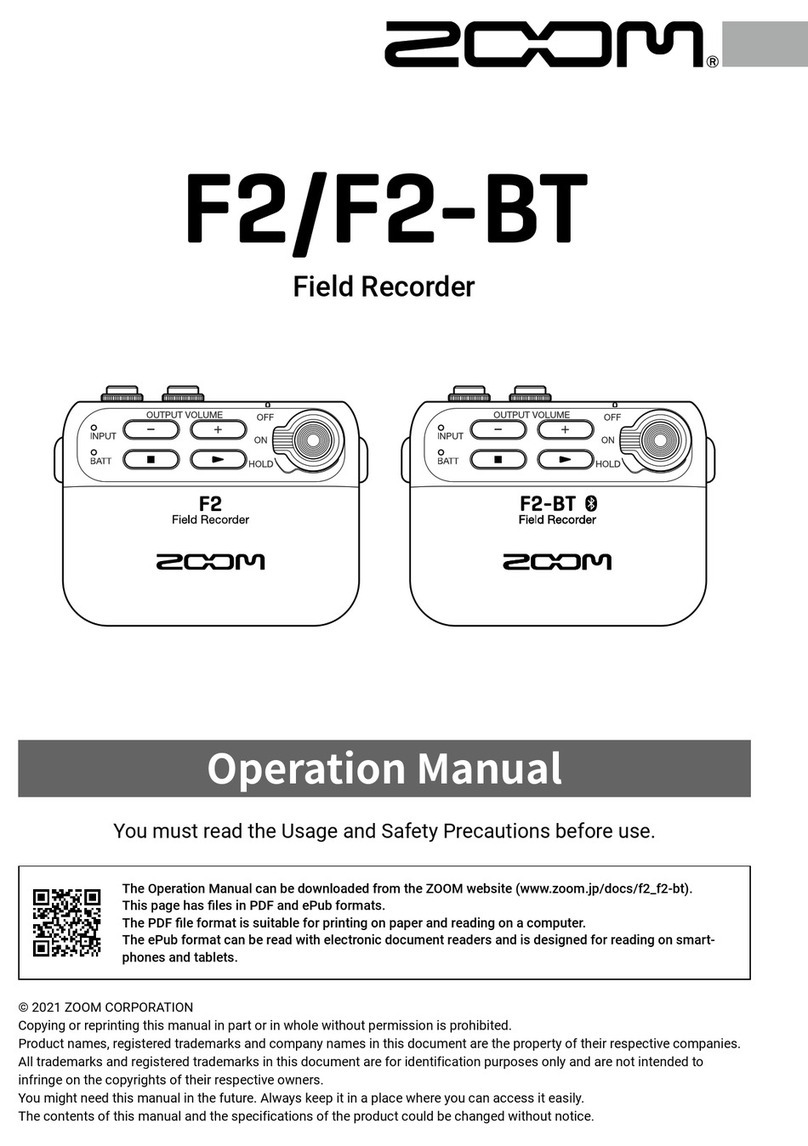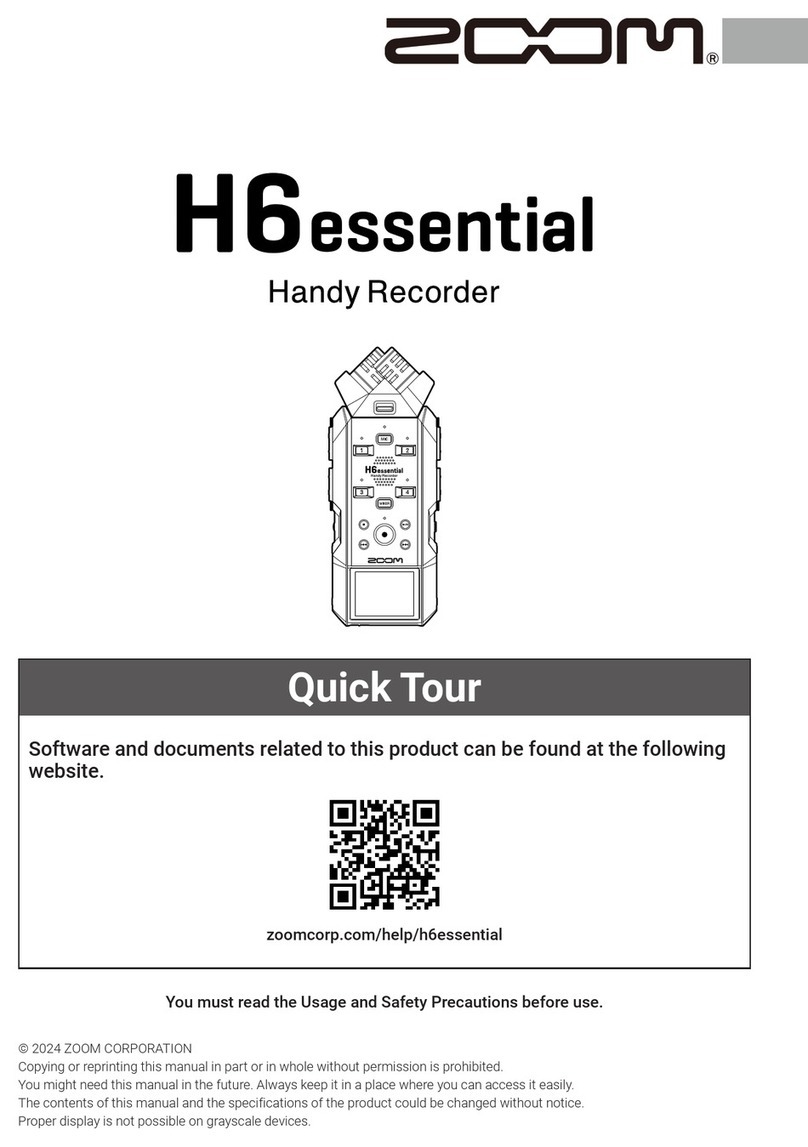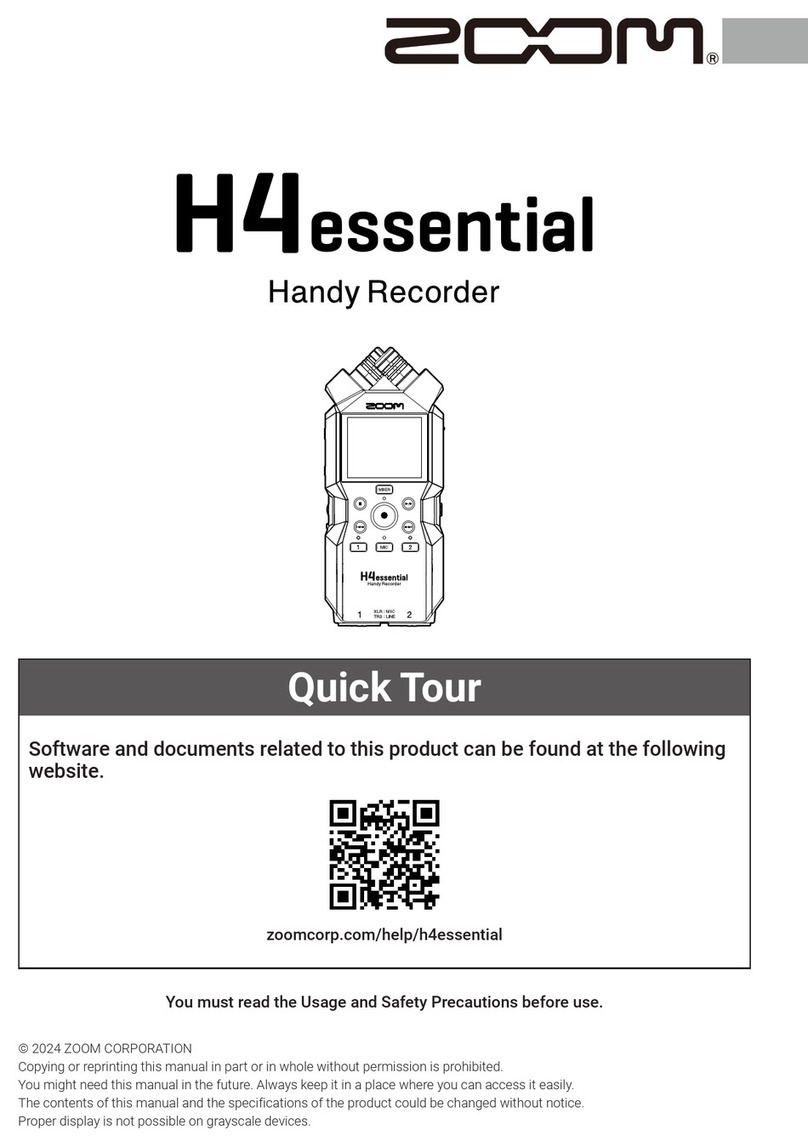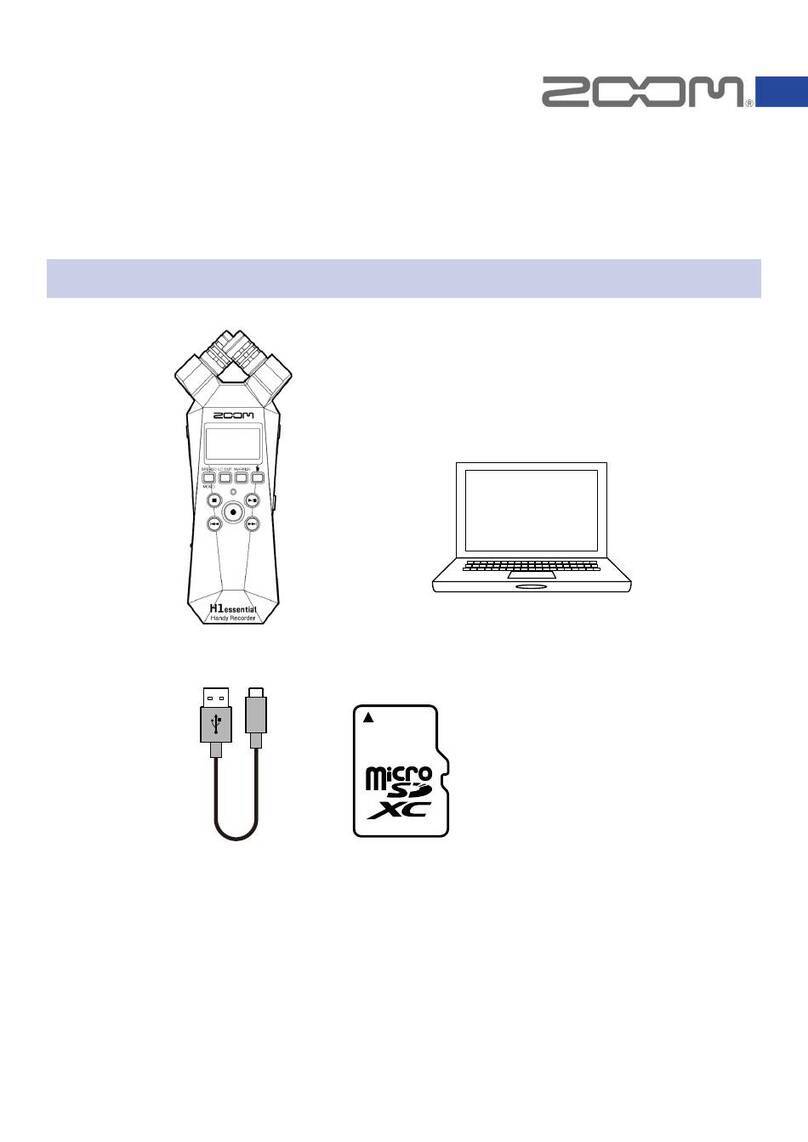Contents
02
Contents
Functions added in Version 3.0
Monitoring input signals of specific tracks without recording ..................................................03
Saving multiple settings for signals sent to headphone output (Headphone Routing) ..........04
Setting the keys held (Key HoldTarget) .......................................................................................05
Backing up and loading settings (Backup/Load Settings) .............................................06
Setting the level meter reference (Reference Level) ..................................................................08
Showing total recording time during long recording periods (Time Counter)........................10
Using an
R
as a controller (Connect).......................................................................11
Setting the type of keyboard connected to the
R
(KeyboardType) .......................12
Setting user keys for the
R
(User Key).....................................................................13
Setting the power supply used by the
R
(Power Source) ......................................14
Setting the
R
LED brightness (LED Brightness) ......................................................15
Updating the
R
firmware ..........................................................................................16
Other new functions......................................................................................................................18
Appendix
List of shortcuts.............................................................................................................................19