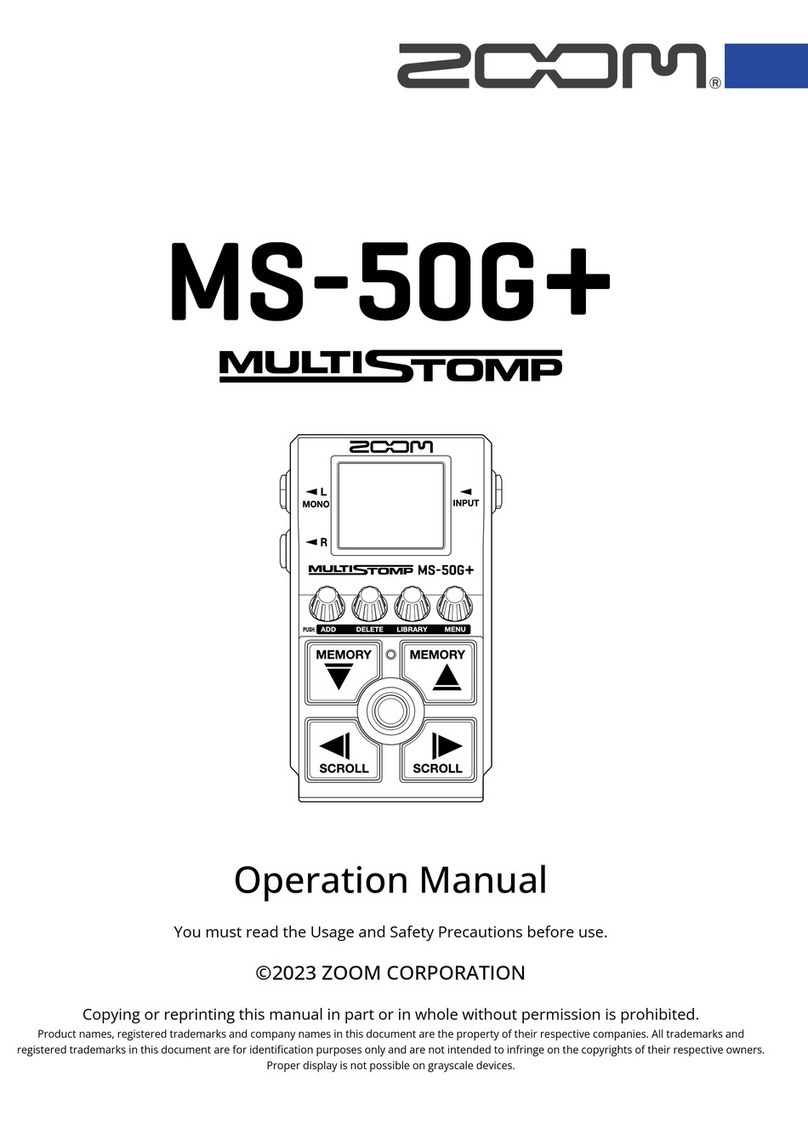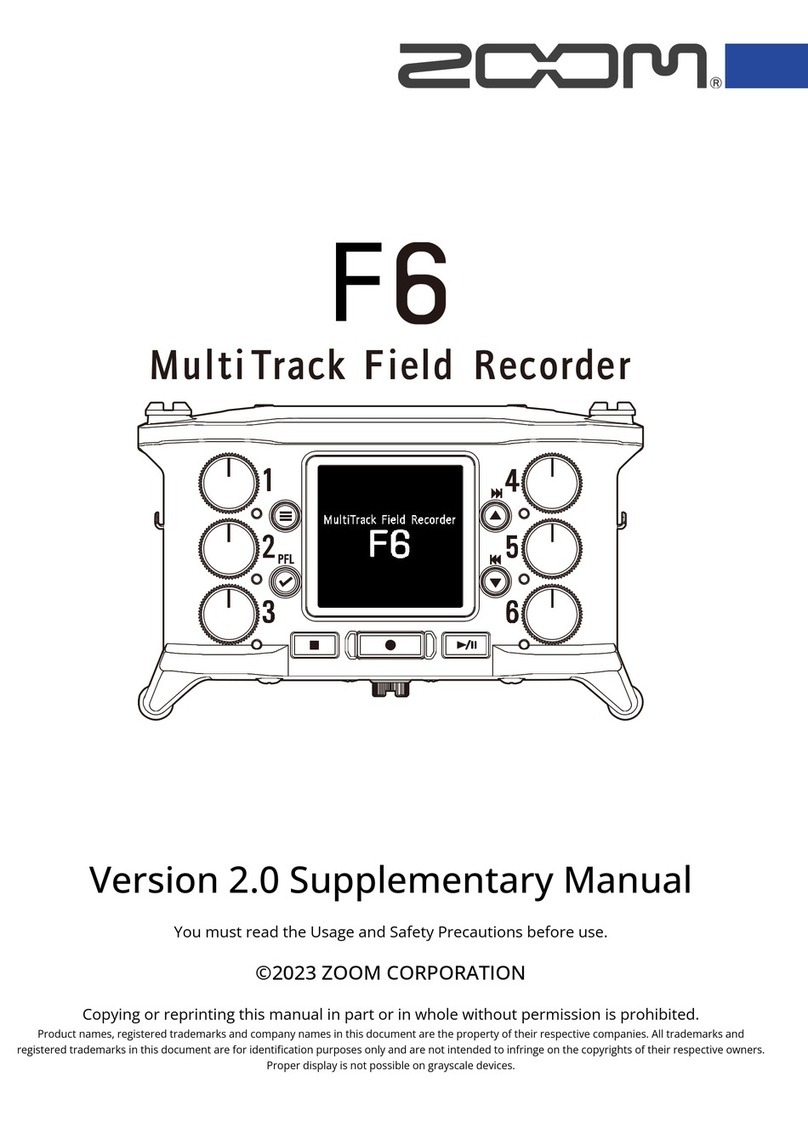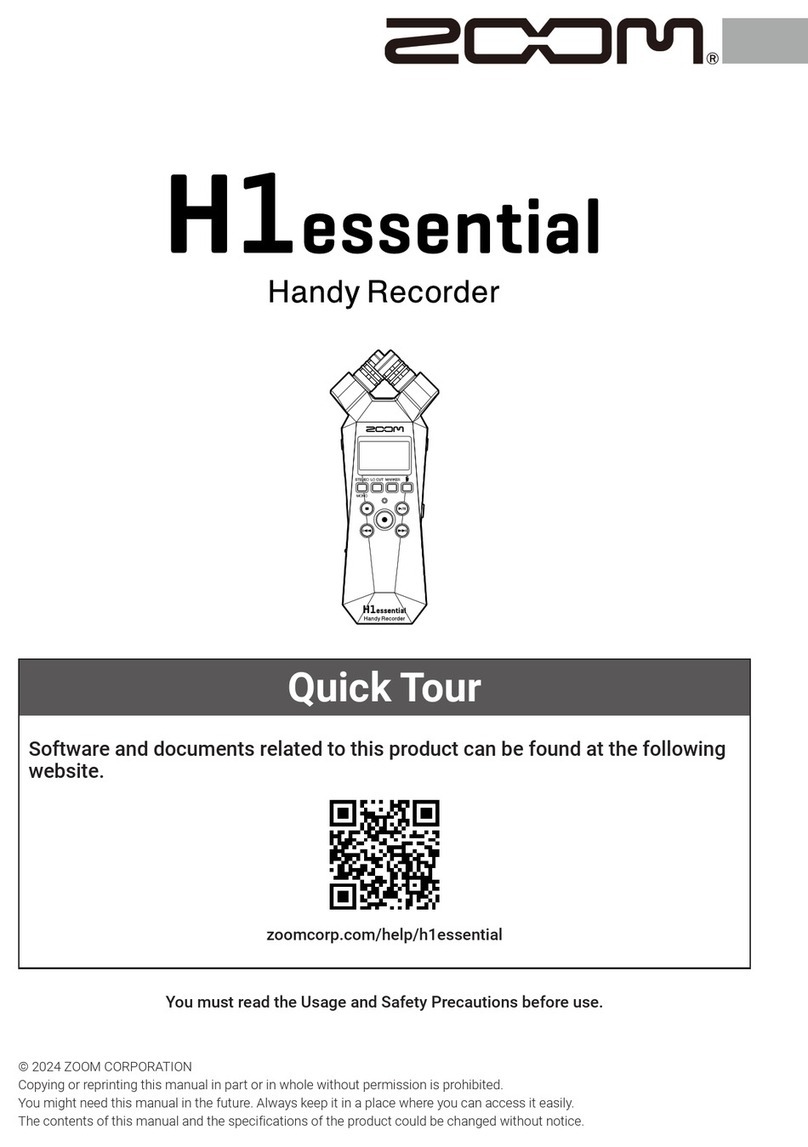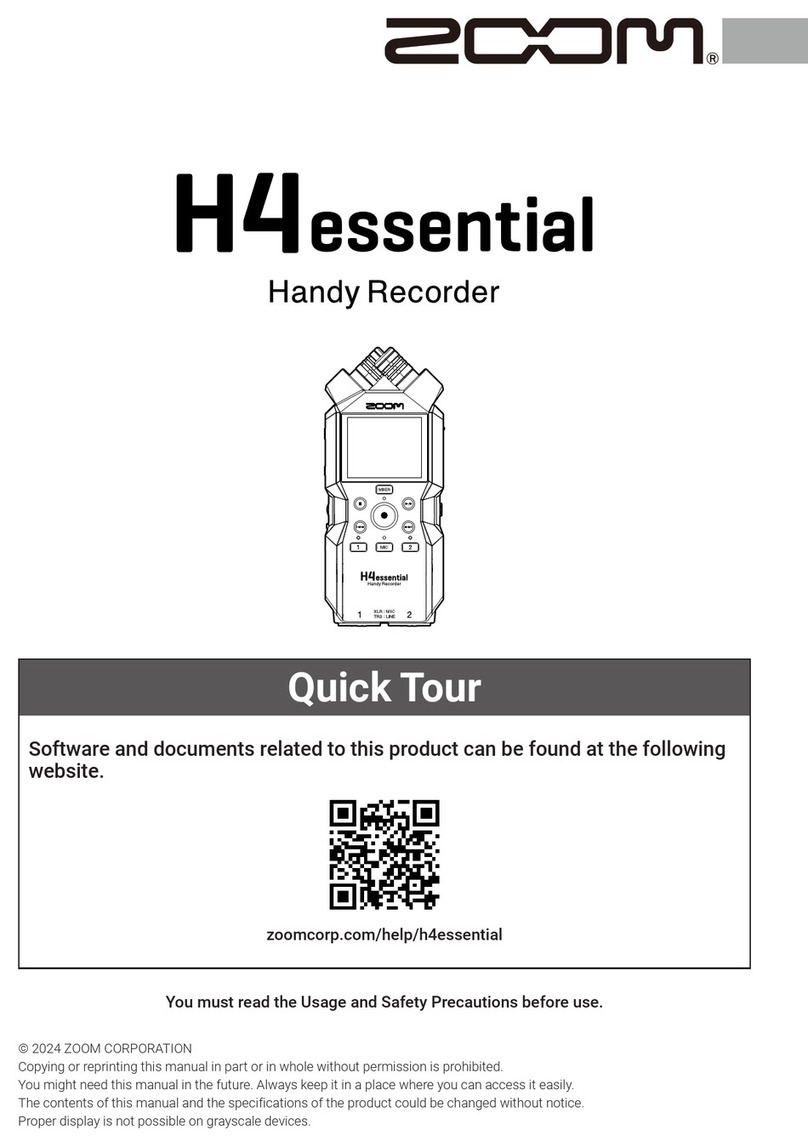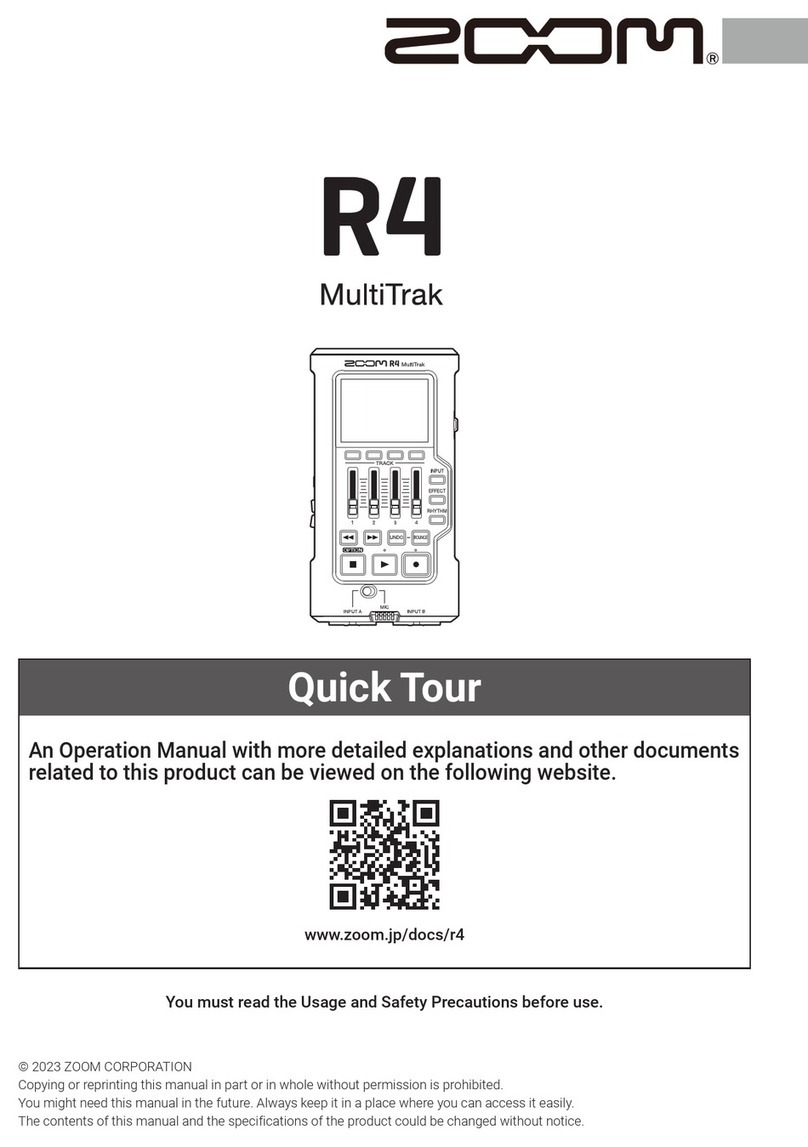10
Enabling tracks
Select which tracks to record (L, R and 1–4).
These tracks (L, R and 1–4) correspond to the same inputs.
1. When the Home Screen is open, press the track keys for the
tracks to record so that the corresponding LEDs light red.
• Press track key 2 while pressing track key 1 to link these tracks as a stereo track. This will
createstereolesontheSDcard.Tracks3and4canbestereo-linkedinthesameway.
• Stereo links can be disabled in the same manner.
• The stereo link of the L/R tracks cannot be disabled.
• Whenrecording,lesarecreatedaccordingtotracksettingsinthefollowingmanner.
Track recorded File name Description
L/R tracks ZOOMnnnn-LR Stereole
Mono track ZOOMnnnn_Tr1 (for track 1) Monole
Stereo track ZOOMnnnn_Tr34 (for tracks 3/4) Stereole
Note:“nnnn”inthelenameistheprojectnumber
• Allthelesthatarecreatedduringthesamerecordingaremanagedasasingleproject
unit by the .
HINT
Adjusting input levels (trim)
Adjust the input levels to record with high audio quality.
1. Turn for the selected track to adjust the input level.
• Adjust so that the peak level stays around –12 dB on the
level meter.
• Press to adjust the headphone volume.
HINT