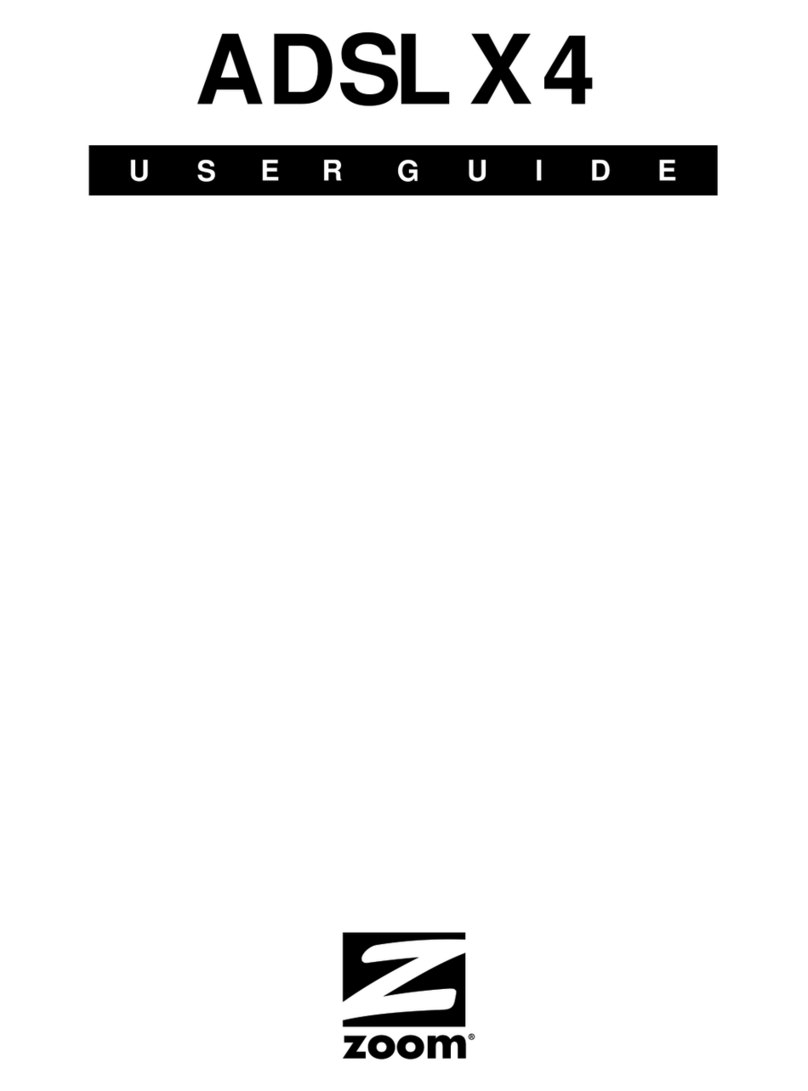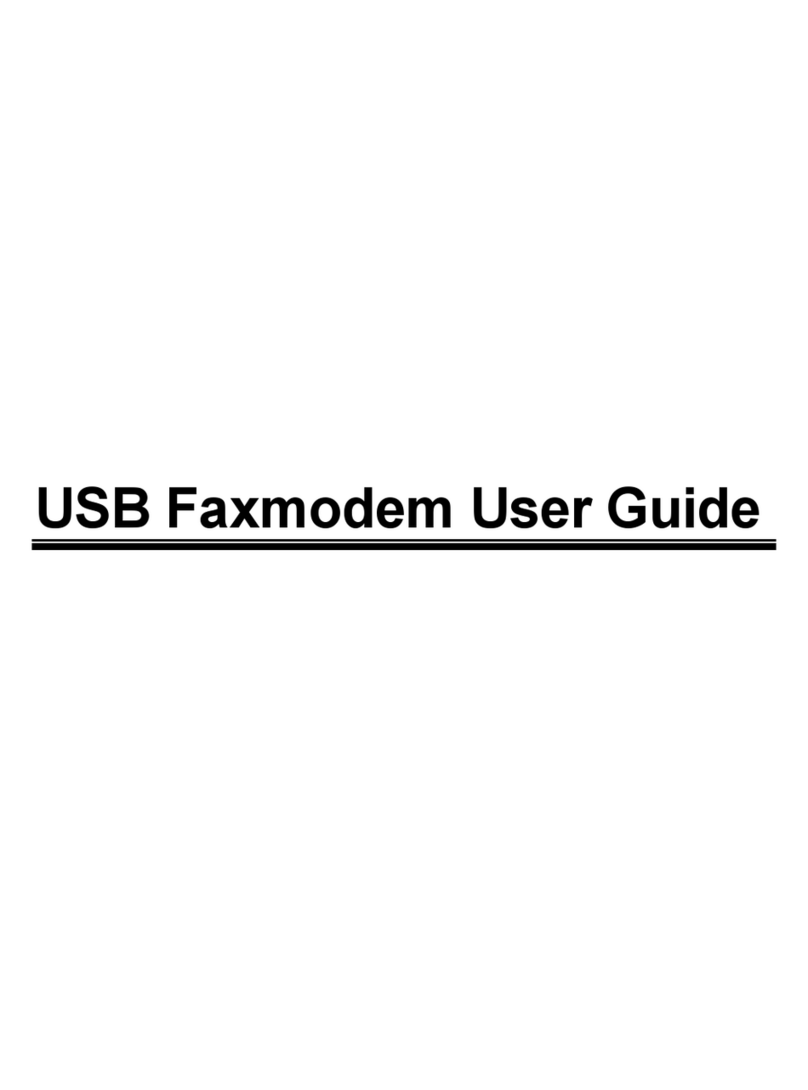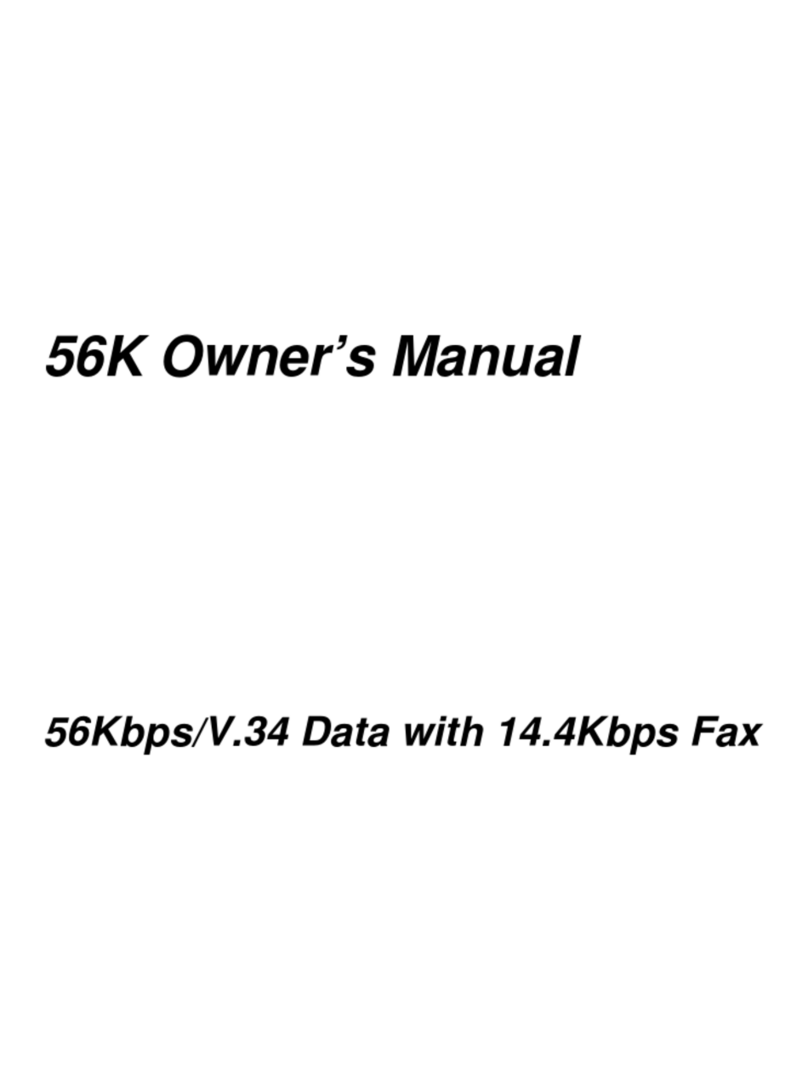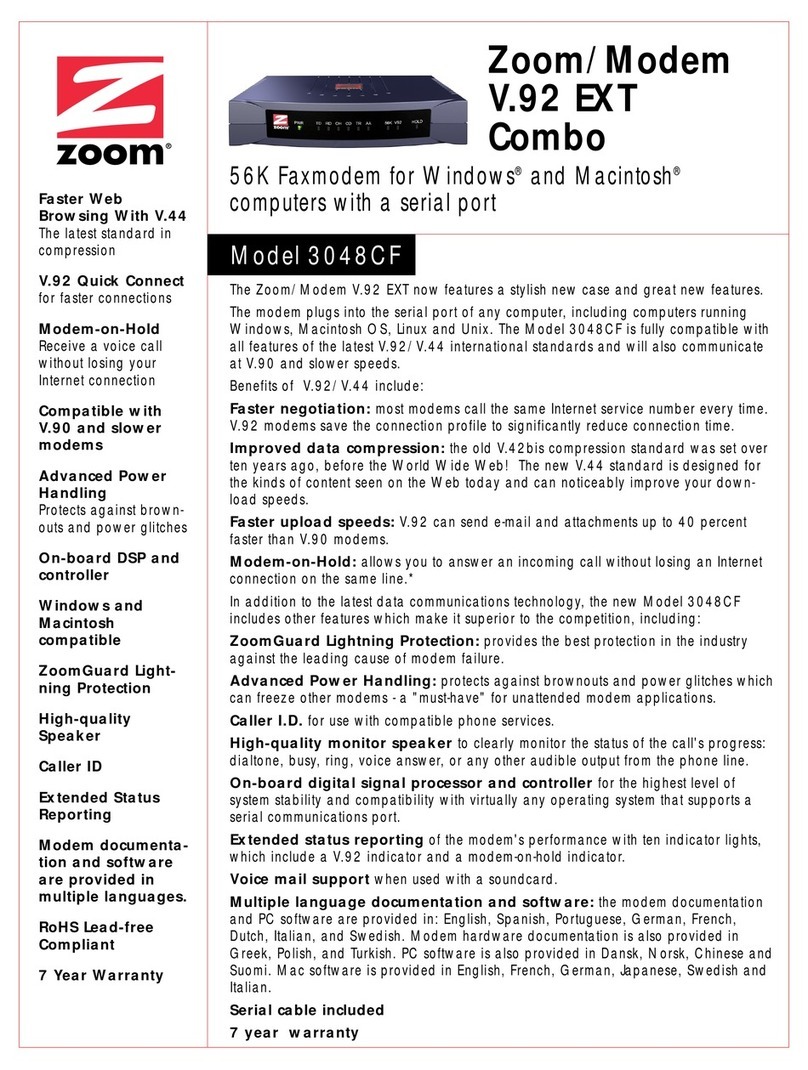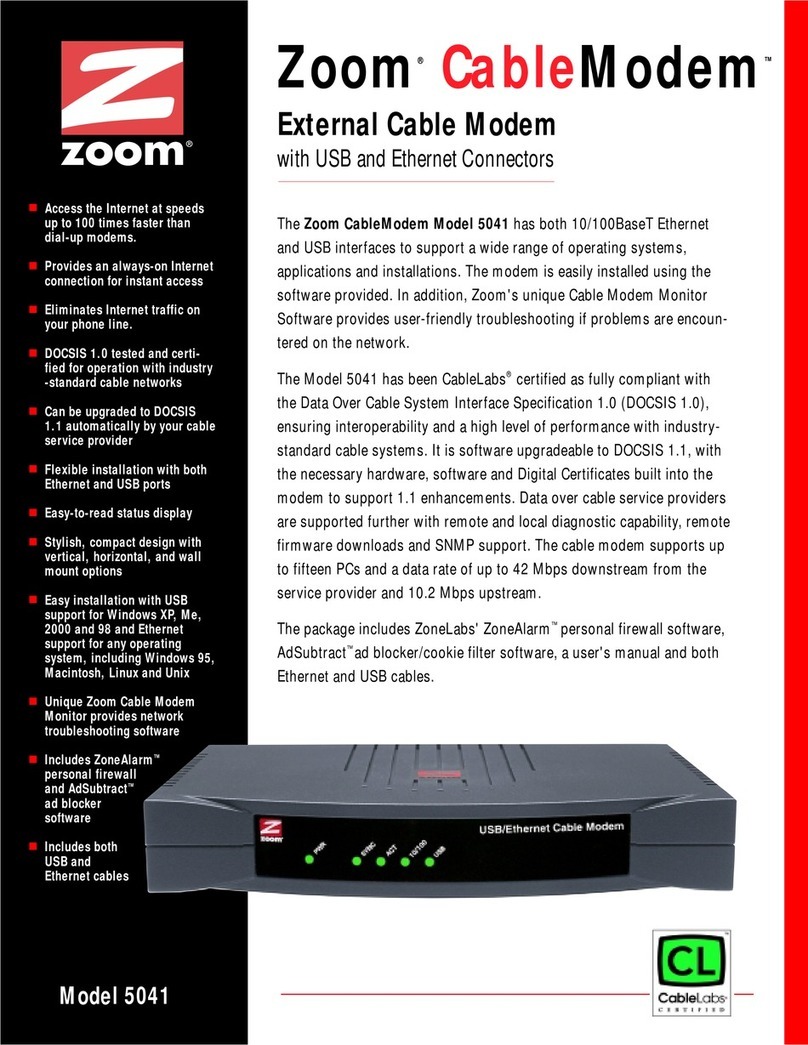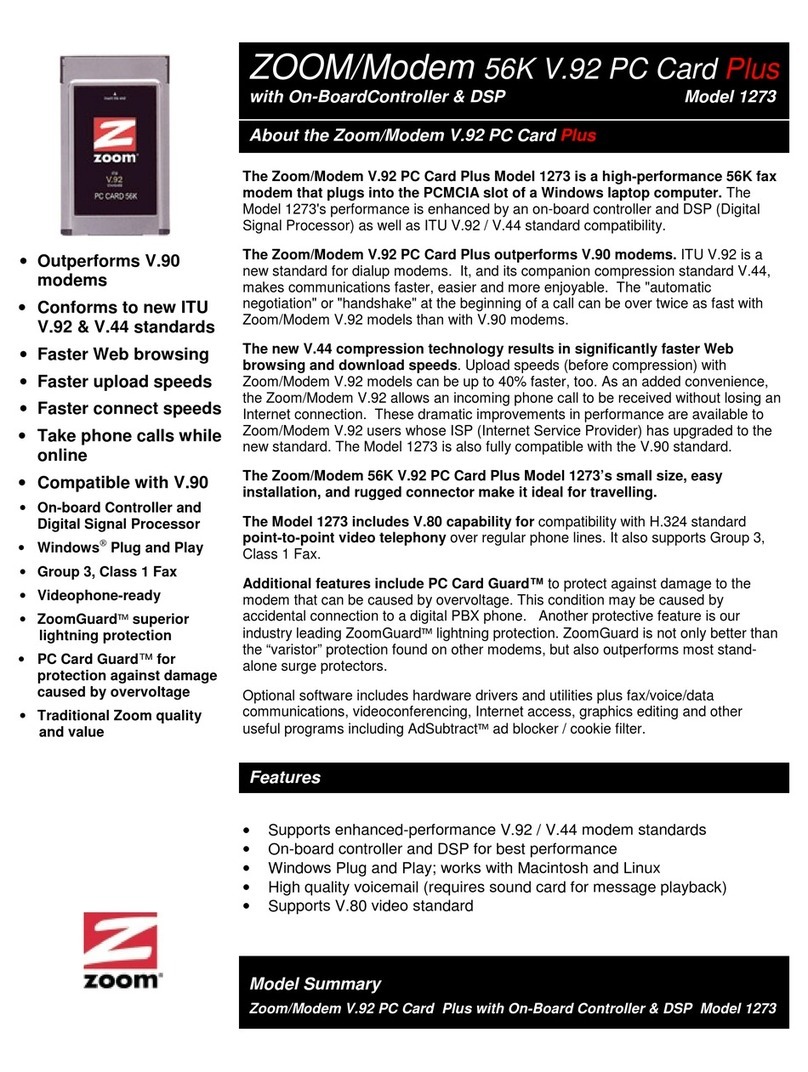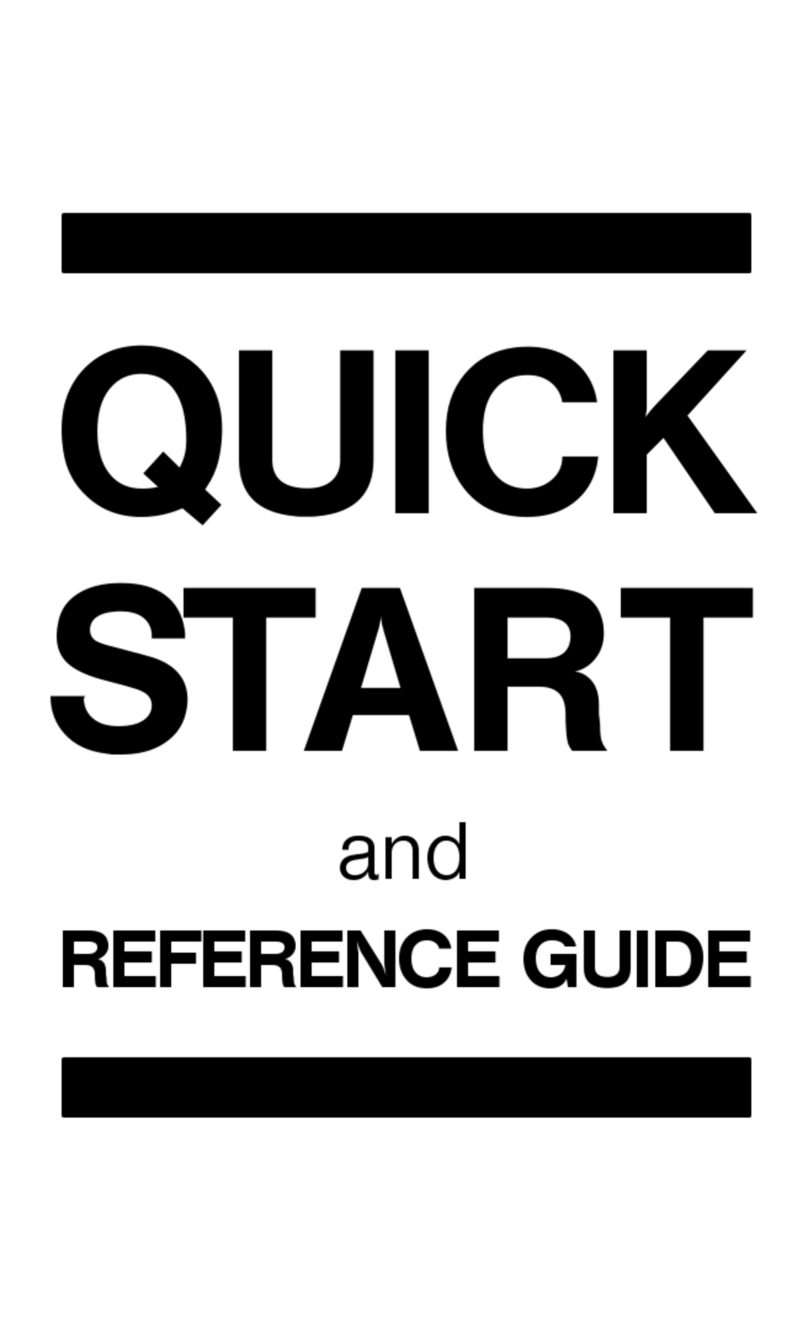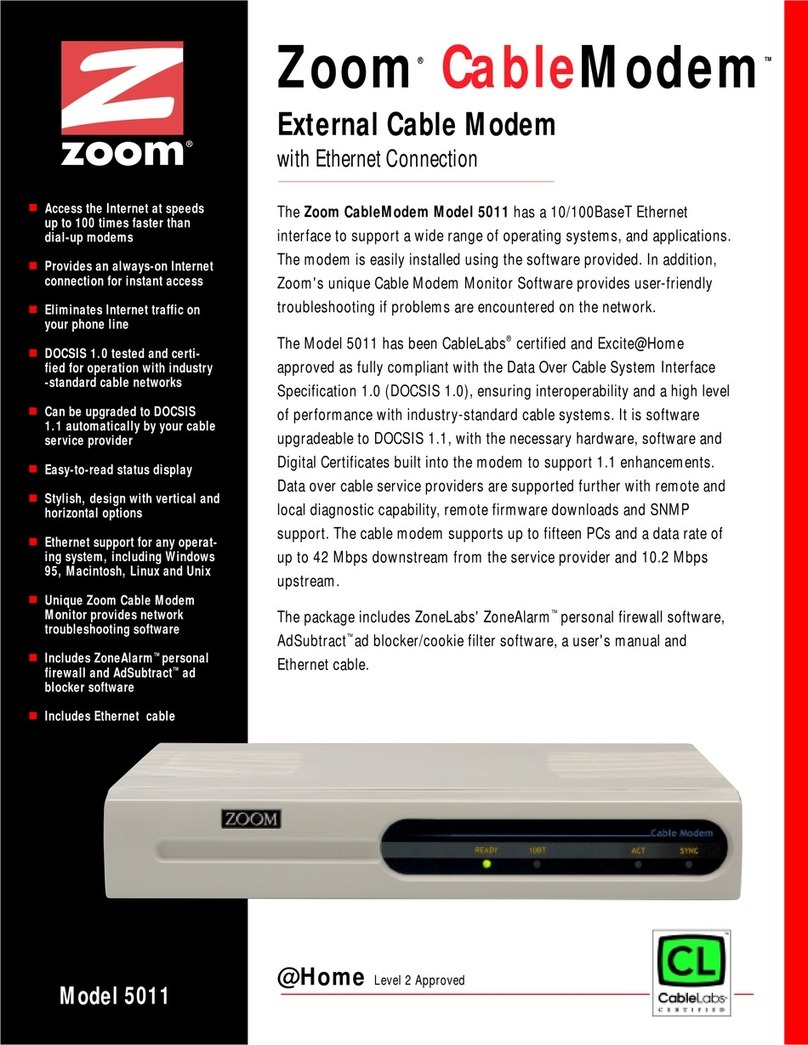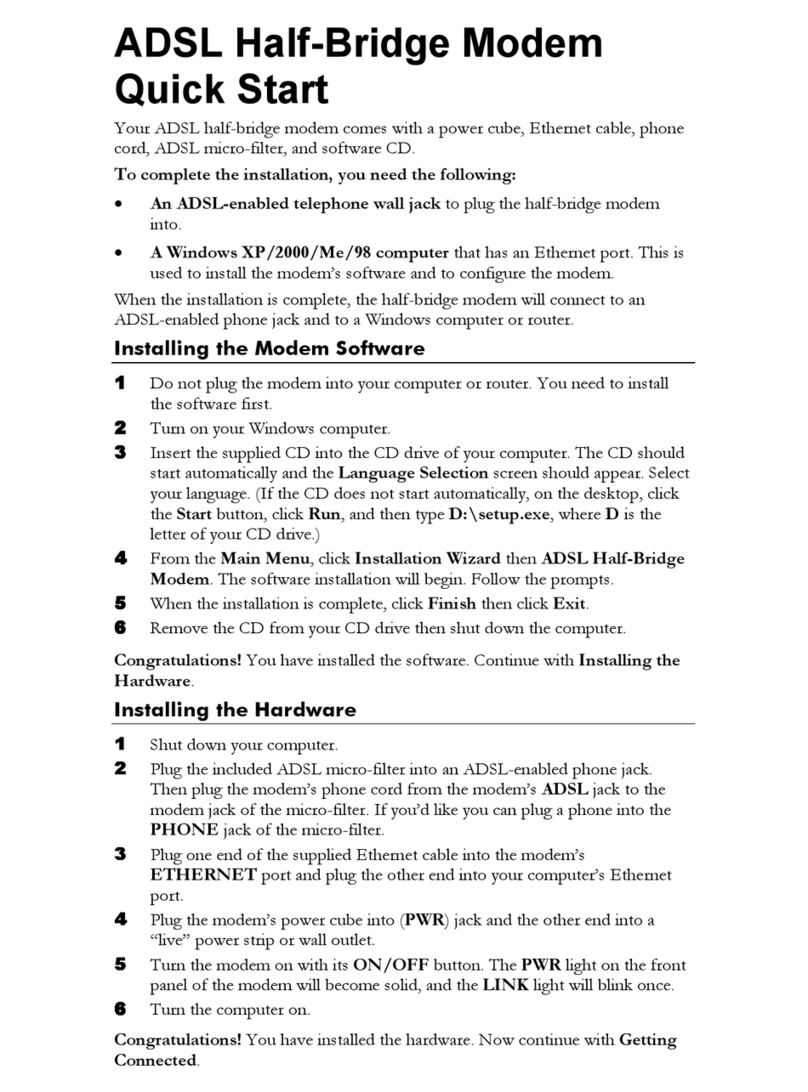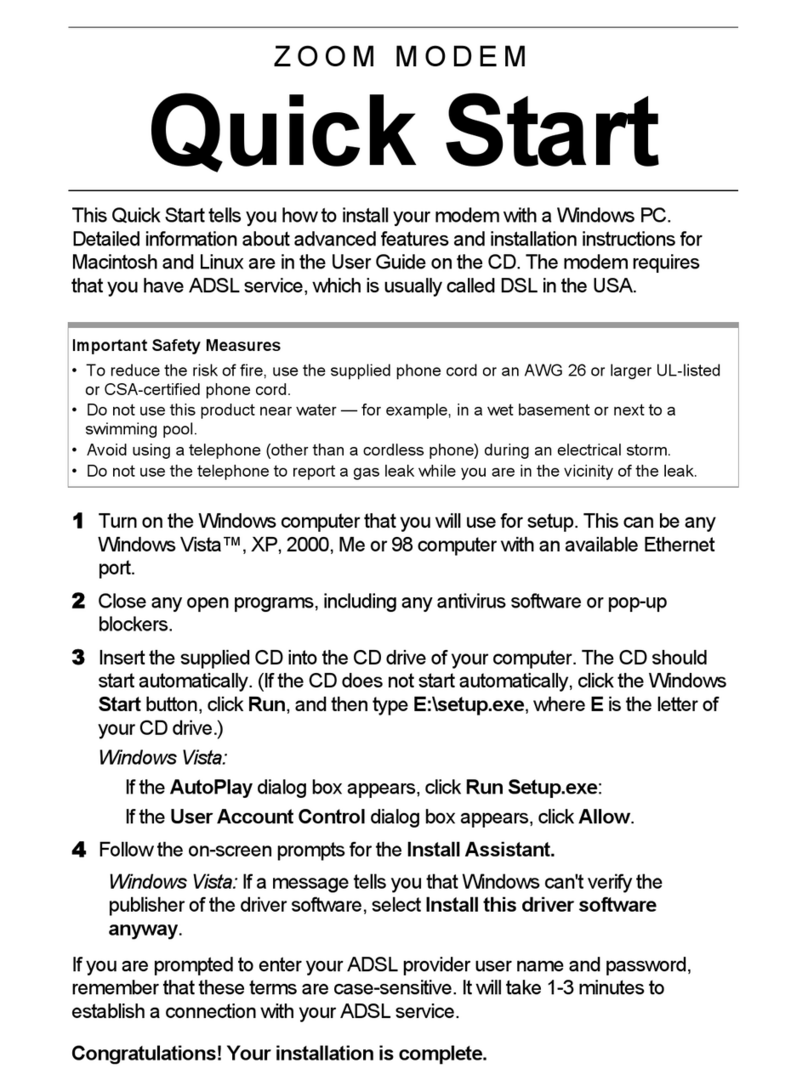Page 7
Problem 1:
Your modem could be conflicting with the serial port on COM2. Note that COM2 and COM4 both use IRQ3 by
default, (Windows 3.1, and 3.11 only; Windows 95 handles this differently).
Solution:
We strongly recommend you use the SETPORT utility to assign a different IRQ to your modem. Please refer to the
section in this document titled
How do I configure my ComStar SVD in Windows 3.x (and DOS)?
You may go
to that section now by clicking this blue title.
If your computer does not have any more resources available, and your only choice is to use COM2 or COM4 with
IRQ3, read on. Your computer is probably reserving COM2 IRQ3 for external serial devices. If you do not have any
devices attached to your computer that use COM2, disable that serial port either through your computer’s BIOS
setup, or via jumper settings on the motherboard or serial port I/O card. Consult your computer’s user manual for
the proper procedure and settings. Once the port is disabled, IRQ3 becomes available. You may now configure
your modem as either COM2 IRQ3, or COM4 IRQ3 using the SETPORT utility mentioned above.
Problem 2:
Many popular SVGA cards use the COM4 I/O base address. This directly conflicts with an internal modem config-
ured for use on COM4.
Solution:
Ask your video card manufacturer about the availability of a video driver which does not use the COM4 base
address.
If your video card manufacturer does not have a driver alternative, you must configure the modem for use on
another COM Port such as COM3 IRQ5. Note that many popular sound cards use IRQ5. Your
ComStar SVD
can
support IRQs 3, 4, 5, 7, 10, 11, 12, and 15. With so many to choose from, we are confident you will find one that is
not already in use. However, if you are configuring an older Plug and Play model, like the
ComStar 28.8
or
ComStar 14.4
that only support IRQs 3, 4, 5, and 7, you may have to do some IRQ
shuffling
. If your sound card is
using IRQ5 or IRQ7, we suggest you set your sound card to a different IRQ, such as 10, and assign IRQ5 or IRQ7
to the modem.
Another solution is to configure the modem for use on another COM Port such as COM1 or COM2. When setting
the modem to either COM1 or COM2 you must make sure that your computer does not have an external serial
port designated as COM1 or COM2. If you do have an external serial port designated as the port which you want
to use with the modem, you must disable the external serial port either in the computer’s BIOS settings or via a
jumper on the motherboard, or both. Read your computer’s documentation, or contact the computer manufac-
turer/dealer for the proper procedure.
For additional help on configuring your modem in Windows 3.1 or 3.11, please refer to the section in this document
titled
How do I configure my ComStar SVD in Windows 3.x (and DOS)?
You can also go there by clicking this
blue title.
Why doesn’t my
ComStar SVD
on COM4 work in Windows 3.1?