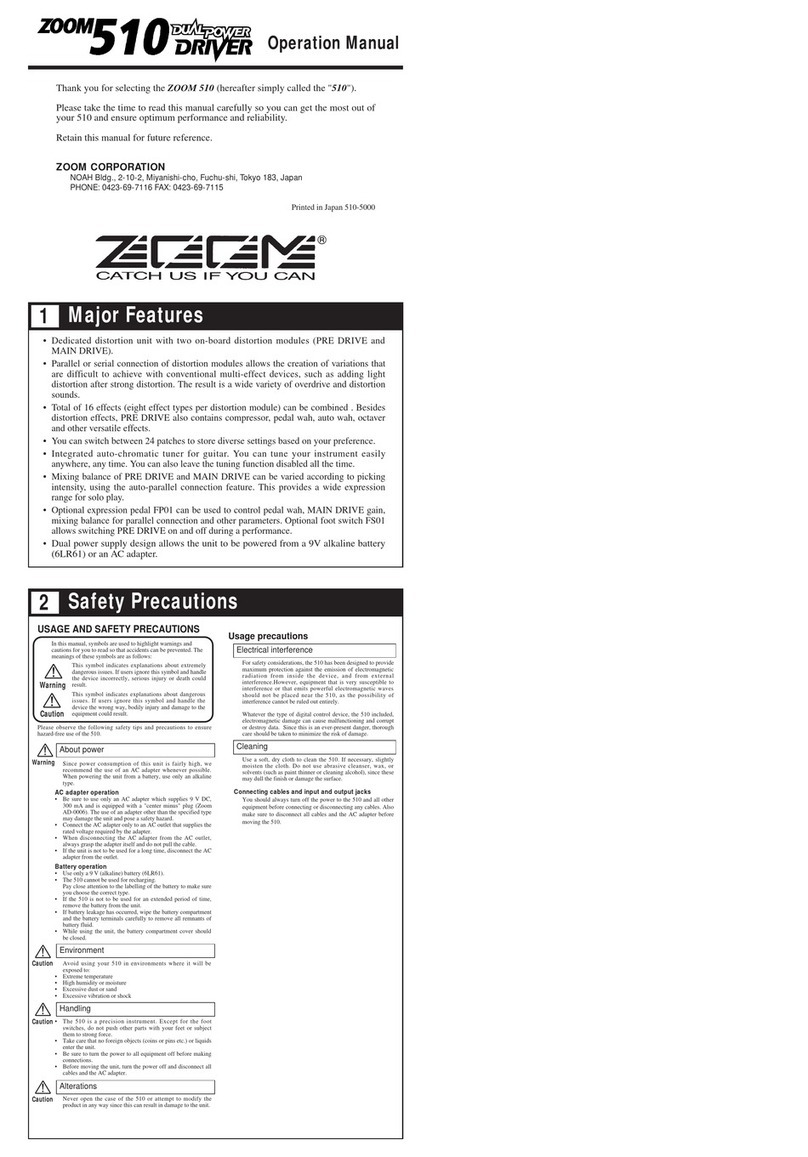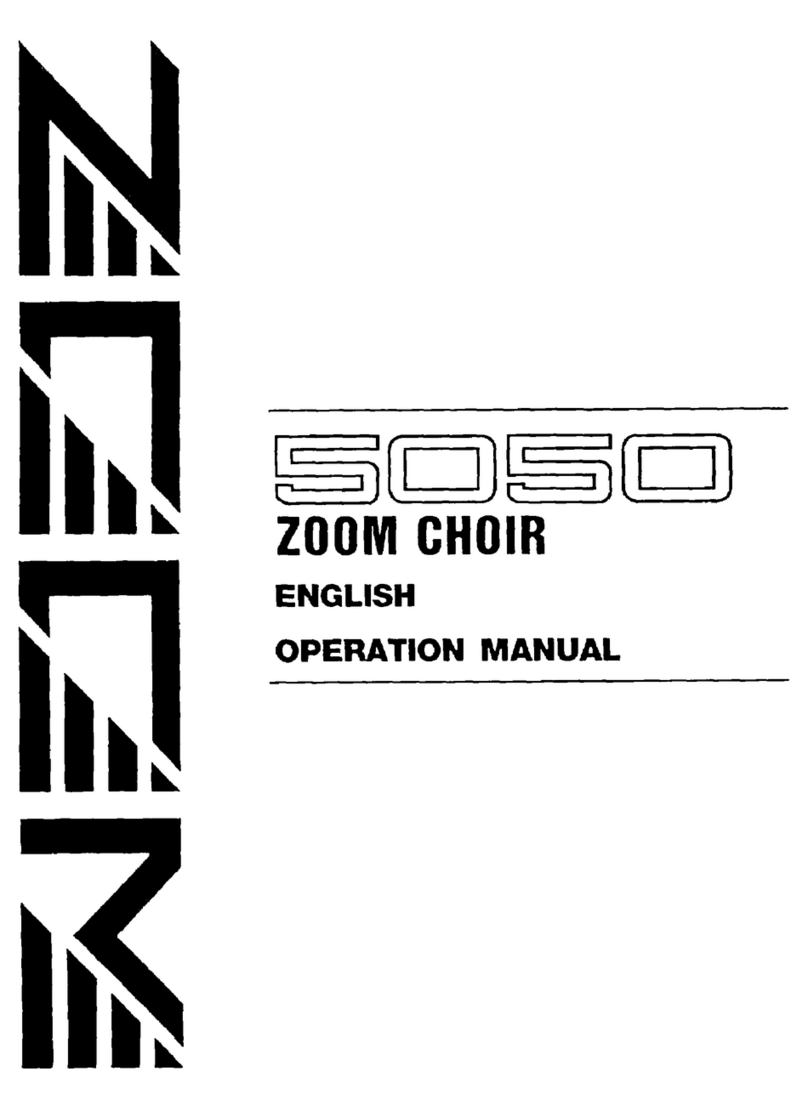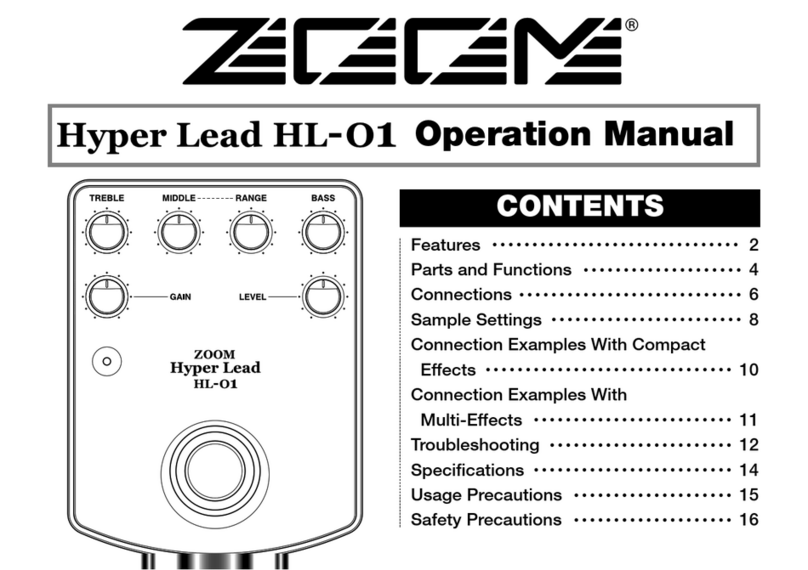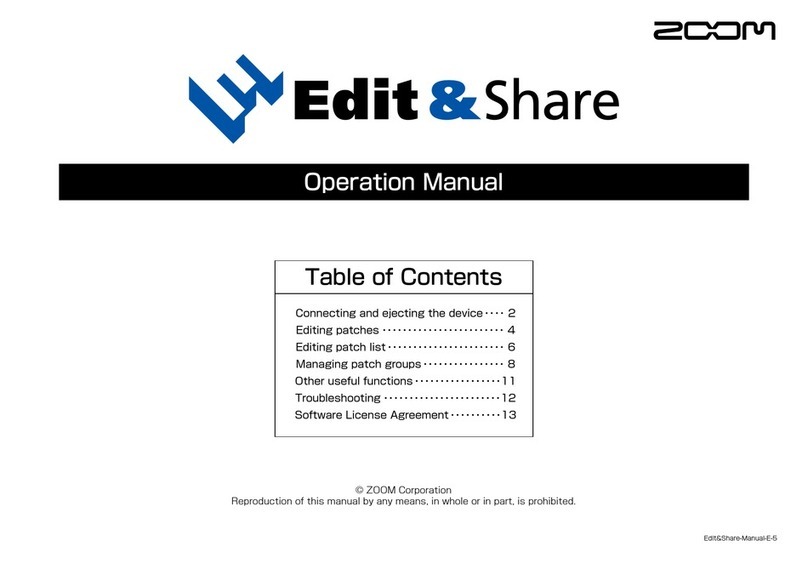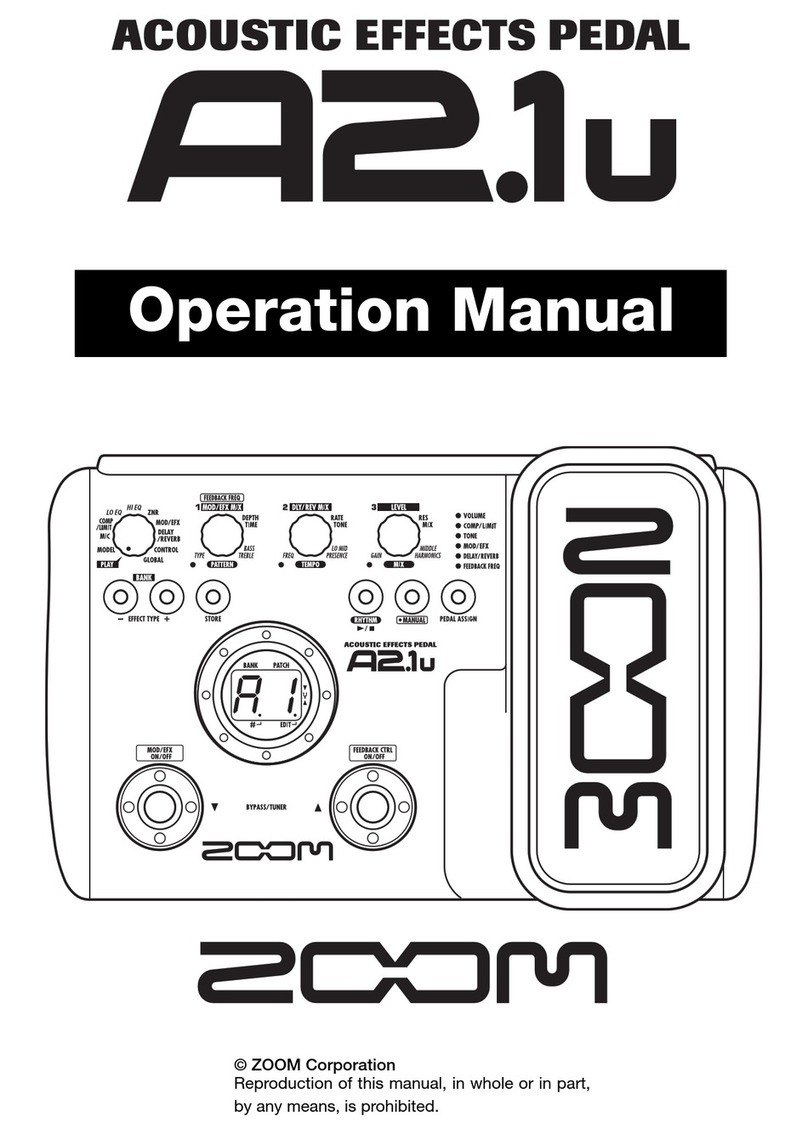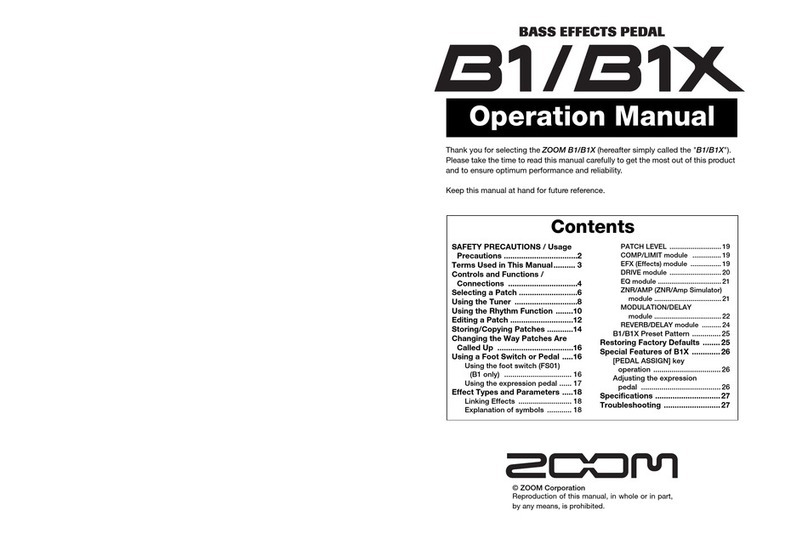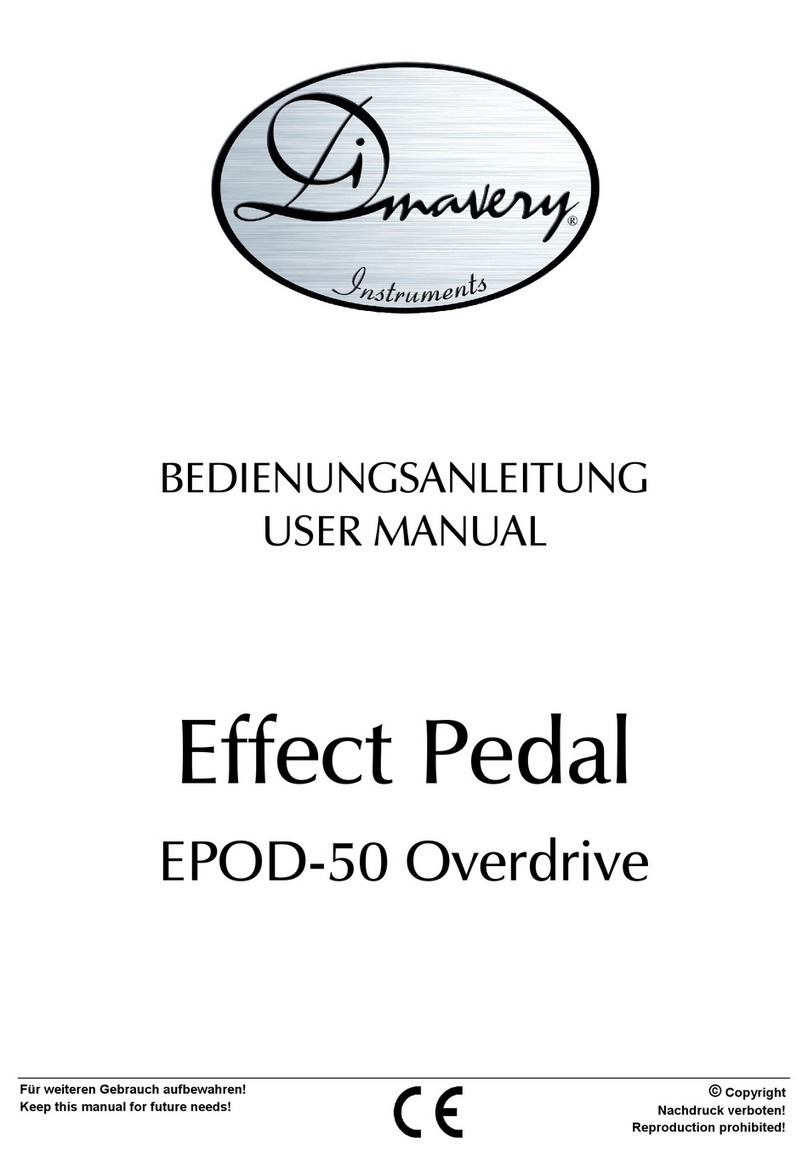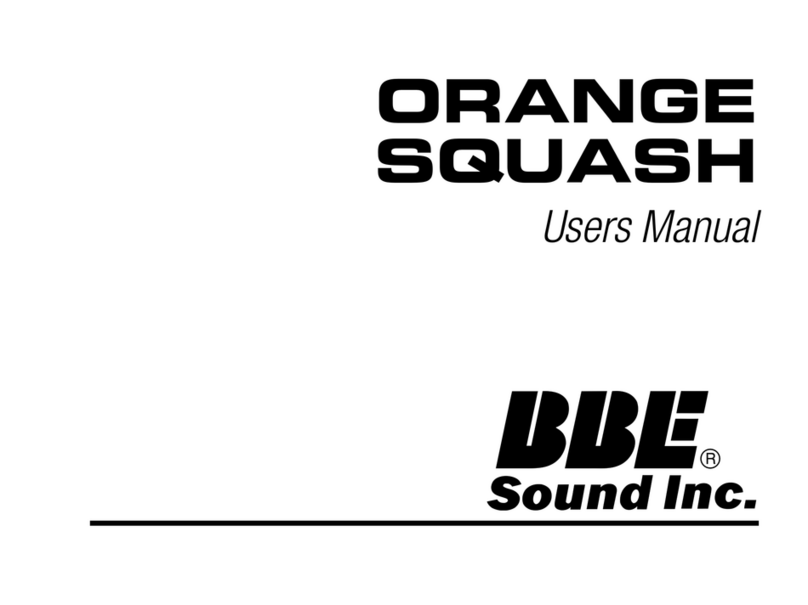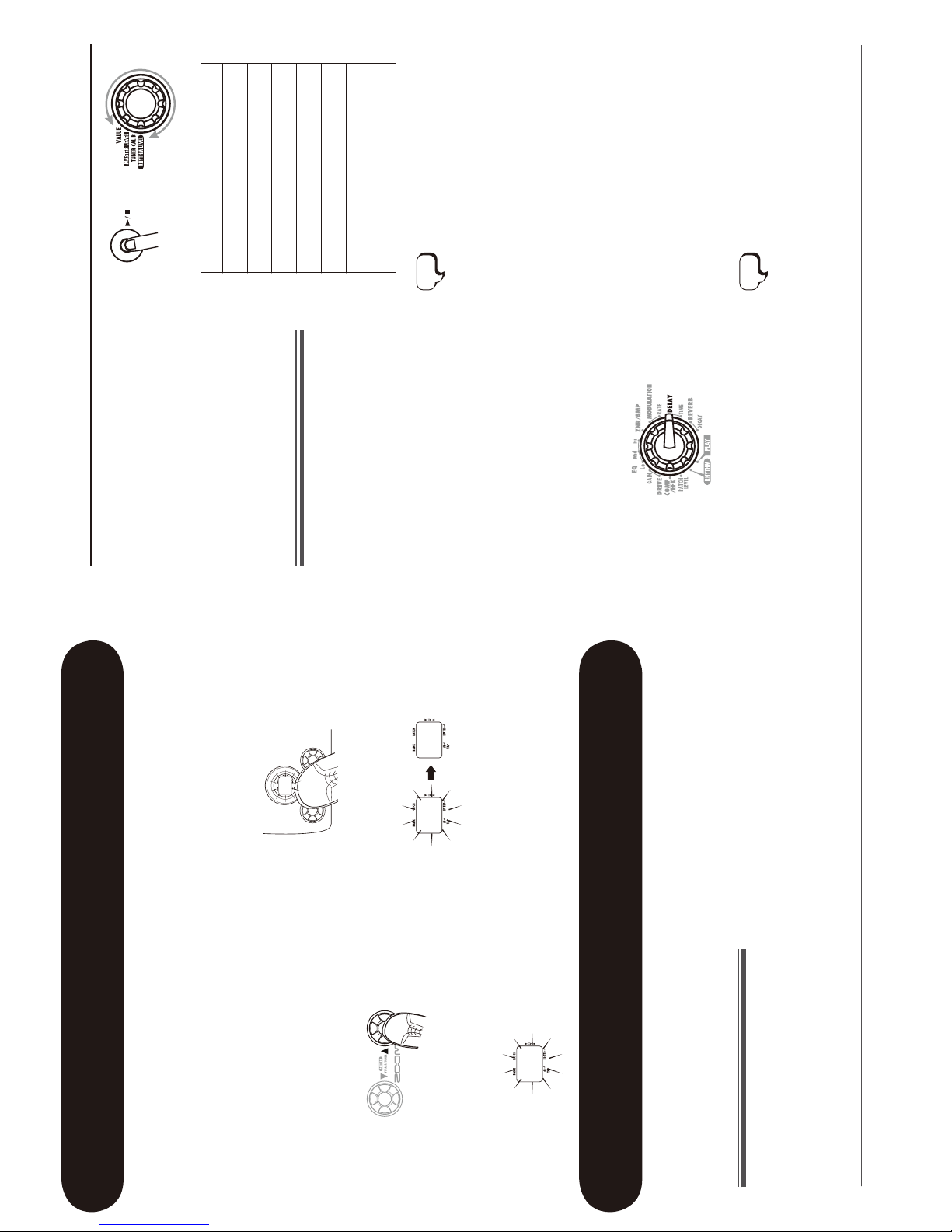3
SAFETY PRECAUTIONS
In this manual, symbols are used to highlight warnings and
cautions for you to read so that accidents can be prevented.
The meanings of these symbols are as follows:
This symbol indicates explanations about
extremely dangerous matters. If users
ignore this symbol and handle the device
incorrectly, serious injury or death could
result.
This symbol indicates explanations about
dangerous matters. If users ignore this
symbol and handle the device incorrectly,
bodily injury and damage to the equip-
ment could result.
Please observe the following safety tips and precau-
tions to ensure hazard-free use of the G1N/G1XN.
Power requirements
Since power consumption of this unit is fairly high,
we recommend the use of an AC adapter whenever
possible. When powering the unit from batteries, use
only alkaline types.
[AC adapter operation]
• Be sure to use only an AC adapter which supplies 9
V DC, 300 mA and is equipped with a "center
minus" plug (Zoom AD-0006). The use of an
adapter other than the specified type may damage
the unit and pose a safety hazard.
• Connect the AC adapter only to an AC outlet that
supplies the rated voltage required by the adapter.
• When disconnecting the AC adapter from the AC
outlet, always grasp the adapter itself and do not
pull at the cable.
• During lightning or when not using the unit for an
extended period, disconnect the AC adapter from
the AC outlet.
[Battery operation]
• Use four conventional IEC R6 (size AA) batteries
(alkaline).
• The G1N/G1XN cannot be used for recharging.
• Pay close attention to the labelling of the battery to
make sure you choose the correct type.
• When not using the unit for an extended period,
remove the batteries from the unit.
• If battery leakage has occurred, wipe the battery
compartment and the battery terminals carefully to
remove all remnants of battery fluid.
• While using the unit, the battery compartment
cover should be closed.
Environment
To prevent the risk of fire, electric shock or malfunc-
tion, avoid using your G1N/G1XN in environments
where it will be exposed to:
• Extreme temperatures
• Heat sources such as radiators or stoves
• High humidity or moisture
• Excessive dust or sand
• Excessive vibration or shock
Handling
• Never place objects filled with liquids, such as
vases, on the G1N/G1XN since this can cause elec-
tric shock.
• Do not place naked flame sources, such as lighted
candles, on the G1N/G1XN since this can cause
fire.
• The G1N/G1XN is a precision instrument. Do not
exert undue pressure on the keys and other con-
trols. Also take care not to drop the unit, and do not
subject it to shock or excessive pressure.
• Take care that no foreign objects (coins or pins
etc.) or liquids can enter the unit.
Connecting cables and input and output jacks
You should always turn off the power to the G1N/
G1XN and all other equipment before connecting or
disconnecting any cables. Also make sure to discon-
nect all connection cables and the power cord before
moving the G1N/G1XN.
Alterations
Never open the case of the G1N/G1XN or attempt to
modify the product in any way since this can result in
damage to the unit.
Volume
Do not use the G1N/G1XN at a loud volume for a
long time since this can cause hearing impairment.
Usage Precautions
Electrical interference
For safety considerations, the G1N/G1XN has been designed
to provide maximum protection against the emission of elec-
tromagnetic radiation from inside the device, and protection
from external interference. However, equipment that is very
susceptible to interference or that emits powerful electro-
magnetic waves should not be placed near the G1N/G1XN,
as the possibility of interference cannot be ruled out entirely.
With any type of digital control device, the G1N/G1XN
included, electromagnetic interference can cause malfunc-
tioning and can corrupt or destroy data. Care should be
taken to minimize the risk of damage.
Cleaning
Use a soft, dry cloth to clean the G1N/G1XN. If necessary,
slightly moisten the cloth. Do not use abrasive cleanser,
wax, or solvents (such as paint thinner or cleaning alcohol),
since these may dull the finish or damage the surface.
Please keep this manual in a convenient place for
future reference.
2
SAFETY PRECAUTIONS / Usage Precautions Terms Used in This Manual
This section explains some important terms that are used throughout the G1N/G1XN manual.
• Effect module
As shown in the illustration above, a patch in the
G1N/G1XN can be thought of as a combination of
up to eight single effects. Each such effect is
referred to as an effect module.
• Effect type
Some effect modules have several different effects
which are referred to as effect types. For example,
the MODULATION module is comprised of
chorus, flanger, pitch shifter, and other effect
types. Only one of these can be selected at a time.
• Effect parameter
All effect modules have various parameters that
can be adjusted. These are called effect parameters
or simply parameters. When thinking of an effect
module as a compact effect, the parameters change
the tone and effect intensity similar to the knobs
on the device.
• Patch
In the G1N/G1XN, effect module combinations
are stored and called up in units referred to as
patches. A patch is comprised of information
about the on/off status and effect parameter
settings used in each module.
• Bank
A group of ten patches is called a bank.
The memory of the G1N/G1XN comprises a total of
8 banks, labelled with letters A to d (user-editable
banks) and numbers 0 to 3 (read-only preset banks),
as shown in the illustration at top right.
• Mode
The internal status of the G1N/G1XN is referred
to as the operation mode. The function of keys and
controls differs, depending on the respective
mode. Modes of the G1N/G1XN include play
mode for selecting and playing patches, rhythm
mode for playing a rhythm pattern, edit mode for
modifying effects, and store mode for saving
patches.