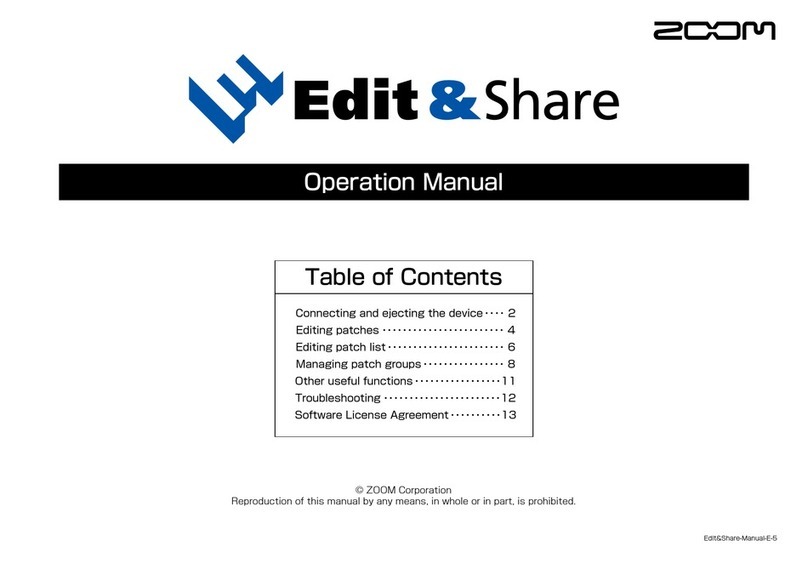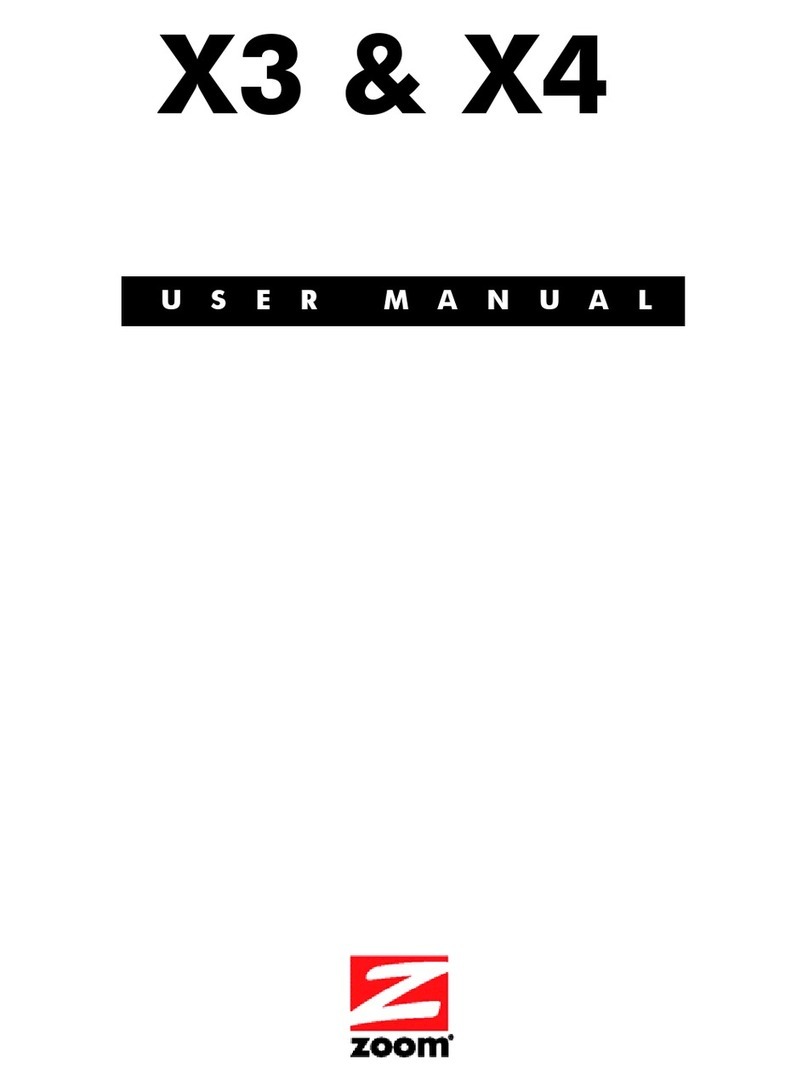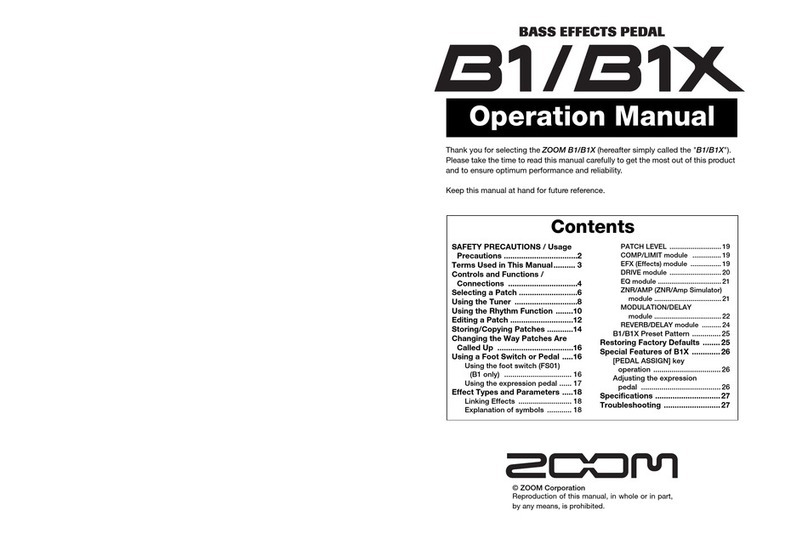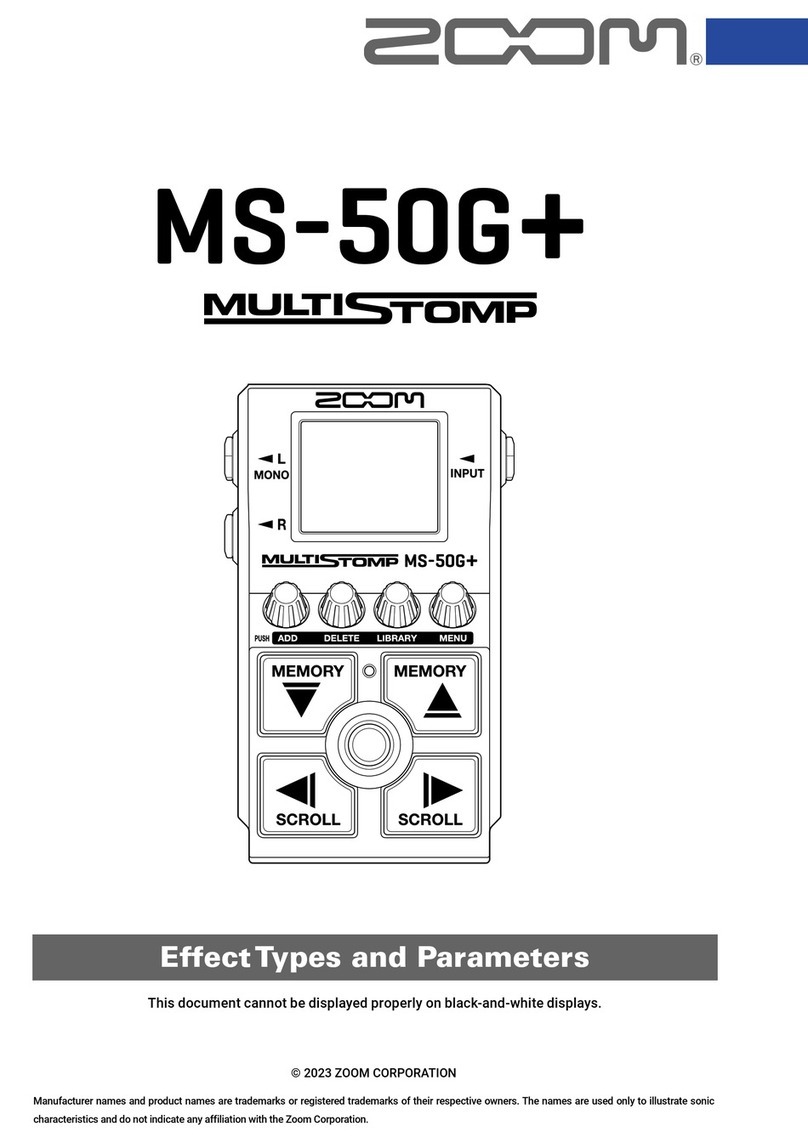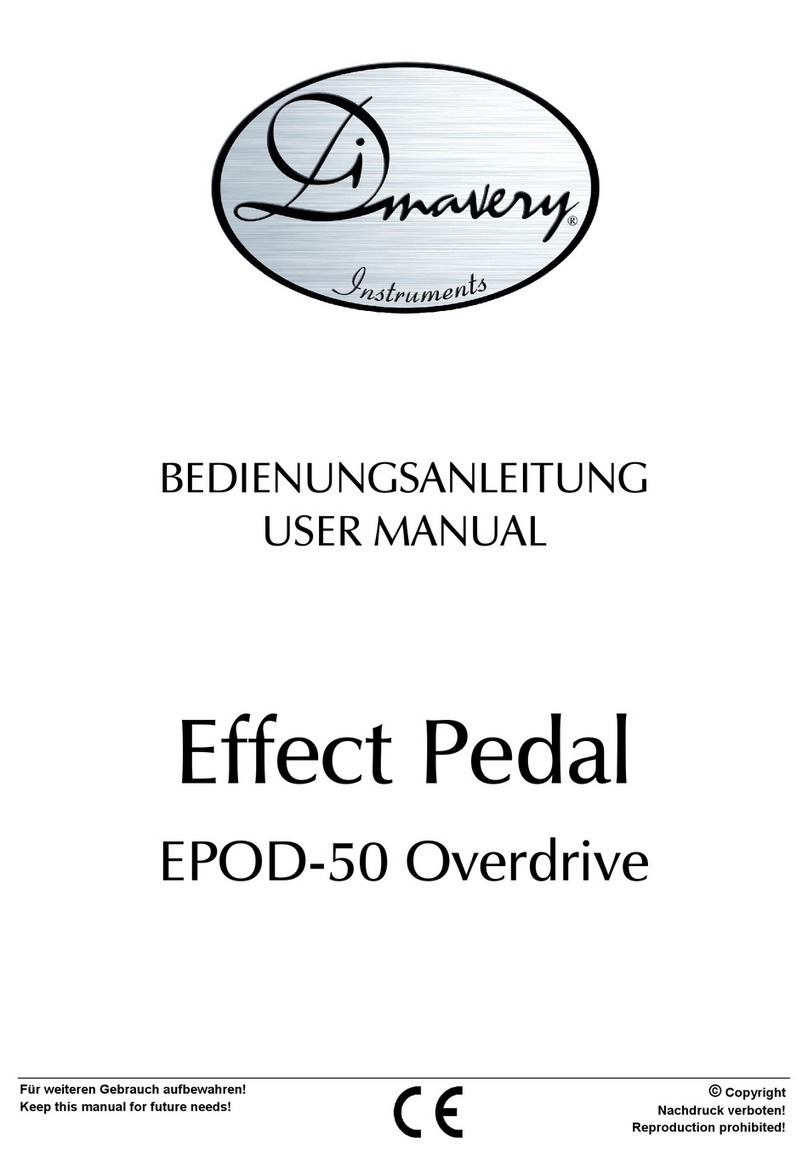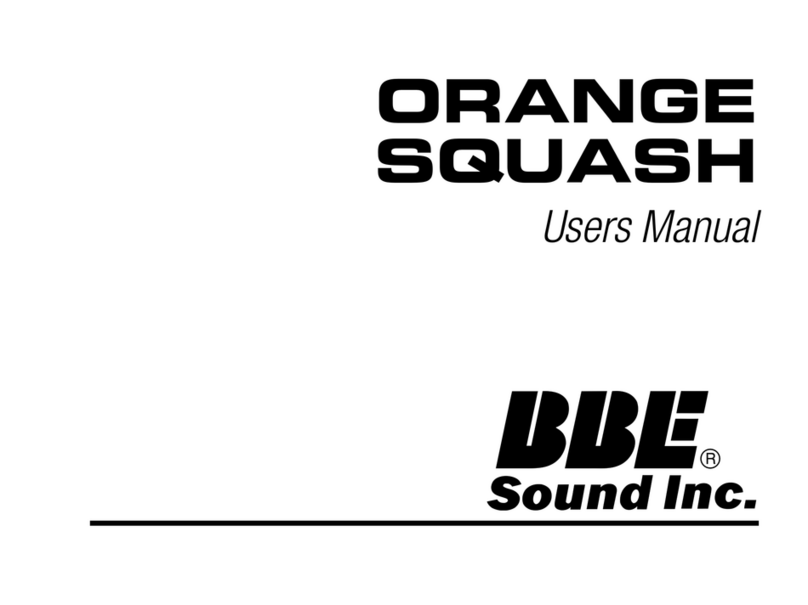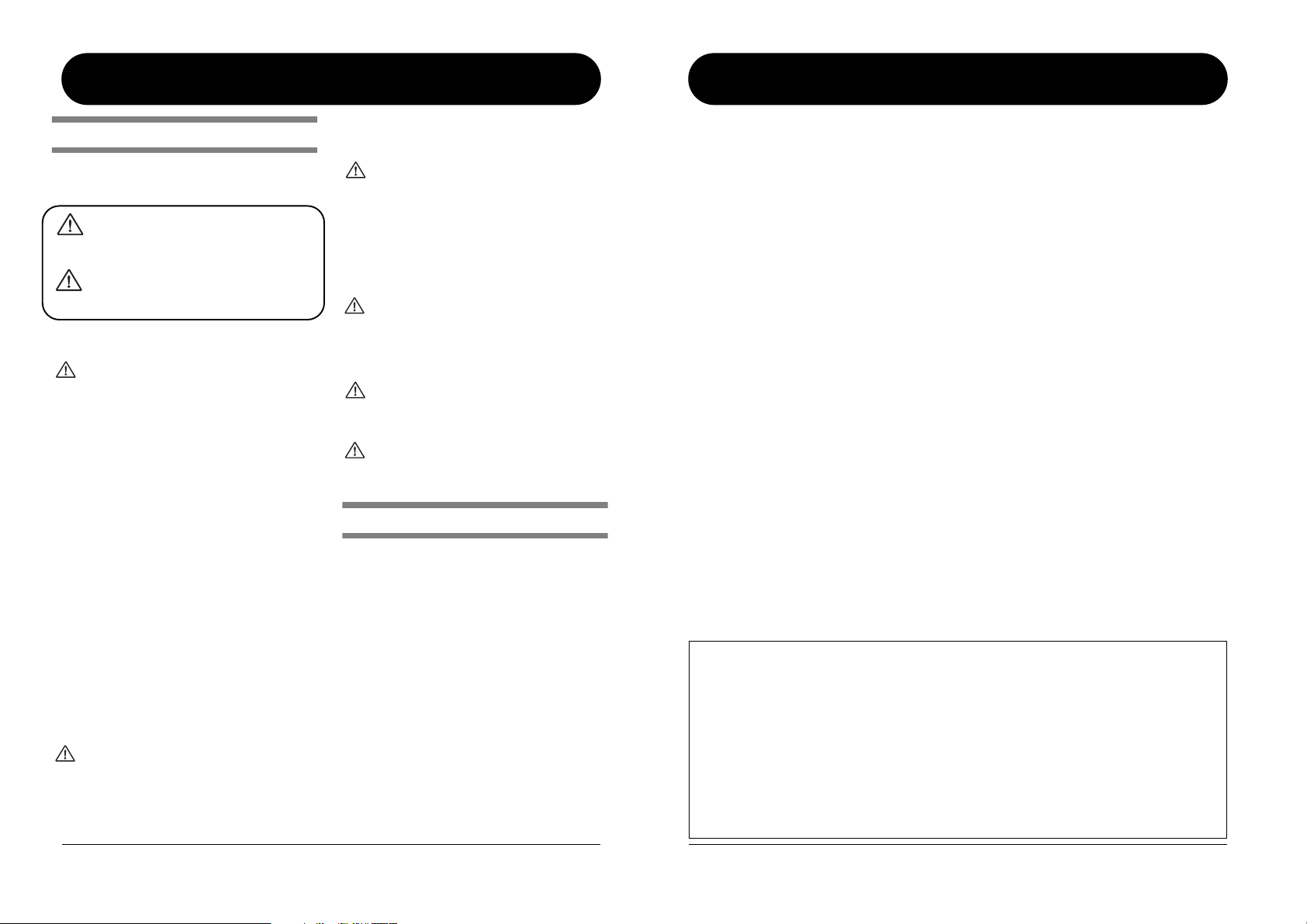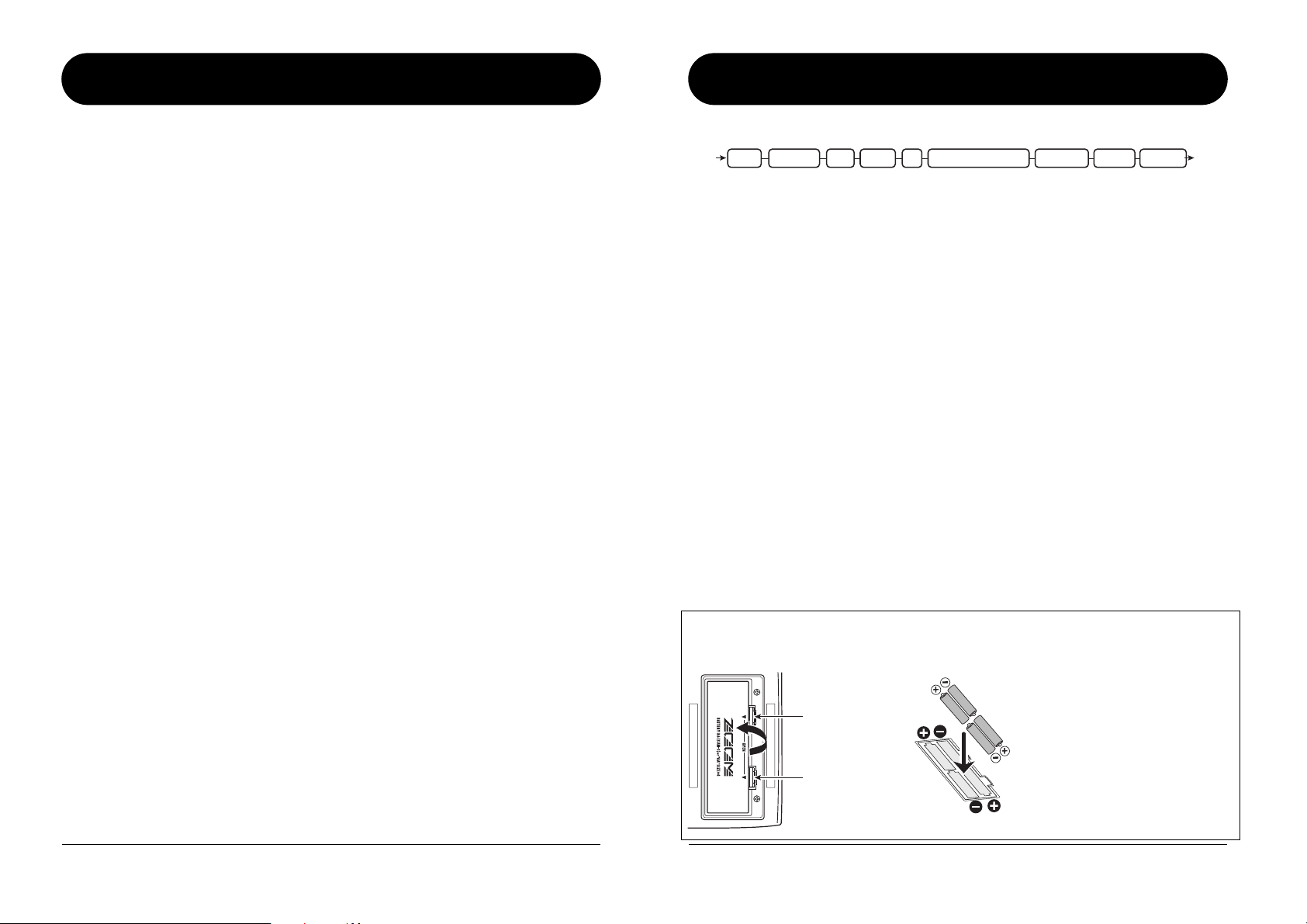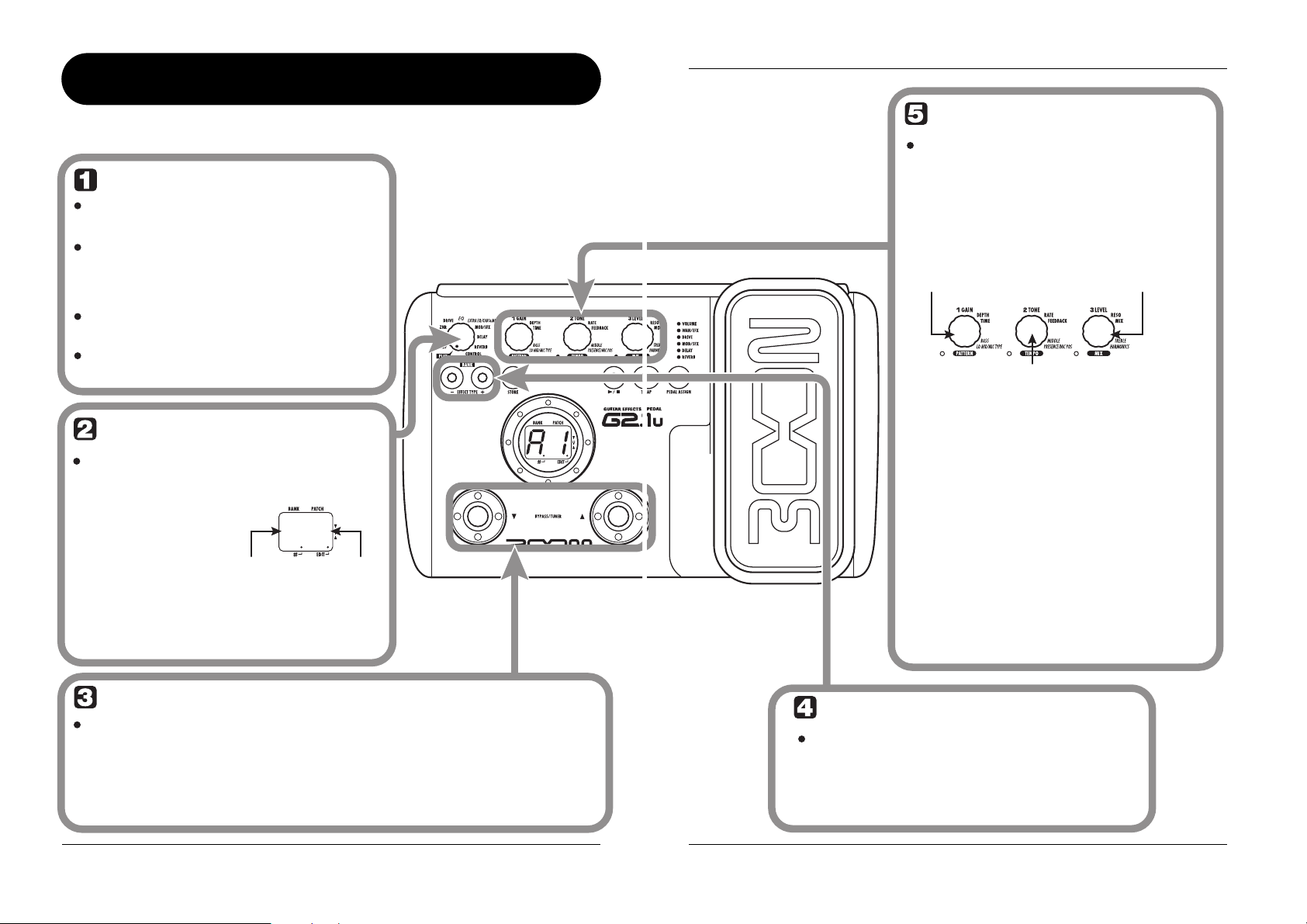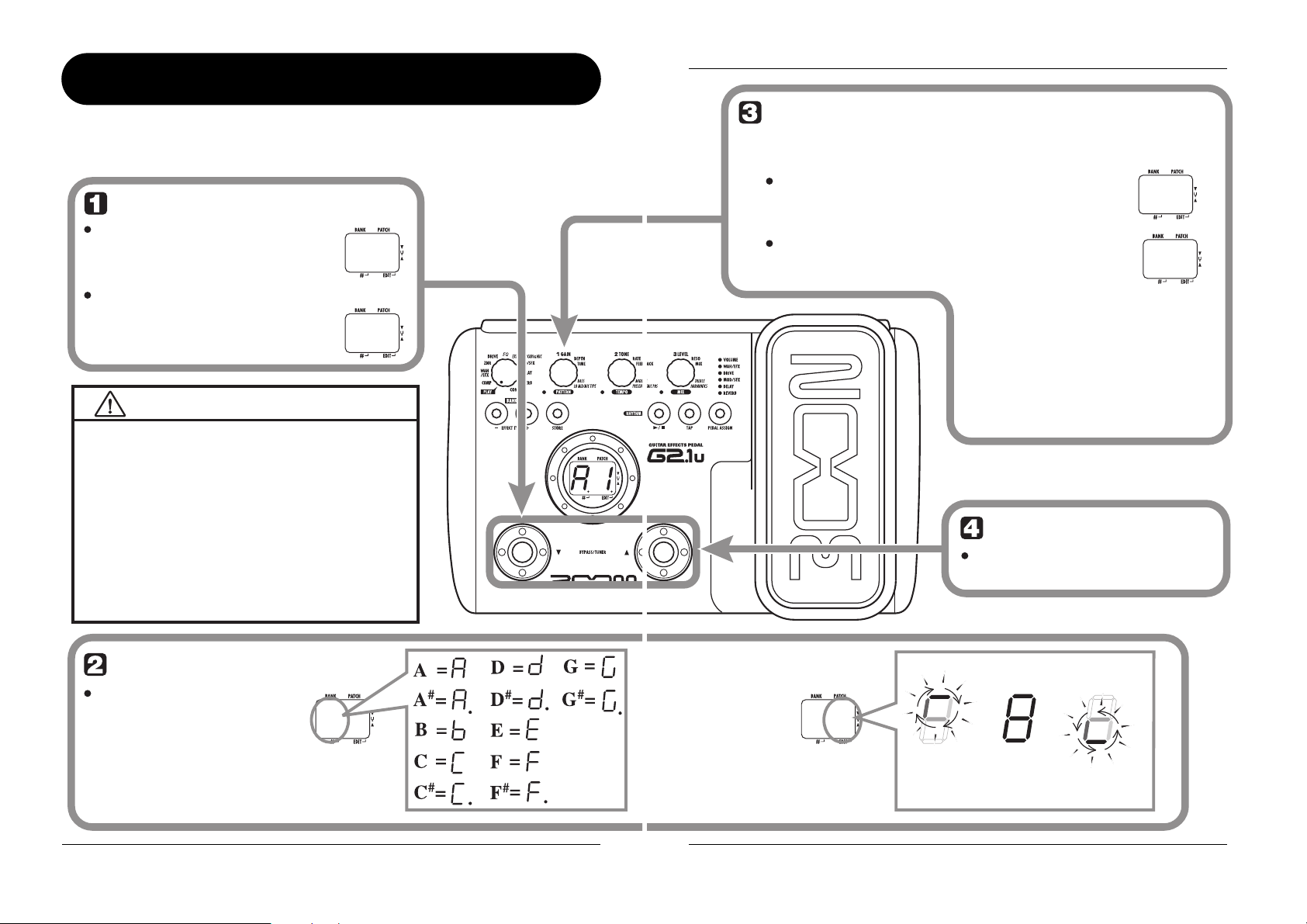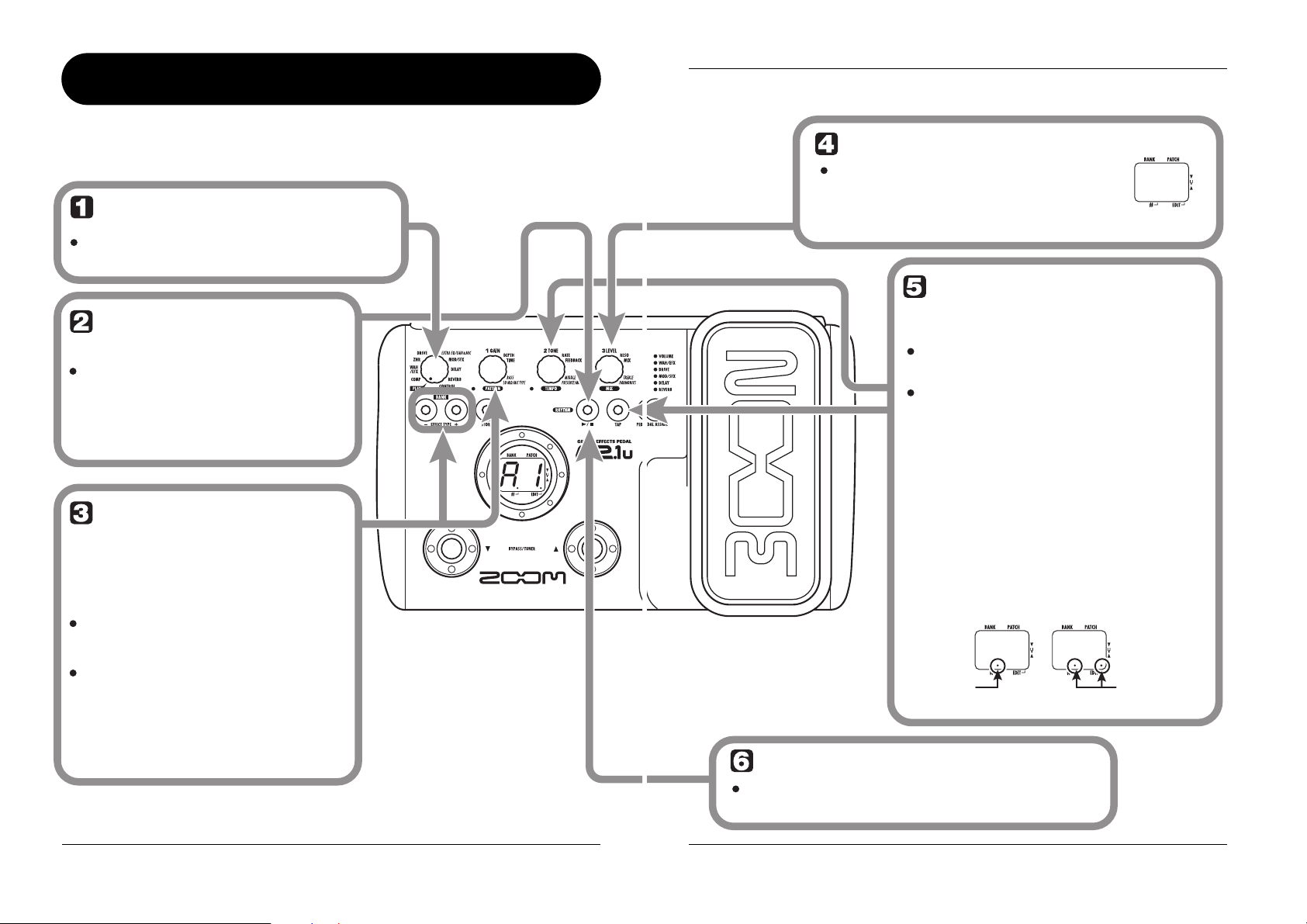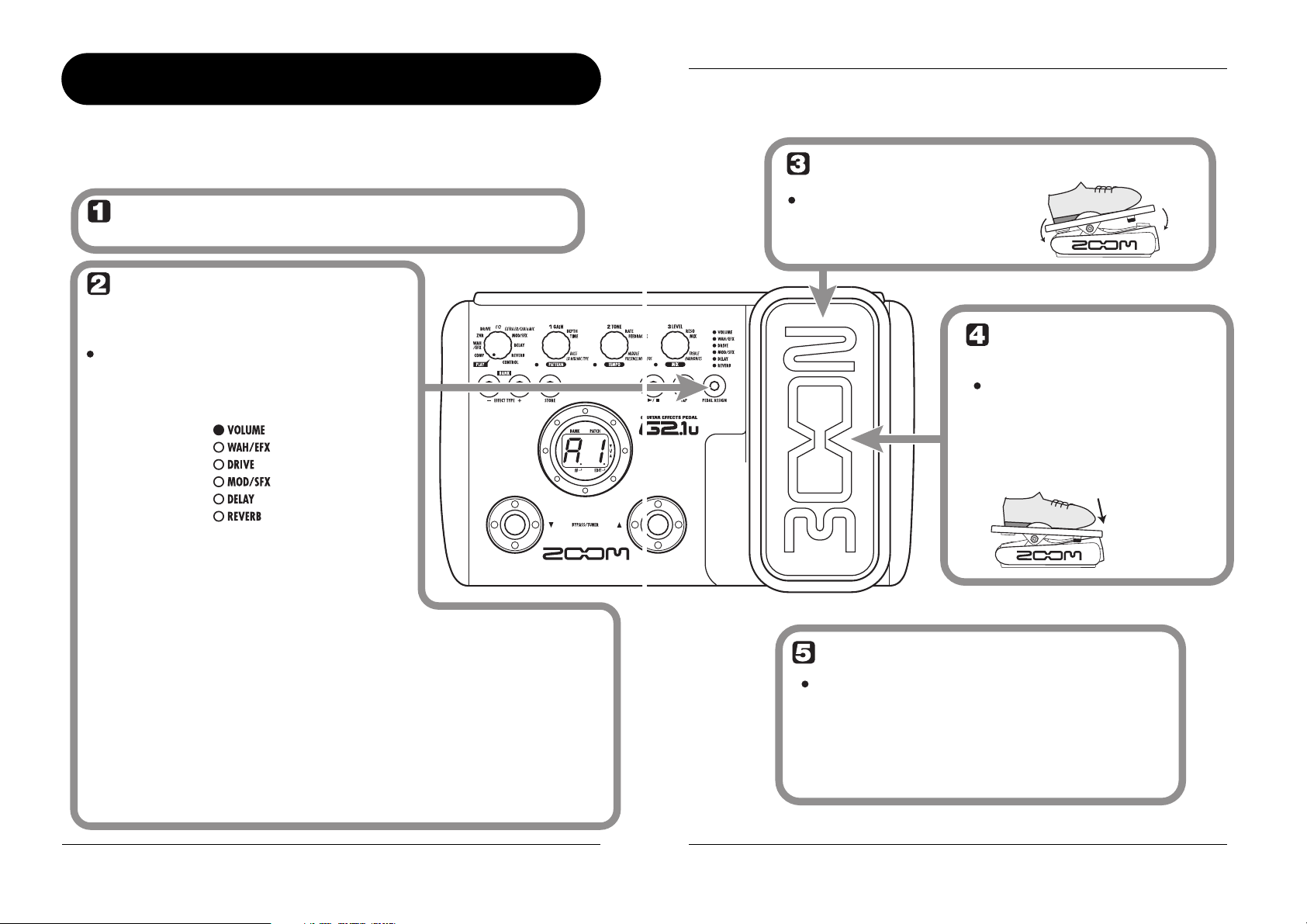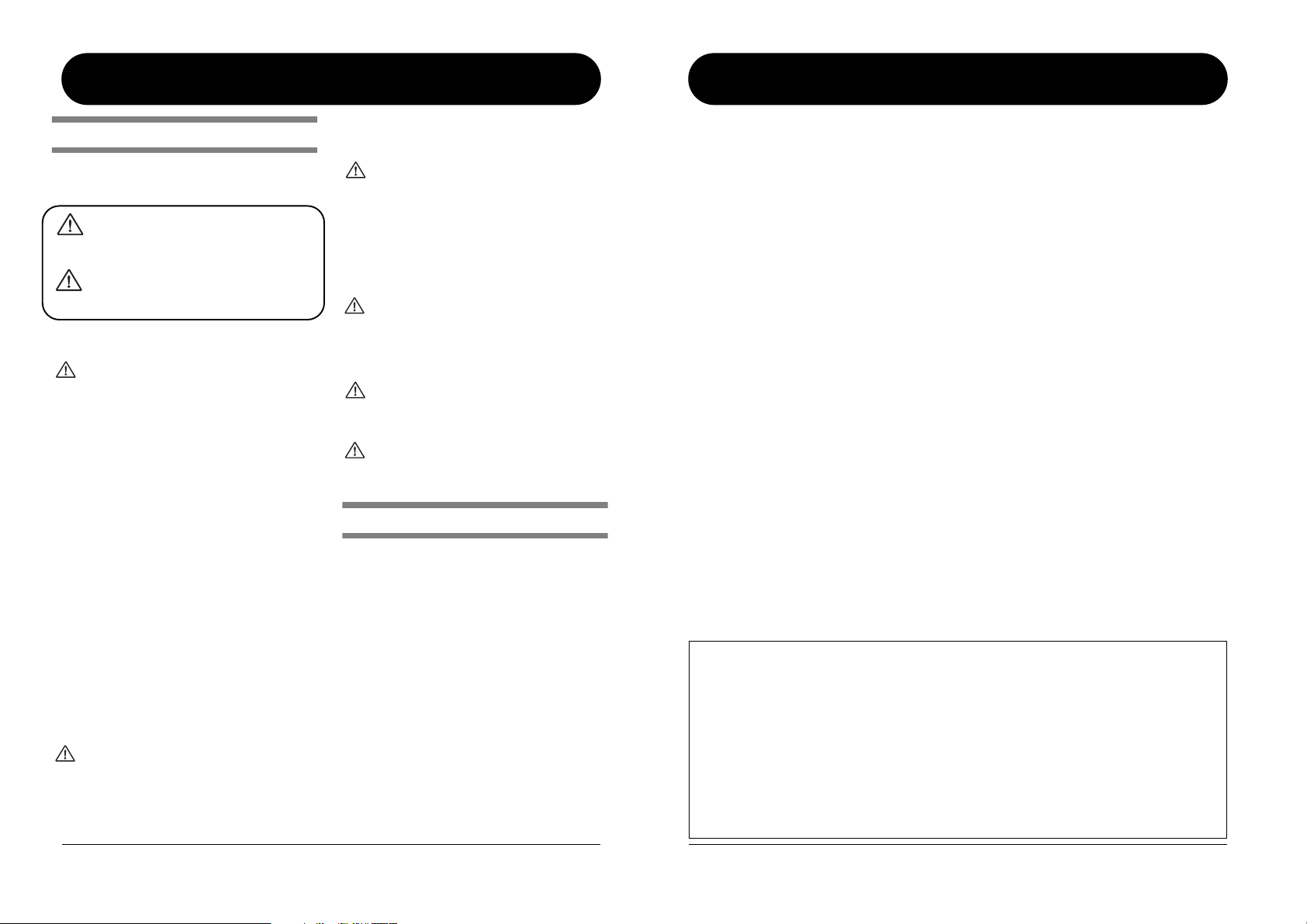
ZOOM G2.1u
2
SAFETY PRECAUTIONS
In this manual, symbols are used to highlight warnings and
cautions for you to read so that accidents can be prevented. The
meanings of these symbols are as follows:
This symbol indicates explanations about extremely
dangerous matters. If users ignore this symbol and
handle the device the wrong way, serious injury or
death could result.
This symbol indicates explanations about dangerous
matters. If users ignore this symbol and handle the
device the wrong way, bodily injury and damage to
the equipment could result.
Please observe the following safety tips and precautions to
ensure hazard-free use of the G2.1u.
Power requirements
Since power consumption of this unit is fairly high, we
recommend the use of an AC adapter whenever
possible. When powering the unit from batteries, use
only alkaline types.
[AC adapter operation]
•Be sure to use only an AC adapter which supplies 9 V DC,
300 mA and is equipped with a "center minus" plug
(Zoom AD-0006). The use of an adapter other than the
specified type may damage the unit and pose a safety
hazard.
•Connect the AC adapter only to an AC outlet that supplies
the rated voltage required by the adapter.
•When disconnecting the AC adapter from the AC outlet,
always grasp the adapter itself and do not pull at the cable.
• During lightning or when not using the unit for an
extended period, disconnect the AC adapter from the AC
outlet.
[Battery operation]
• Use four conventional IEC R6 (size AA) batteries
(alkaline).
• The G2.1u cannot be used for recharging.
•Pay close attention to the labelling of the battery to make
sure you choose the correct type.
•When not using the unit for an extended period, remove
the batteries from the unit.
• If battery leakage has occurred, wipe the battery
compartment and the battery terminals carefully to
remove all remnants of battery fluid.
•While using the unit, the battery compartment cover
should be closed.
Environment
To prevent the risk of fire, electric shock or
malfunction, avoid using your G2.1u in environments
where it will be exposed to:
• Extreme temperatures
• Heat sources such as radiators or stoves
•High humidity or moisture
• Excessive dust or sand
• Excessive vibration or shock
Handling
•Never place objects filled with liquids, such as vases, on
the G2.1u since this can cause electric shock.
•Do not place naked flame sources, such as lighted candles,
on the G2.1u since this can cause fire.
• The G2.1u is a precision instrument. Do not exert undue
pressure on the keys and other controls.Also take care not
to drop the unit, and do not subject it to shock or excessive
pressure.
•Take care that no foreign objects (coins or pins etc.) or
liquids can enter the unit.
Connecting cables and input and output
jacks
You should always turn off the power to the G2.1u and
all other equipment before connecting or disconnecting
any cables. Also make sure to disconnect all connection
cables and the power cord before moving the G2.1u.
Alterations
Never open the case of the G2.1u or attempt to modify
the product in any way since this can result in damage
to the unit.
Volume
Do not use the G2.1u at a loud volume for a long time
since this can cause hearing impairment.
Usage Precautions
Electrical interference
For safety considerations, the G2.1u has been designed to
provide maximum protection against the emission of
electromagnetic radiation from inside the device, and protection
from external interference. However, equipment that is very
susceptible to interference or that emits powerful
electromagnetic waves should not be placed near the G2.1u, as
the possibility of interference cannot be ruled out entirely.
With any type of digital control device, the G2.1u included,
electromagnetic interference can cause malfunctioning and can
corrupt or destroy data. Care should be taken to minimize the
risk of damage.
Cleaning
Use a soft, dry cloth to clean the G2.1u. If necessary, slightly
moisten the cloth. Do not use abrasive cleanser, wax, or solvents
(such as paint thinner or cleaning alcohol), since these may dull
the finish or damage the surface.
Please keep this manual in a convenient place for
future reference.
arning
Caution
arning
arning
arning
Caution
arning
Caution
SAFETY PRECAUTIONS Usage Precautions
ZOOM G2.1u
3
Contents
SAFETY PRECAUTIONS Usage Precautions................................... 2
SAFETY PRECAUTIONS .................................................................... 2
Usage Precautions .............................................................................. 2
Features .............................................................................................. 4
Terms Used in This Manual .............................................................. 5
Controls and Functions / Connections ........................................... 6
Selecting a Patch ............................................................................... 8
Using the Tuner ............................................................................... 10
Using the Rhythm Function ............................................................ 12
Editing a Patch ................................................................................. 14
Storing/Copying Patches ............................................................... 16
Using the Built-in Expression Pedal............................................... 18
Use of Expression Pedal/Foot Switch............................................ 20
Using the built-in expression pedal.................................................. 20
Adjusting the sensitivity of the built-in expression pedal ............... 21
Using an external expression pedal (FP01/FP02)............................ 21
Using a foot switch (FS01) ................................................................ 21
Using the G2.1u as audio interface for a computer......................... 22
Restoring Factory Defaults ............................................................ 24
Linking Effects.................................................................................. 25
Switching between live sound and direct recording sound ........... 25
Effect Types and Parameters.......................................................... 26
How to read the parameter table ..................................................... 26
COMP ........................................................................................... 27
WAH/EFX ...................................................................................... 27
ZNR ............................................................................................... 28
DRIVE ............................................................................................ 29
EQ ................................................................................................. 30
EXTRA EQ/CABI&MIC .................................................................. 30
MOD/SFX ...................................................................................... 30
DELAY ........................................................................................... 33
REVERB ........................................................................................ 33
CONTROL..................................................................................... 34
Specifications .................................................................................. 35
Troubleshooting .............................................................................. 35
G2.1u Preset Pattern ............................................................
Back cover
The FCC regulation warning (for U.S.A.)
This equipment has been tested and found to comply with the limits for a Class B digital device, pursuant to Part
15 of the FCC Rules. These limits are designed to provide reasonable protection against harmful interference in a
residential installation. This equipment generates, uses, and can radiate radio frequency energy and, if not
installed and used in accordance with the instructions, may cause harmful interference to radio communications.
However, there is no guarantee that interference will not occur in a particular installation. If this equipment does
cause harmful interference to radio or television reception, which can be determined by turning the equipment
off and on, the user is encouraged to try to correct the interference by one or more of the following measures:
•Reorient or relocate the receiving antenna.
• Increase the separation between the equipment and receiver.
• Connect the equipment into an outlet on a circuit different from that to which the receiver is
connected.
• Consult the dealer or an experienced radio/TV technician for help.