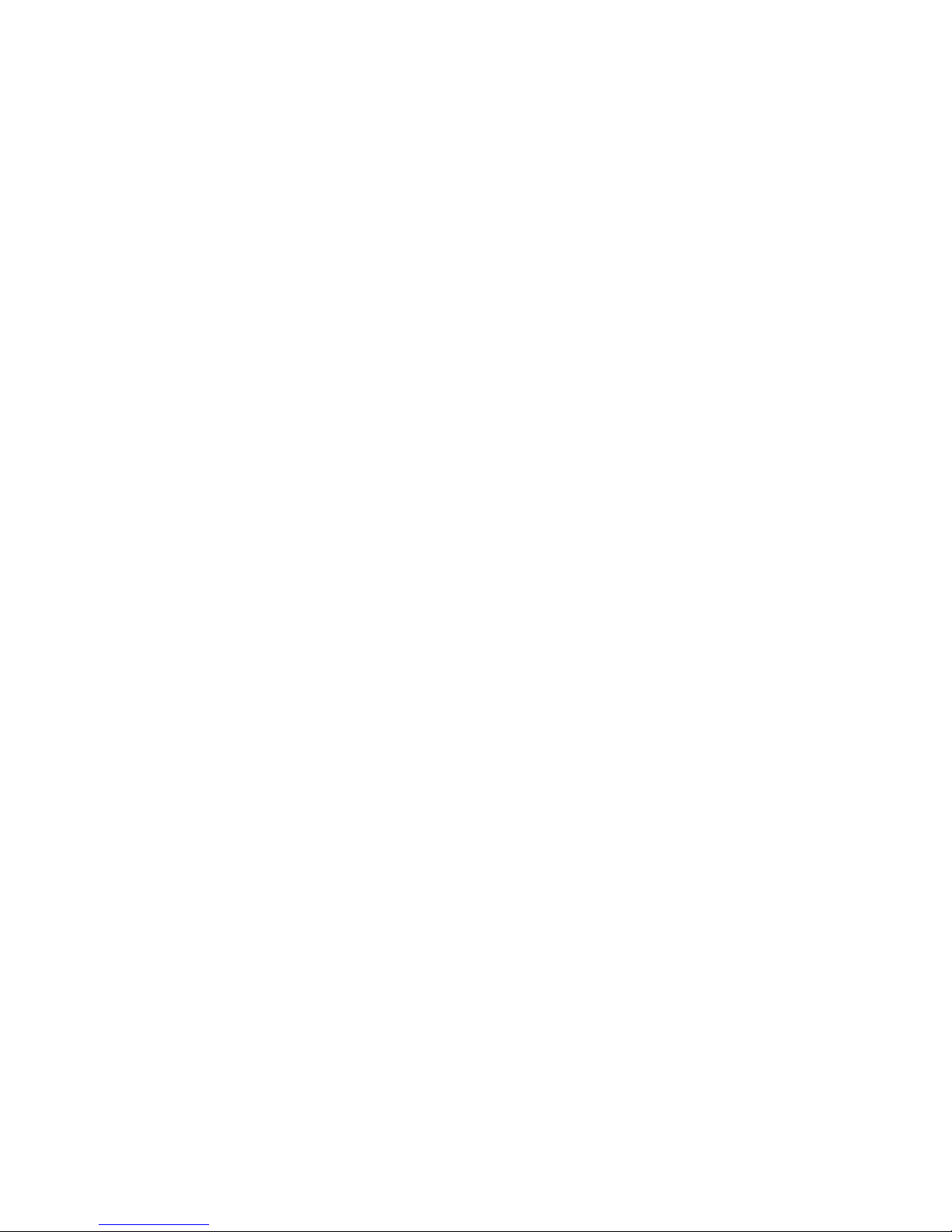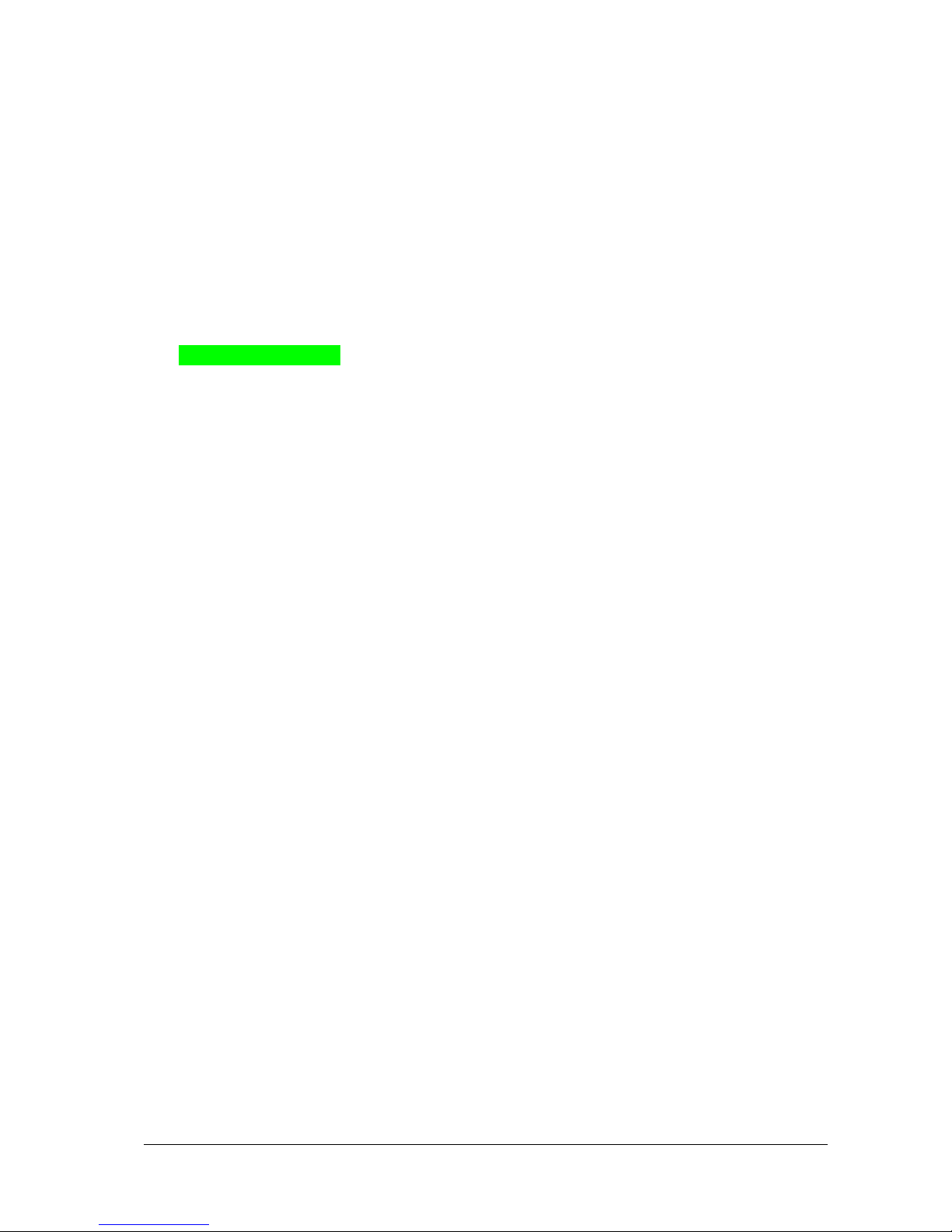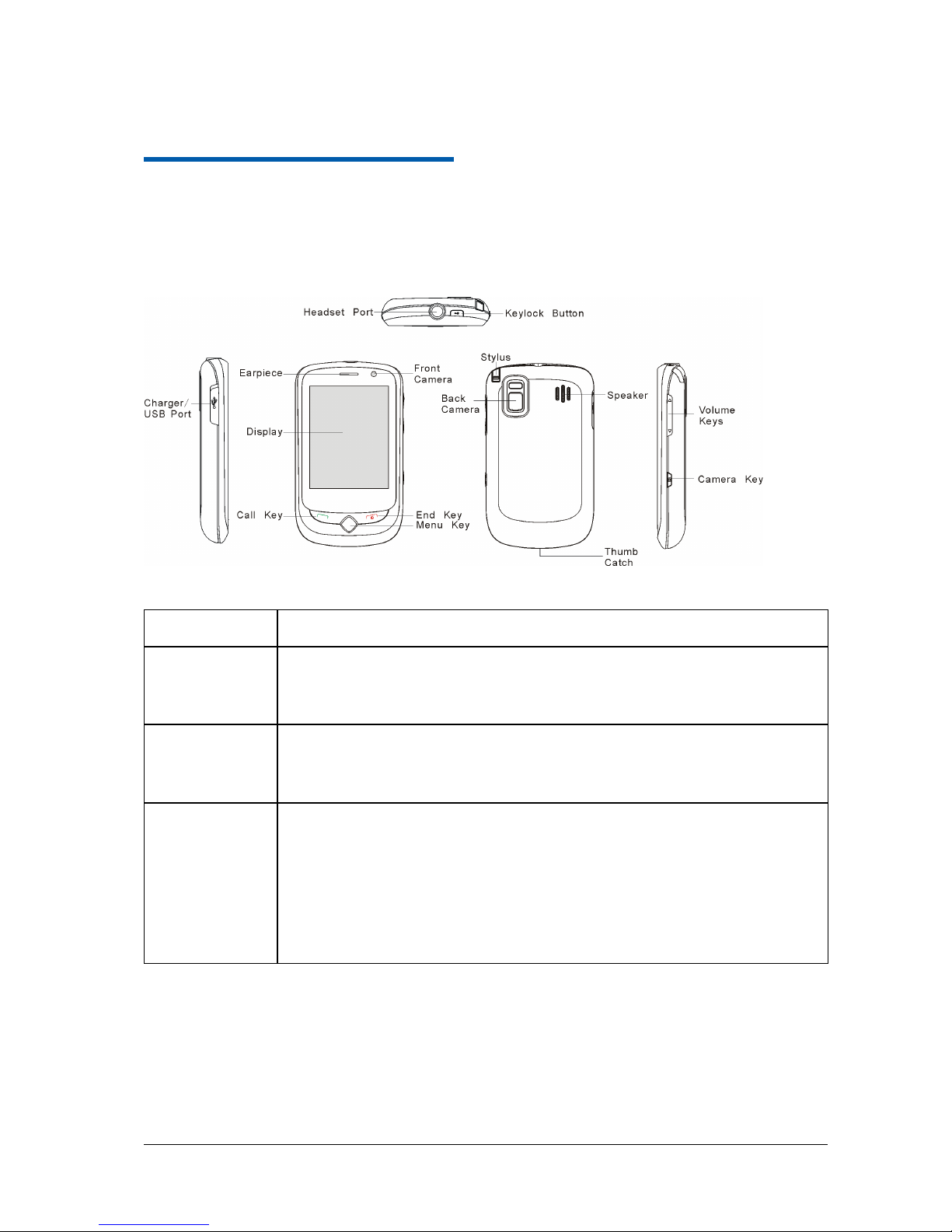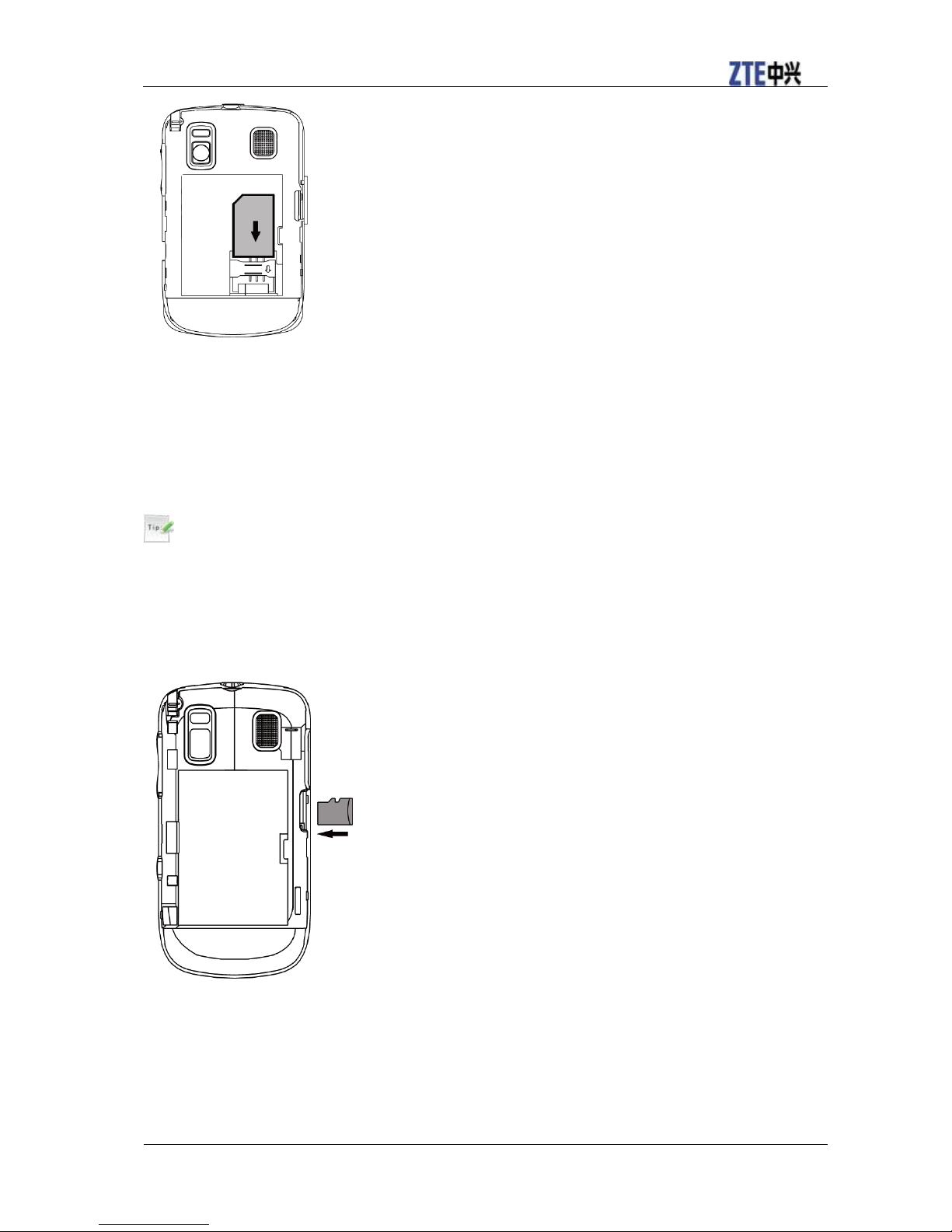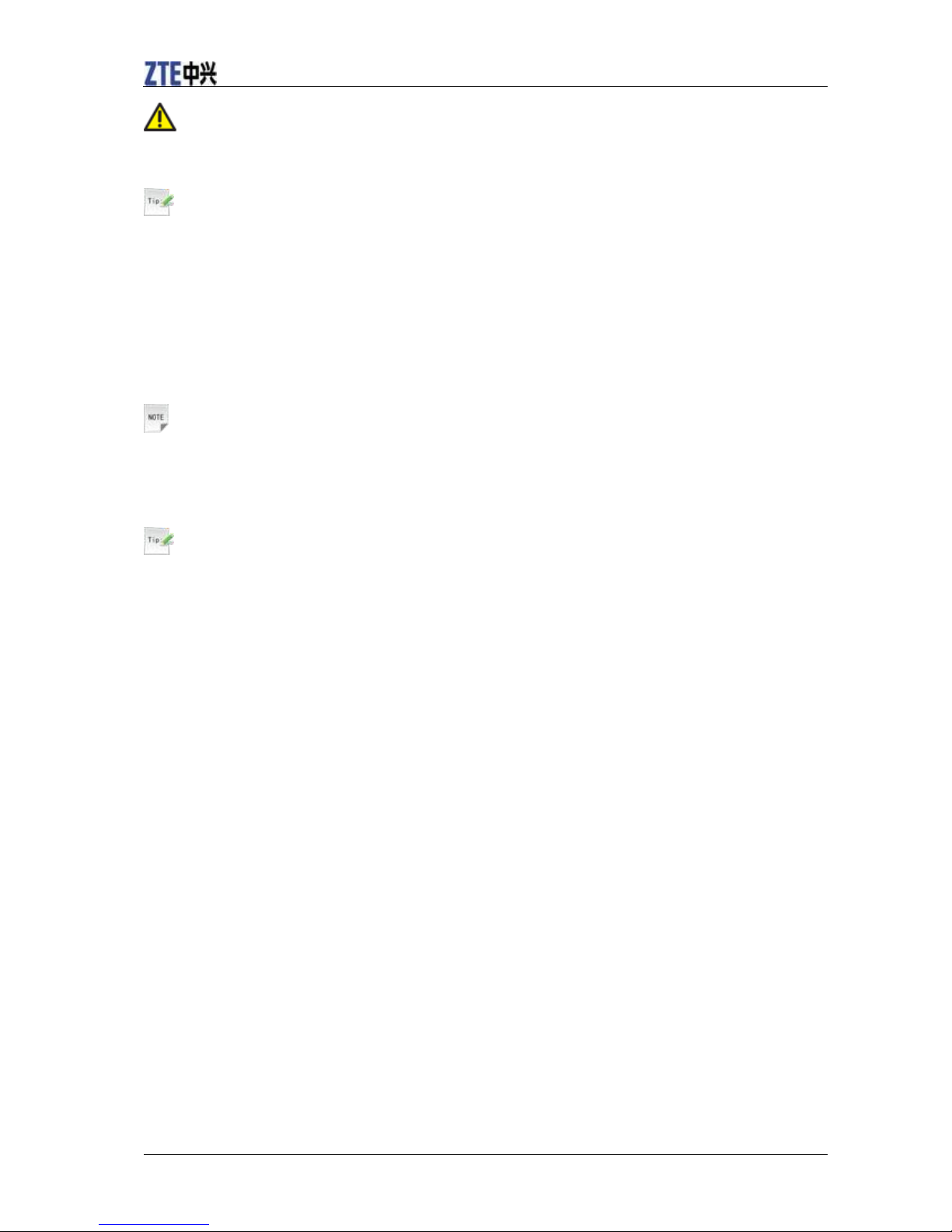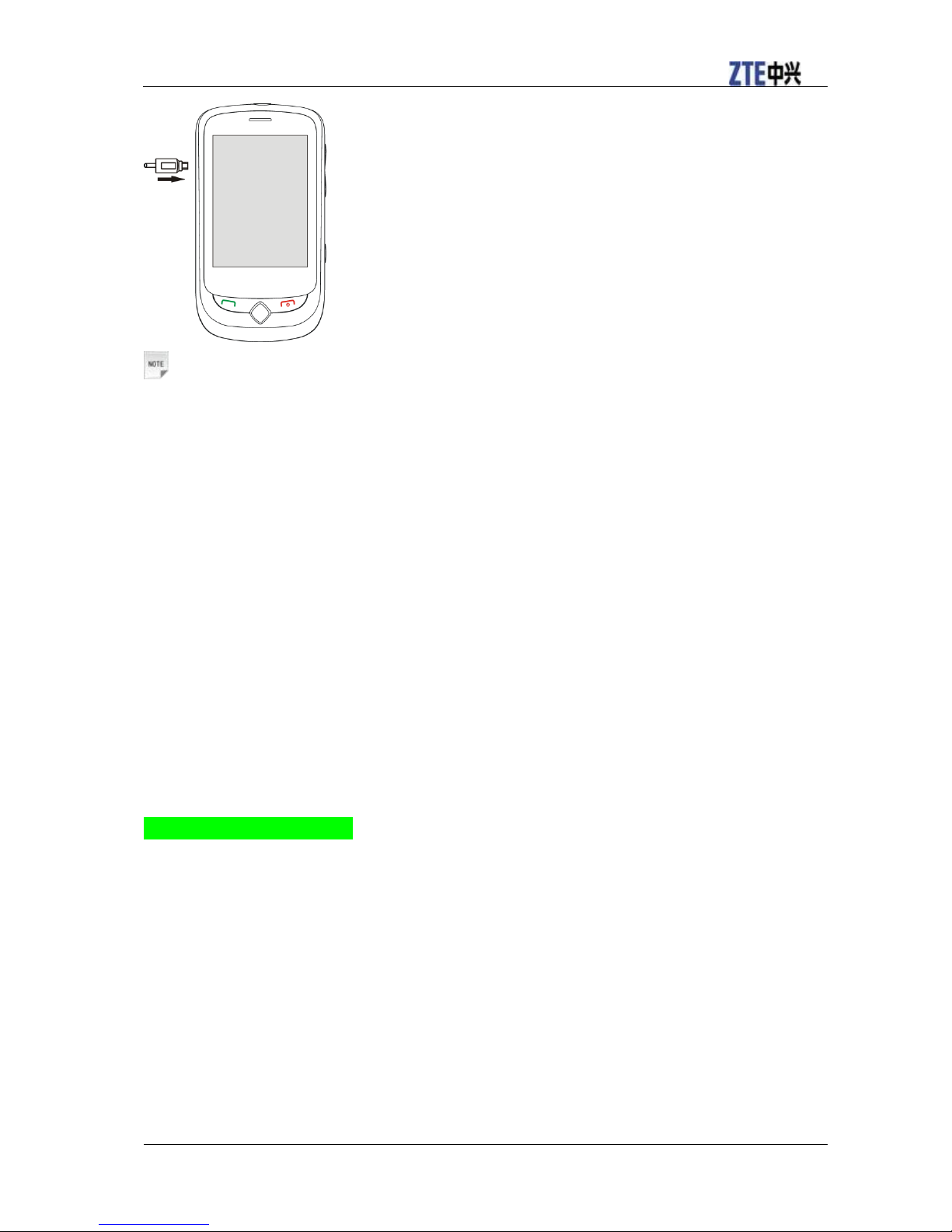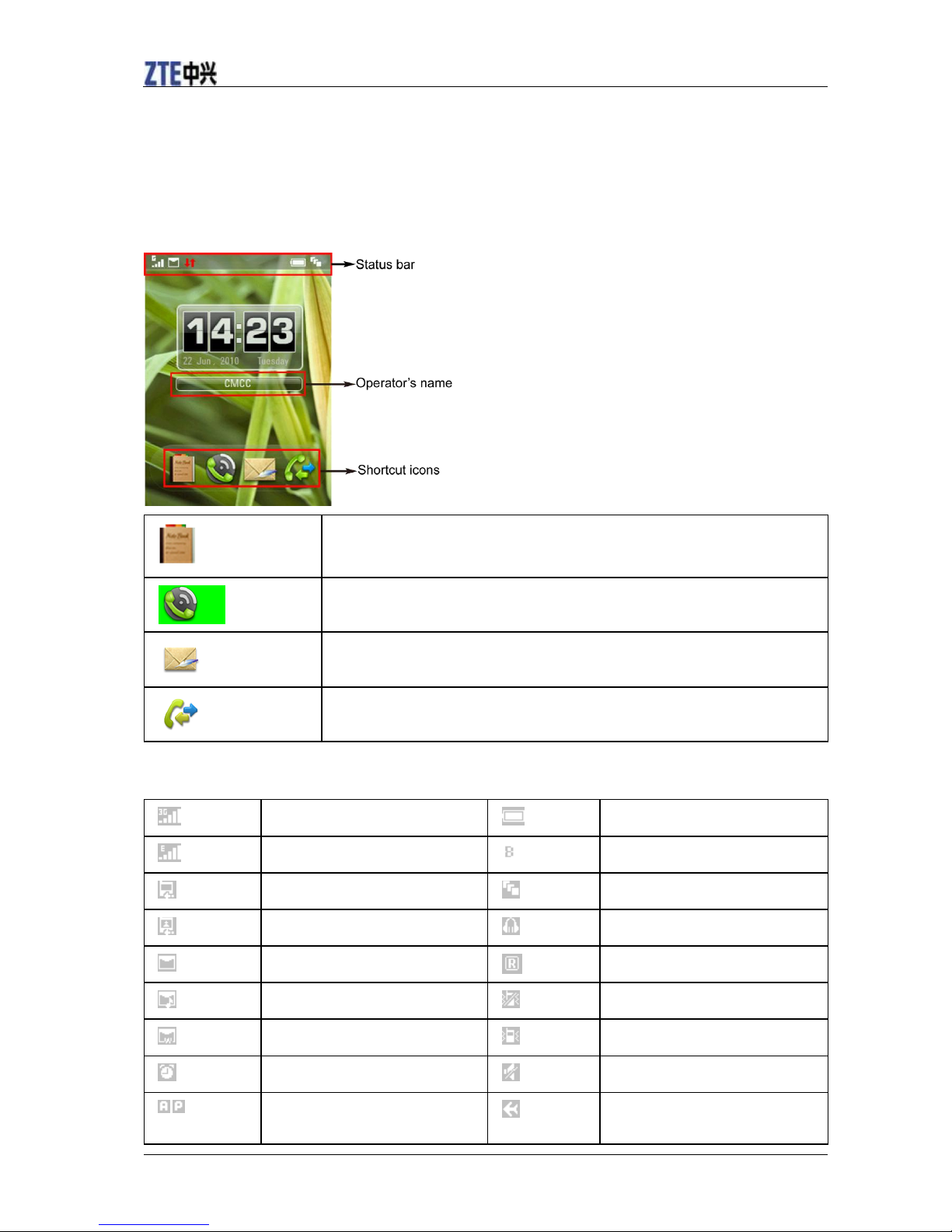Getting Started .................................................................................................................................1
Phone Overview...........................................................................................................................1
Keys and Parts..........................................................................................................................1
Keypad Functions.....................................................................................................................1
Starting Up ...................................................................................................................................1
Open the Back Cover ...............................................................................................................1
Installing the Battery................................................................................................................2
Inserting the (U)SIM Card .......................................................................................................2
Inserting the Memory Card......................................................................................................3
Power On/Off...........................................................................................................................4
Charging Your Phone...............................................................................................................4
Basic Operation............................................................................................................................5
Touch Screen Controls.............................................................................................................5
Standby Mode ..........................................................................................................................6
Indicators and Icons .................................................................................................................6
Menu Screen.............................................................................................................................7
Customise the Main Menu .......................................................................................................7
Task Manager...........................................................................................................................7
Lock/Unlock Your Phone ........................................................................................................8
Text Input.........................................................................................................................................9
Text Input Method........................................................................................................................9
Predictive Text Input....................................................................................................................9
Special Characters and SMS Message Length...........................................................................10
Contacts..........................................................................................................................................11
Adding a Contact........................................................................................................................11
Searching a Contact....................................................................................................................11
Dial.................................................................................................................................................12
Making a Call.............................................................................................................................12
Making a Speed Dial Call ..........................................................................................................12
Speed Dial Settings ................................................................................................................12
Messaging ......................................................................................................................................13
Sending a New SMS ..................................................................................................................13
Sending a New MMS.................................................................................................................13
Sending an Email .......................................................................................................................14
Calls................................................................................................................................................15
Browser ..........................................................................................................................................16
File Manager and External Memory ..............................................................................................17
File Manager ..............................................................................................................................17
Bluetooth........................................................................................................................................18
Connect to a Bluetooth Device ..................................................................................................18
Use Bluetooth to send files to another device............................................................................18
Multimedia.....................................................................................................................................19
Music Player...............................................................................................................................19
Video Player...............................................................................................................................19
Picture Browser..........................................................................................................................19
Voice Recorder...........................................................................................................................19
Camera .......................................................................................................................................20
FM Radio ...................................................................................................................................21
PC Software ...................................................................................................................................22
Installing PC Software ...............................................................................................................22
Uninstalling PC Software...........................................................................................................22