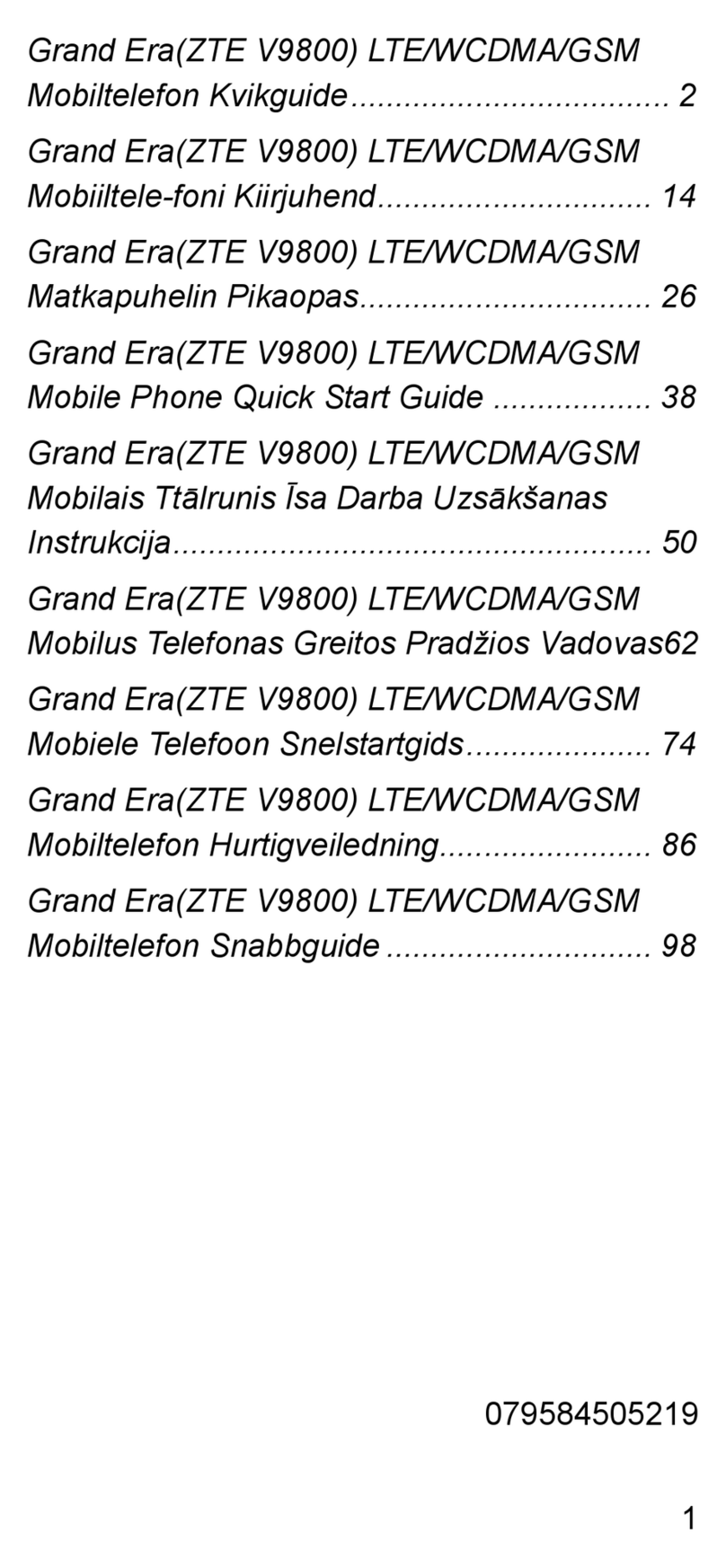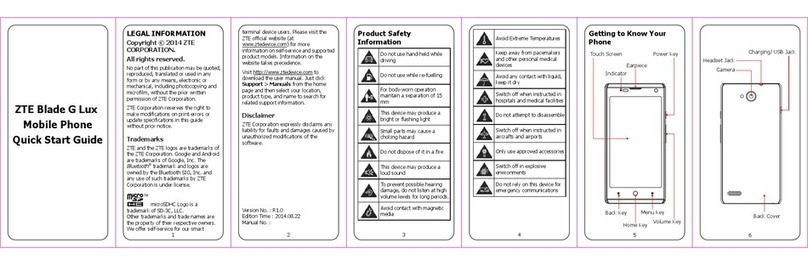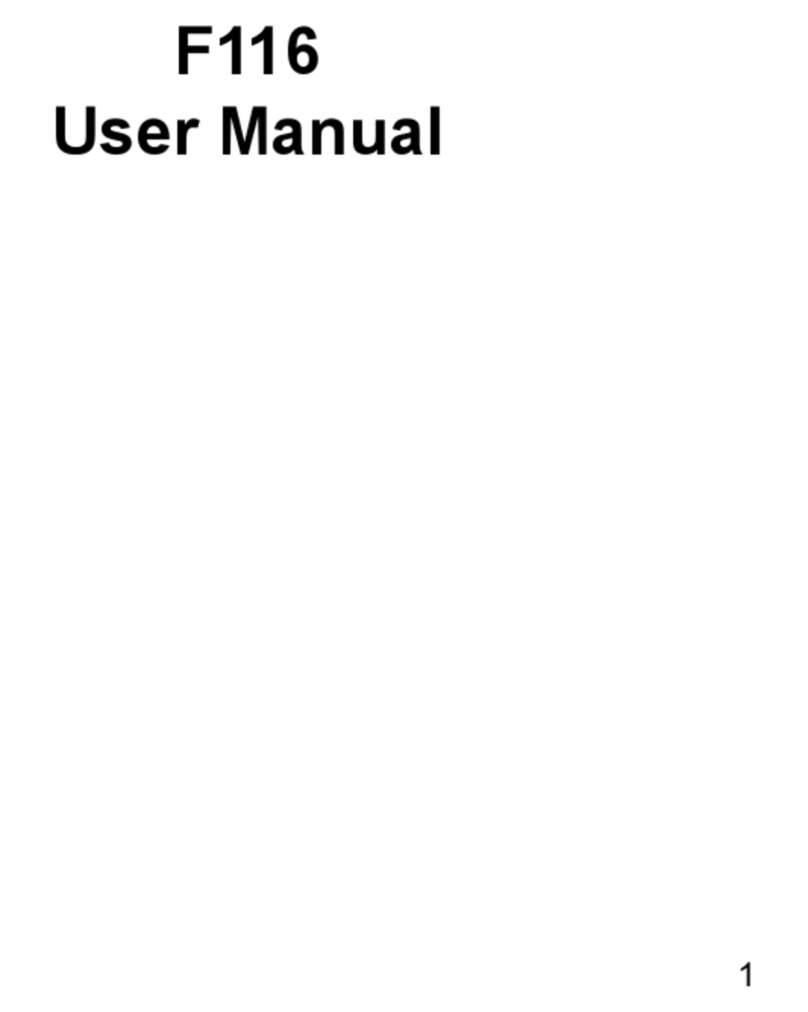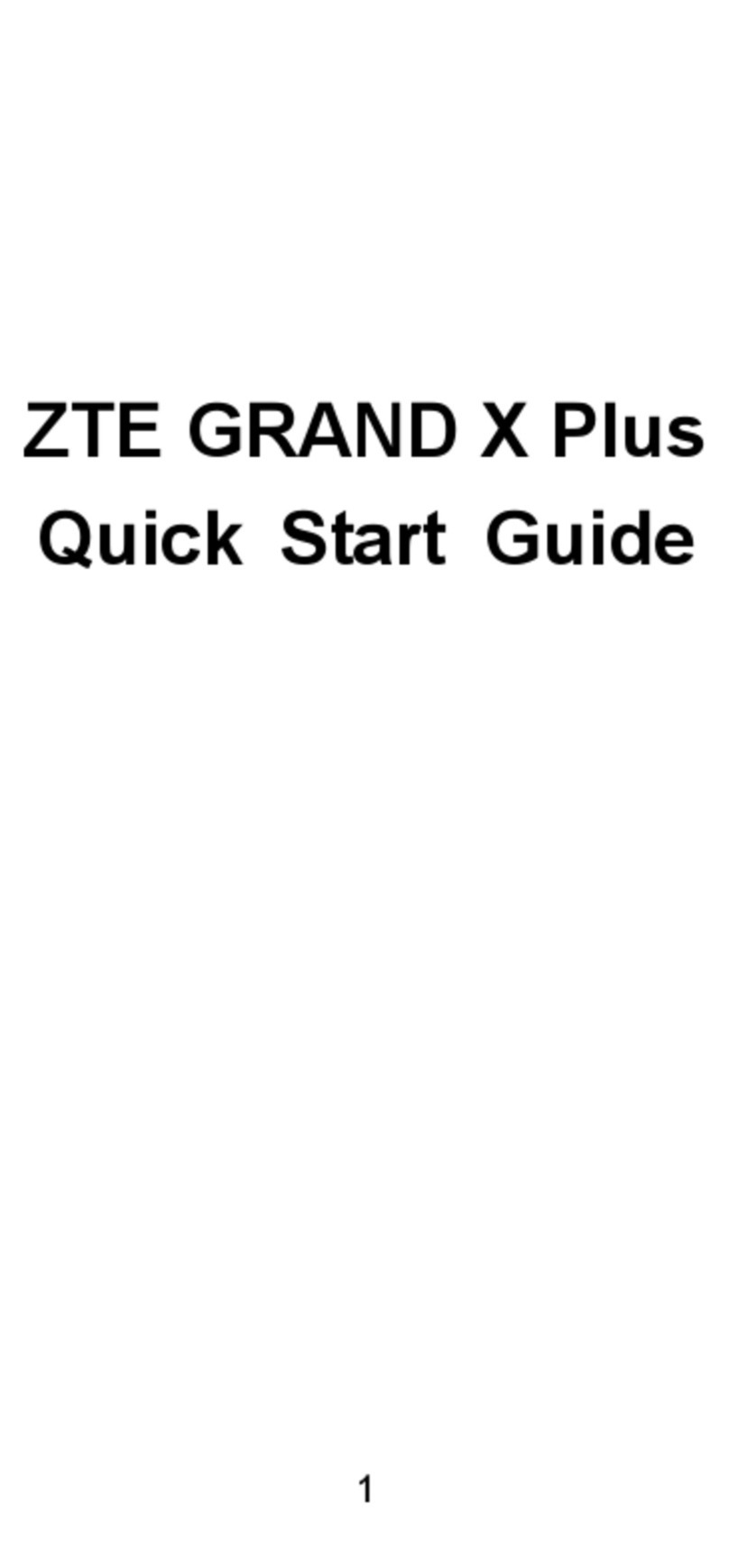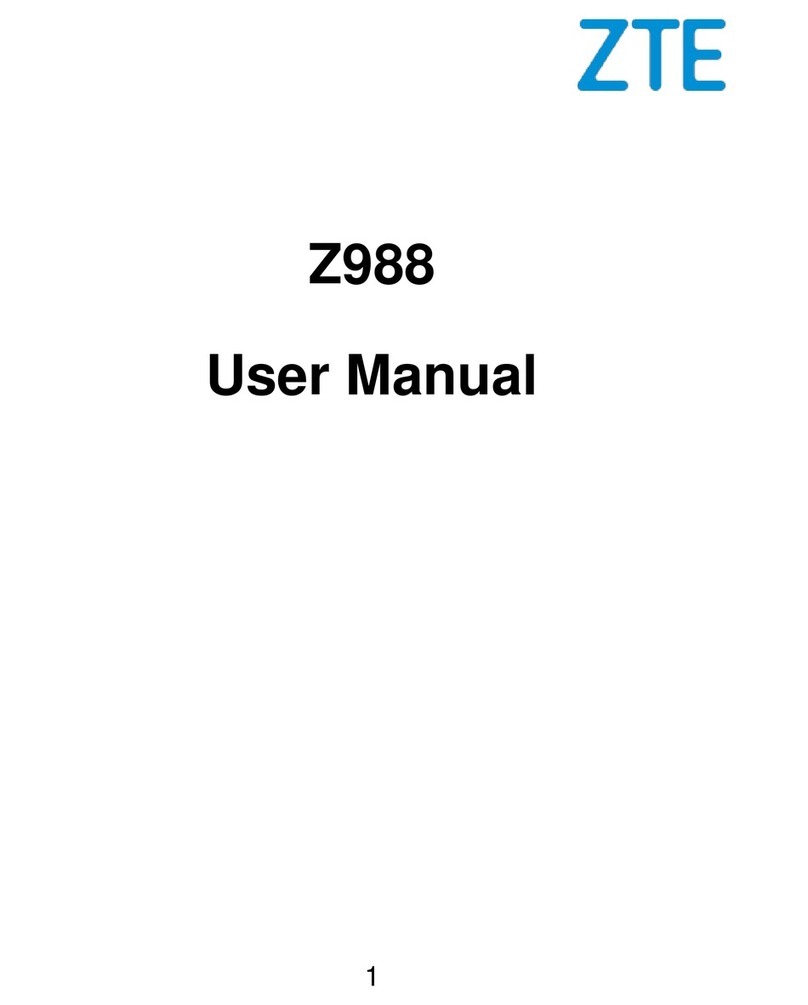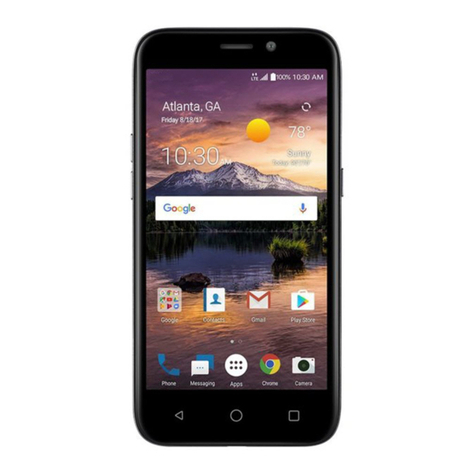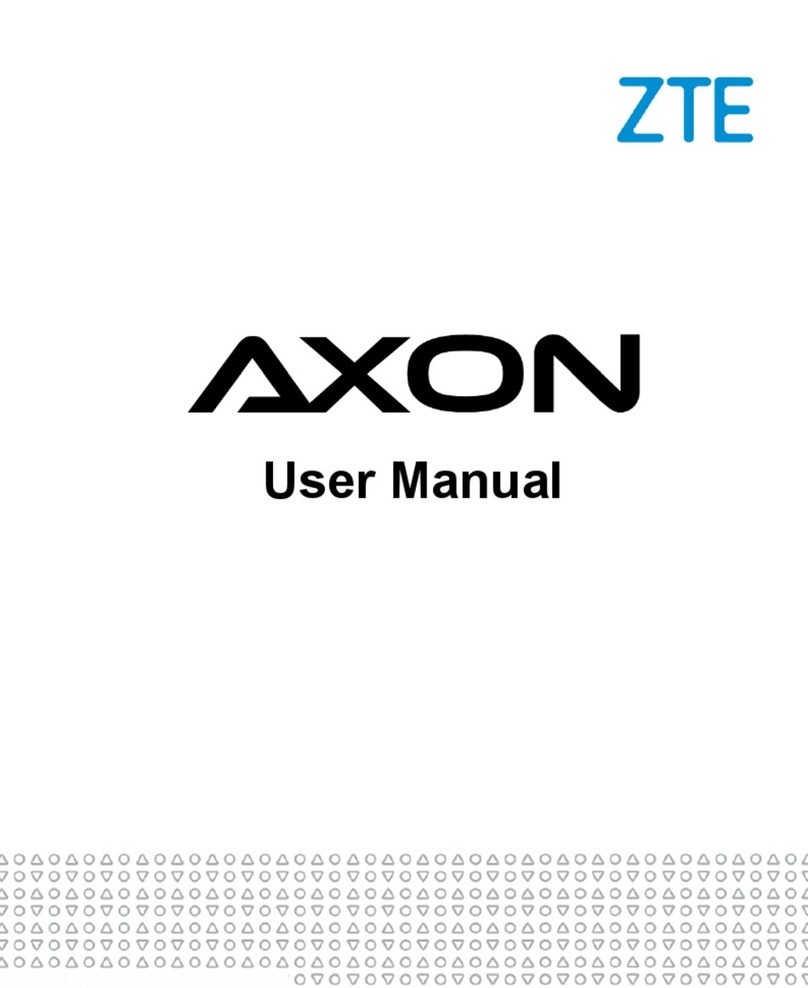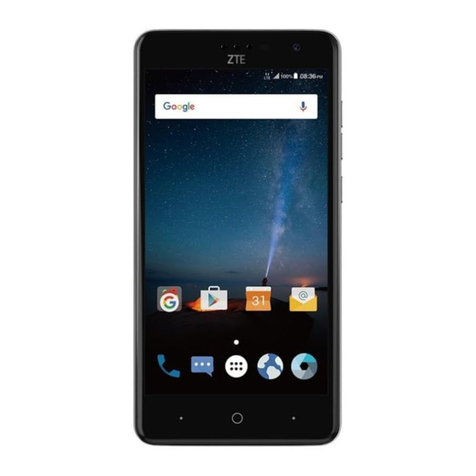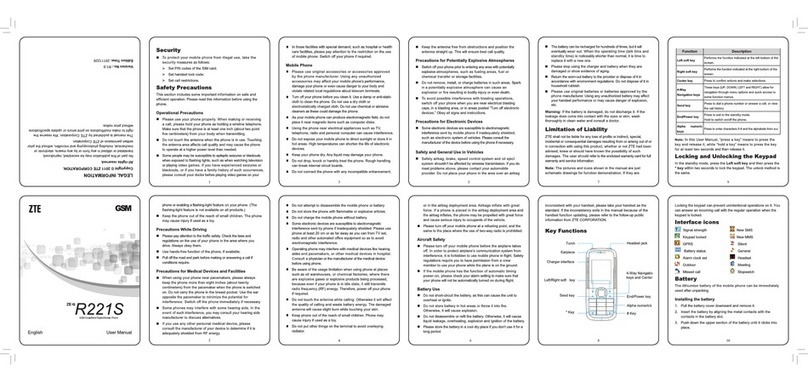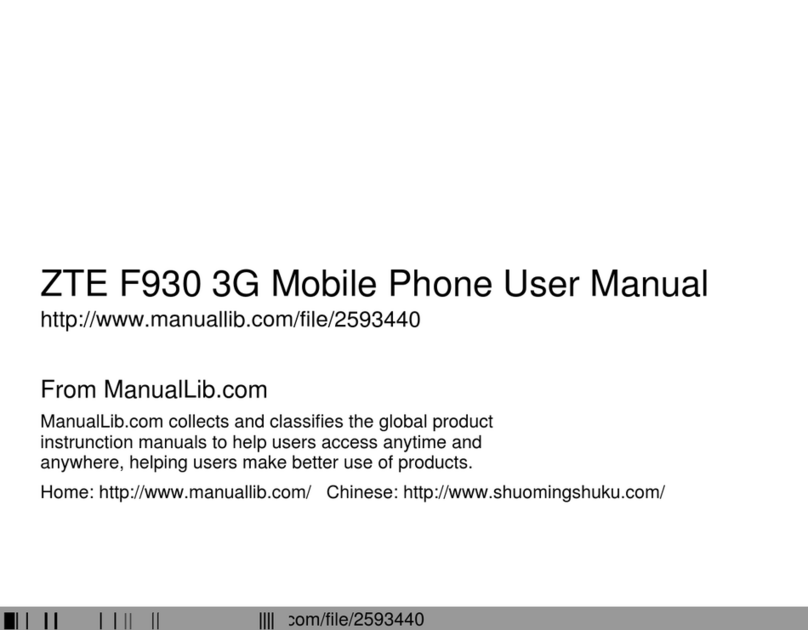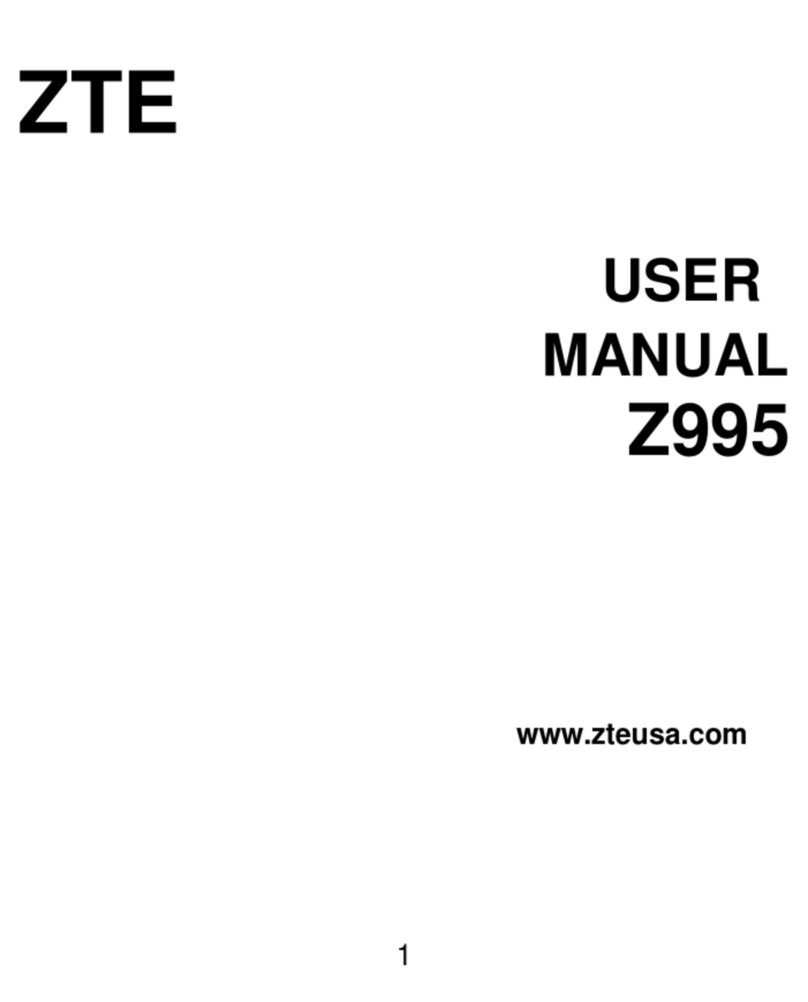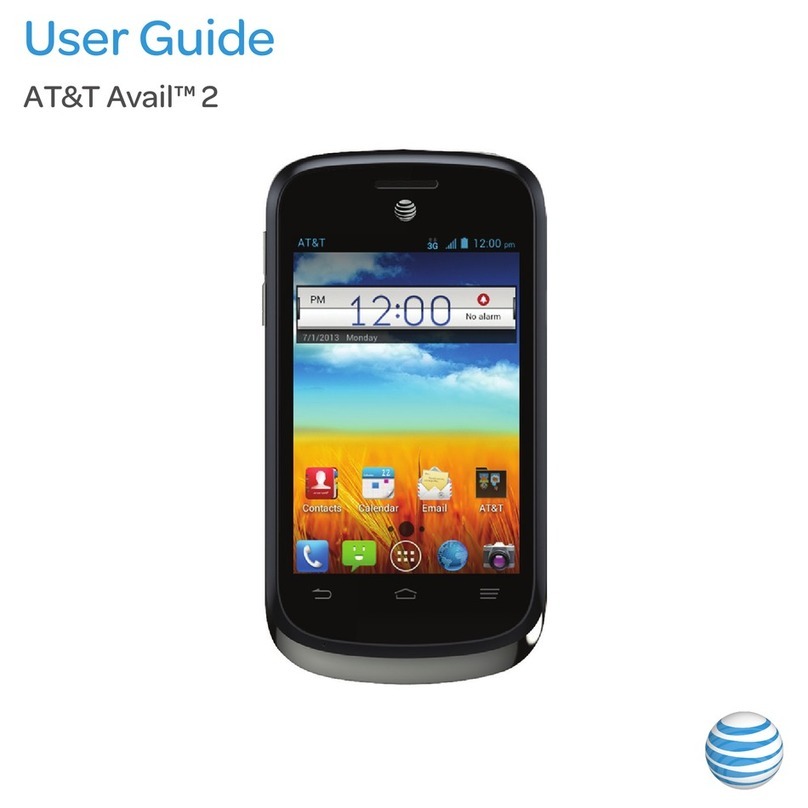秘密 Confidential▲
<以上所有信息均为中兴通讯股份有限公司所有,不得外传>
All Rights reserved, No Spreading abroad without Permission of ZTE
ZTE Blade L5 Upgrade Guide
(Through an SD Card)
1 Overview
1. The ZTE Blade L5 is a smartphone that ZTE provides. This manual is
intended for ZTE Blade L5 users. As a user of the ZTE Blade L5, you can
use this manual as a guide to use an SD card to upgrade the software of
your mobile phone on your own.
2. Upgrade instructions:
To upgrade the software of your mobile phone by using an SD card, you
need to perform the operations required before, during, and after the
upgrade.
i. Before the upgrade, you need to prepare everything required for the
upgrade.
ii. You can upgrade the software by using two methods: normal upgrade
and forced upgrade.
Normal upgrade: preferred upgrade method. During a normal
upgrade, your mobile phone needs to boot and enter the
configuration module.
Forced upgrade: applied when the ZTE Blade L5 cannot boot or
display the standby screen. During a forced upgrade, your
mobile phone does not need to boot.
In most cases, the ZTE Blade L5 software can be upgraded
successfully by using a normal upgrade. If a normal upgrade fails,
perform a forced upgrade. If the forced upgrade fails, contact an
after-sales service agent to troubleshoot the problem.