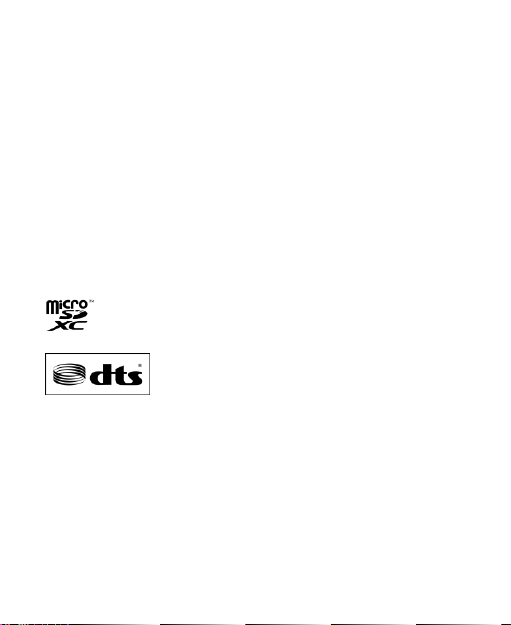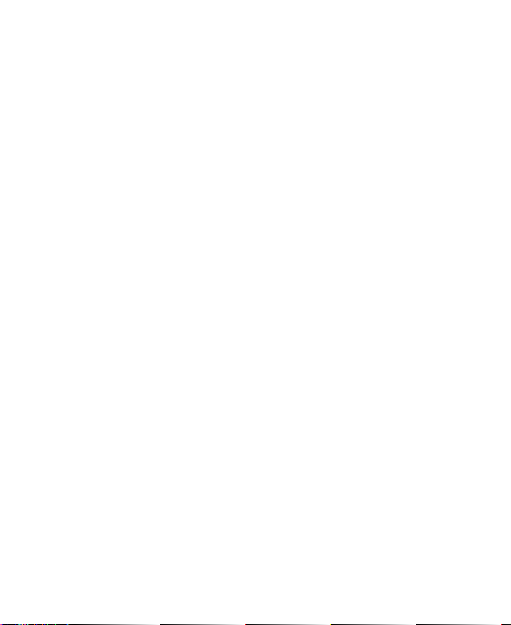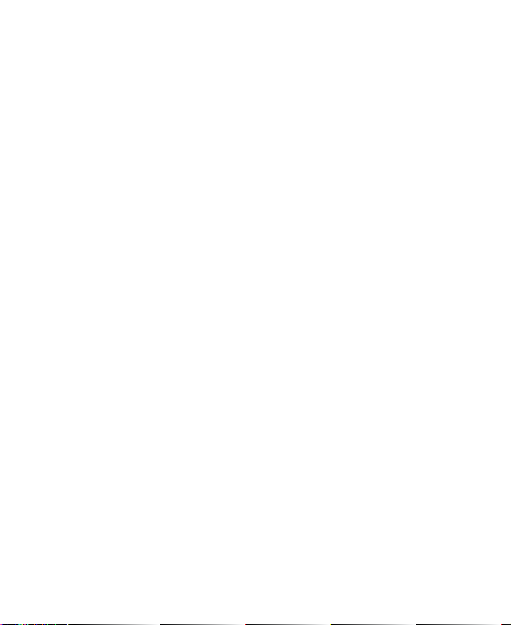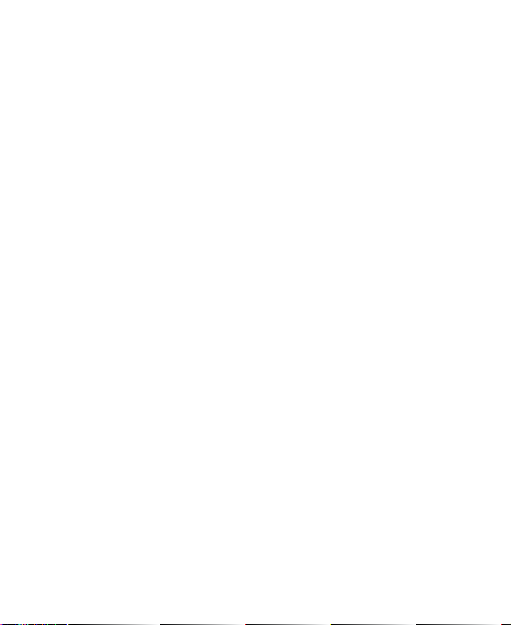9
Network & Internet ...........................................................87
Connected Devices..........................................................89
Notifications & Status Bar.................................................90
Apps................................................................................91
Battery.............................................................................92
Display.............................................................................92
Sound..............................................................................92
Features ..........................................................................93
Storage............................................................................94
Privacy.............................................................................95
Location...........................................................................95
Security............................................................................96
Accounts..........................................................................98
Accessibility.....................................................................98
Digital Wellbeing & Parental Controls...............................98
Google.............................................................................99
System.............................................................................99
About Phone..................................................................101
For Your Safety....................................................102
General Safety...............................................................102
Radio Frequency (RF) Energy........................................105
Distractions....................................................................107
Product Handling ...........................................................107
Electrical Safety.............................................................112
Radio Frequency Interference........................................113
Explosive Environments.................................................115