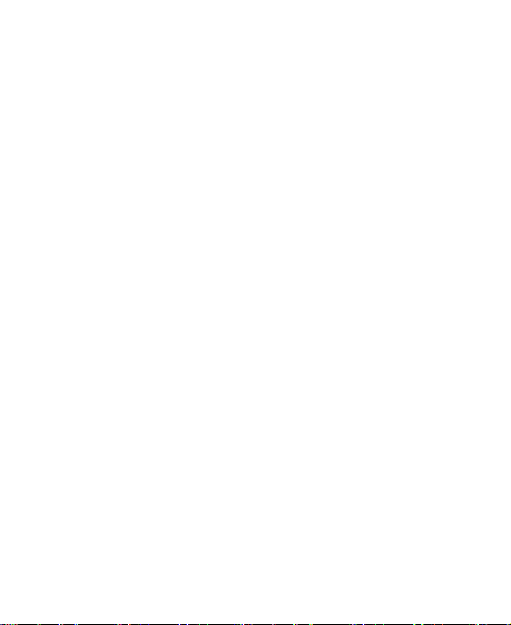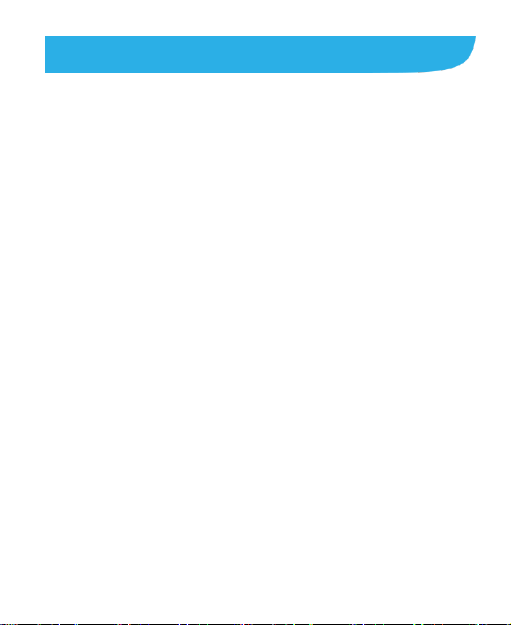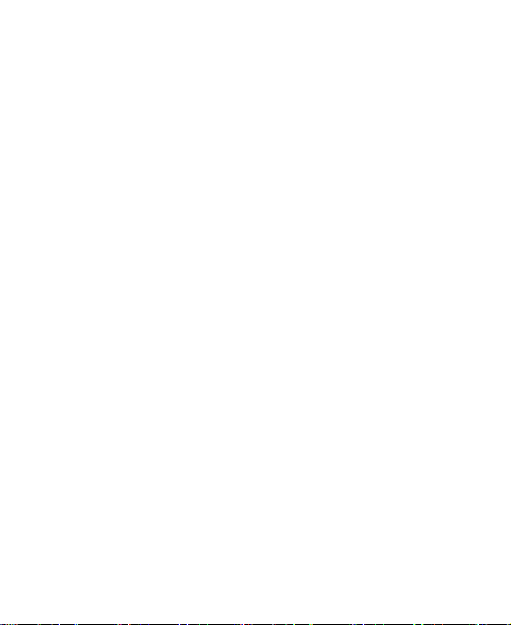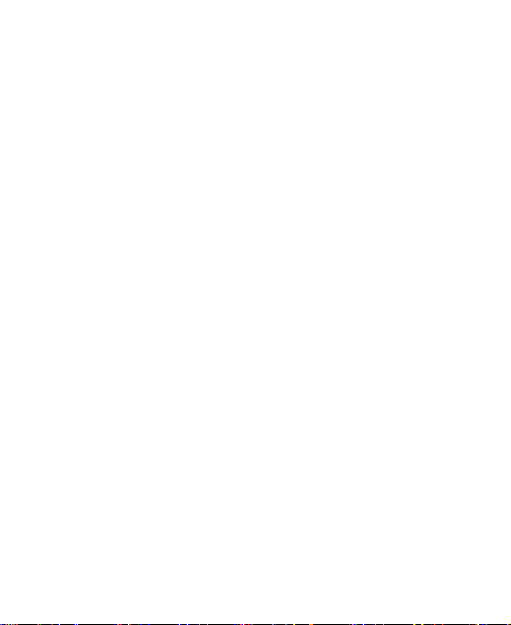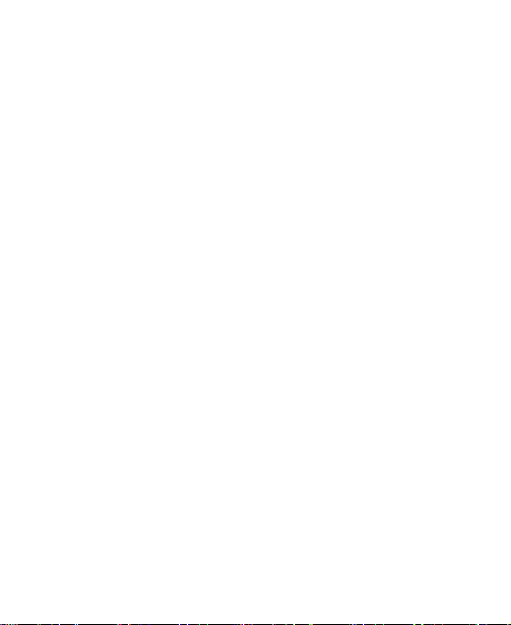7
Checking Contact Details.................................................71
Adding a New Contact......................................................71
Setting Up Your Own Profile.............................................72
Importing, Exporting, and Sharing Contacts......................72
Working With Favorite Contacts .......................................74
Searching for a Contact....................................................74
Editing Contacts...............................................................75
Accounts ................................................................78
Adding or Removing Accounts..........................................78
ConfiguringAccount Sync ................................................79
Email.......................................................................79
Setting Up the First EmailAccount ...................................80
Checking Your Emails ......................................................80
Responding to an Email...................................................81
Writing and Sending an Email..........................................82
Adding and Editing Email Accounts ..................................83
Changing General Email Settings.....................................83
Messaging..............................................................84
Opening the Messaging Screen .......................................84
Sending a Message .........................................................84
Replying to a Message.....................................................85
Forwarding a Message.....................................................86
Changing Message Settings.............................................86
Calendar .................................................................86
Viewing Your Calendars and Events.................................87