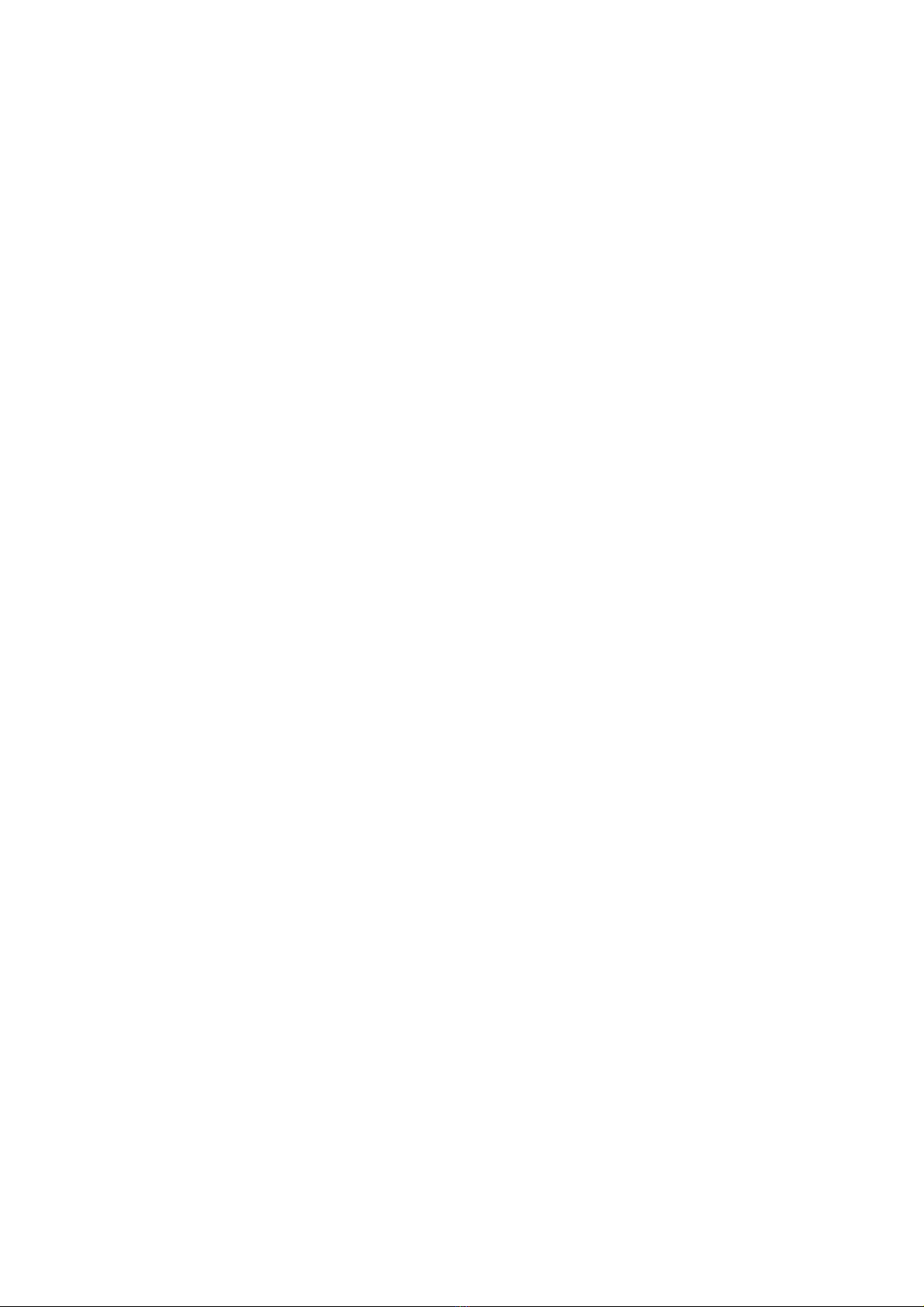8
Play Music .............................................................. 60
Playing Your Music ........................................................ 60
Managing Playlists ........................................................ 60
Settings ................................................................... 62
Network & Internet ......................................................... 62
Connected Devices ....................................................... 64
Apps & Notifications ...................................................... 64
Features ........................................................................ 66
Battery ........................................................................... 67
Display ........................................................................... 67
Scheduled Power On/Off ............................................... 67
Navigation Bar ............................................................... 68
Audio Profiles ................................................................ 68
Storage .......................................................................... 68
Security & Location ....................................................... 69
Accounts ........................................................................ 71
Accessibility ................................................................... 71
Google ........................................................................... 72
System .......................................................................... 72
For Your Safety ...................................................... 75
General Safety .............................................................. 75
FCC RF Exposure Information (SAR) ........................... 77
FCC Regulations ........................................................... 78
Distractions .................................................................... 80
Product Handling ........................................................... 80