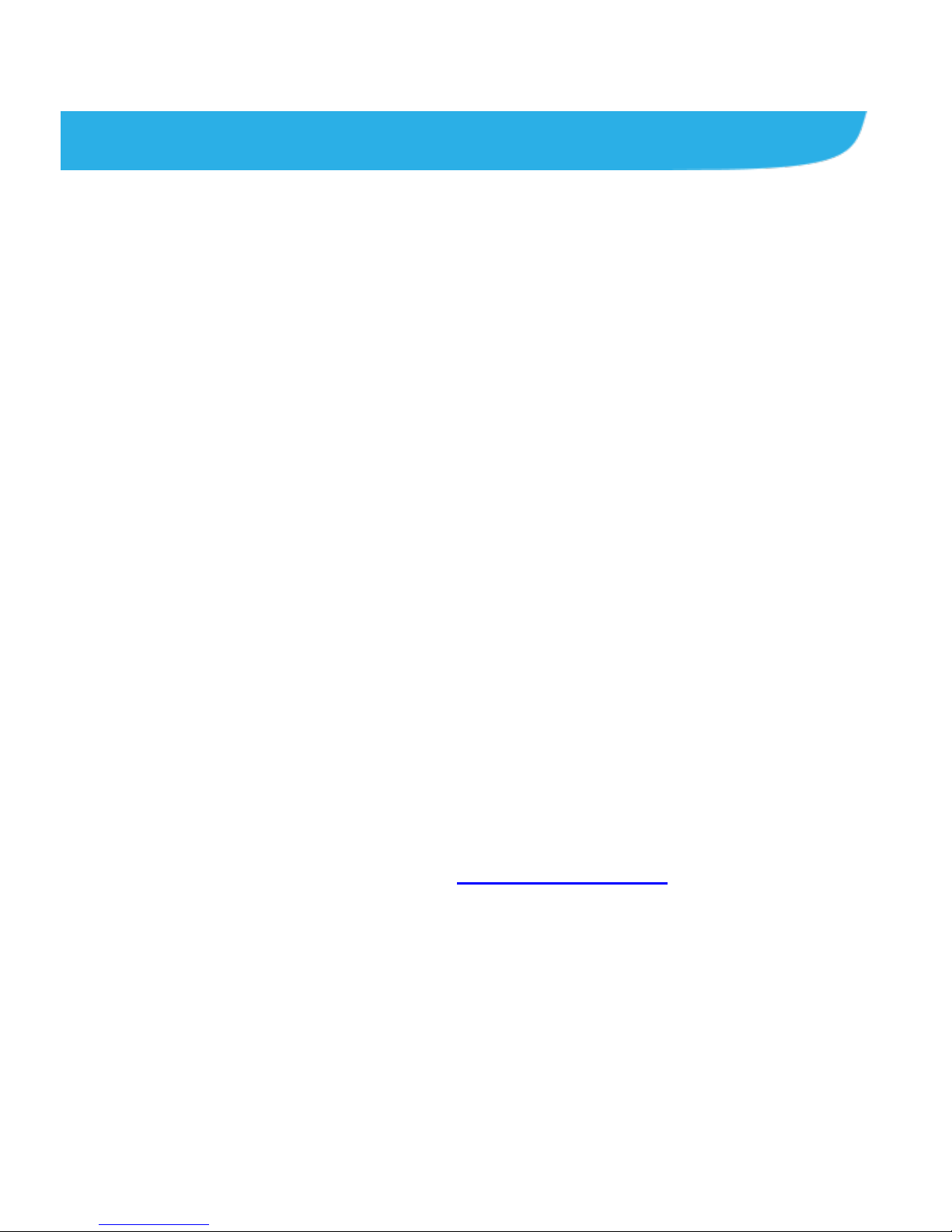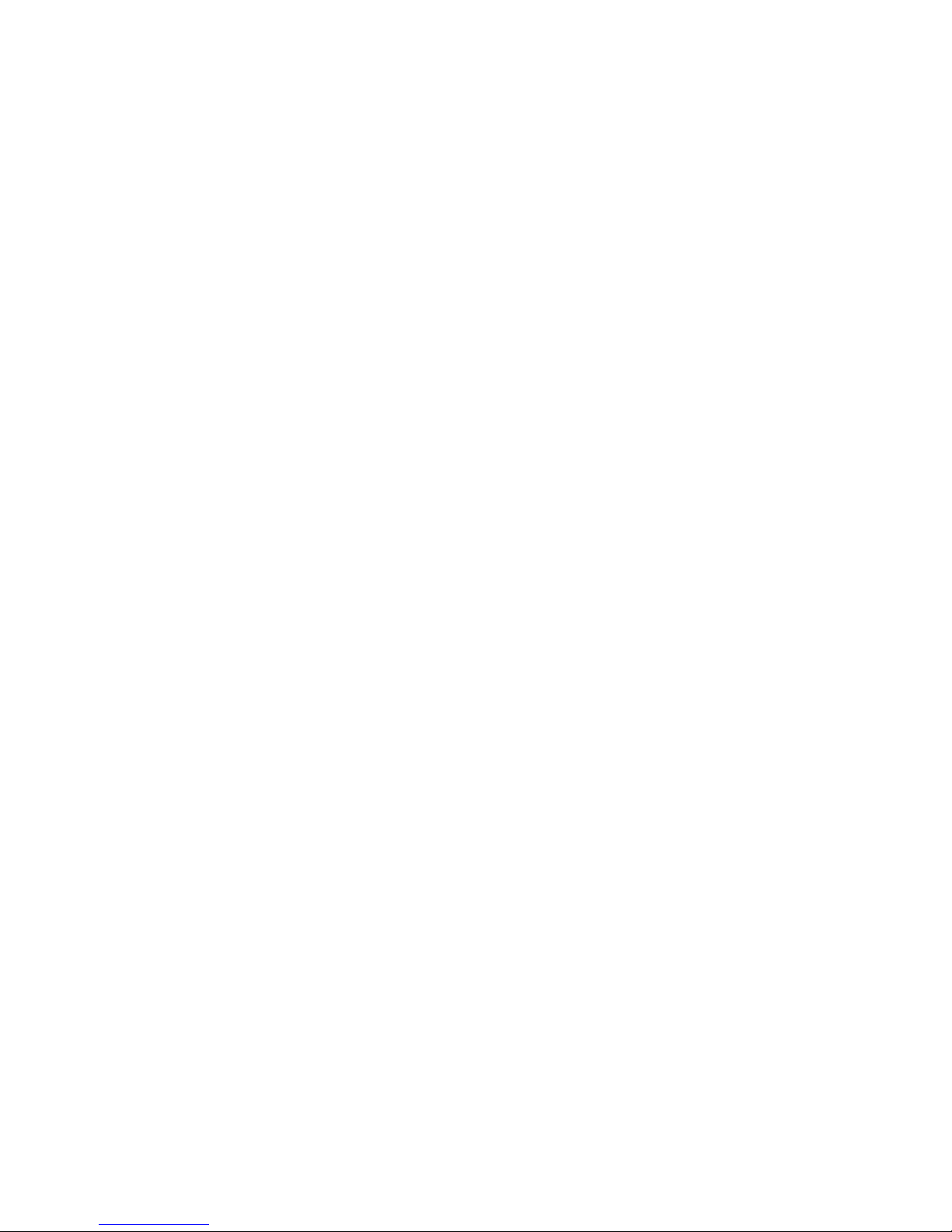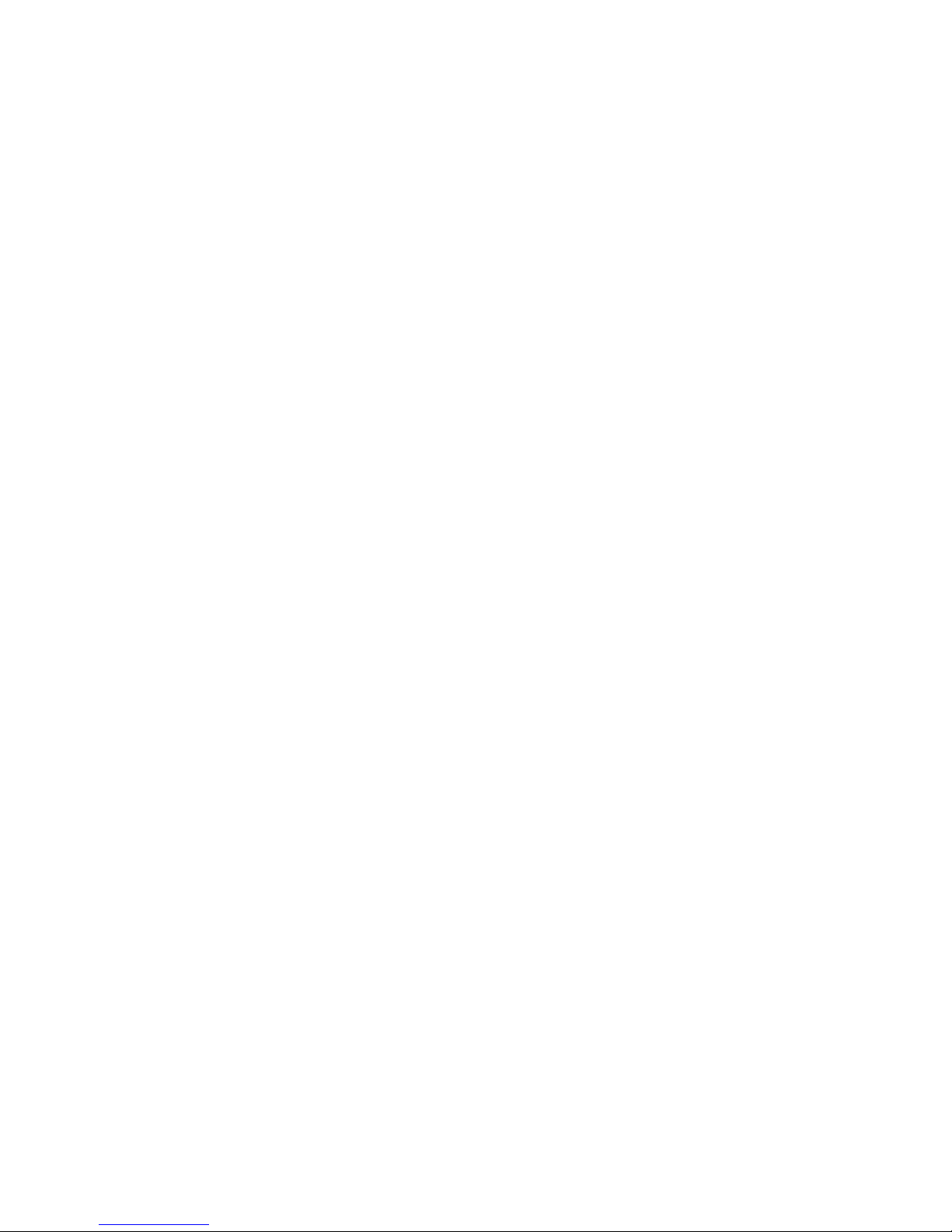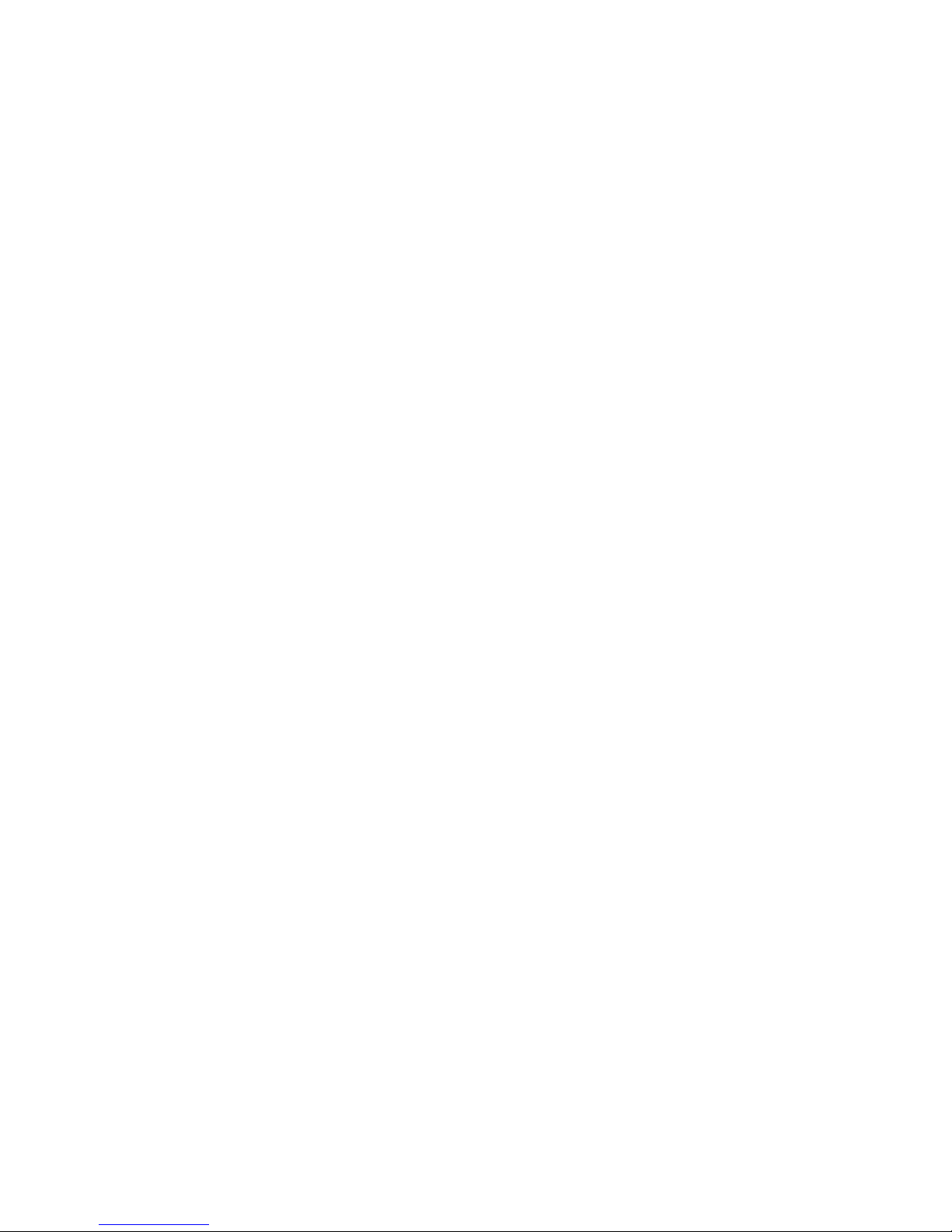7
Adjusting Your Call Settings .............................................69
Contacts .................................................................76
Checking Contact Details.................................................76
Adding a New Contact......................................................76
Setting Up Your Own Profile.............................................77
Importing, Exporting, and Sharing Contacts......................77
Working With Favorite Contacts .......................................79
Working With Groups.......................................................79
Searching for a Contact....................................................81
Editing Contacts...............................................................81
Accounts ................................................................83
Adding or Removing Accounts..........................................83
ConfiguringAccount Sync ................................................84
Email.......................................................................85
Setting Up the First EmailAccount ...................................85
Checking Your Emails ......................................................85
Responding to an Email...................................................86
Writing and Sending an Email ..........................................87
Adding and Editing Email Accounts..................................88
Changing General Email Settings.....................................89
Gmail™ ...................................................................90
Opening Your Gmail Inbox................................................90
Switching Accounts..........................................................90
Writing and Sending a Message.......................................91
Replying to or Forwarding a Message ..............................91