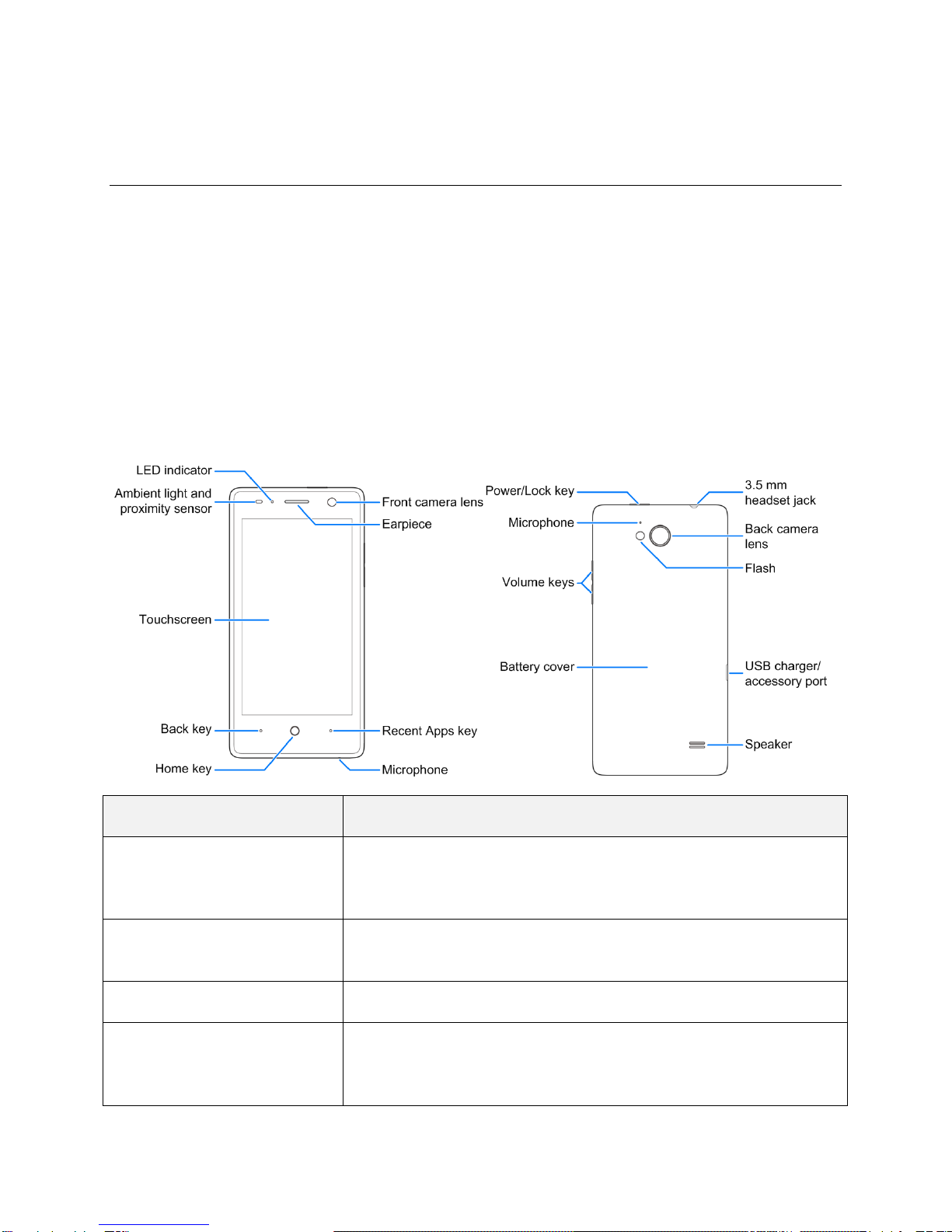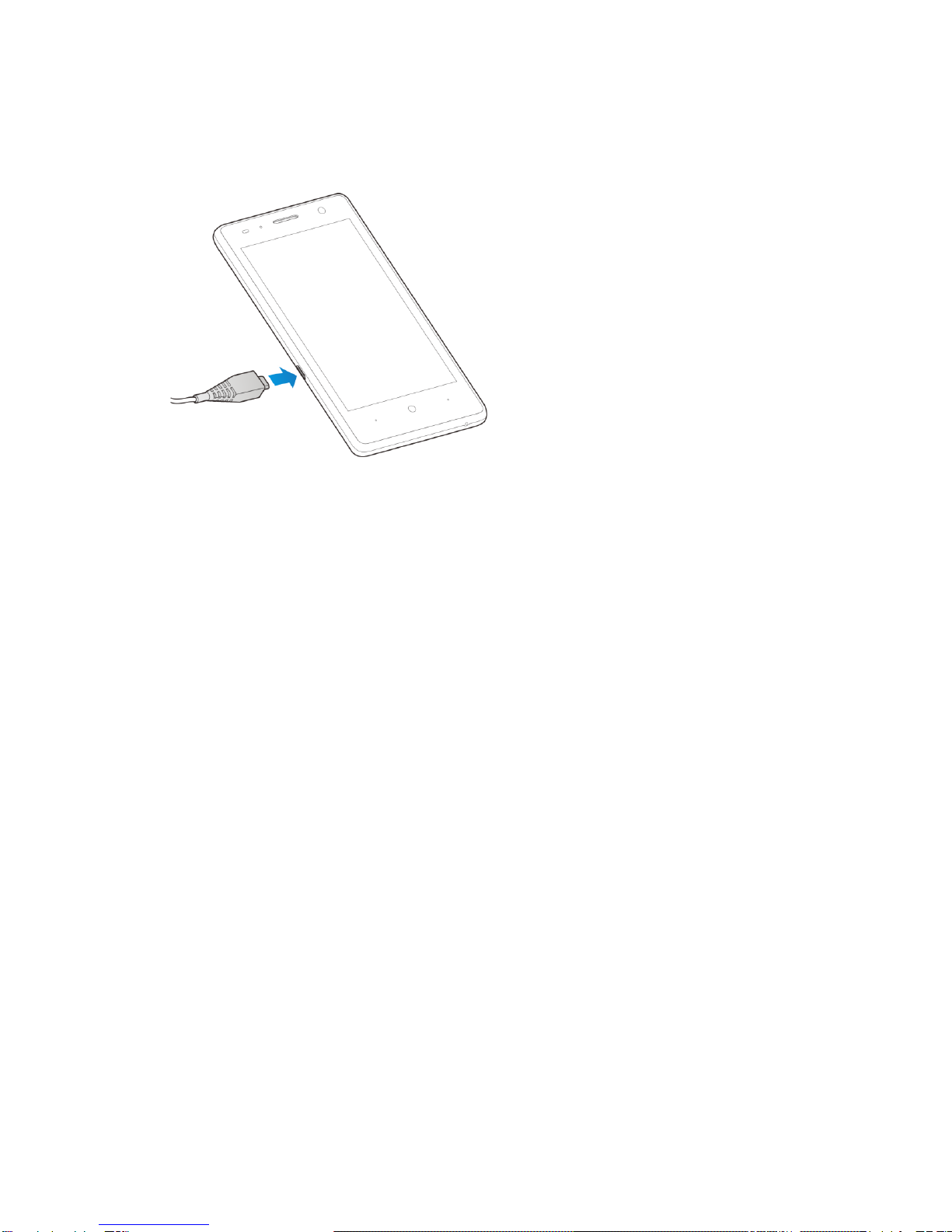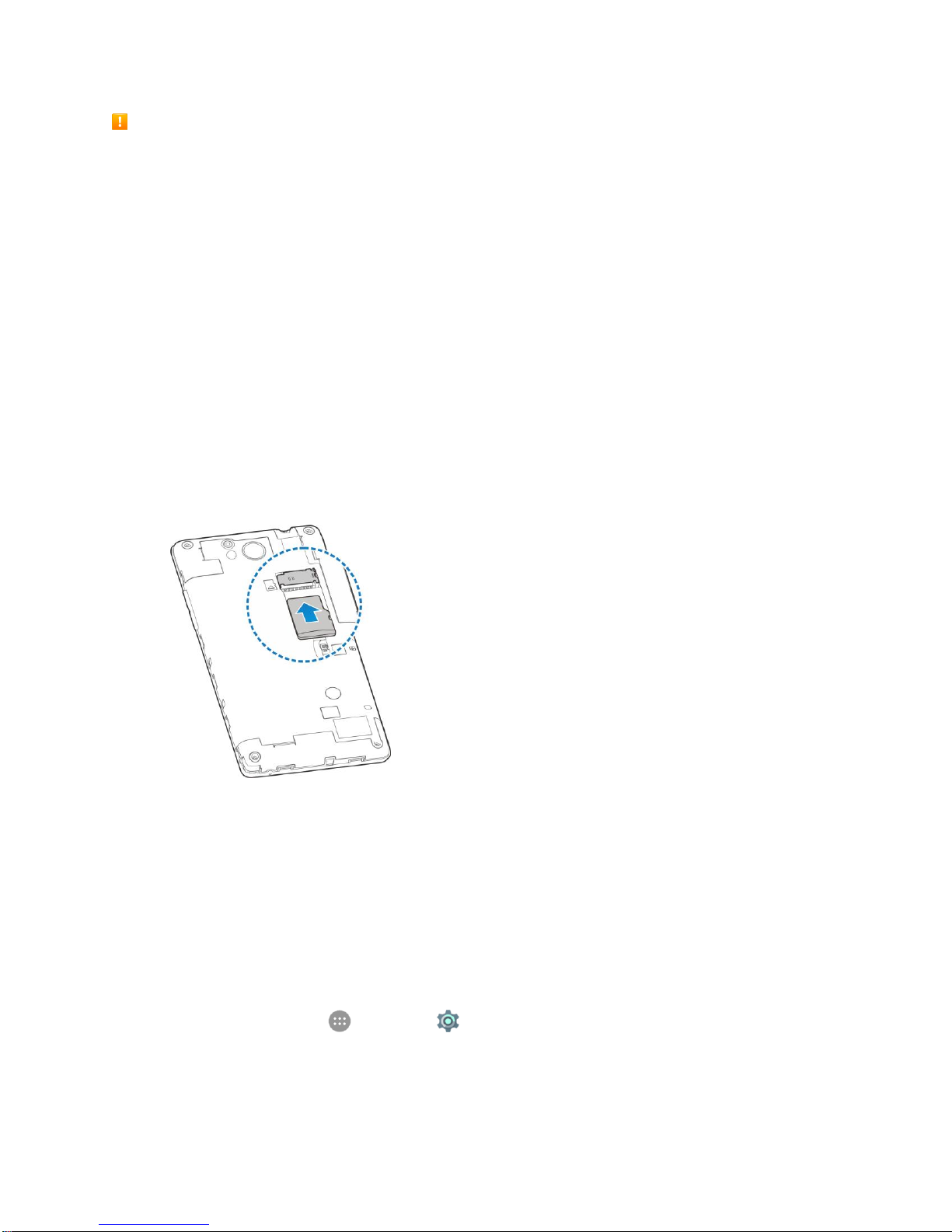Set Up Your Phone 6
2. Insert the large end of the USB cord into an external USB port on your computer.
3. After charging, remove the USB cable from both the phone and the computer.
nano-SIM Card
The nano-SIM card is an IC card containing phone number and other customer information.
Handling a nano-SIM Card
Keep the following in mind when handling a nano-SIM card.
●You are responsible for any damage caused by inserting the nano-SIM card in another-brand IC
card reader, etc. Boost Mobile is not responsible in such a case.
●Always keep the IC chip clean.
●Wipe clean with a dry, soft cloth.
●Avoid applying labels. May damage nano-SIM card.
●See instructions included with nano-SIM card for handling.
●The nano-SIM card is the property of Boost Mobile.
●The nano-SIM card is replaceable (at cost) in case of loss/damage.
●Return the nano-SIM card to Boost Mobile when canceling subscription.
●Returned nano-SIM cards are recycled for environmental purposes.
●Note that nano-SIM card specifications and performance may change without notice.
●It is recommended that you keep a separate copy of information that is stored on nano-SIM card.
Boost Mobile is not responsible for damages from stored information that is lost.
●Always follow emergency procedures to suspend service if your nano-SIM card or phone (nano-
SIM card inserted) is lost or stolen. For details, contact Customer Service.