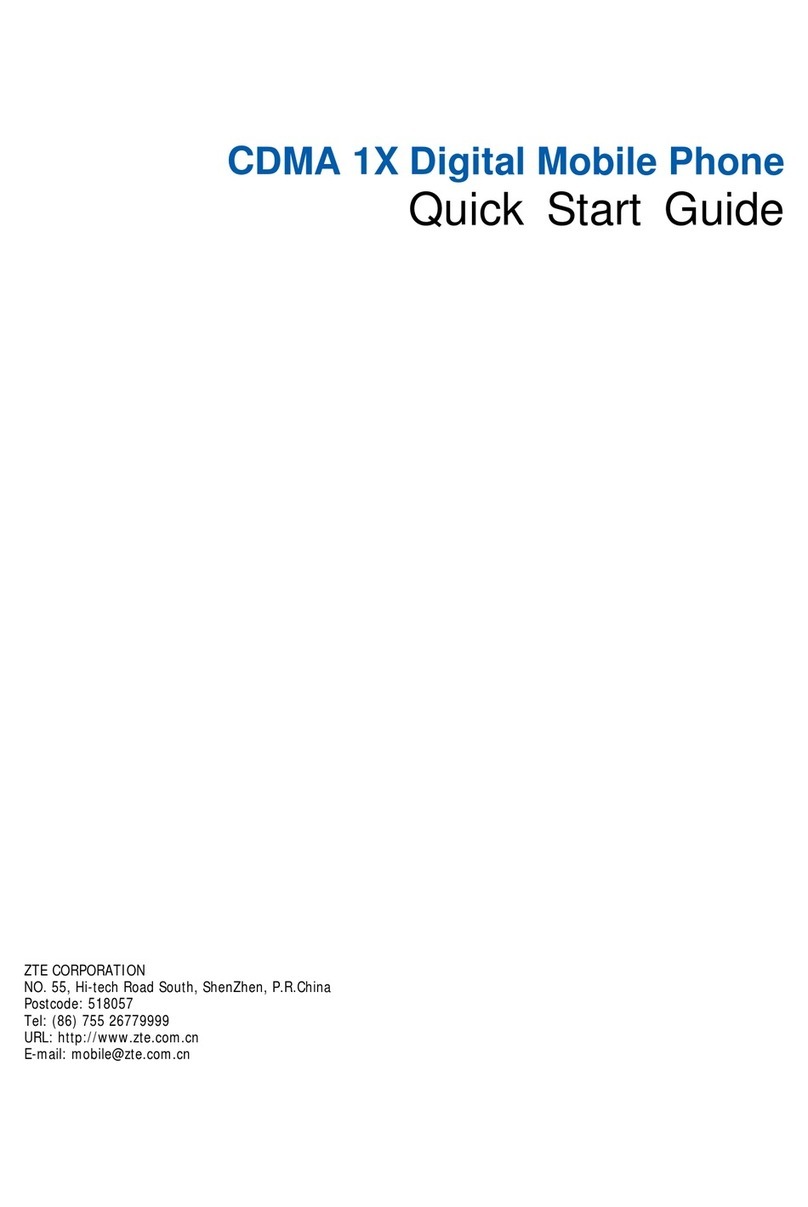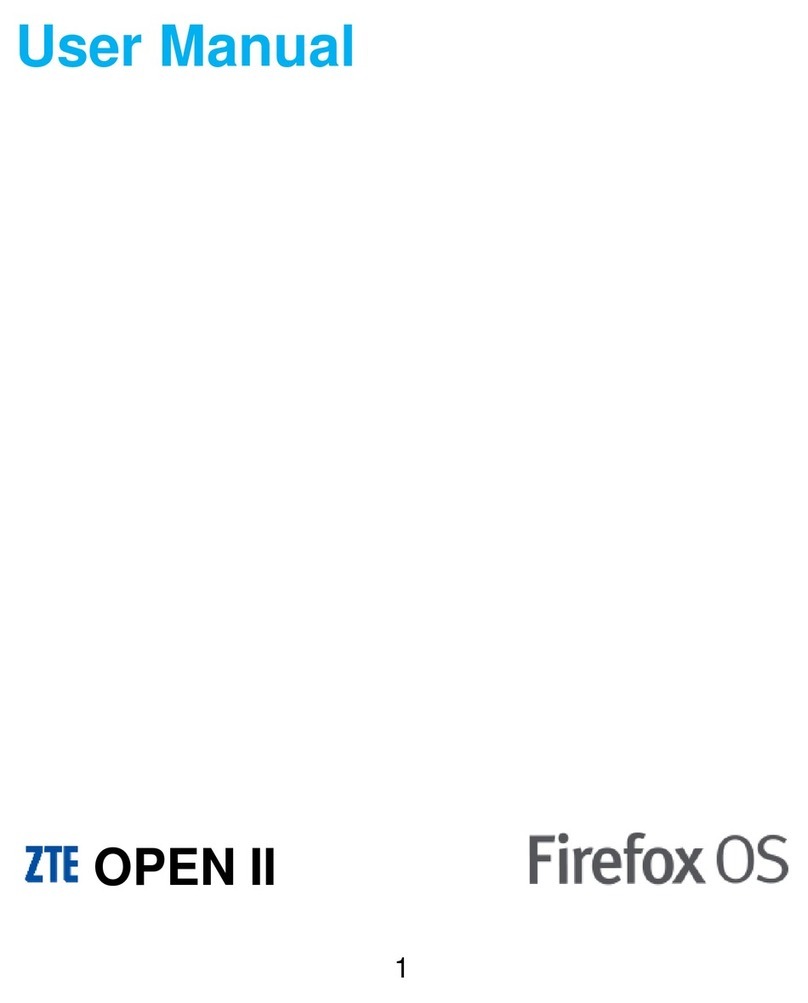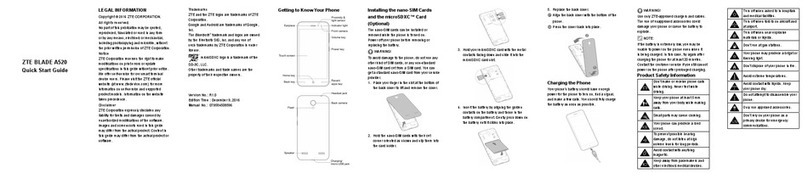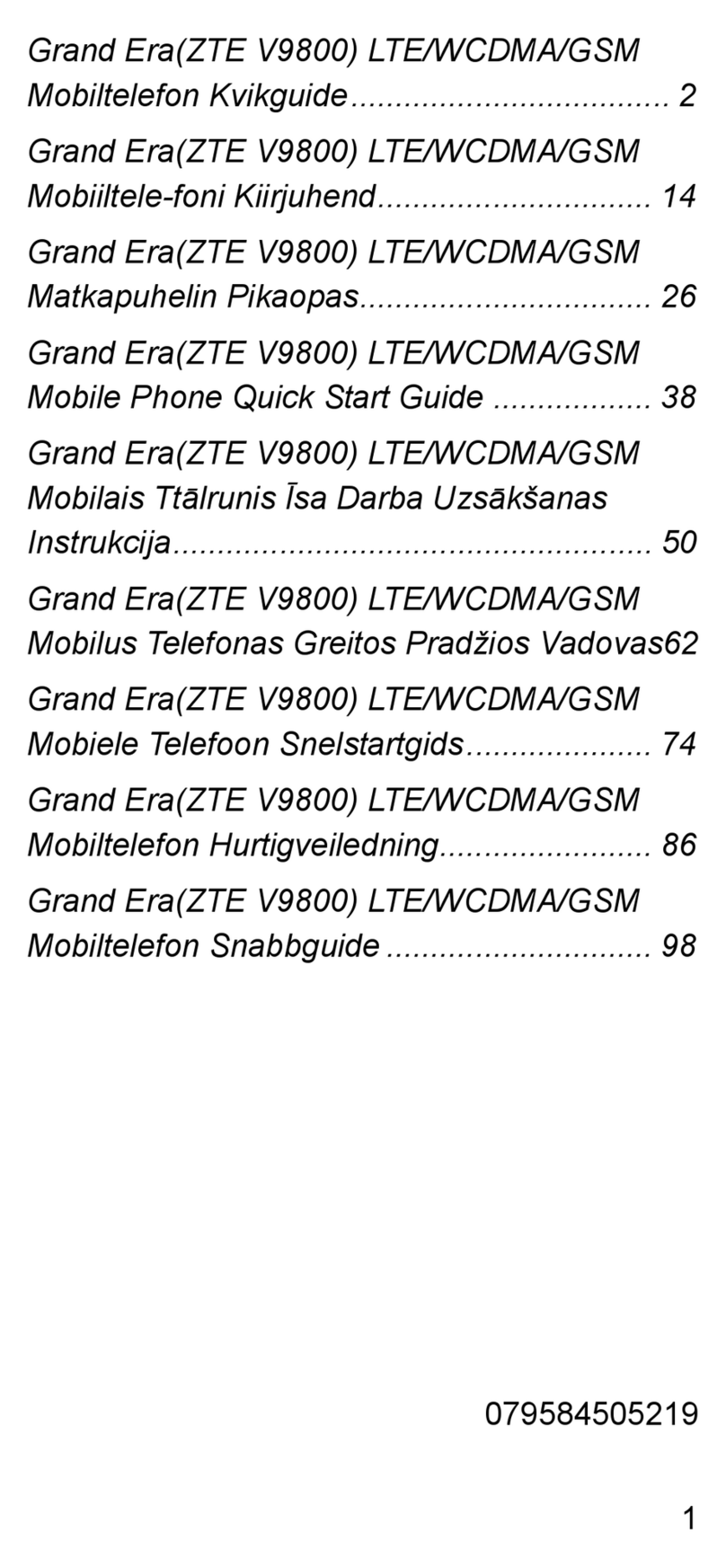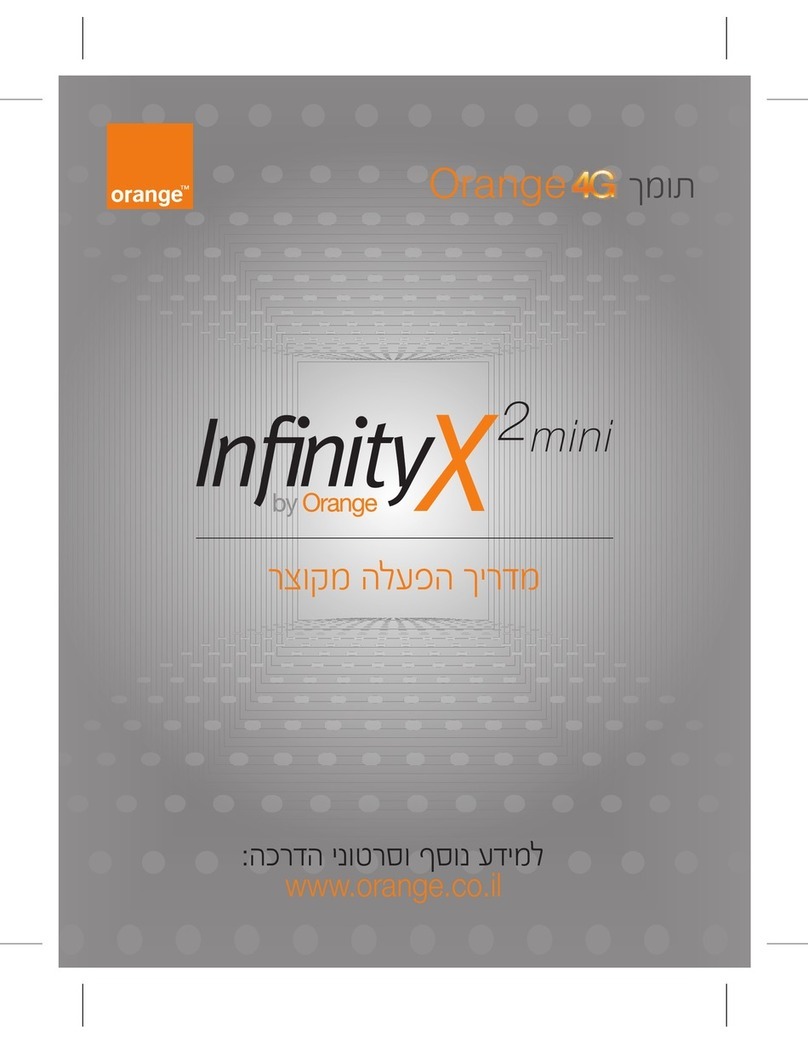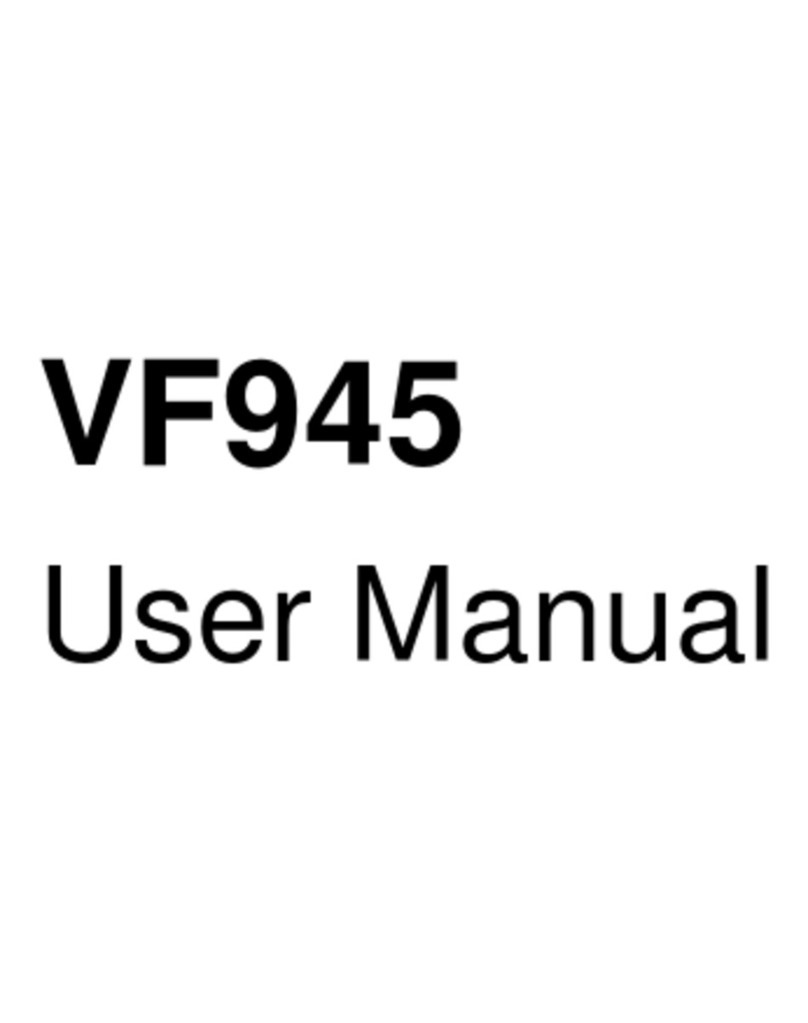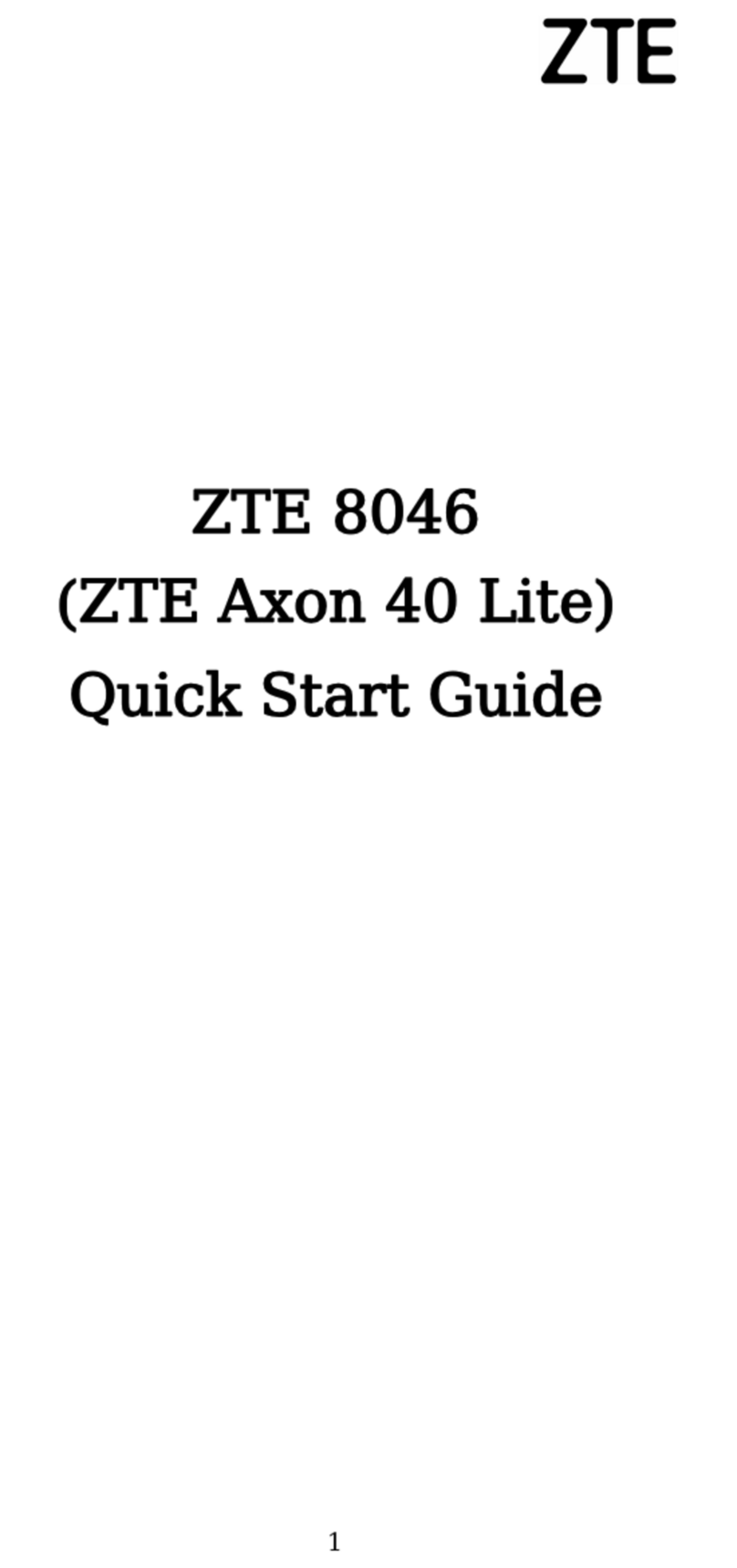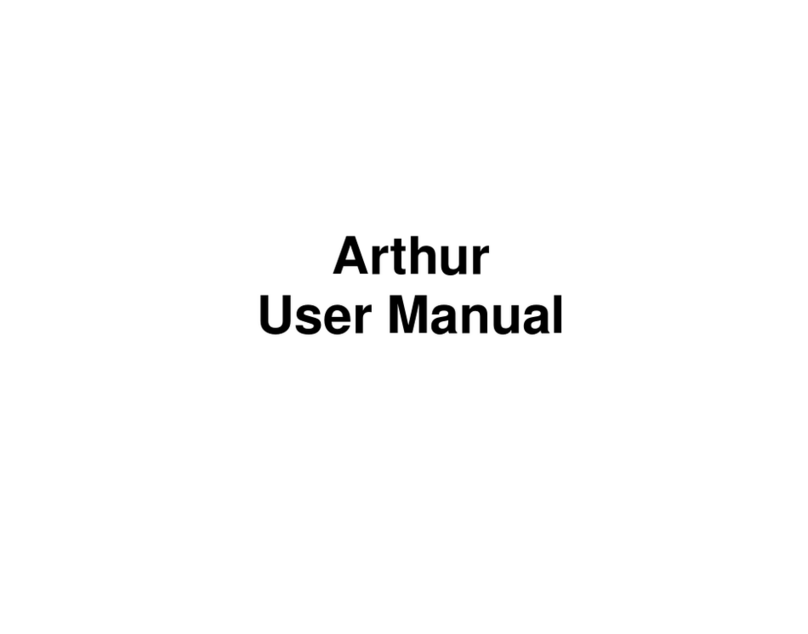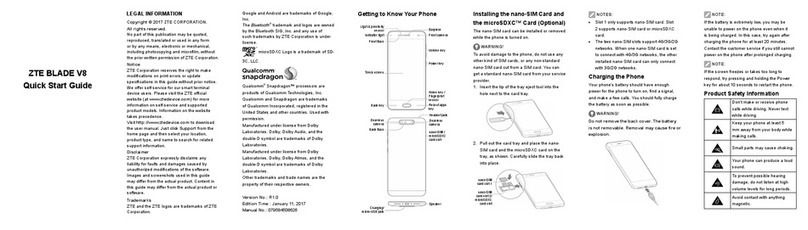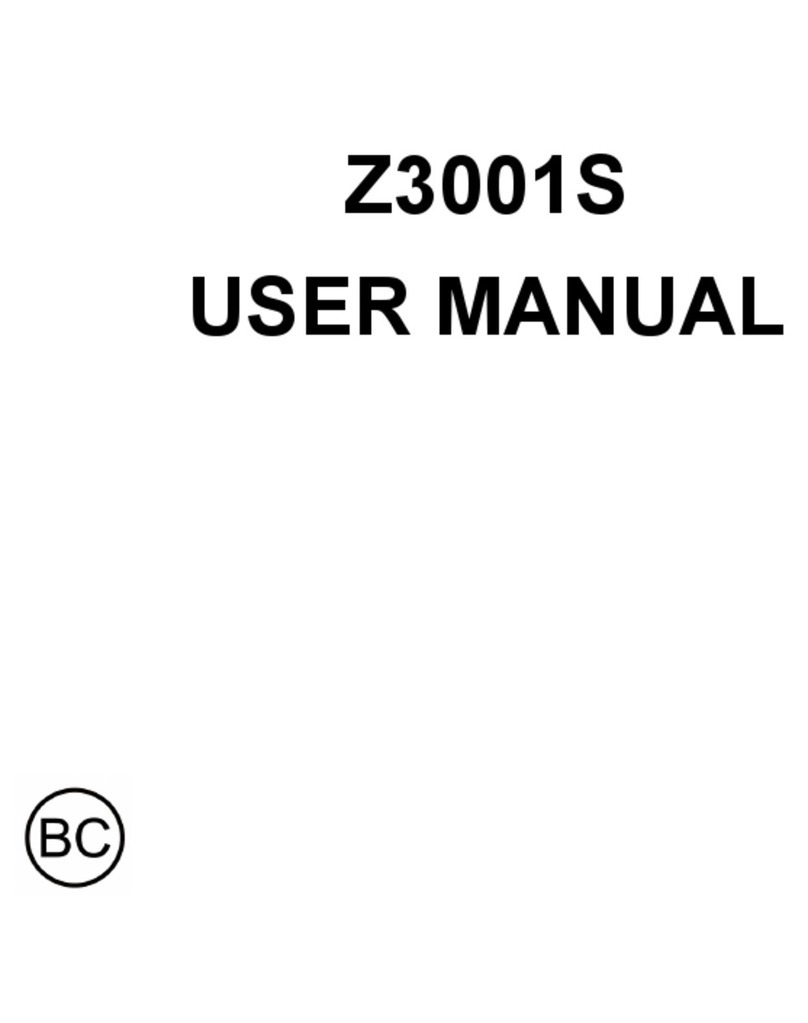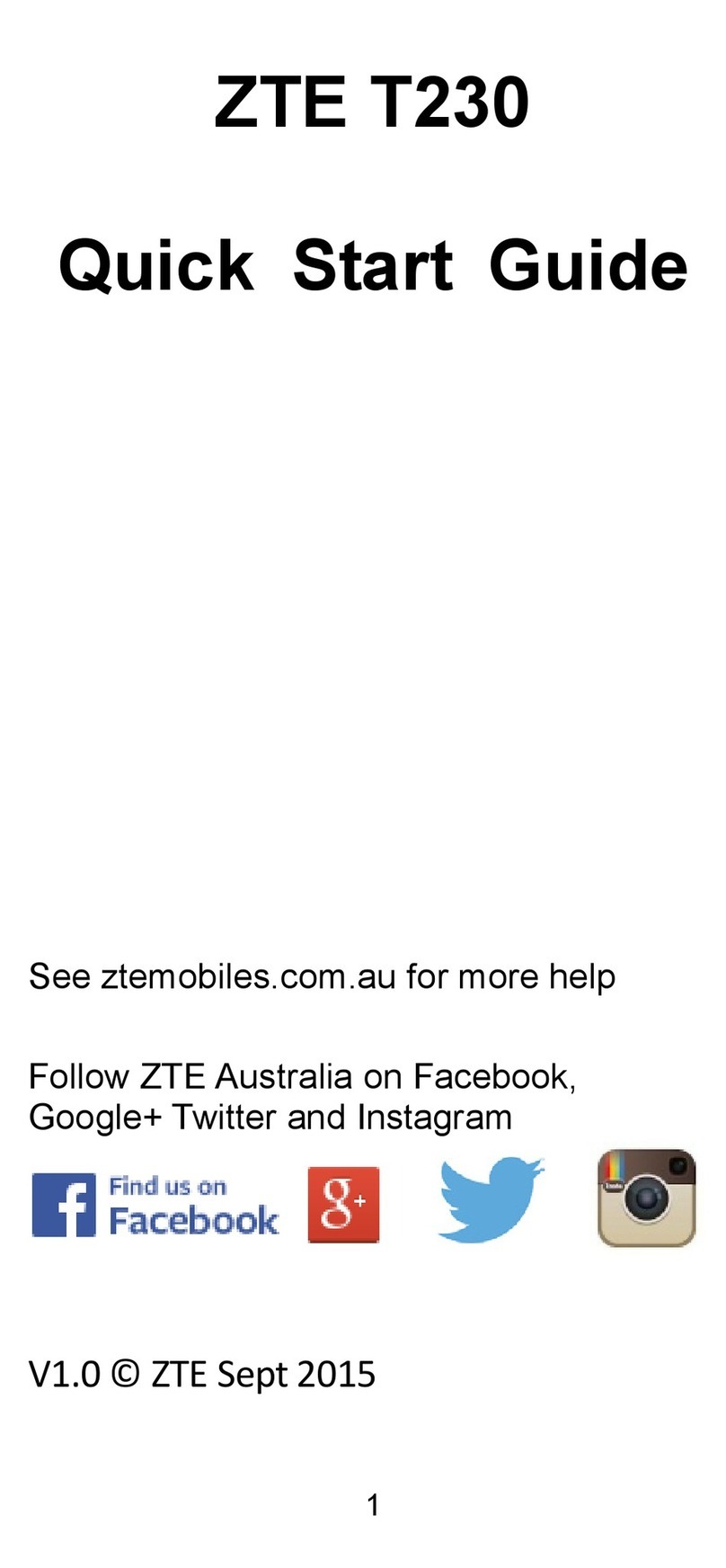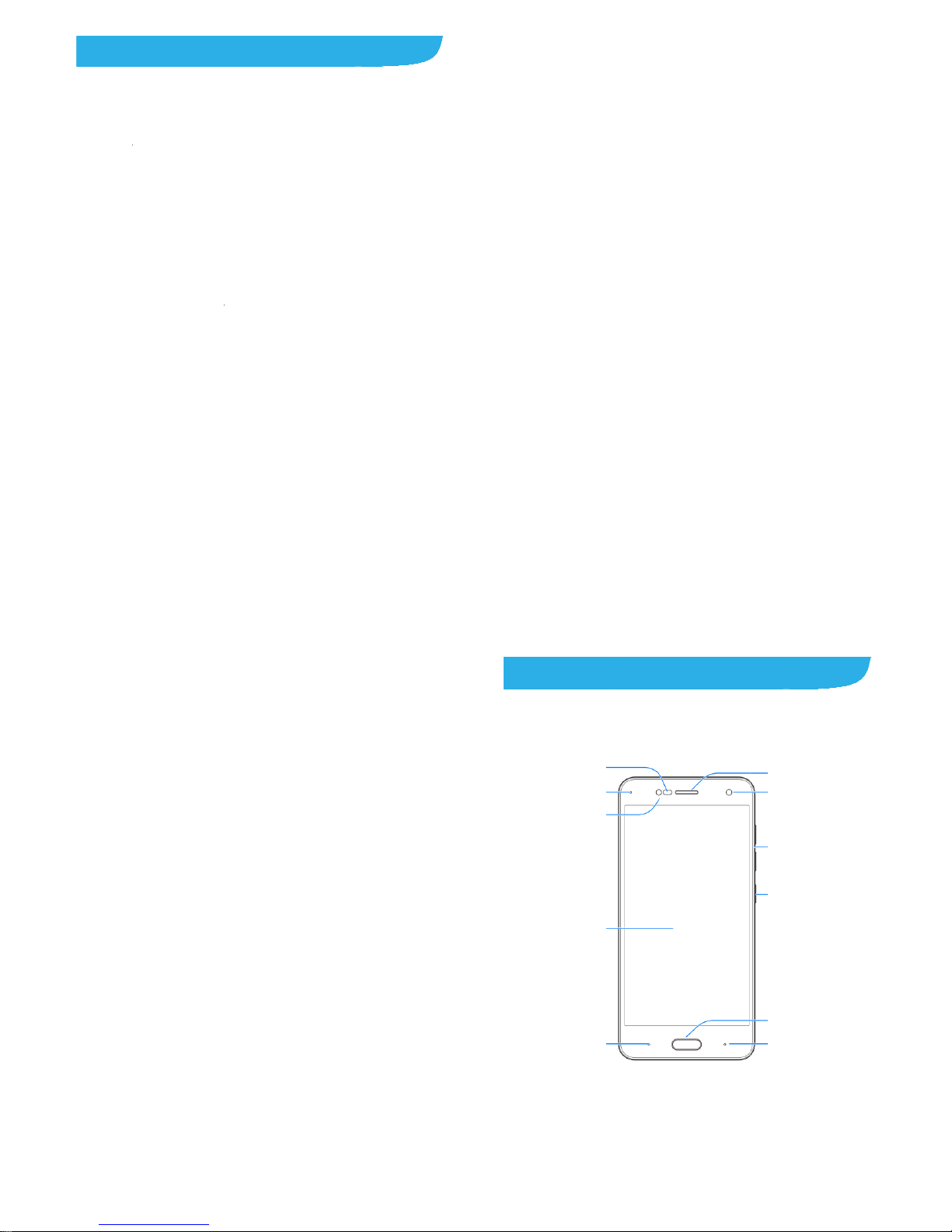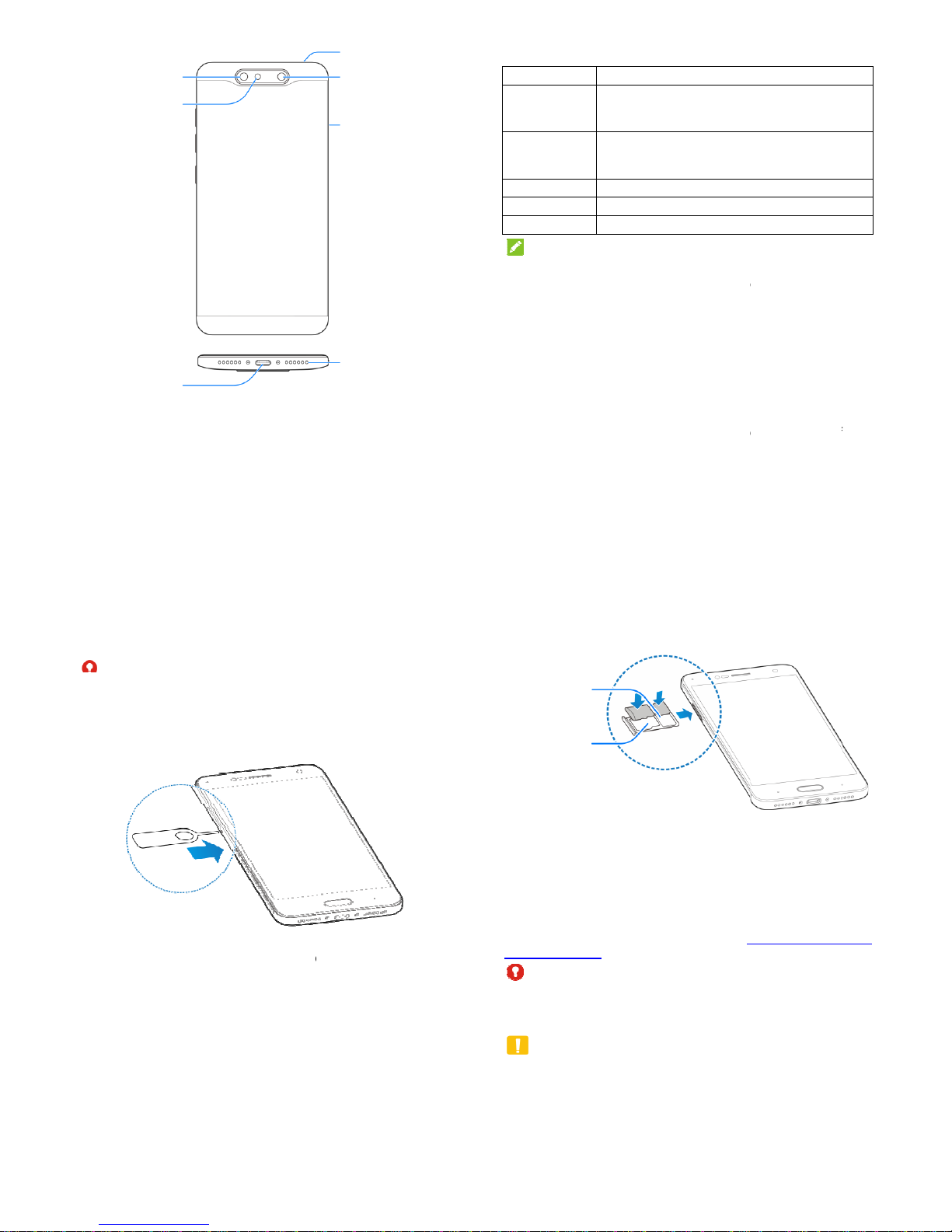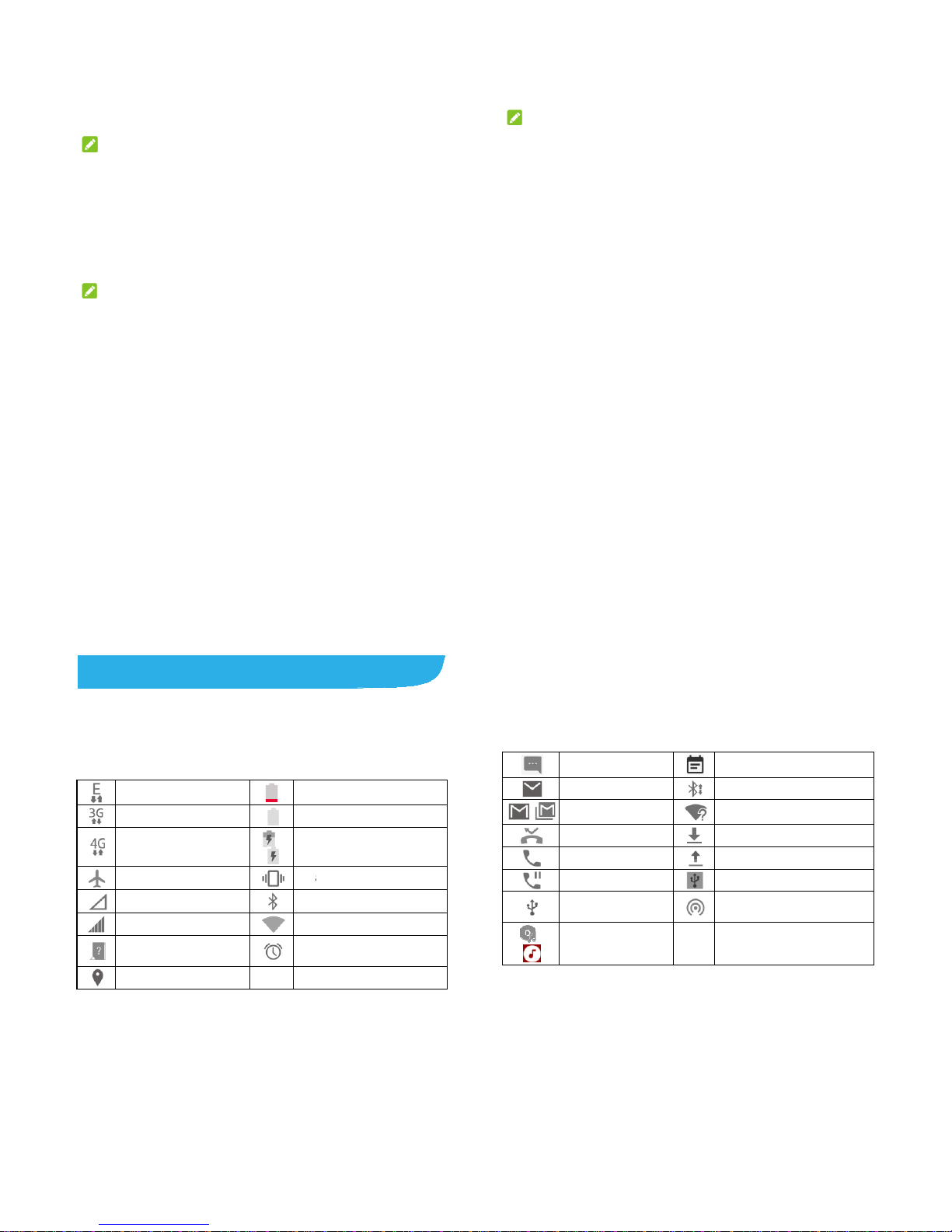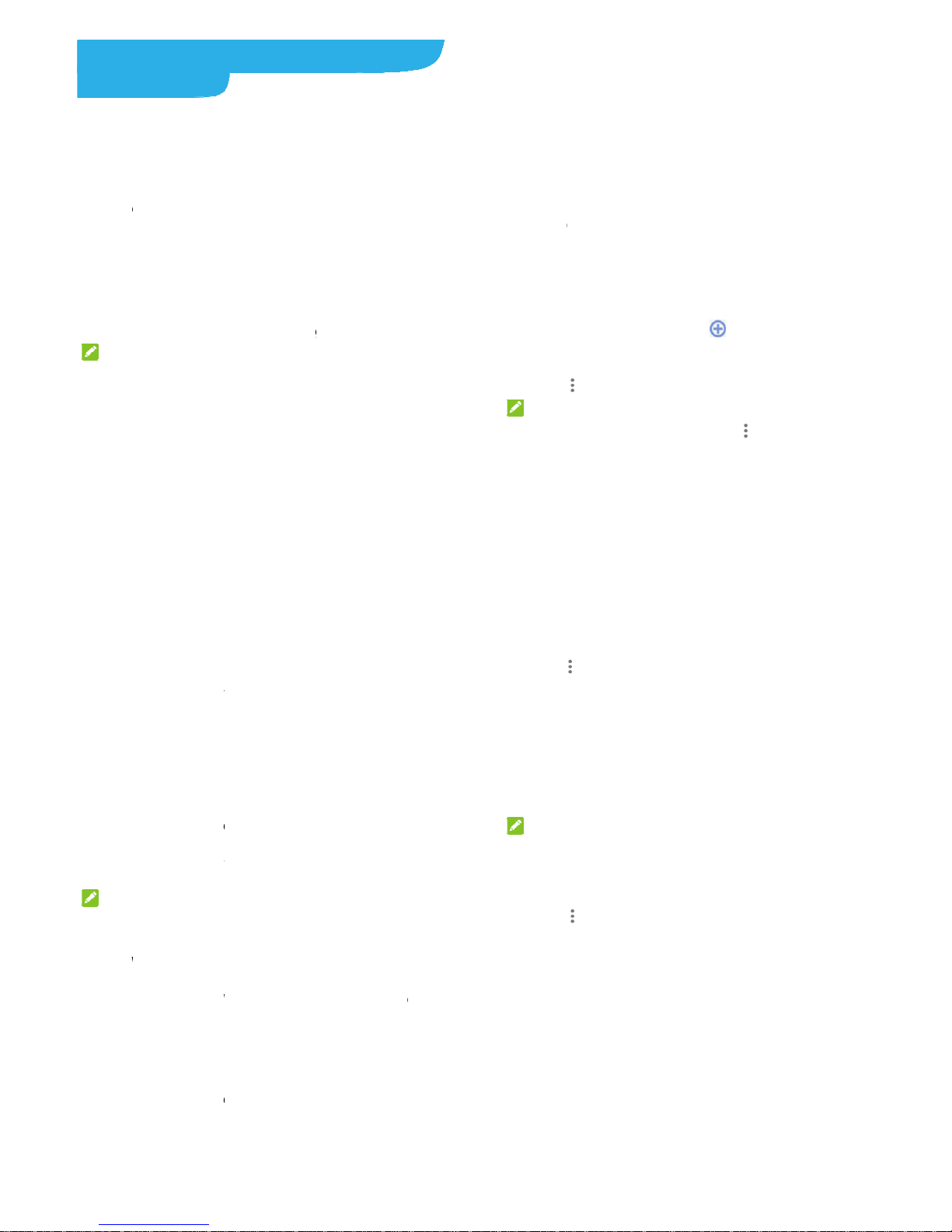....25
6
Connecting to Mobile Networks.........................................25
Connecting to Wi-Fi®.........................................................27
Using Wi-Fi Direct®............................................................28
Connecting to Bluetooth®Devices.....................................29
Sharing Your Mobile Data Connection...............................30
Phone Calls ............................................................33
Placing and Ending Calls...................................................33
Answering or Rejecting Calls.............................................34
Checking Voicemail...........................................................35
Contacts .................................................................36
Adding a New Contact.......................................................36
Working With Favorite Contacts........................................37
Email .......................................................................38
Setting up the first email account ......................................38
Writing and sending an email ............................................39
Reply to or forward an email..............................................39
Changing general email settings.......................................40
Messaging ..............................................................41
Opening the Messaging Screen........................................41
Sending a Message...........................................................41
Replying to a Message......................................................42
Changing Message Settings..............................................42
Camera....................................................................43
Capturing a Photo .............................................................43
7
Recording a Video.............................................................45
Using Other Camera Modes..............................................46
Using Dual Camera Mode .................................................47
Troubleshooting.....................................................48
For Your Safety ......................................................52
General Safety...................................................................52
FCC RF Exposure Information (SAR)................................53
FCC Regulations ...............................................................54
Distraction..........................................................................56
Product Handling...............................................................56
Electrical Safety.................................................................61
Radio Frequency Interference ...........................................62
Explosive Environments ....................................................64
Gettin
Gettin