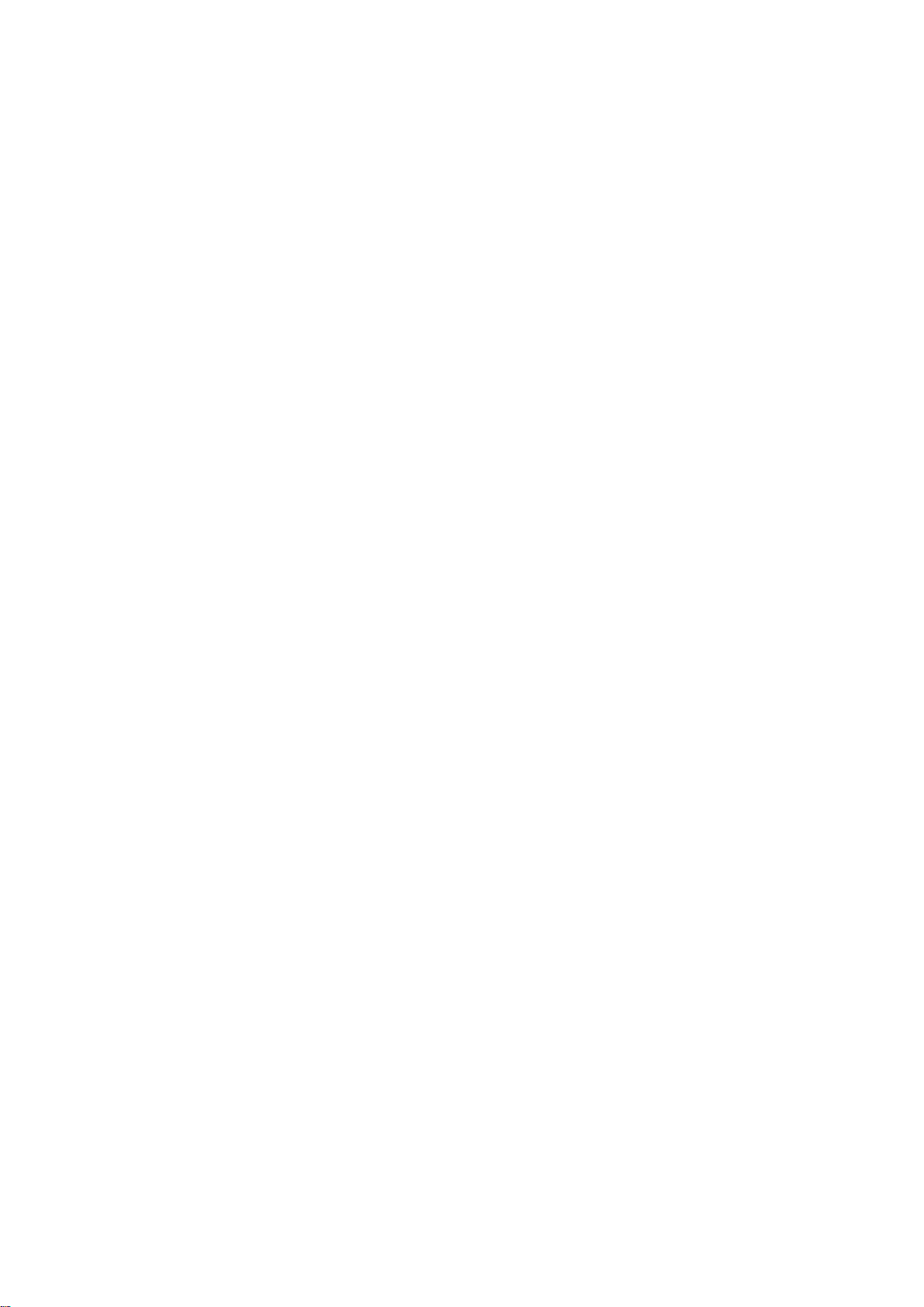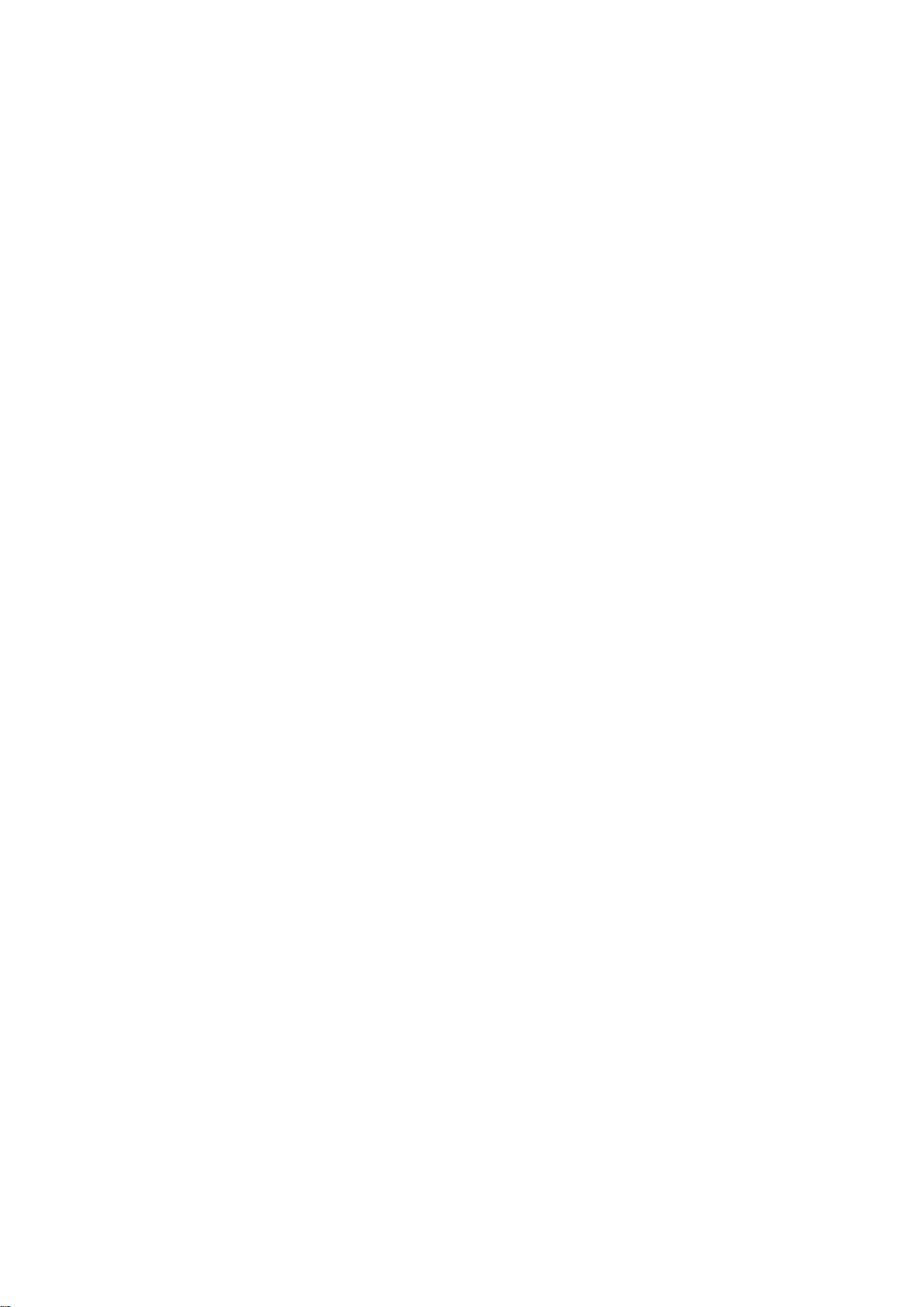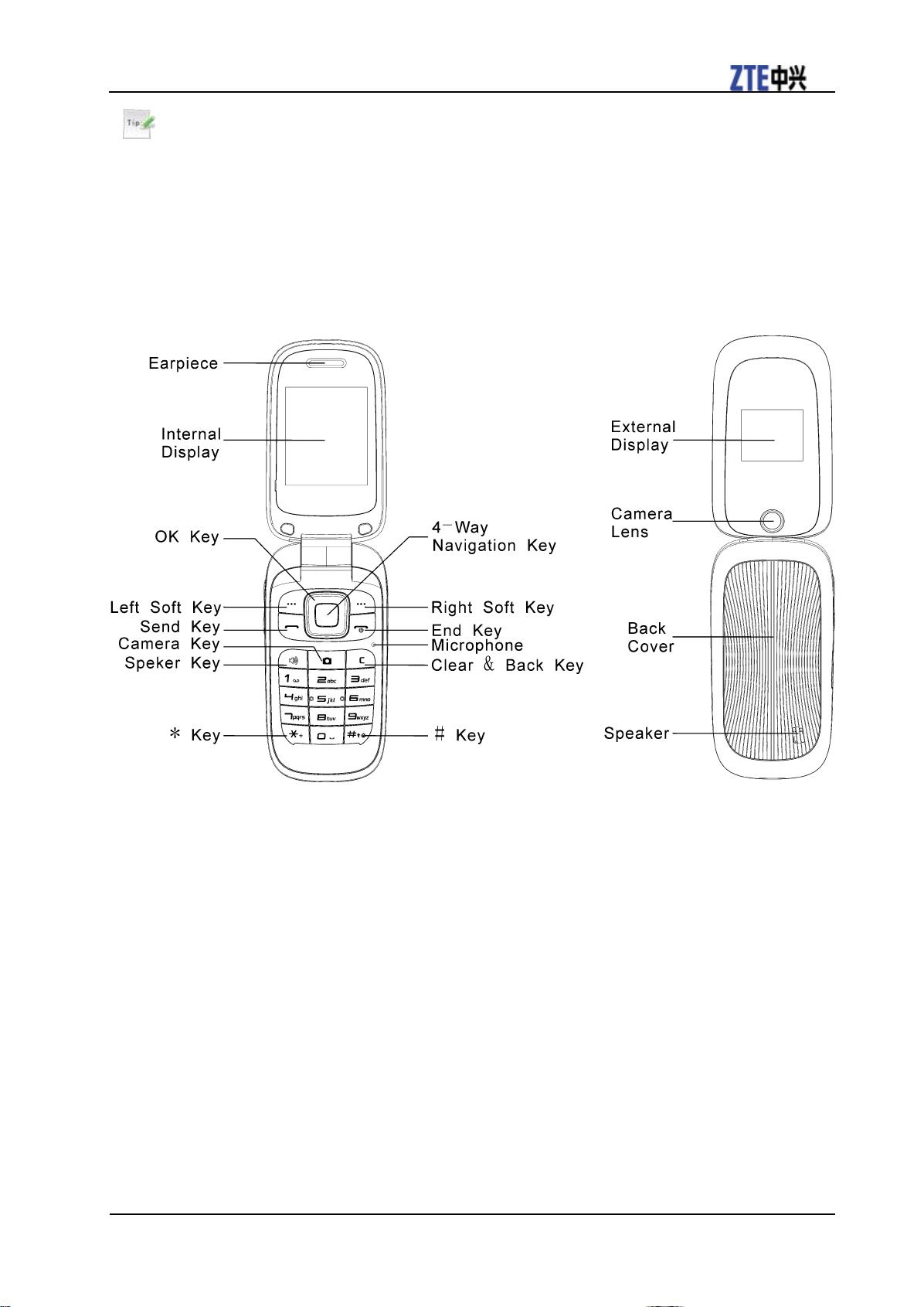Contents
Getting Started ...................................................................................................................... 1
Removing the Back Cover................................................................................................ 1
Battery............................................................................................................................... 1
SIM Card........................................................................................................................... 2
Charging Your Phone........................................................................................................ 3
Powering Phone On/Off.................................................................................................... 4
Getting to Know Your Phone............................................................................................ 5
Key Functions ................................................................................................................... 6
Idle Mode.......................................................................................................................... 7
Indicators and Icons .......................................................................................................... 7
Main Menu........................................................................................................................ 8
Entering Text....................................................................................................................... 10
Changing Input Mode ..................................................................................................... 10
Entering Letters............................................................................................................... 10
Entering Numbers ........................................................................................................... 10
Entering Symbols............................................................................................................ 10
Calls .................................................................................................................................... 12
Making a Voice Call ....................................................................................................... 12
Using the Address Book ................................................................................................. 12
Using Call Options.......................................................................................................... 12
Receiving Calls ............................................................................................................... 12
Adjusting the Volume..................................................................................................... 12
Using Call History .......................................................................................................... 12
Messages............................................................................................................................. 13
Type of Messages............................................................................................................ 13
SMS and MMS................................................................................................................ 13
Voice Mail....................................................................................................................... 14
Message Folders.............................................................................................................. 14
Using Message Options .................................................................................................. 14
Message Settings............................................................................................................. 15
Using Message Templates .............................................................................................. 15
Address Book...................................................................................................................... 16
Adding Contact ............................................................................................................... 16
Searching Contact ........................................................................................................... 16
Setting Speed Dial........................................................................................................... 16
Making a Speed Dial....................................................................................................... 16
Using Address Book Entry Options................................................................................ 17
Bluetooth............................................................................................................................. 18
Enabling Bluetooth ......................................................................................................... 18
My Devices ..................................................................................................................... 18
Sending Data................................................................................................................... 18
Receiving Data................................................................................................................ 19
Mobile Web......................................................................................................................... 20
Using the att.net Homepage............................................................................................ 20
Visiting a Website........................................................................................................... 20
Tools.................................................................................................................................... 21