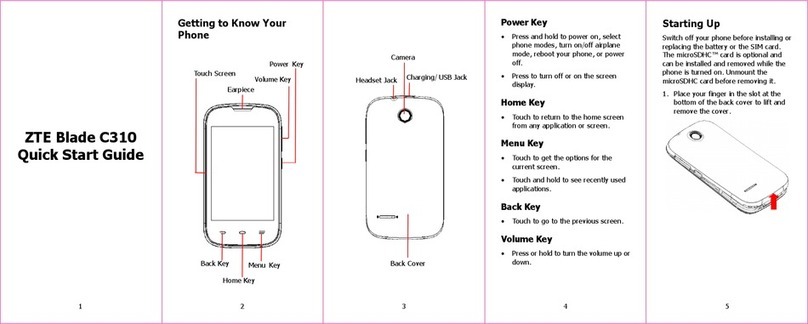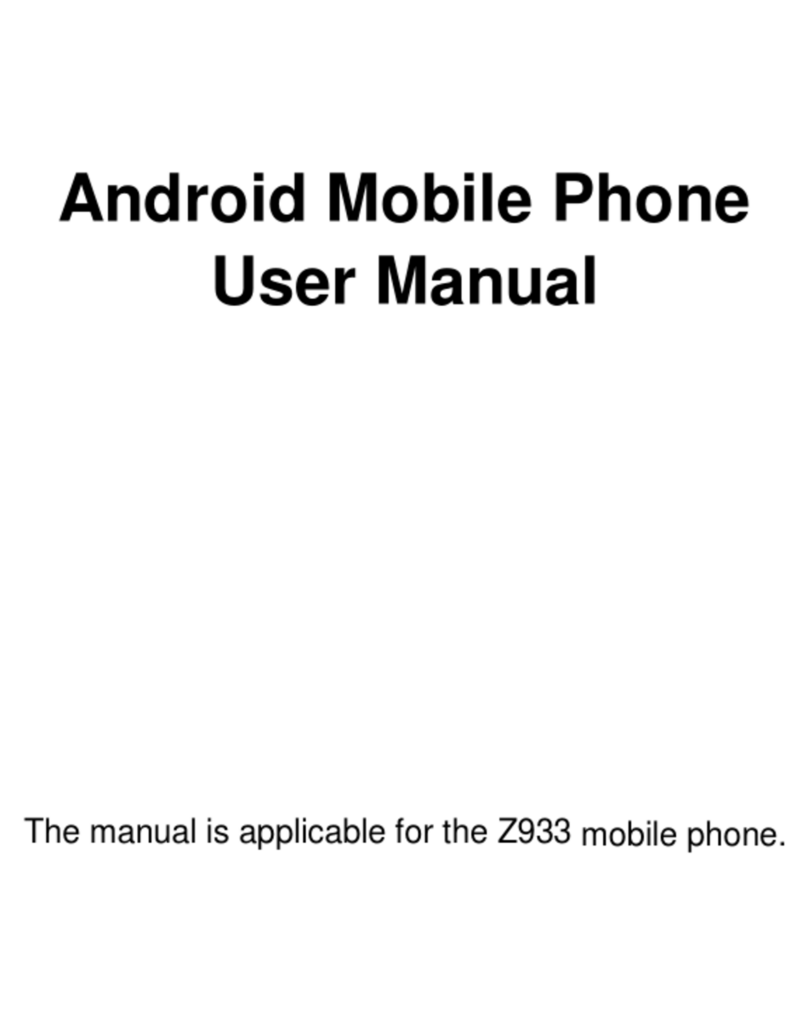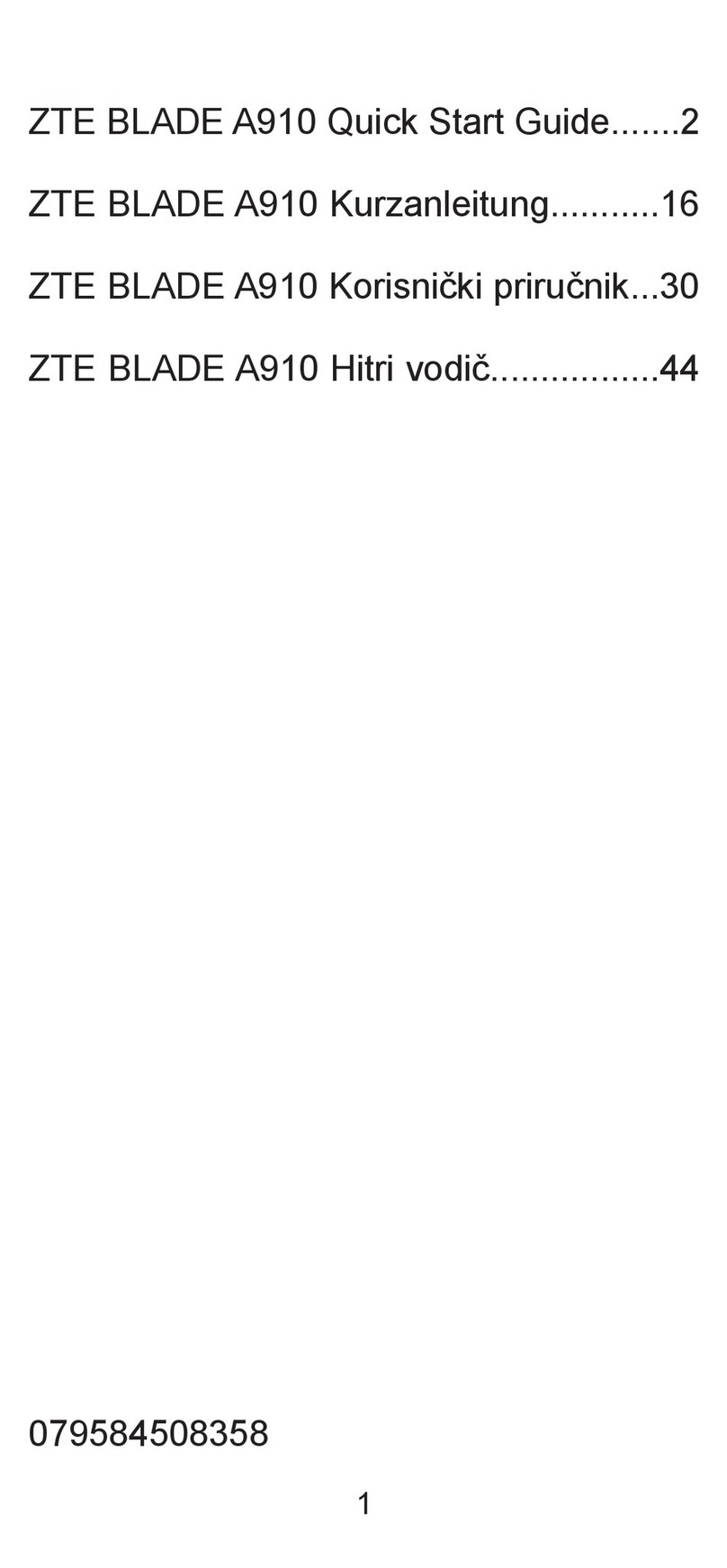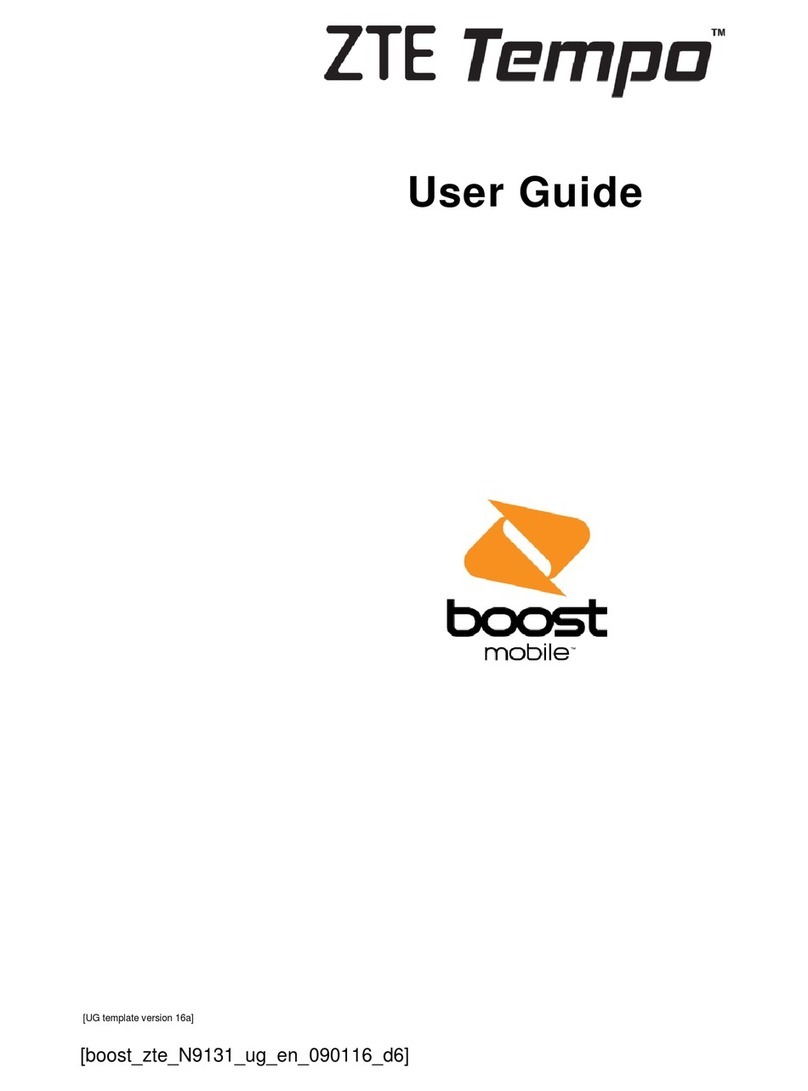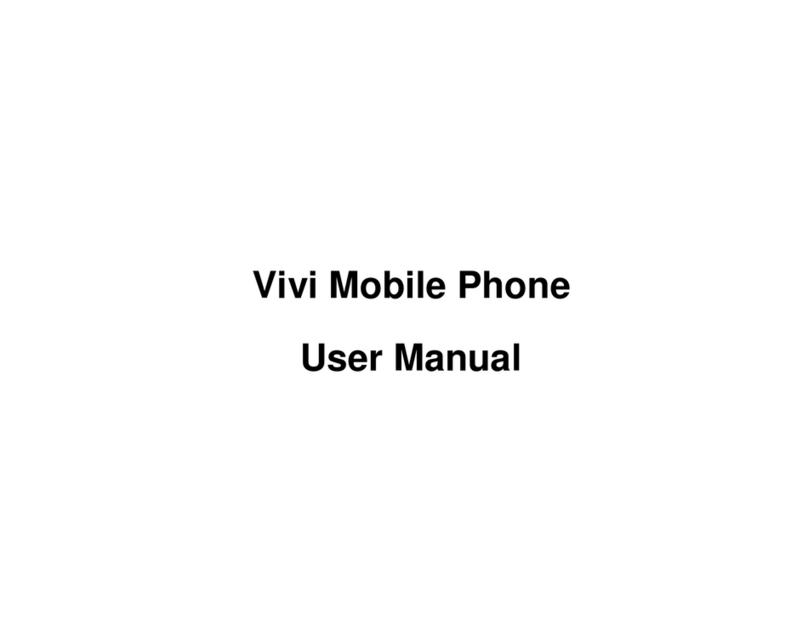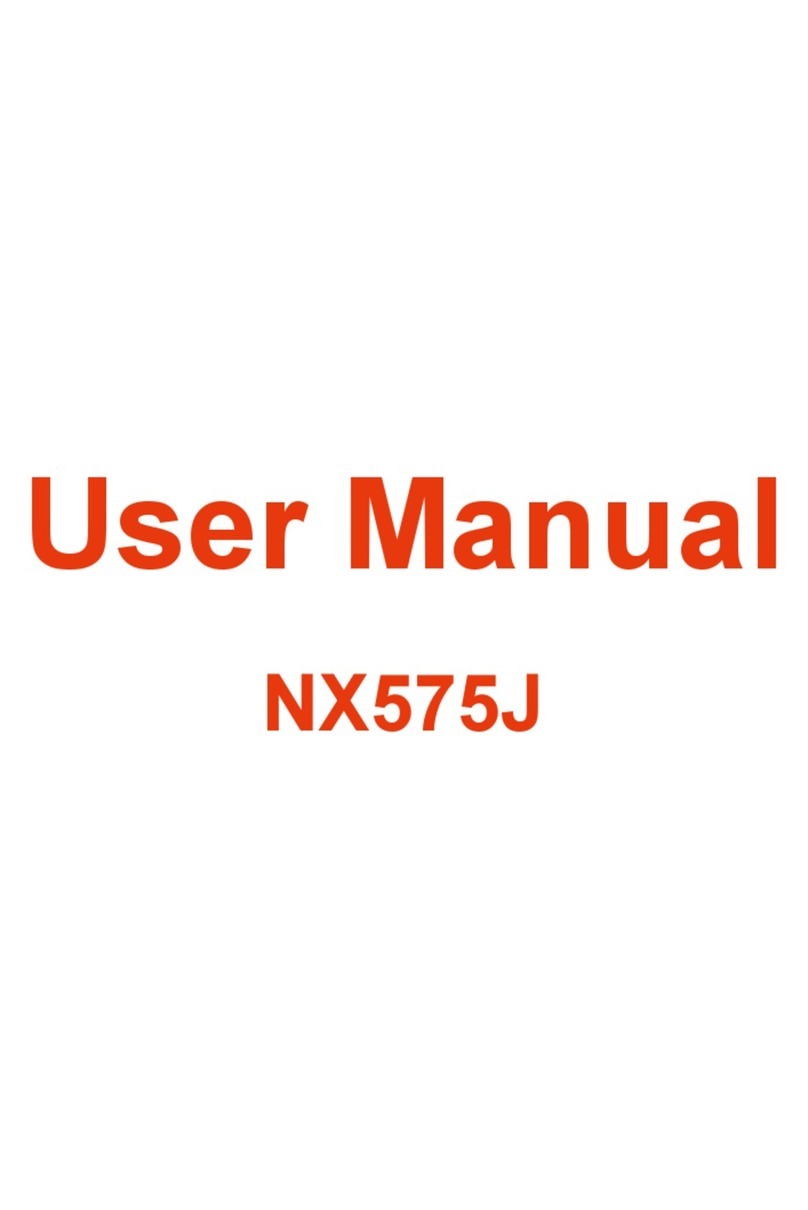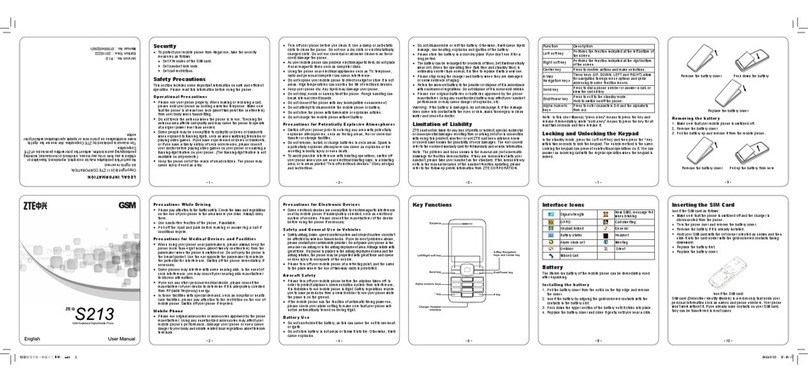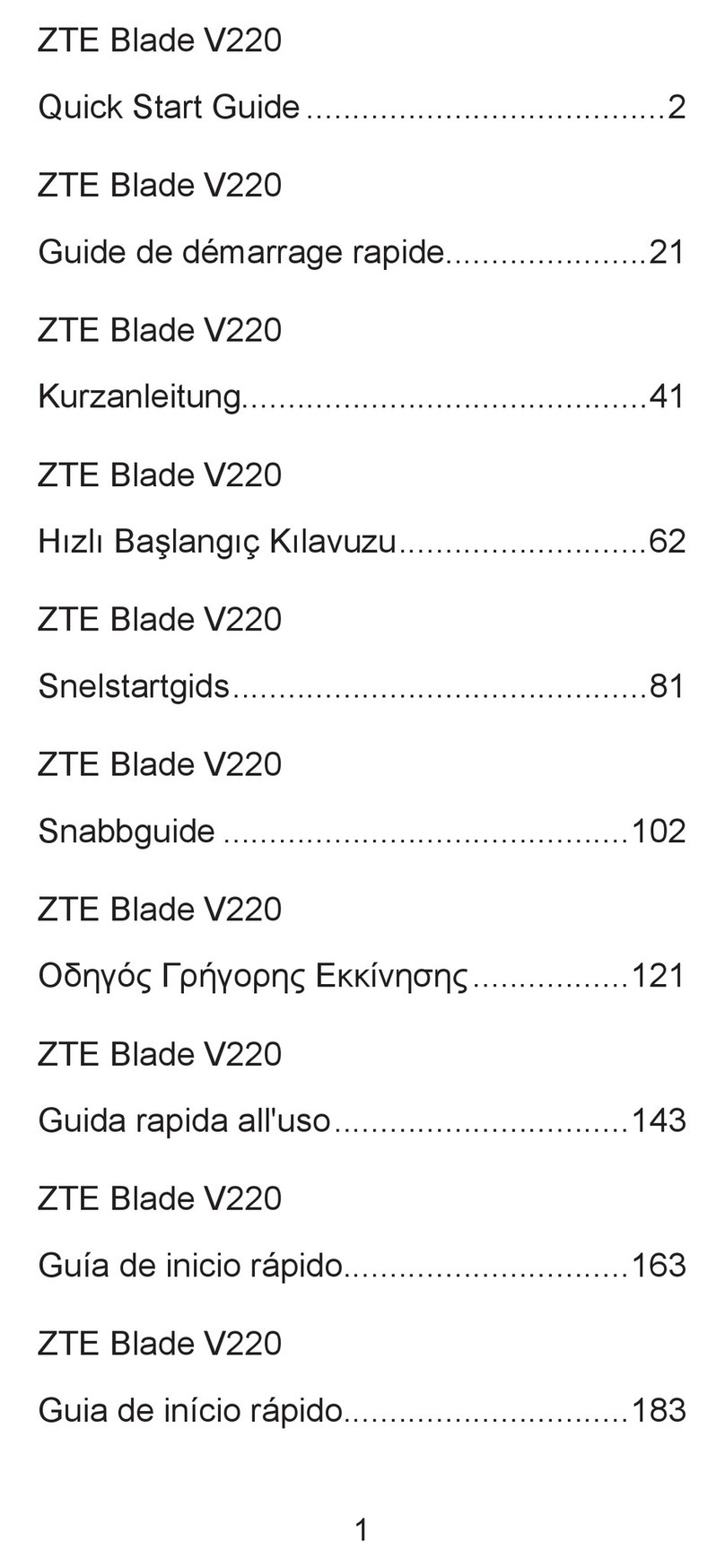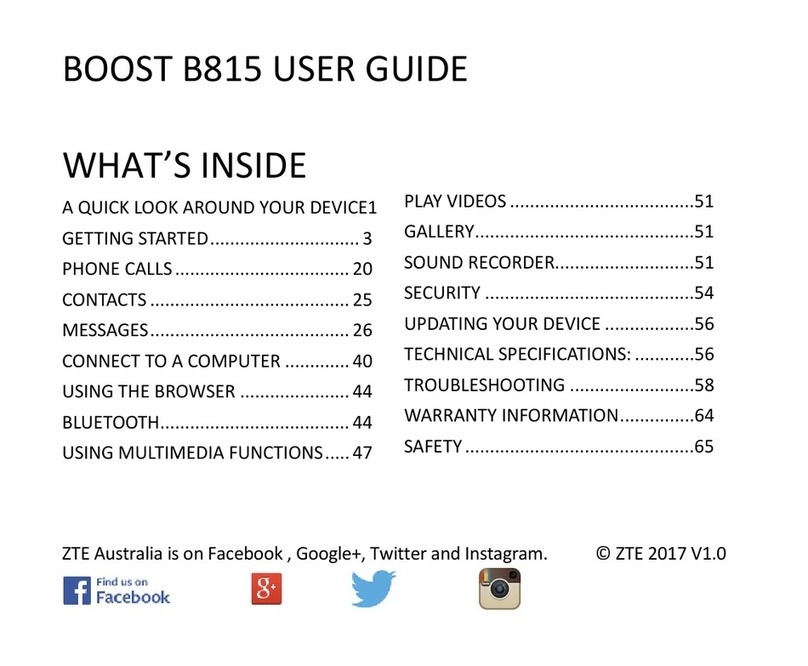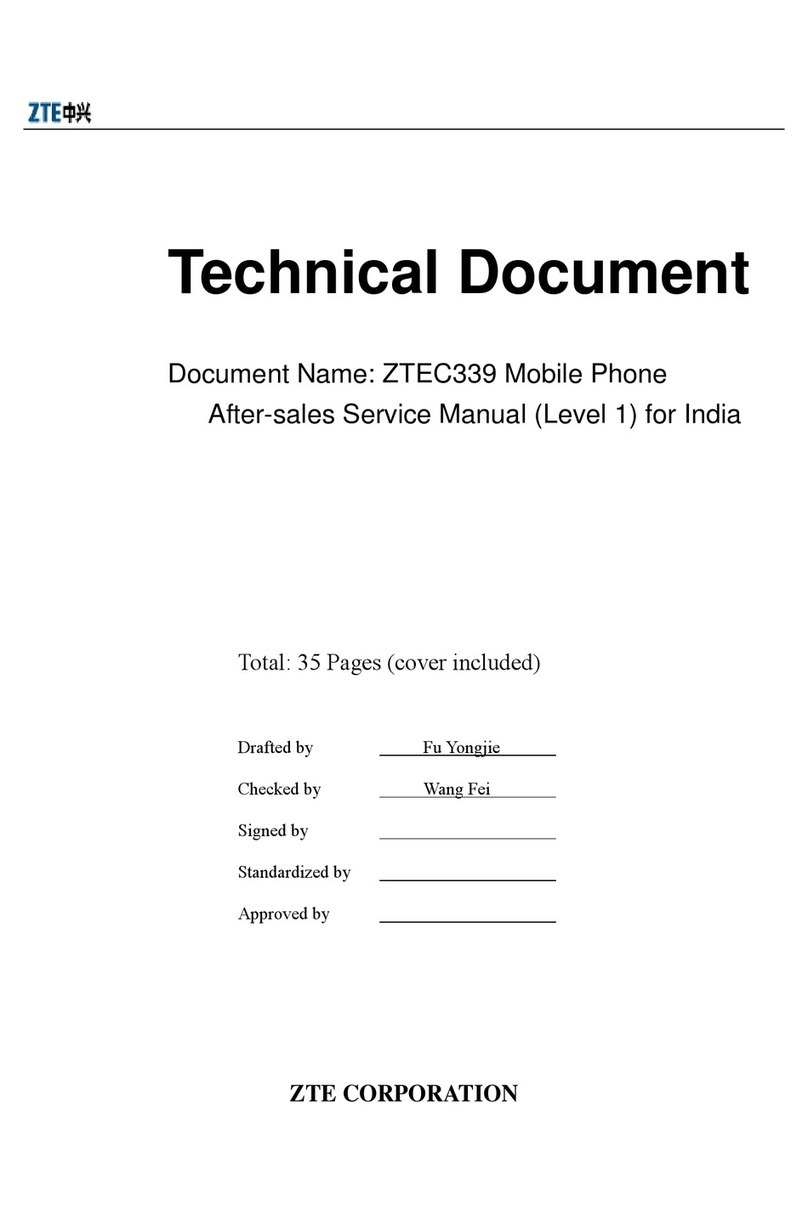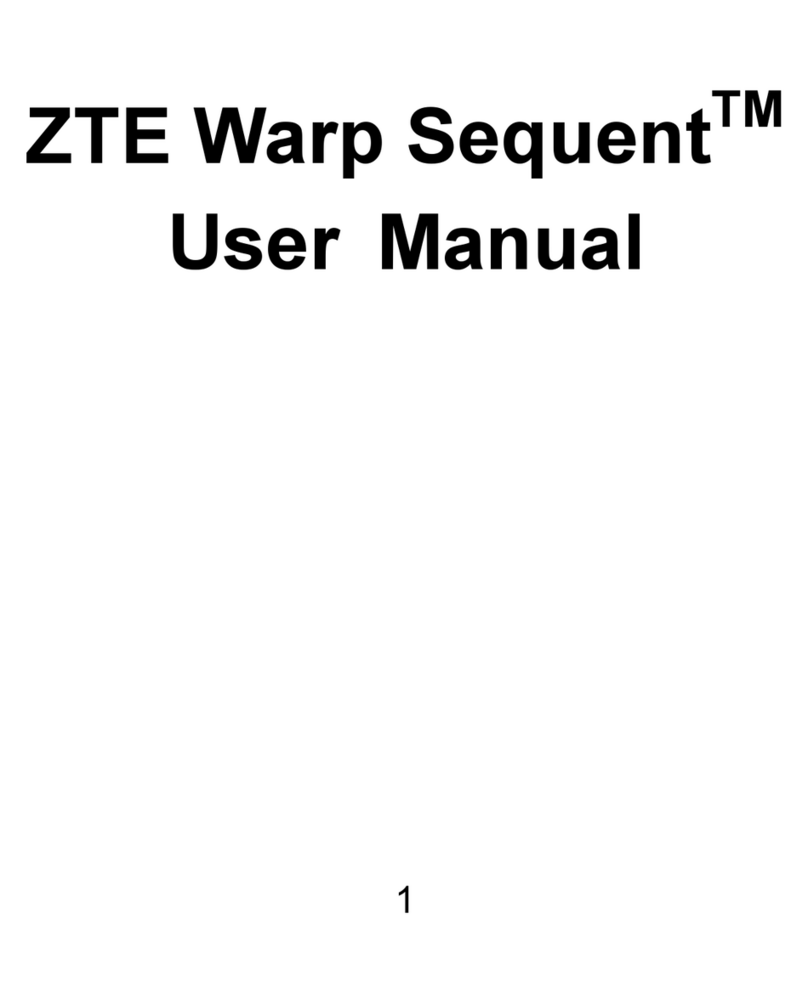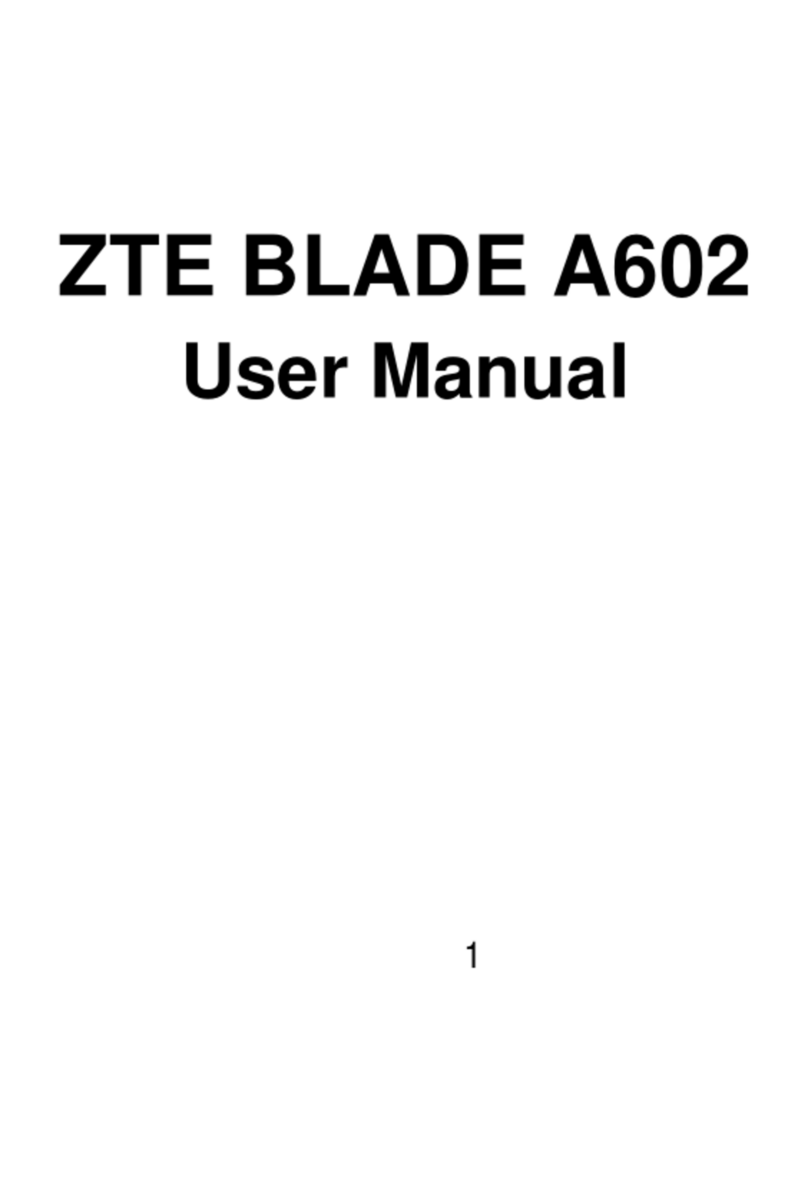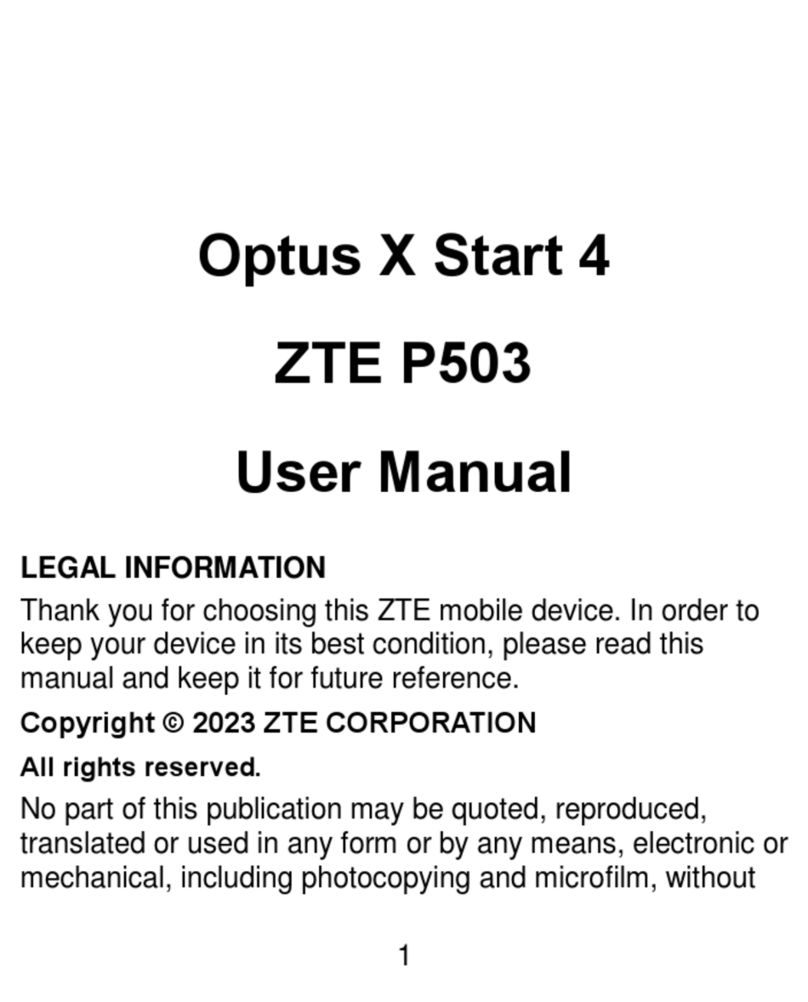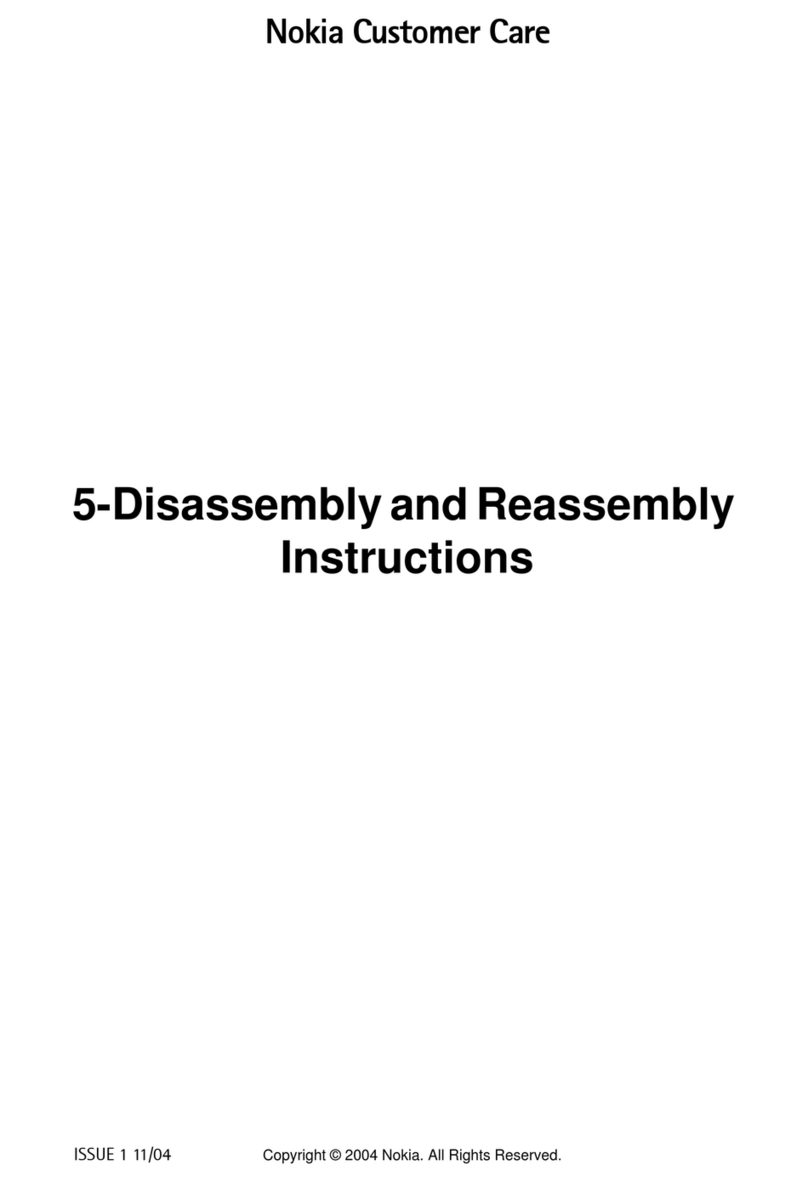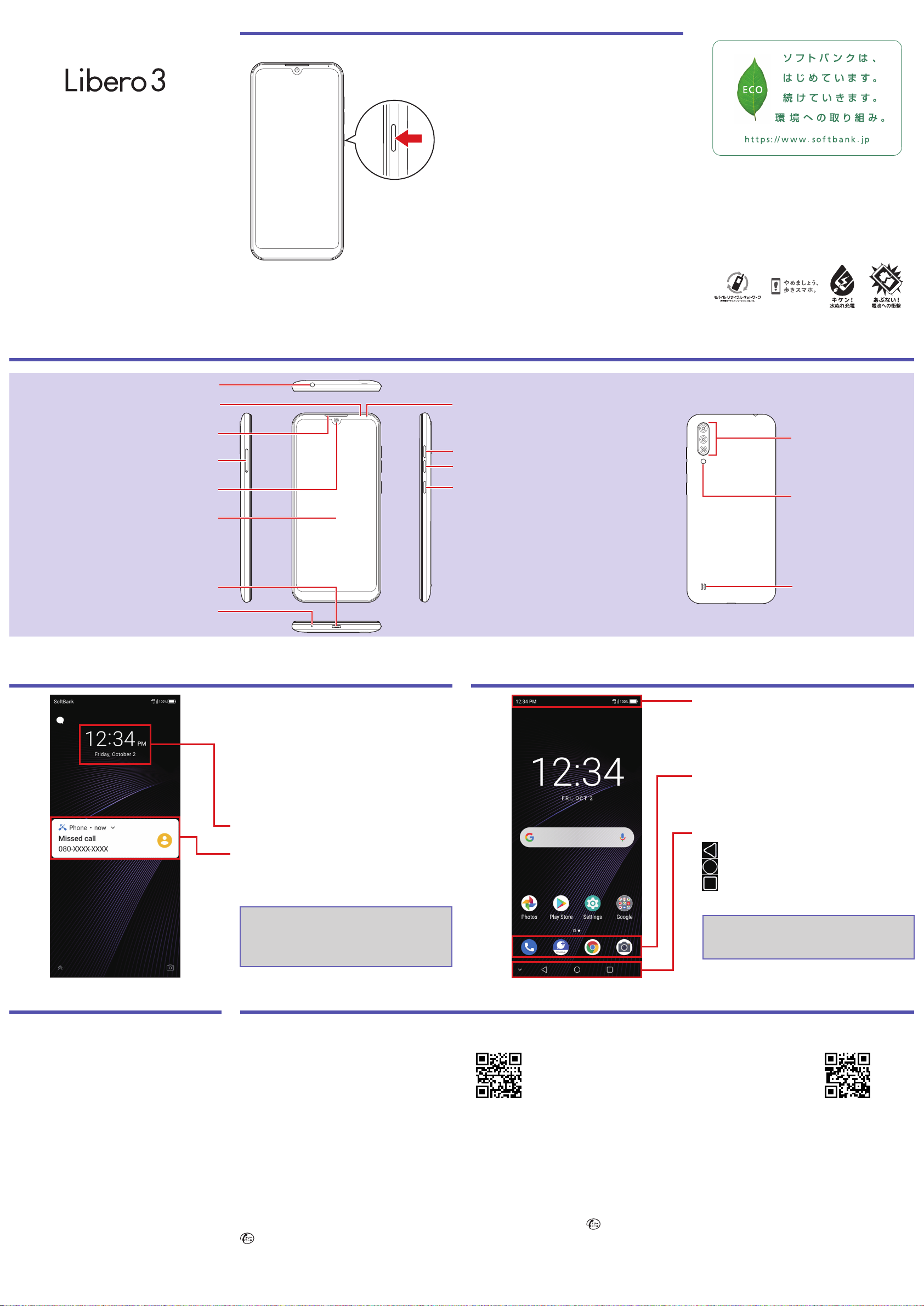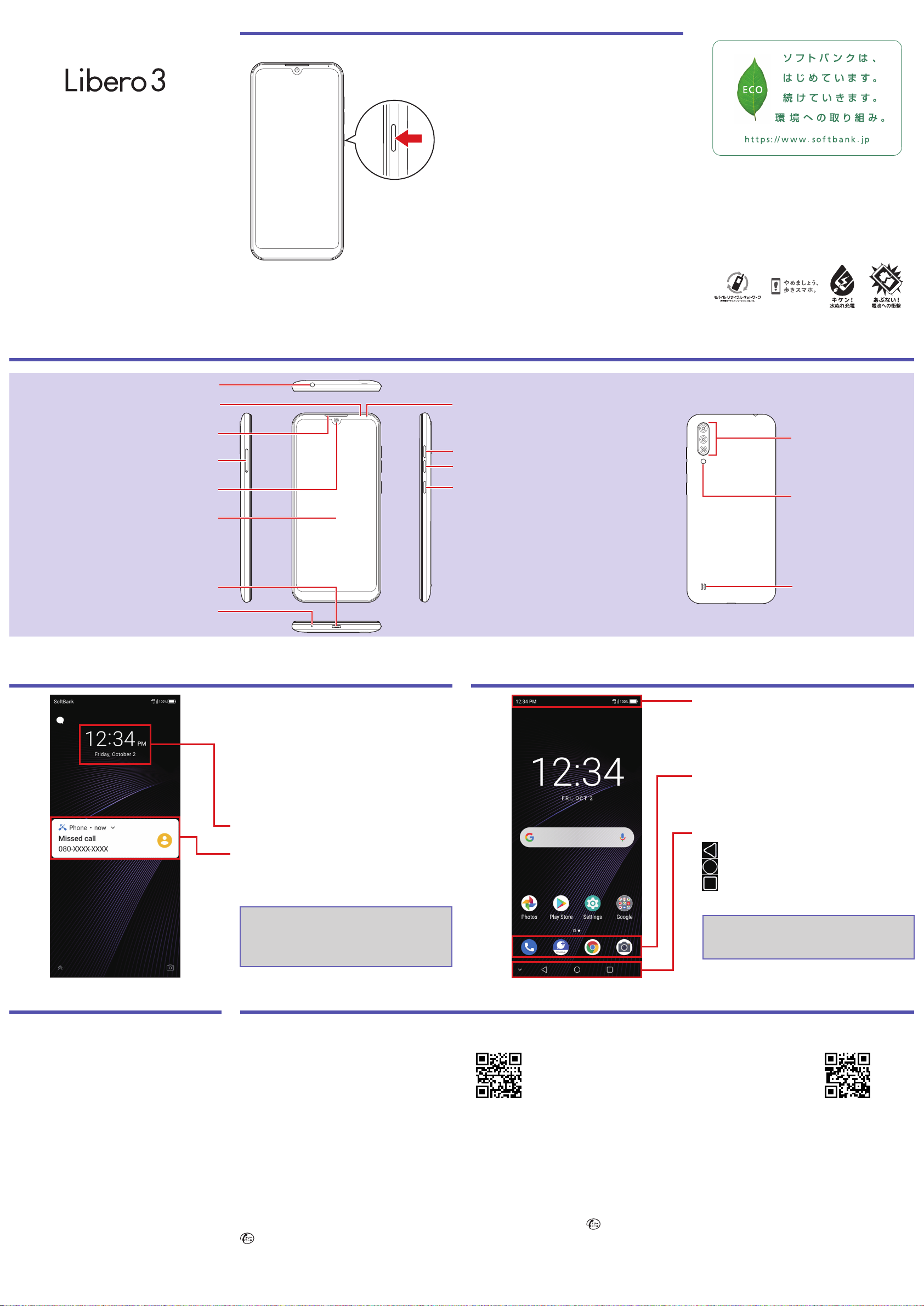
2020.7 1st Edition
SoftBank Corp.
For inquiries, contact the SoftBank Shop
where you purchased handset.
Model: Libero3
Manufactured by: ZTE Corporation
Powering OnPowering On
Press and hold Power Key
(at least 2 seconds)
• Handset powers on, and
Lock Screen appears
shortly after.
• If initial settings appear (“Hi
there”), follow onscreen
prompts.
Parts & Key FunctionsParts & Key Functions
Earpiece
Front Camera
USIM Card/SD Card Tray
Display (Touchscreen)
External Device Port
Mic
3.5 mm Earphone Port
Charging/Notification Lamp
Proximity/Light Sensor
Volume Down Key
Volume Up Key Camera
Speaker
Mobile Light
Power Key:
Power on (press and hold),
Display off/on
Home ScreenHome Screen
Status Bar:
Notications for new mail,
etc. and handset status
icons appear here.
Dock:
For applications, etc.
Customizable.
Navigation Bar:
Return to previous screen
View Home Screen
Open list of recently used
applications
Slide screen up for
applications list.
Lock ScreenLock Screen
After a period of inactivity
or after pressing the Power
Key, the display turns o
and the screen locks. Press
Power Key to display Lock
Screen.
Time/Date/Day
Notications:
Tap two times and
corresponding window opens.
Slide screen up to unlock
screen and view Home
Screen.
User GuideUser Guide
■OnlineManual
Access from handset or a
computer.
Fromhandset
Select “オンラインマニュアル” in
bookmarks
Fromacomputer
(
https://www.softbank.jp/mobile/
support/product/libero3-prepaid/
)
* PDF also available for download.
Customer Service (in Japanese)Customer Service (in Japanese)
Ifyouneedassistanceormoreinformation,callorlinkintoanyofourservicesbelow.
■MySoftBank
Apply for service changes
simply at any time, without
waiting. View service charges/
data amount and make
changes to your plan and
other settings.
■GeneralInformation
Direct all inquiries to SoftBank, from charges to
service information, here.
From a SoftBank handset, dial toll free at 157
From a landline/IP phone, dial toll free at
0800-919-0157
Hours of service: Phone: 10 am to 7 pm /
Chat: 9 am to 8 pm
■ChatSupport
Just chat and ask! We can
make any changes required!
■SmartphoneTechnicalSupportCenter
Direct inquiries regarding smartphone operation and
service details here.
From a SoftBank handset, dial toll free at 151
From a landline/IP phone, dial toll free at
0800-1700-151
Hours of service: Weekdays 9 am to 7 pm /
Saturday, Sunday, and holidays
9 am to 5 pm
(
https://u.softbank.jp/
2HHEHkw
)
http://bit.ly/2Qpaf0h
QUICK START
* Screenshots in the Quick Start guide may dier from actual screens shown.
Yosuko_QS_EN.indd 1Yosuko_QS_EN.indd 1 2020/07/16 15:46:072020/07/16 15:46:07