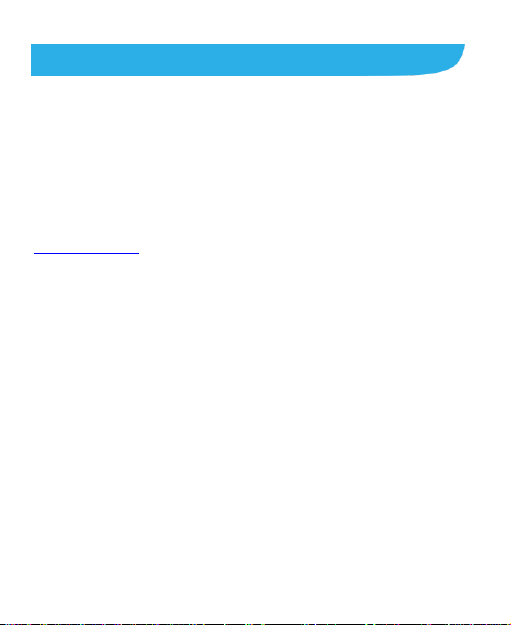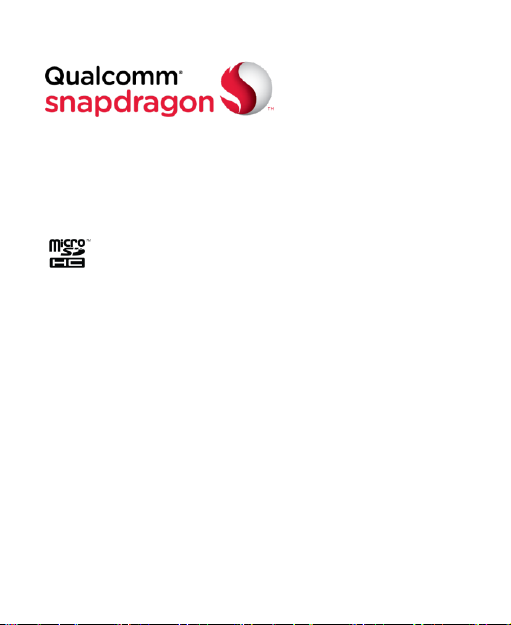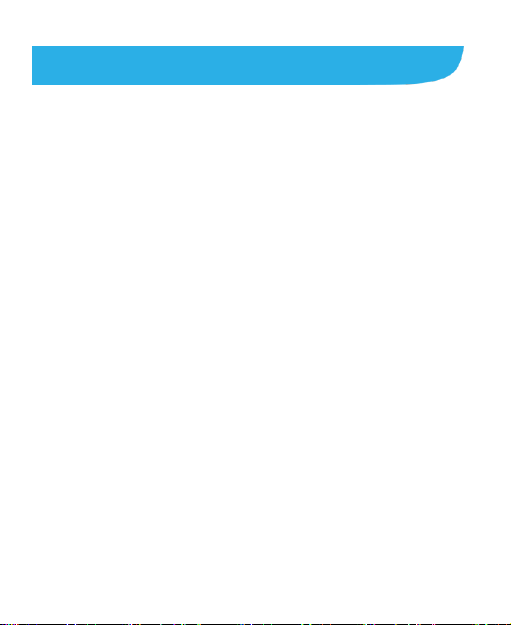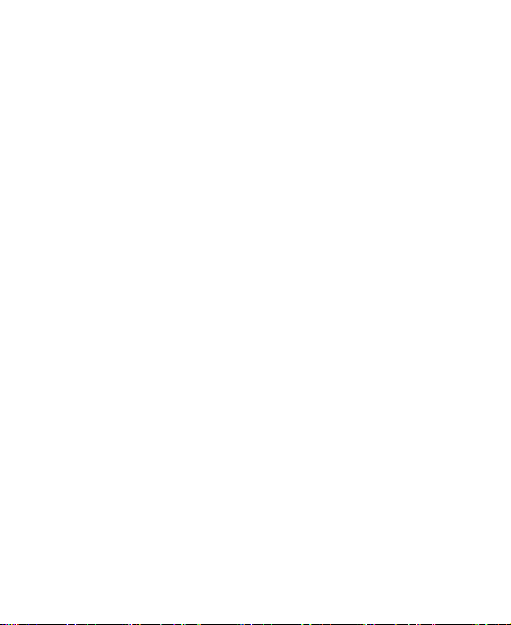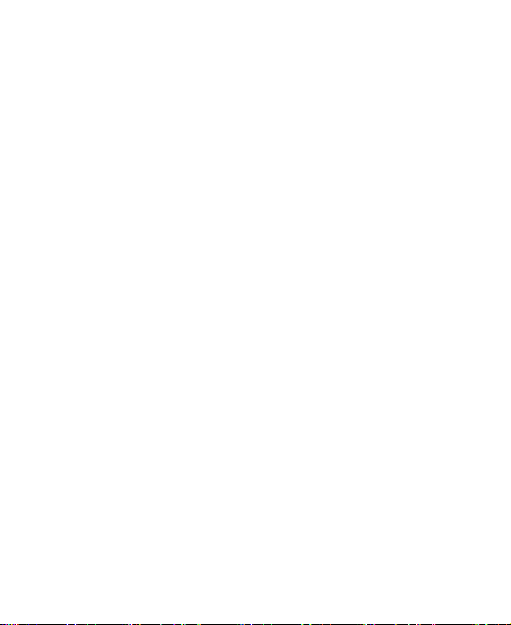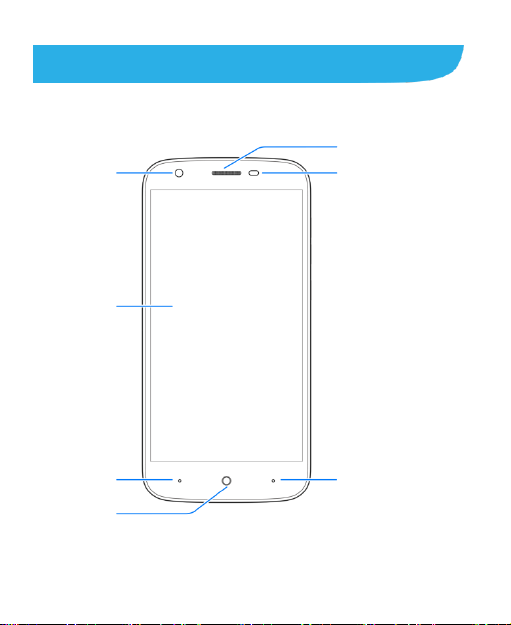6
Contacts .................................................................62
Checking Contact Details.................................................62
Adding a New Contact.....................................................62
Setting Up Your Own Profile.............................................63
Importing, Exporting, and Sharing Contacts .....................63
Working With Favorite Contacts.......................................64
Working With Groups.......................................................65
Searching for a Contact...................................................67
Editing Contacts ..............................................................67
Accounts ................................................................70
Adding or Removing Accounts.........................................70
ConfiguringAccount Sync................................................71
Email .......................................................................73
Setting Up the First EmailAccount...................................73
Composing and Sending an Email...................................73
Checking Your Emails......................................................74
Replying to or Forwarding an Email .................................75
Deleting an EmailAccount...............................................75
Changing General Email Settings ....................................75
Messaging ..............................................................76
Opening the Messaging Screen.......................................76
Sending a Message.........................................................76
Replying to a Message ....................................................77
Forwarding a Message ....................................................78