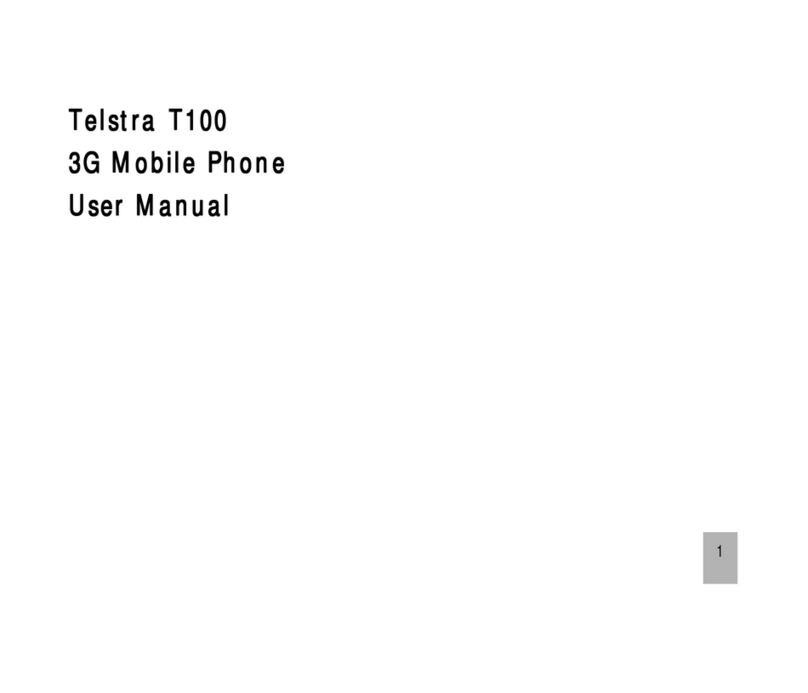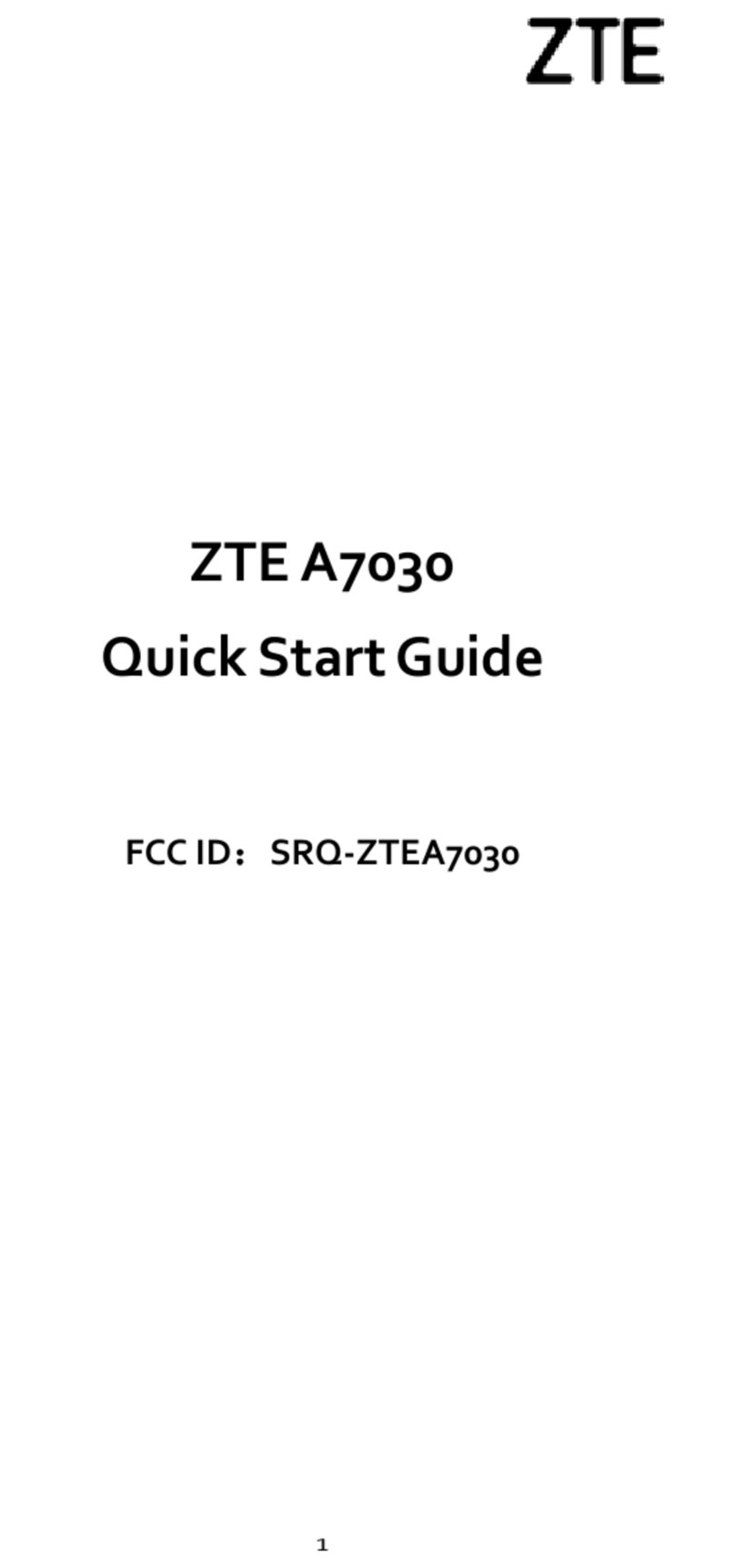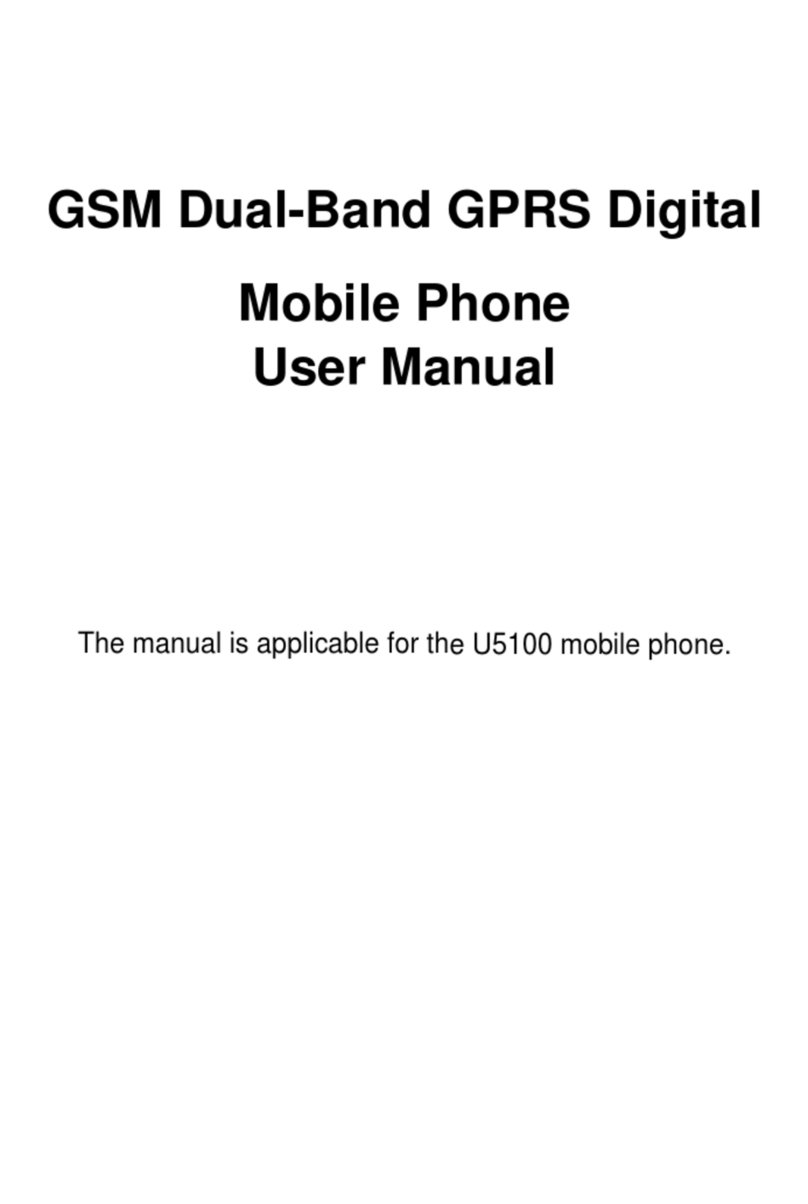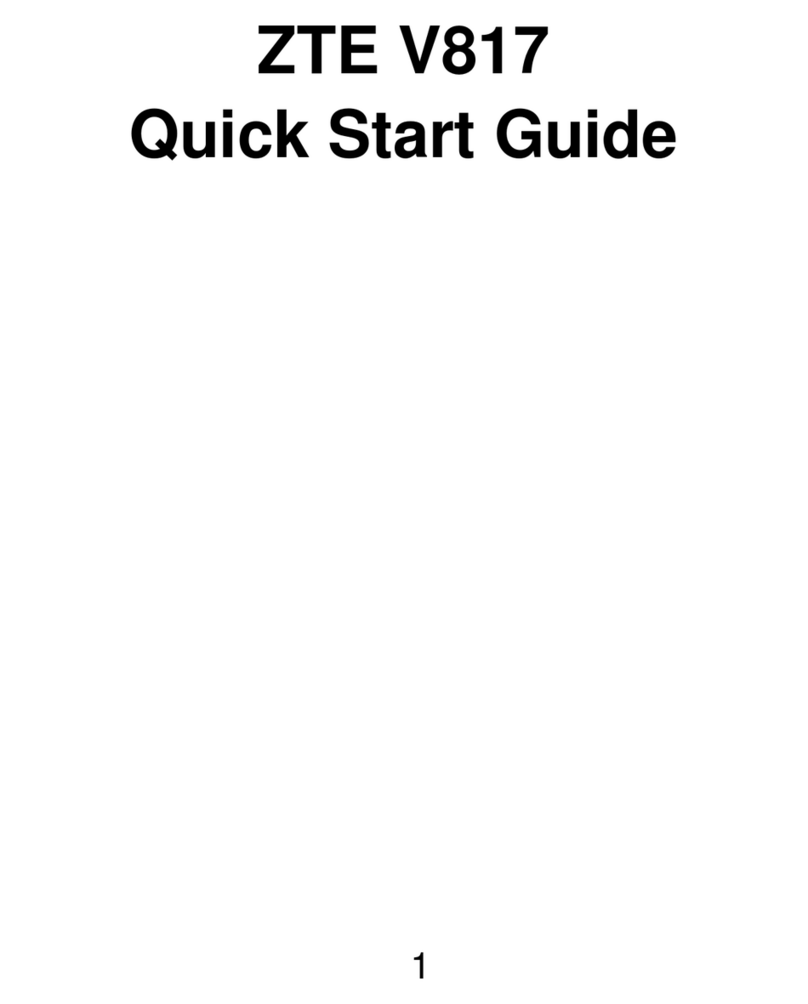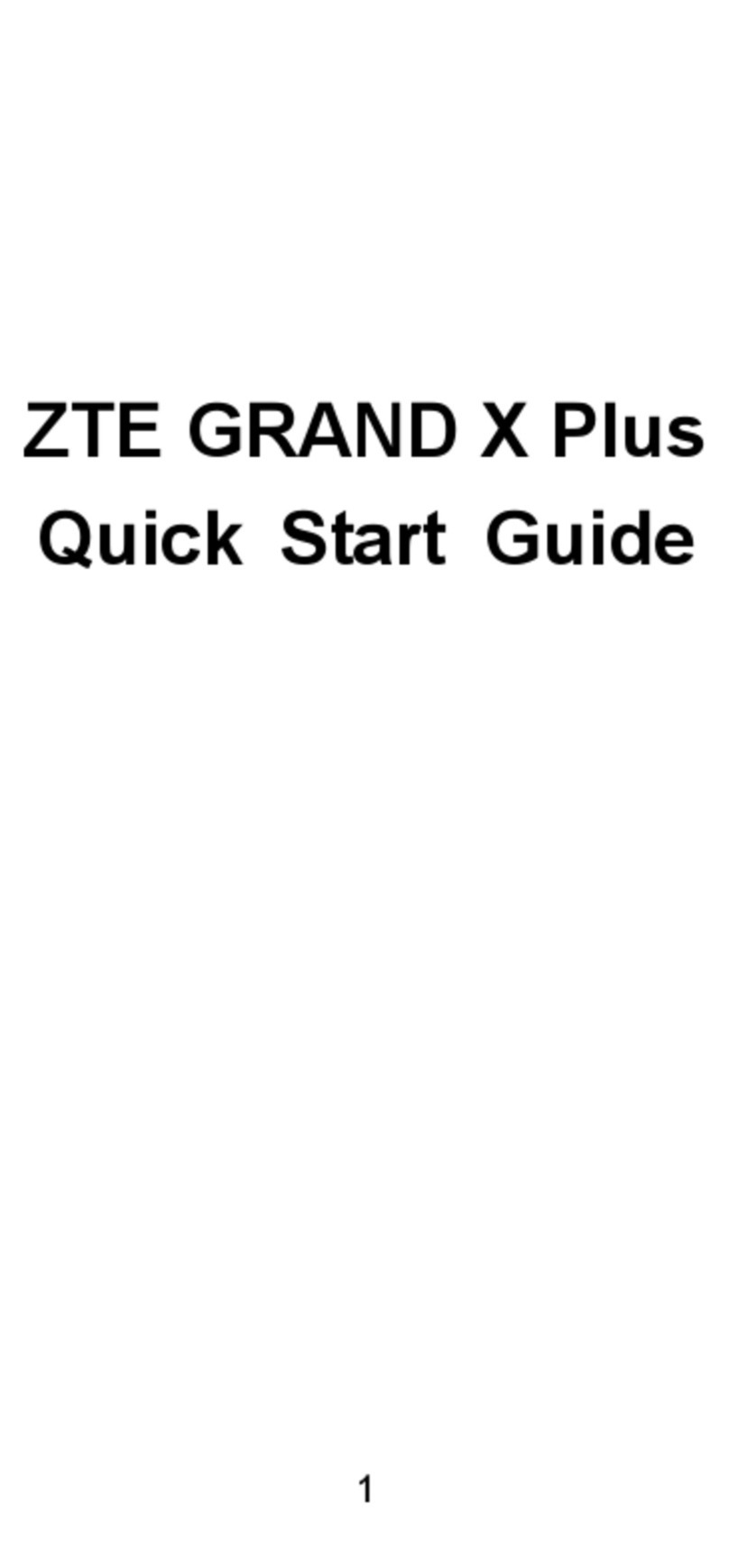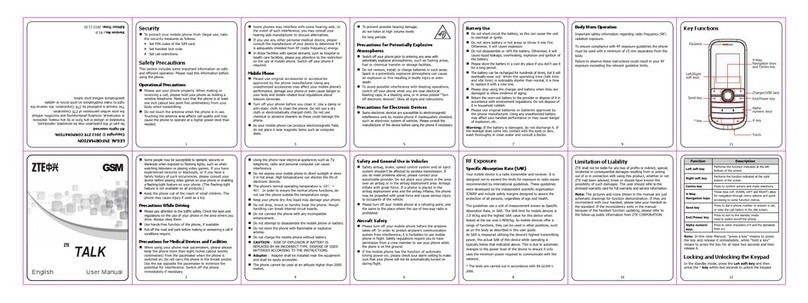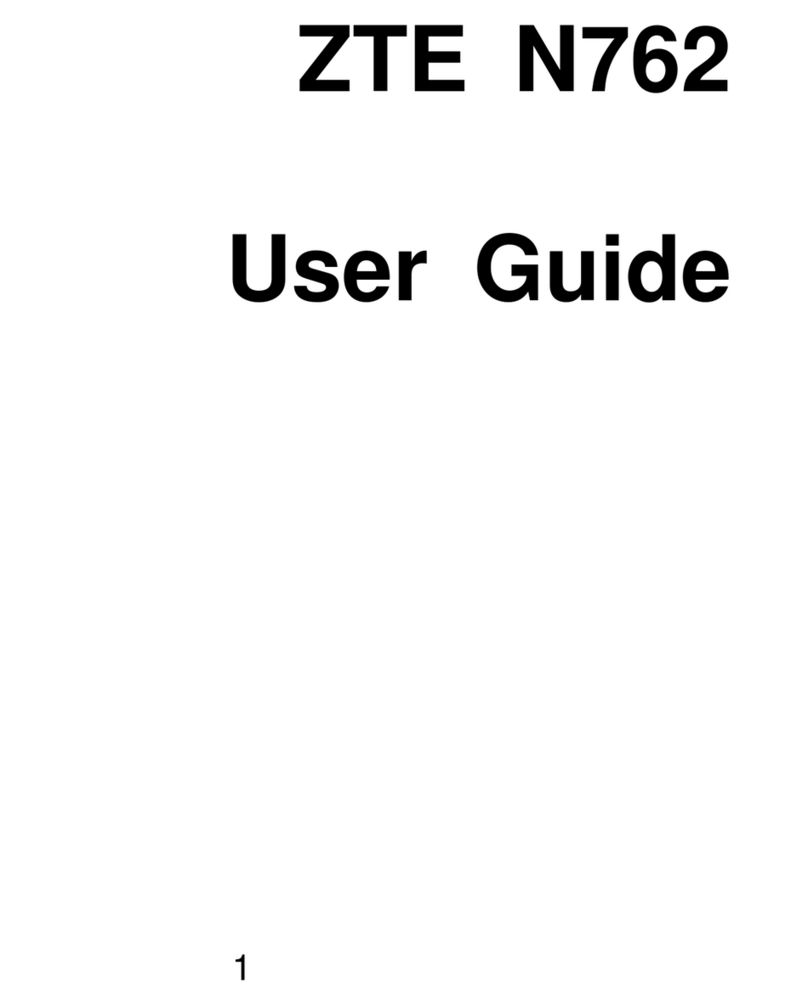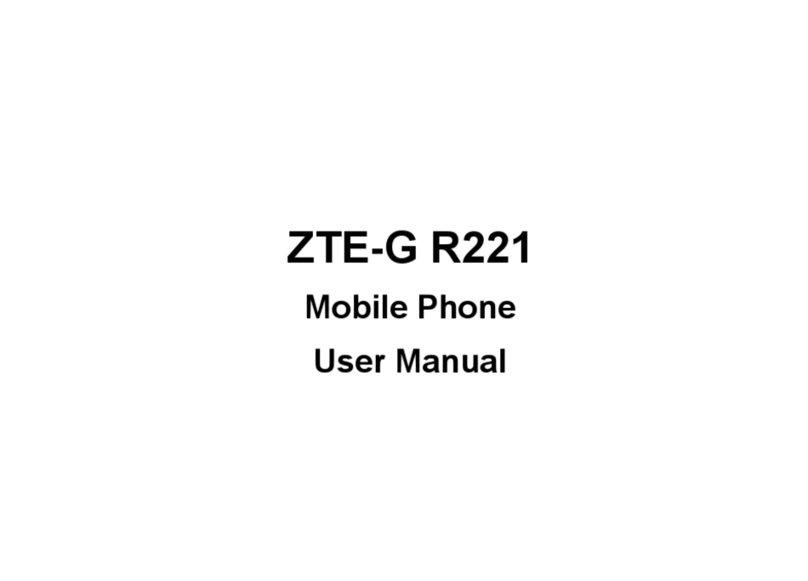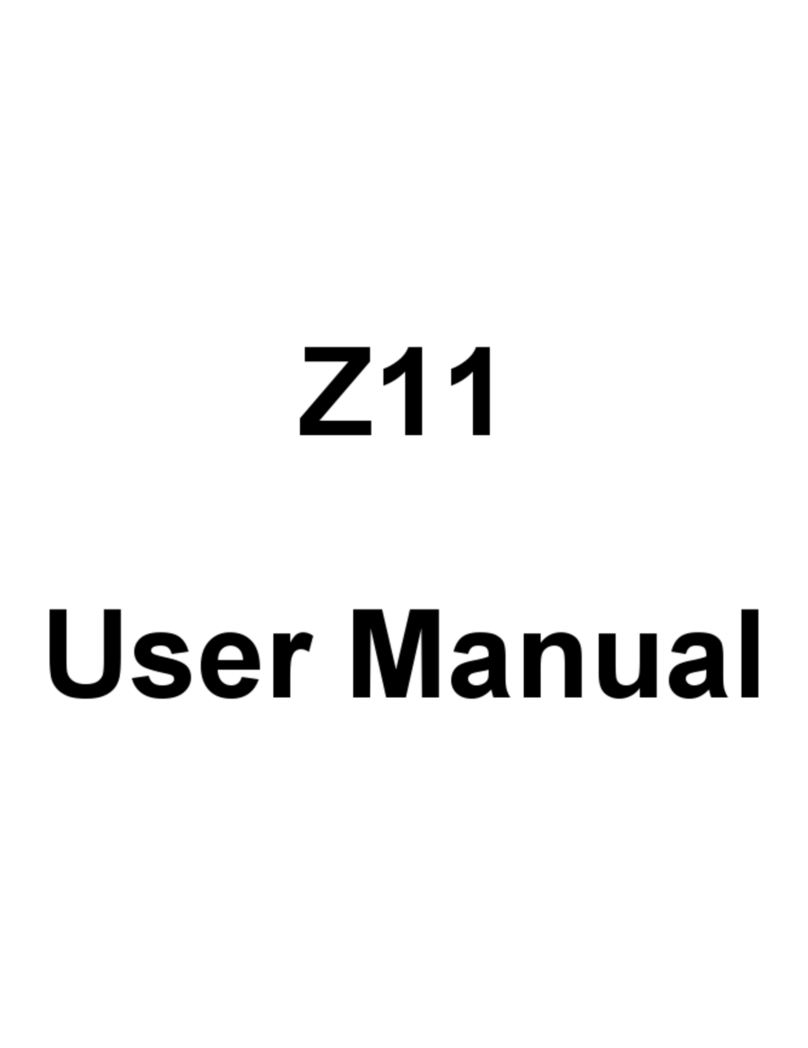Receive messages ................................................................................12
Message thread.....................................................................................13
Settings..................................................................................................13
Email ..............................................................................................................14
Set up Email account.............................................................................14
Send Emails...........................................................................................15
Check Emails.........................................................................................15
Gmail..............................................................................................................17
Set up a Gmail account for the first time...............................................17
Send an email in Gmail .........................................................................17
Replying to or forwarding email messages in Gmail ............................17
Network Applications...................................................................................19
Network connection...............................................................................19
Wi-Fi.......................................................................................................19
Browser..................................................................................................20
Bluetooth................................................................................................21
Settings..........................................................................................................22
Airplane mode .......................................................................................22
Device....................................................................................................22
Accounts and sync ................................................................................23
Language...............................................................................................23
Date & time............................................................................................24
About phone ..........................................................................................24
Experiencing Multimedia.............................................................................25
Camera ..................................................................................................25
Camcorder.............................................................................................25
Music Player ..........................................................................................26
Videos Player.........................................................................................27