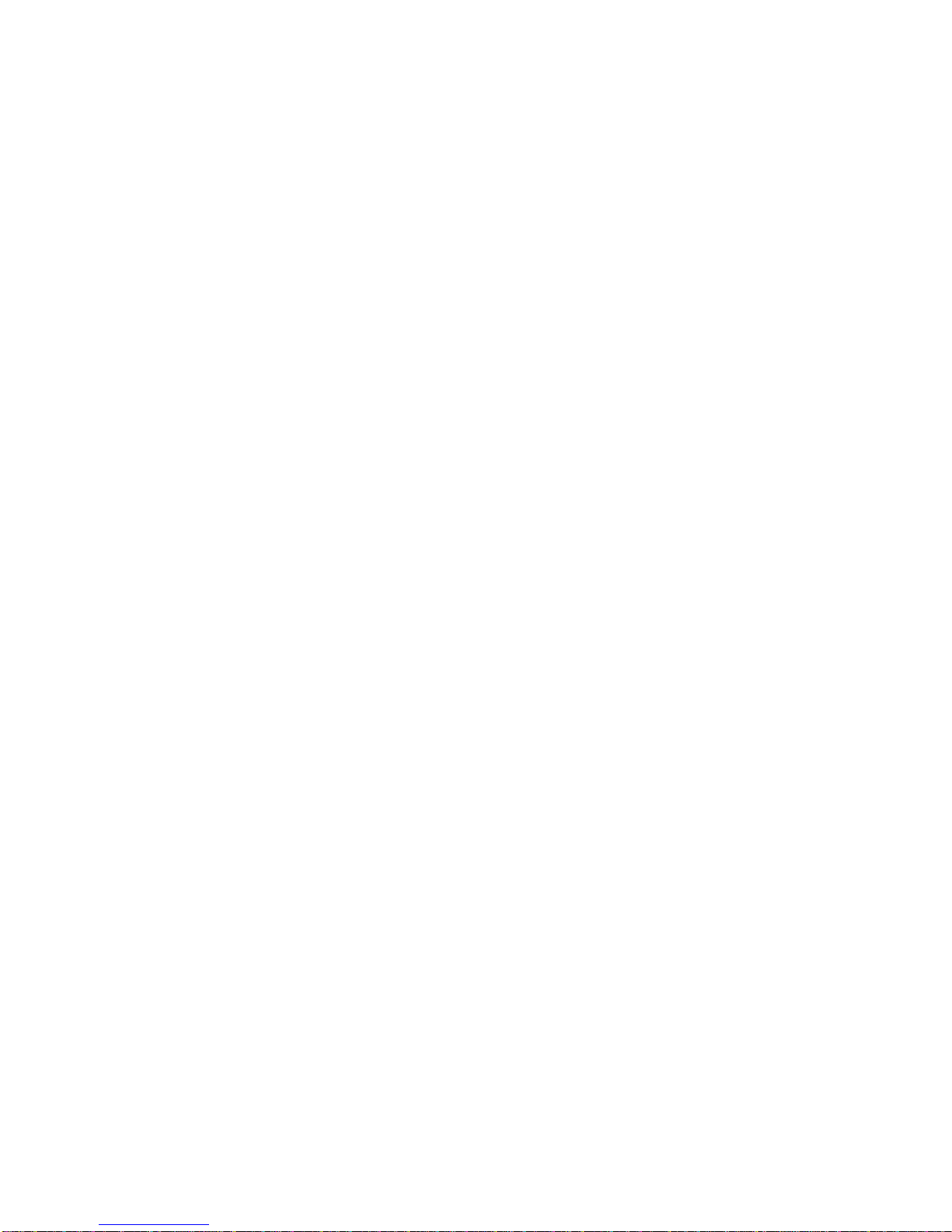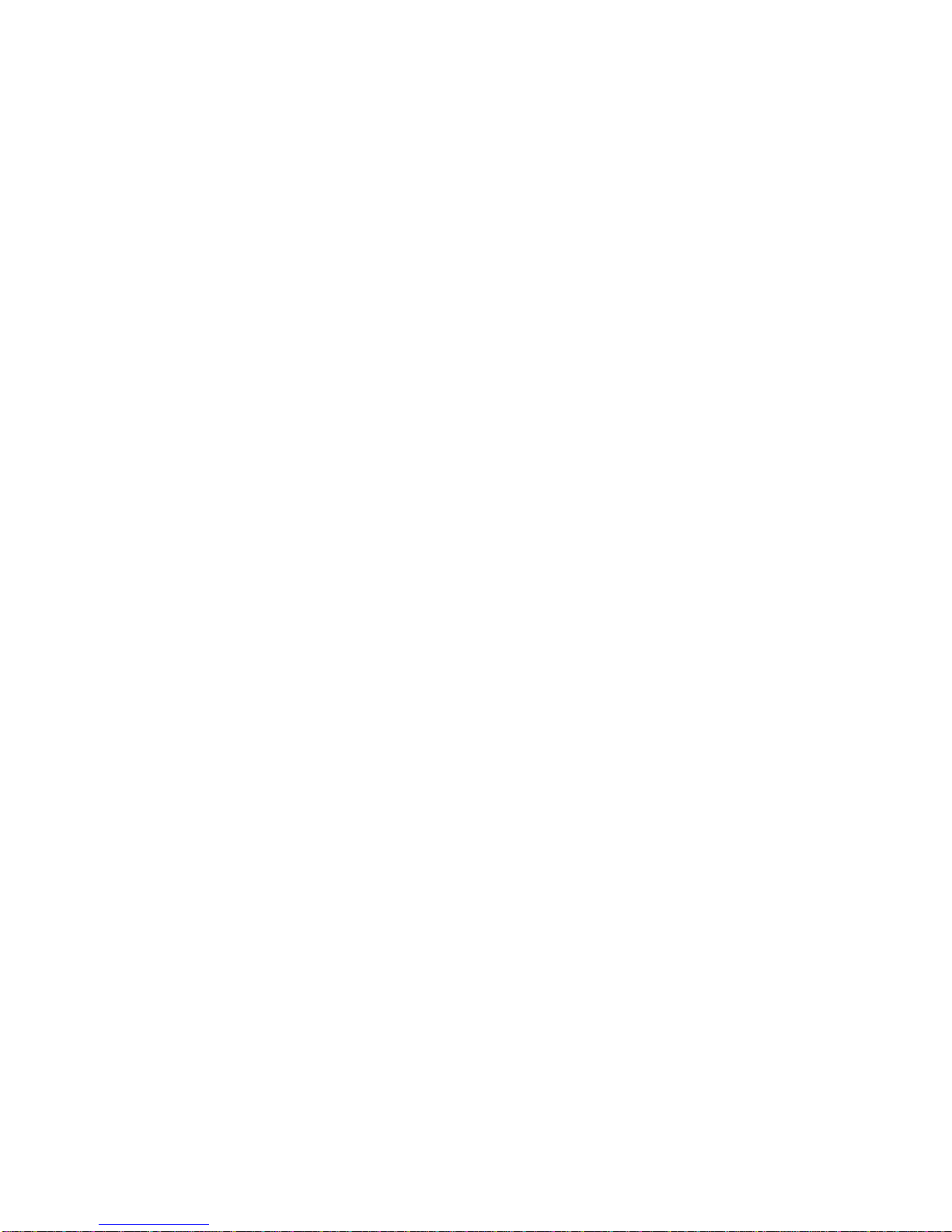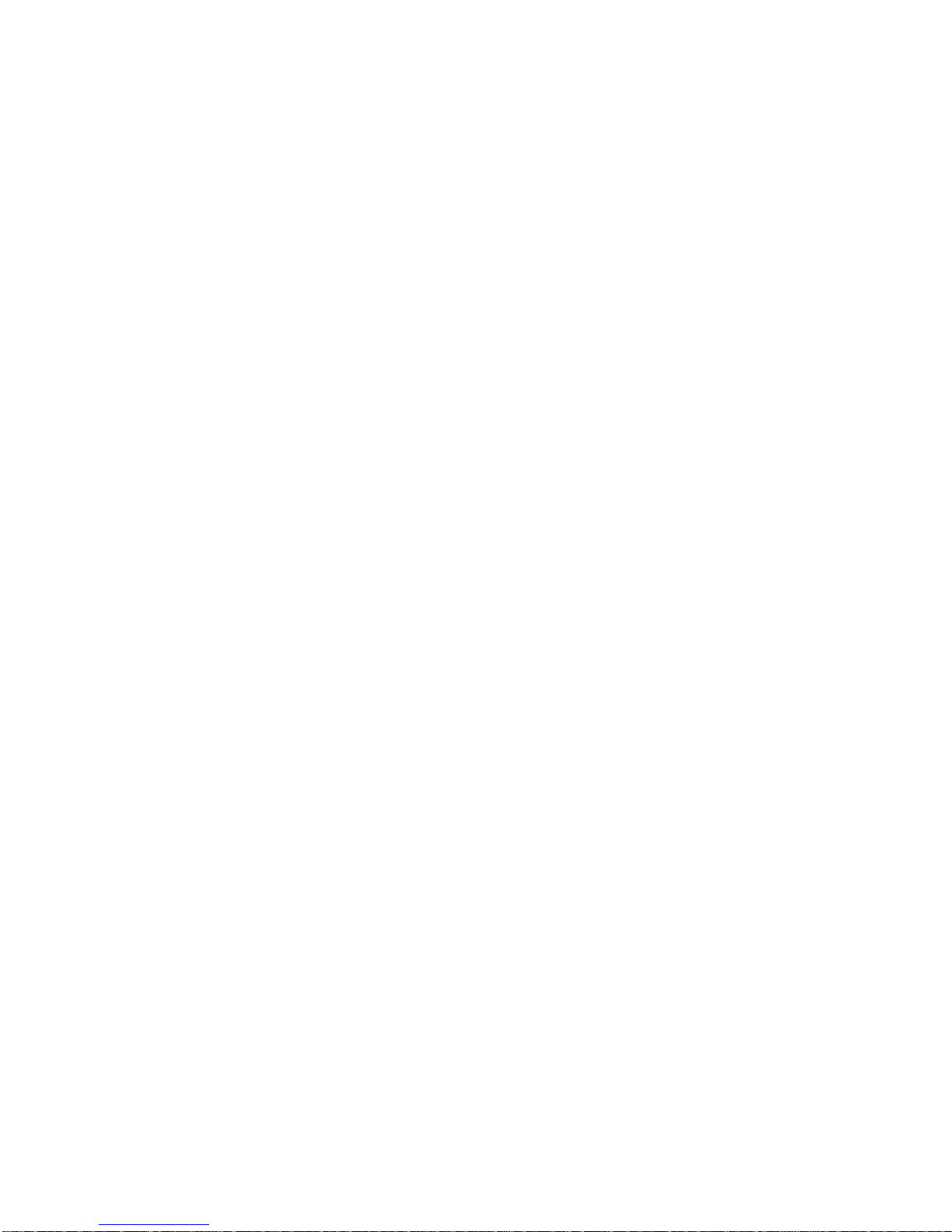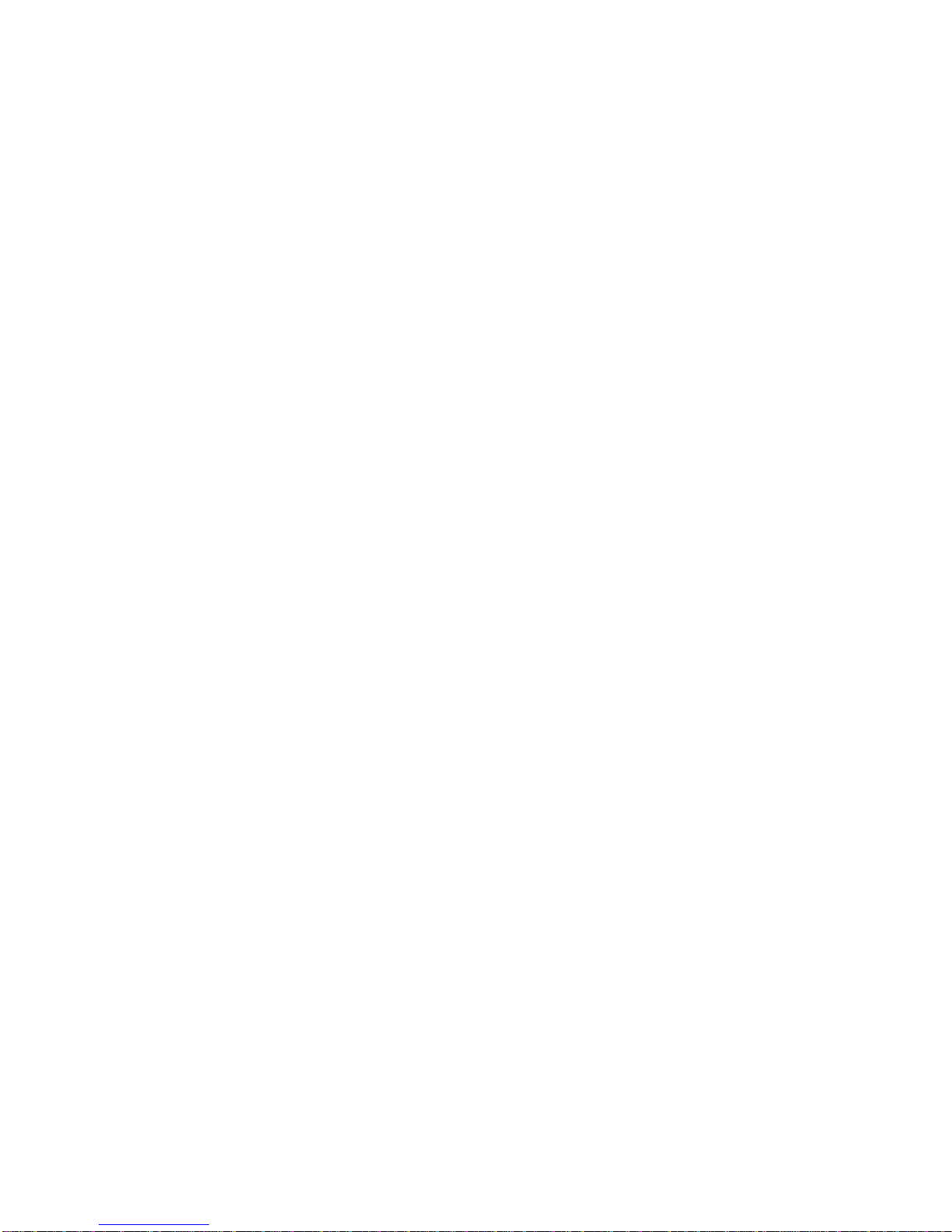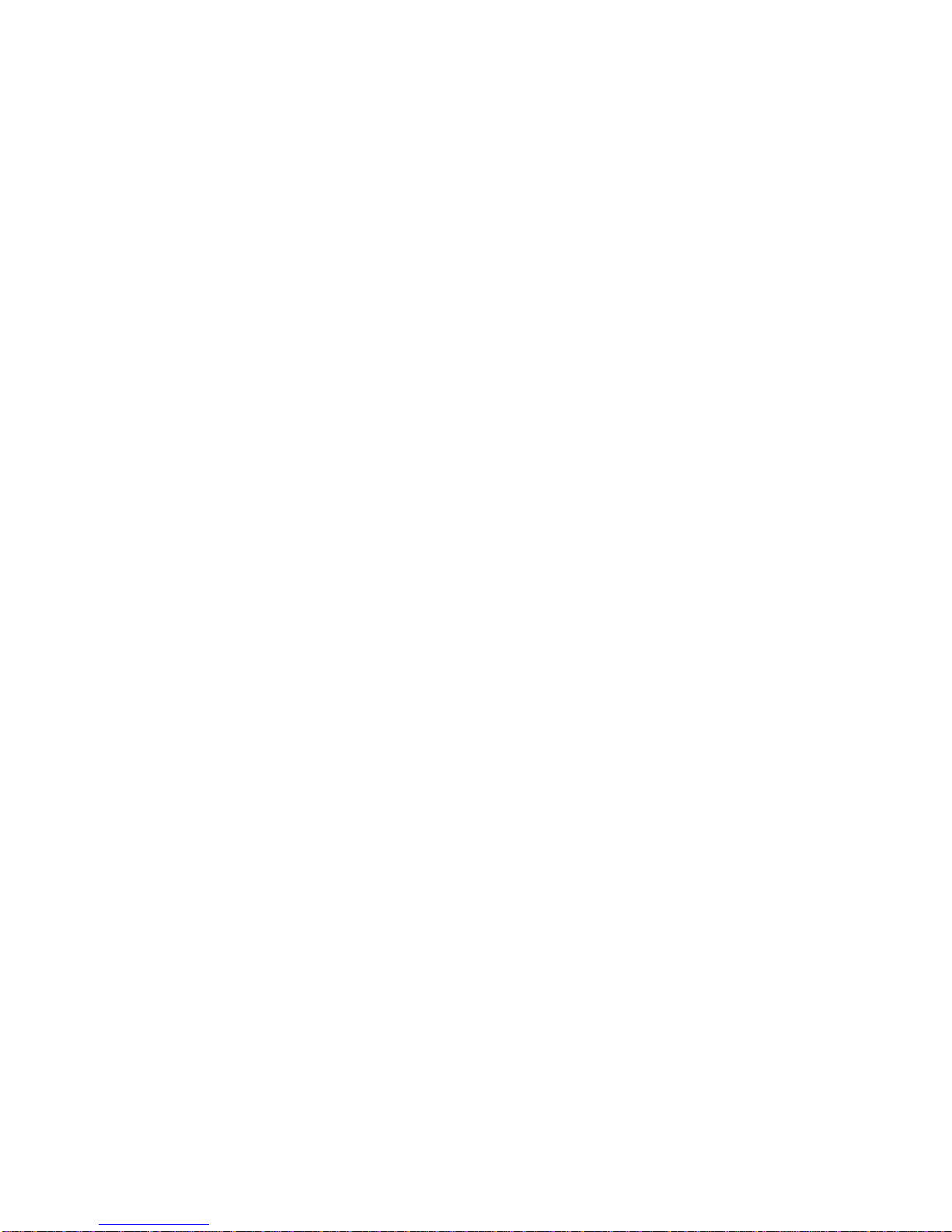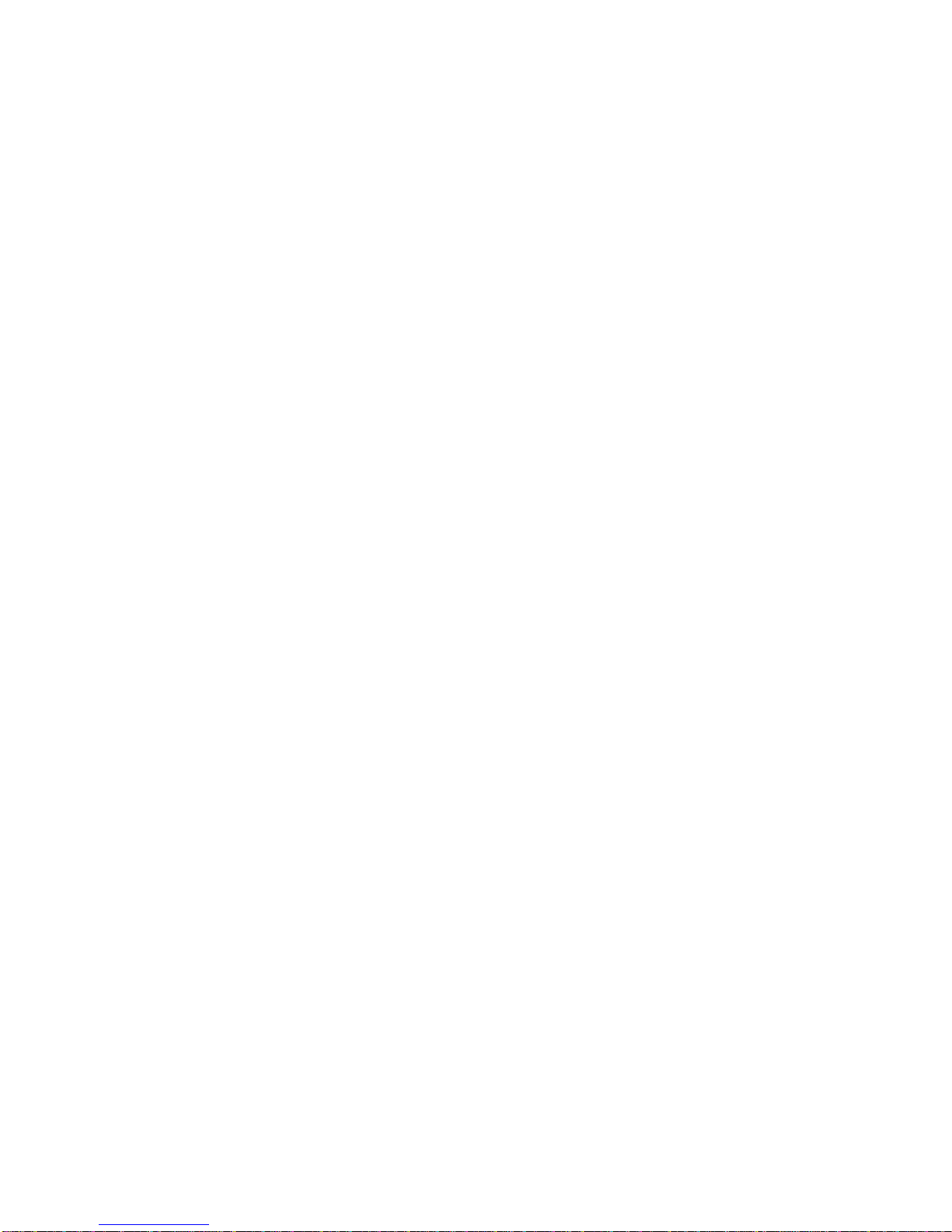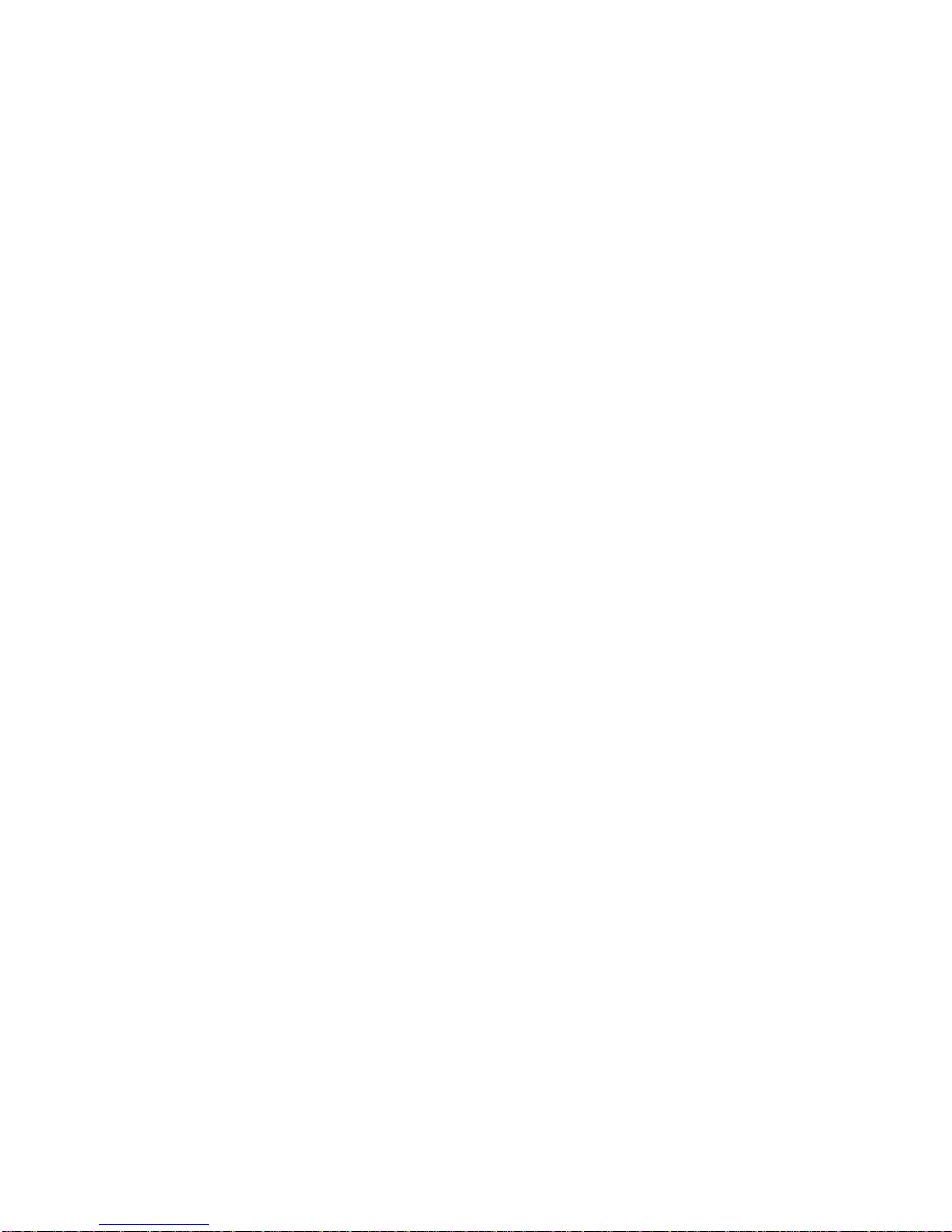8
My Files.........................................................................84
Accessing My Files..................................................84
Opening Files in My Files.........................................84
Note Pad .......................................................................85
Play Books ....................................................................85
Play Movies...................................................................85
Stopwatch......................................................................86
Task Manager ...............................................................86
Voice Dialer...................................................................86
Calling a Contact With Voice Dialer.........................87
Calling a Phone Number With Voice Dialer.............87
Opening Menus or Applications With Voice Dialer ..87
For Your Safety......................................................88
General Safety ..............................................................88
Radio Frequency (RF) Energy ......................................89
FCC Compliance...........................................................90
Using Your Phone With a Hearing Aid Device..............92
Turning on the HAC Setting ..........................................94
Distraction .....................................................................94
Driving......................................................................94
Operating Machinery................................................95
Product Handling...........................................................95
General Statement on Handling and Use................95
Small Children..........................................................96
Demagnetization......................................................96
Antenna....................................................................97