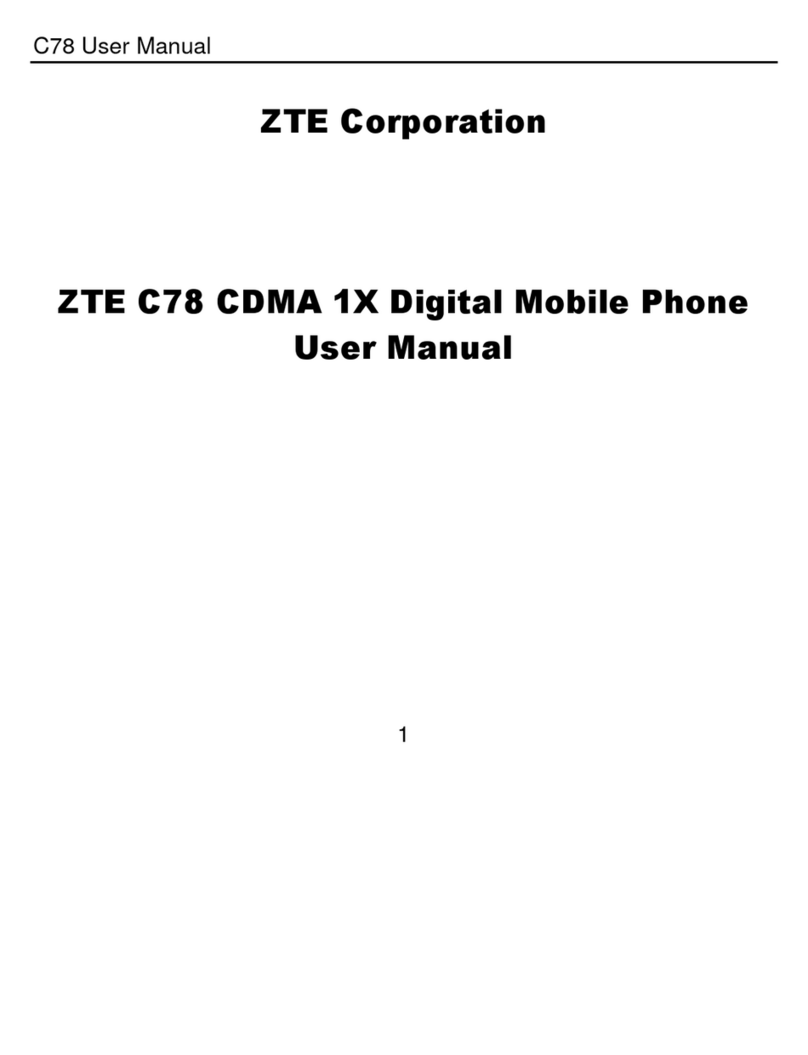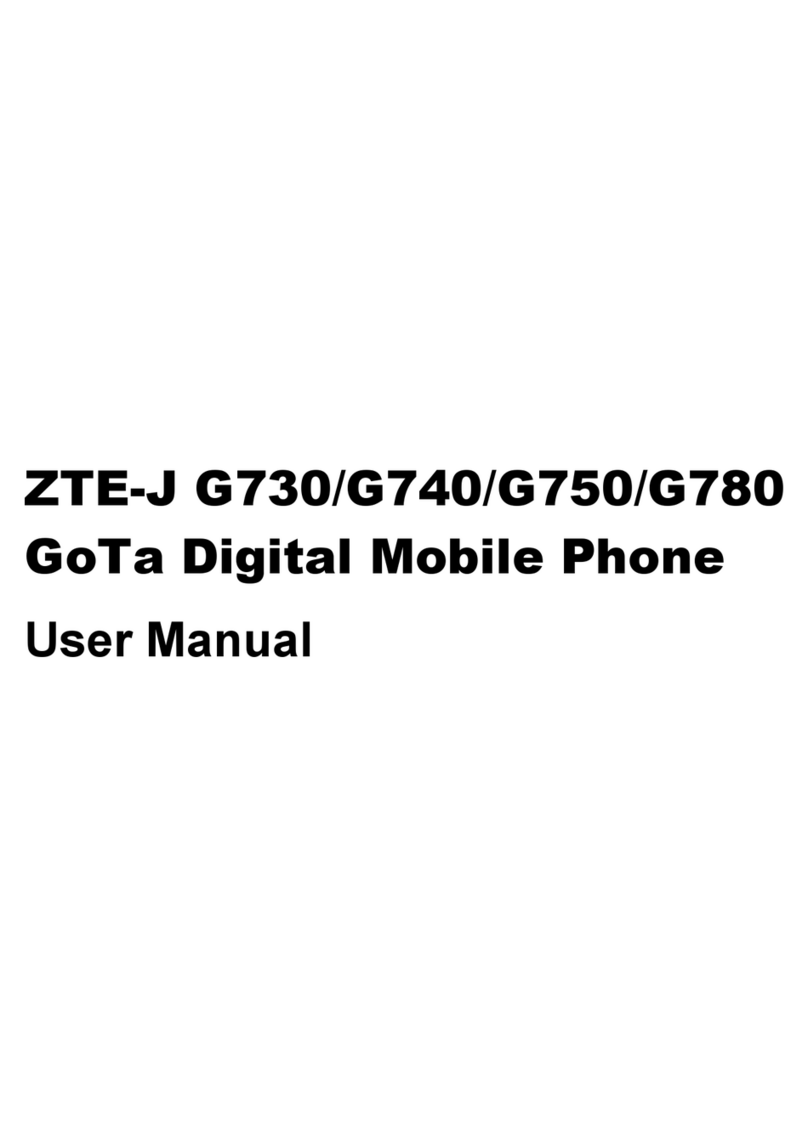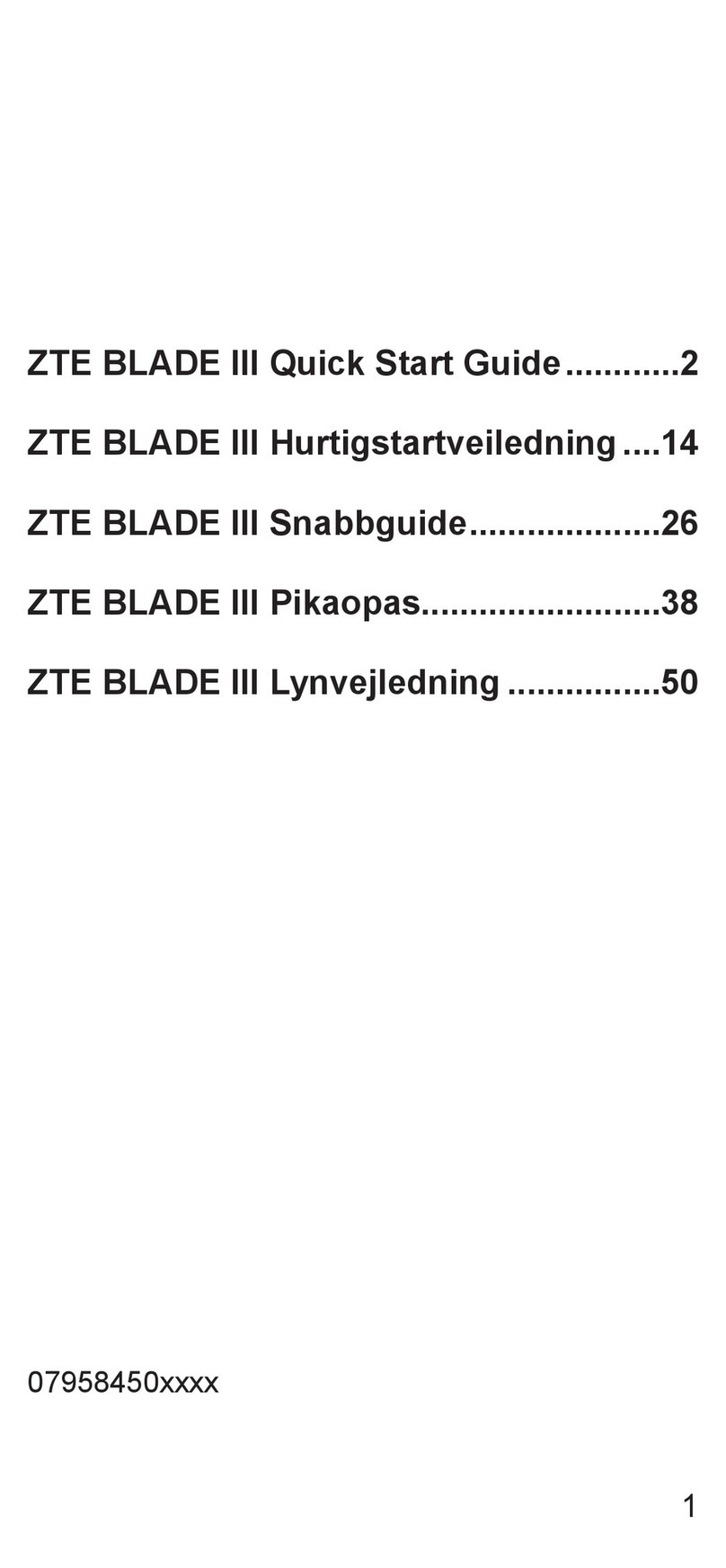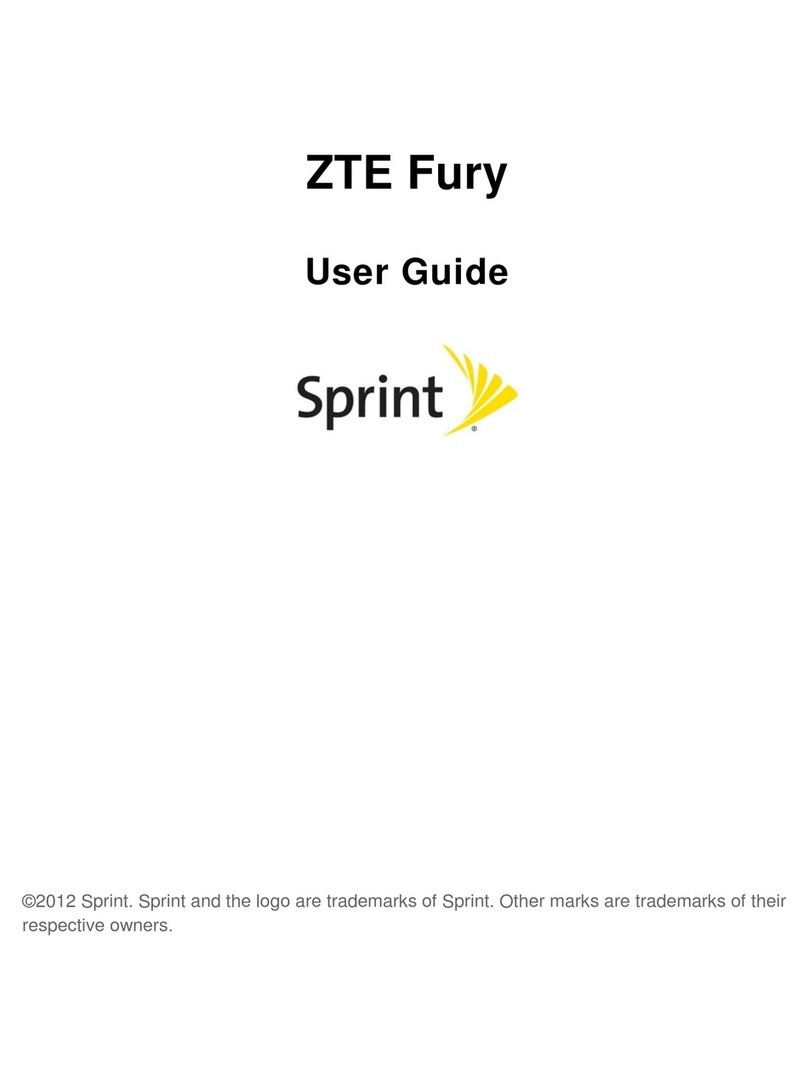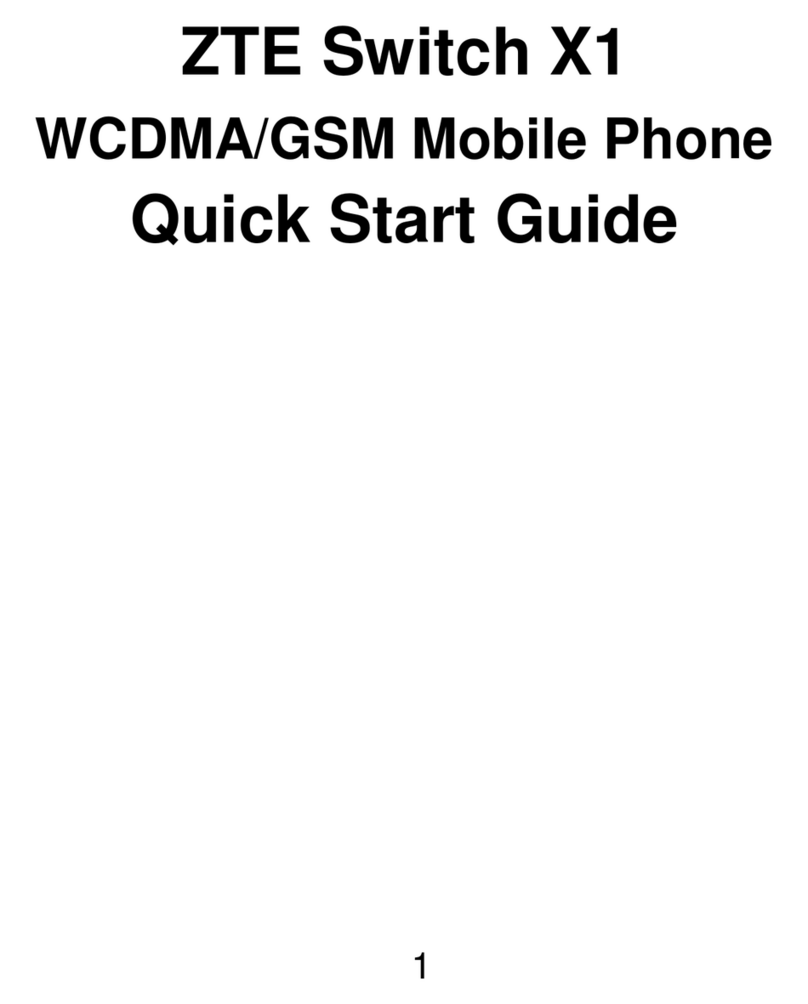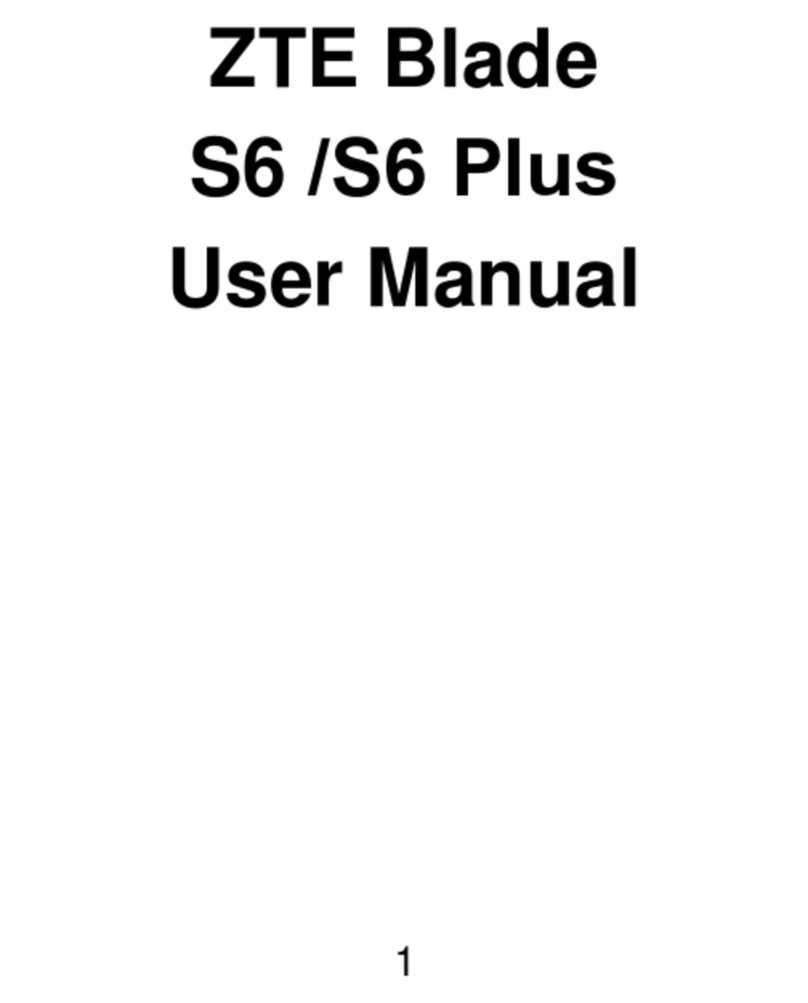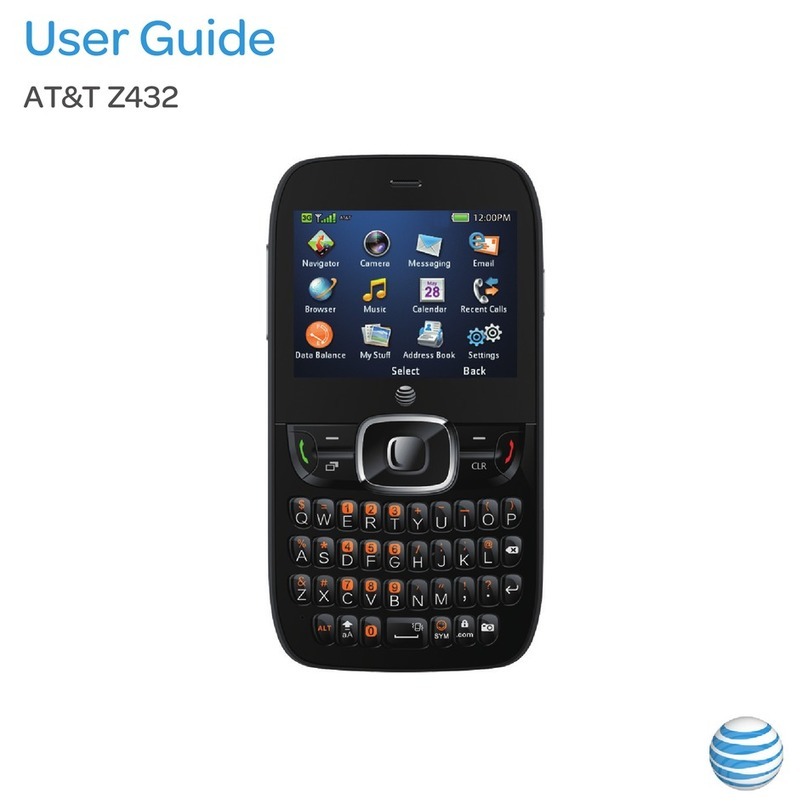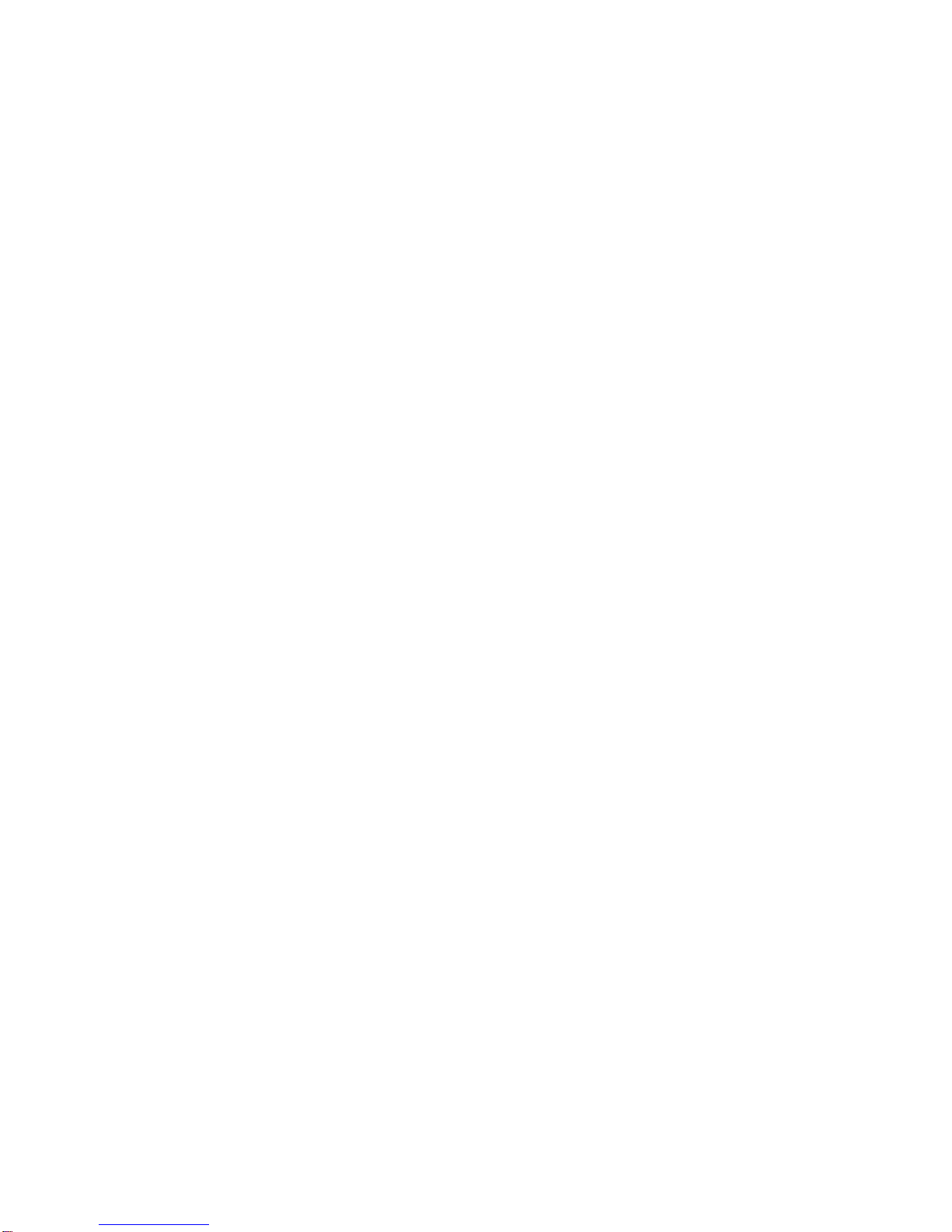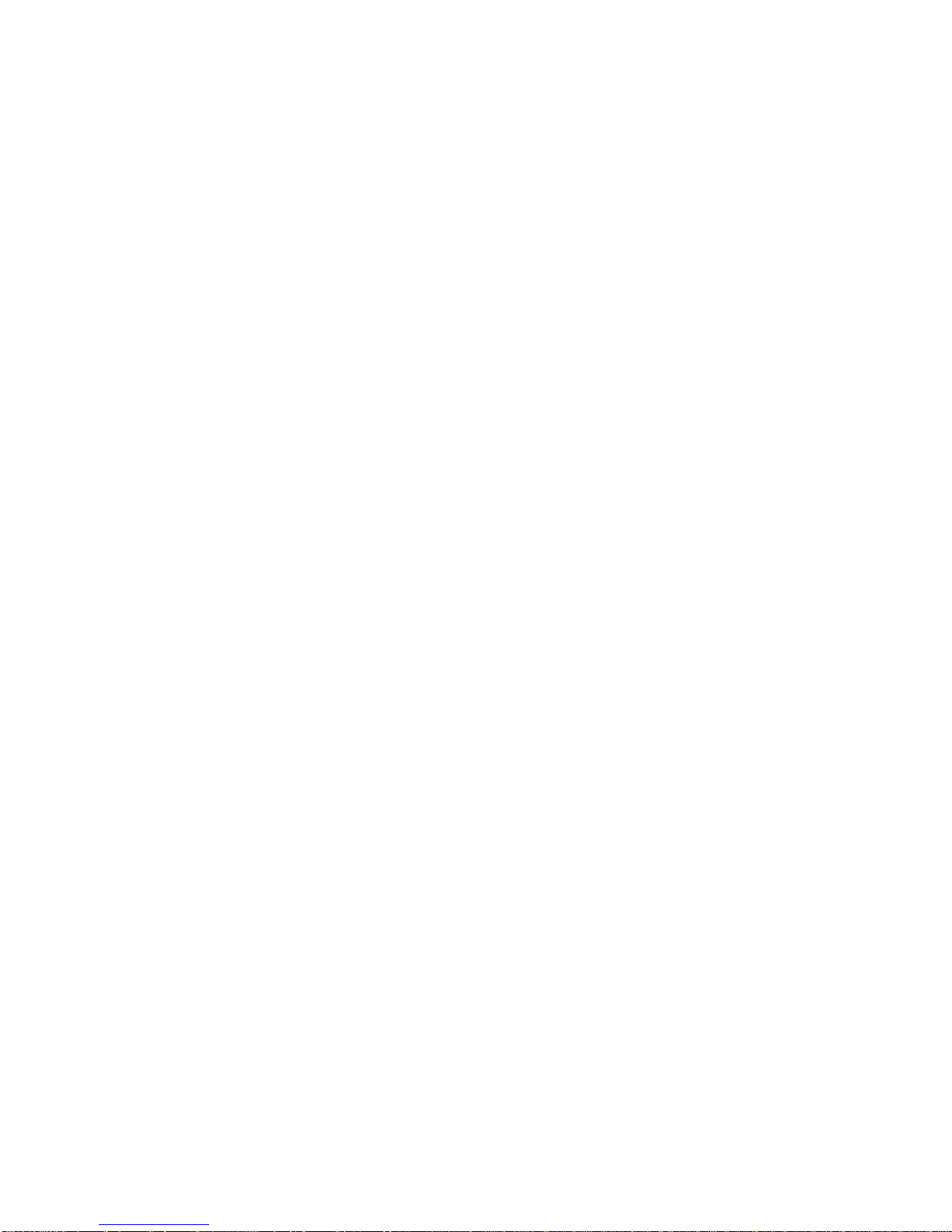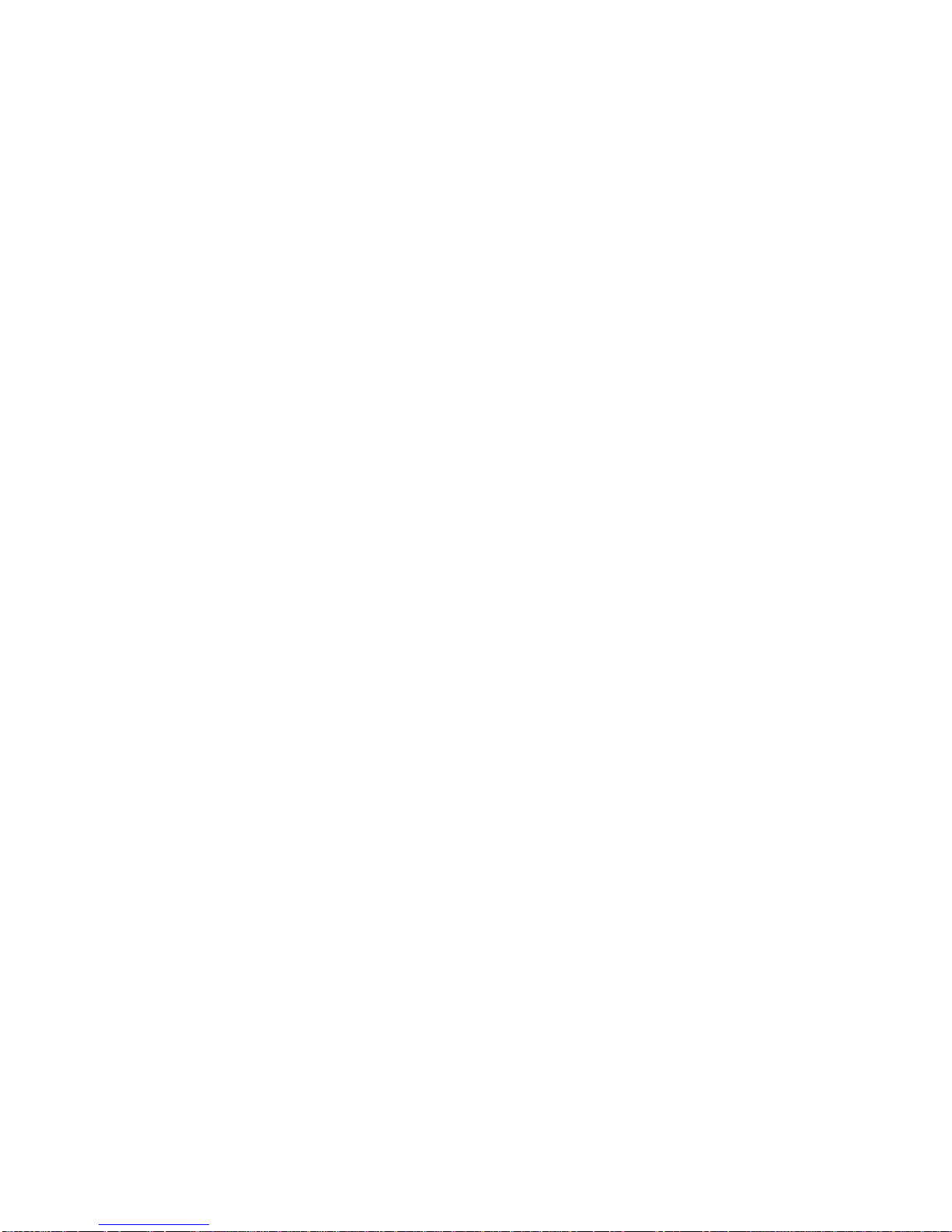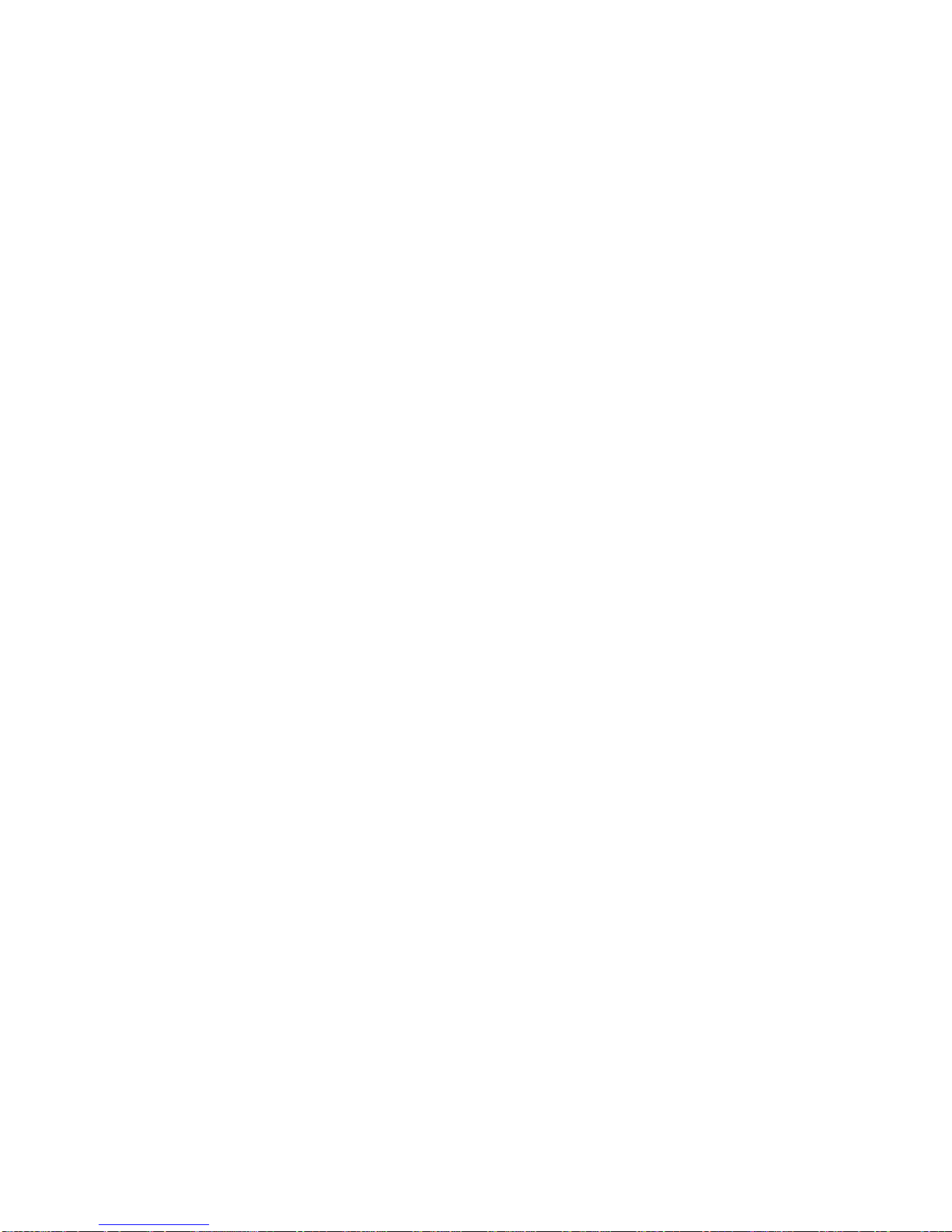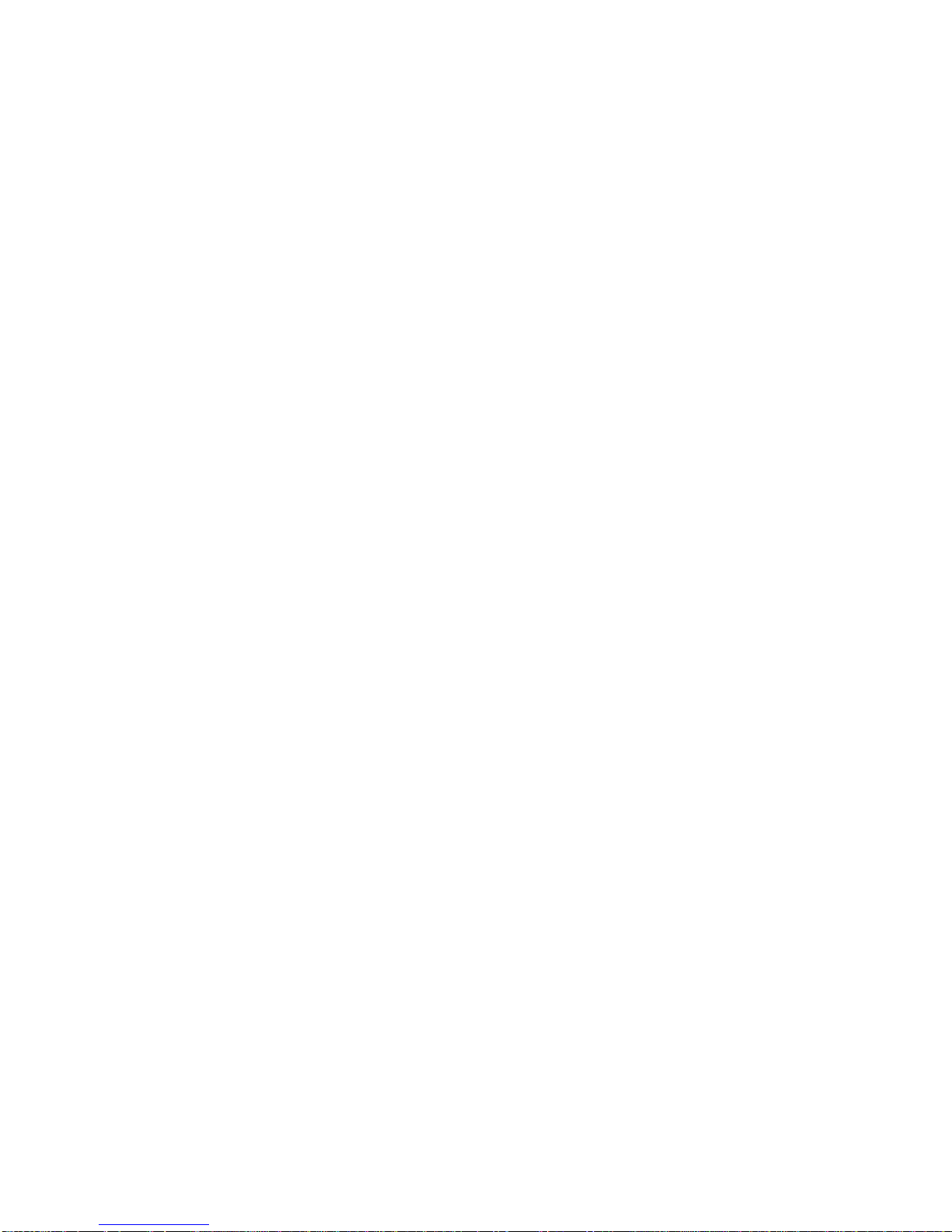7
Browser.................................................................................98
Opening the Browser .......................................................98
Working With an Opened Page......................................100
Using Multiple Browser Windows....................................101
Downloading Files..........................................................102
Using Bookmarks...........................................................102
Changing Browser Settings............................................103
Maps, Navigation, Places, and Latitude.............................104
Activating Location Services...........................................104
Getting Your Location.....................................................104
Searching for a Location ................................................105
Getting Directions to Your Destination ............................105
Searching for Local Places.............................................106
Sharing Location............................................................107
Google Search, Voice Search, and Voice Actions .............108
Searching With Text.......................................................108
Searching by Speaking...................................................108
Using Voice Actions........................................................109
Changing Search and Voice Search Settings..................109
Camera ................................................................................110
Capturing a Photo..........................................................110
Customize Camera Settings...........................................112
Recording a Video..........................................................113
Customizing Camcorder Settings ...................................114
Gallery.................................................................................115