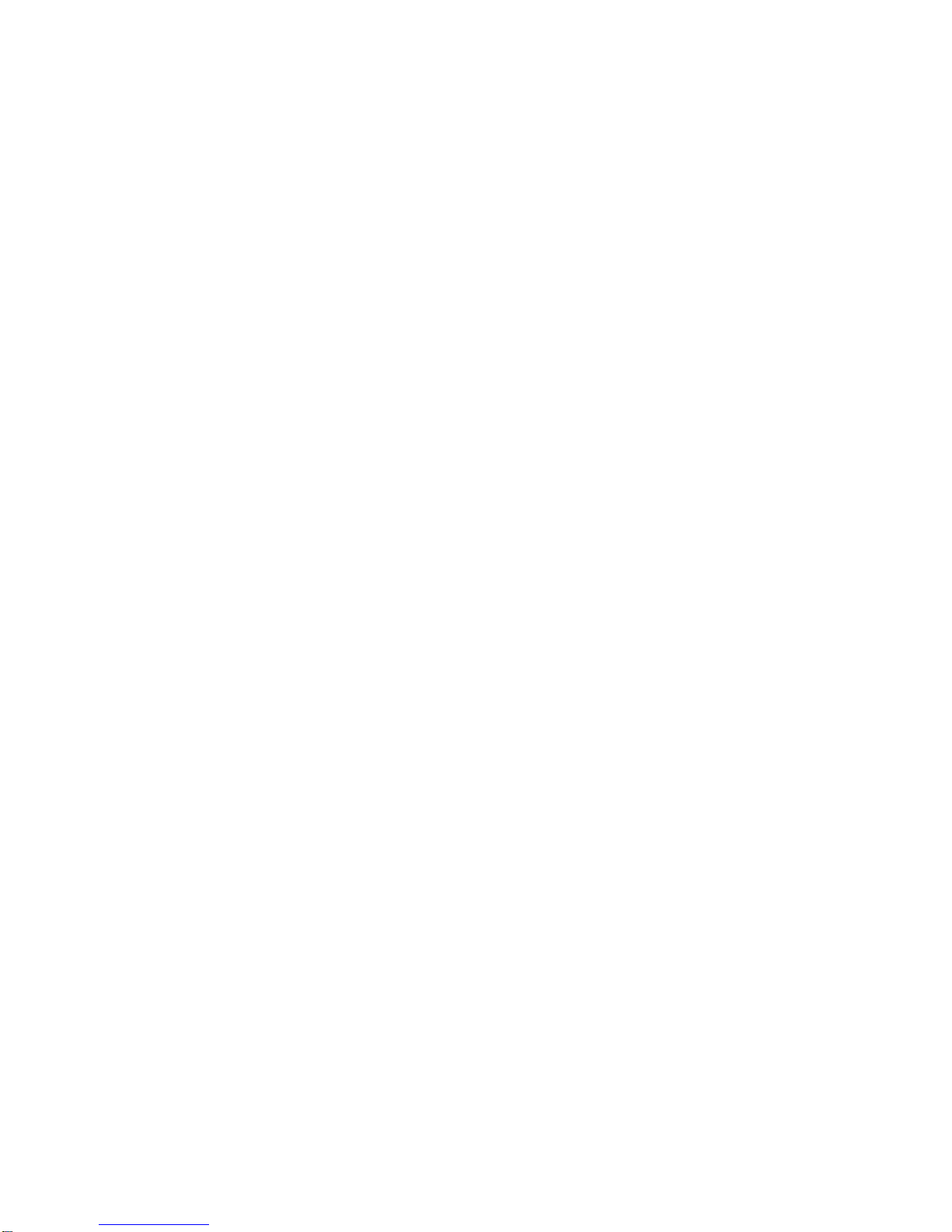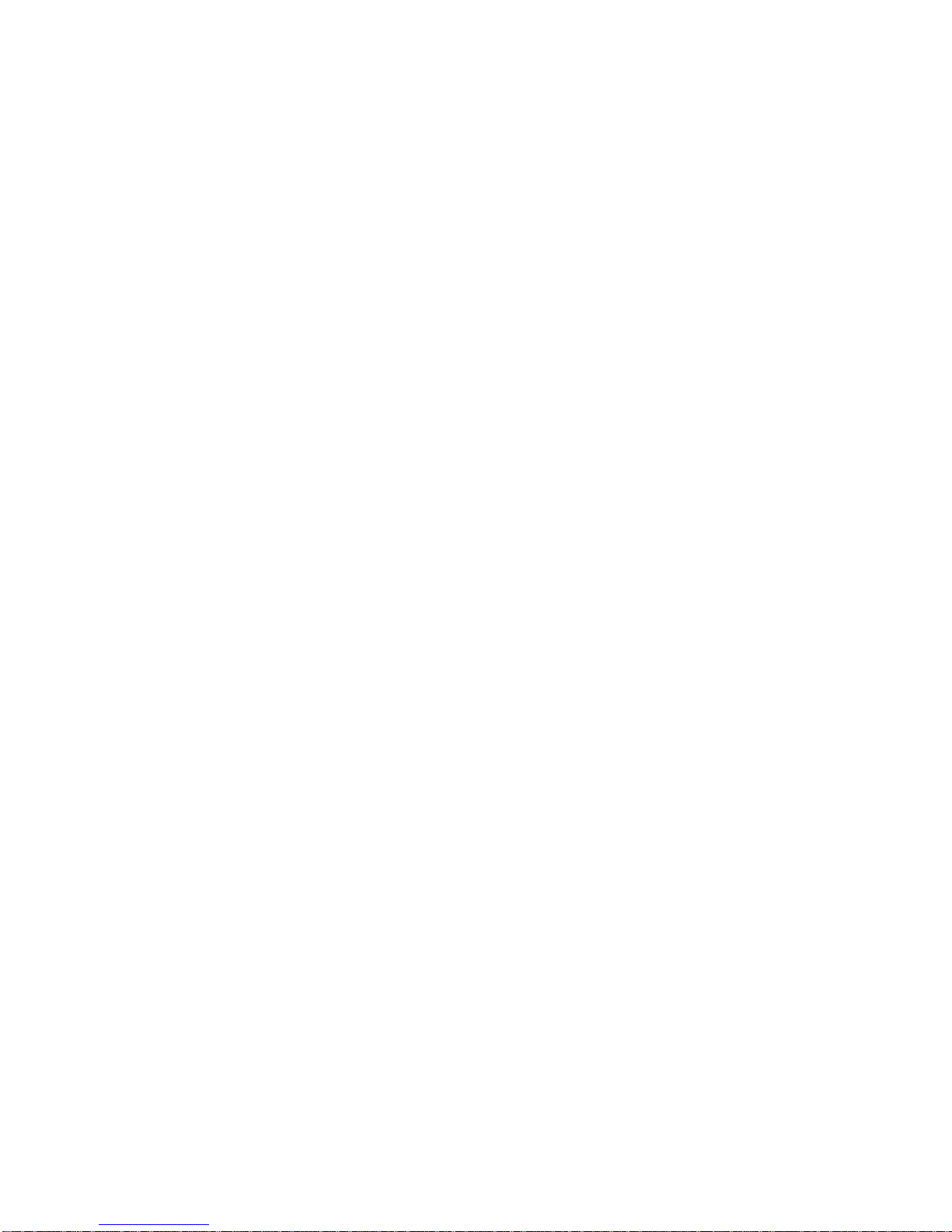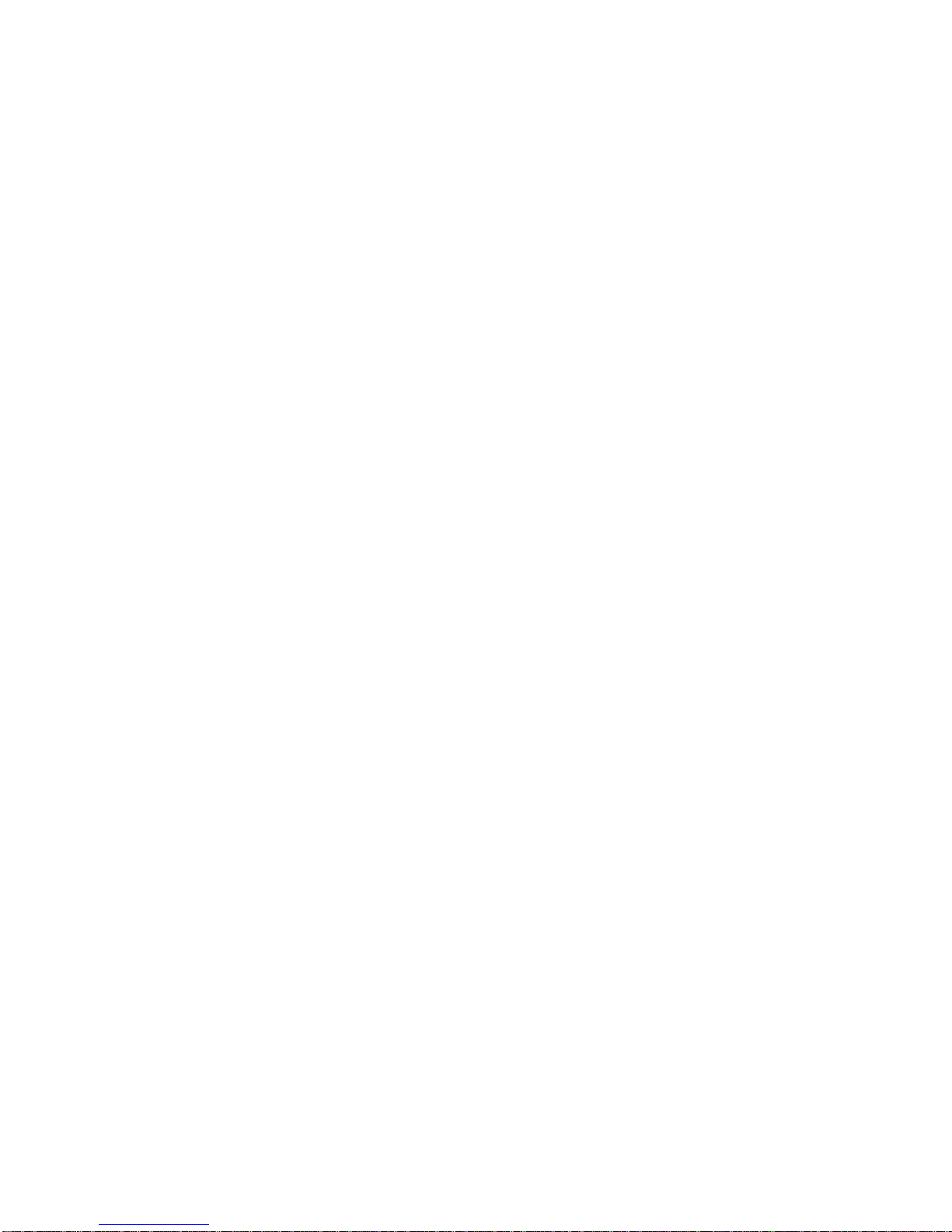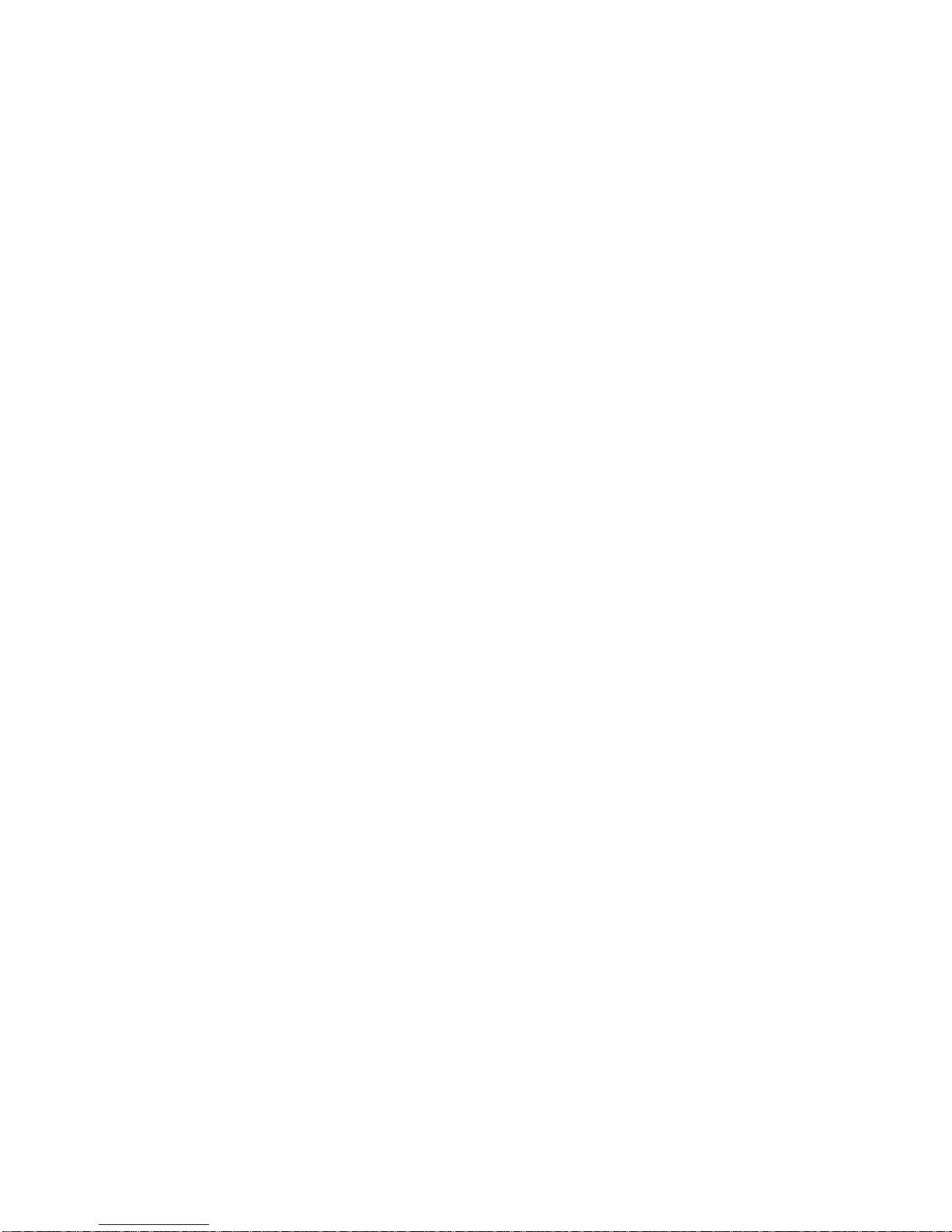9
For Your Safety......................................................94
General Safety...............................................................94
Distraction......................................................................95
Driving......................................................................95
Operating Machinery................................................95
Product Handling ...........................................................95
General Statement on Handling and Use.................95
Small Children..........................................................97
Demagnetization ......................................................97
Electrostatic Discharge (ESD)..................................97
Air Bags....................................................................97
Seizures/Blackouts...................................................97
Repetitive Strain Injuries ..........................................98
Emergency Calls......................................................98
Loud Noise...............................................................98
Phone Heating..........................................................99
Electrical Safety.............................................................99
Accessories..............................................................99
Connection to a Car .................................................99
Faulty and Damaged Products.................................99
Radio Frequency Interference .....................................100
General Statement on Interference........................100
Pacemakers ...........................................................100
Hearing Aids...........................................................100
Medical Devices.....................................................100
Hospitals.................................................................101