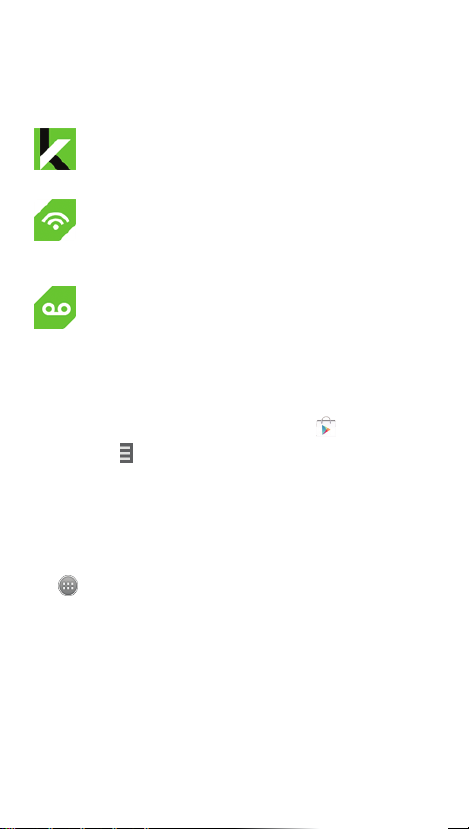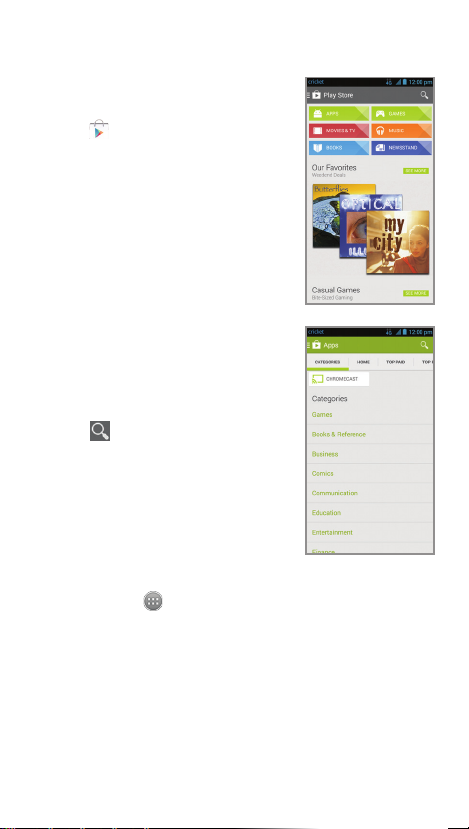Apps on Google Play™
Access Google Play
1. From the home screen,
tap Play Store.
2. Enter your existing Google™
account or create one
following the steps on
the screen.
Navigate Google Play
From Play Store, you will have
multiple ways to search for
apps, games, and more.
1. Tap a category to browse
popular apps, games,
movies, and music
organized by popularity
or category.
2. Tap Search to search
the Play Store for a specic
game or app.
3. To install, tap the app and
follow instructions. Once
installed, you will see a
notication in the Notications
panel. Open the app from this
notication or by locating the
app in the App tray.
Email
Email setup (Gmail™
,
Yahoo!®, etc.)
1. From the home screen,
tap Email.
2. Enter email address and
password and then tap Next.
3. Conrm email account
settings and tap Next.
4. Name the account, enter
your name as it will appear
on outgoing messages,
and tap Next.Your email
will begin to synchronize
with your phone.
Note:To set up corporate email,
contact your IT administrator.
Create and send an
email message
1. From the home screen,
tap Email.
2. To compose a new message,
tap Compose.
3. Tap the To eld and enter
email address or name.
4. Enter a subject and email
message.
5. To attach les to the email message,
tap the Menu key > Attach le,
and make your selection.
6. Tap Send to send message.
Text and picture messaging
Send a text message
1. From the home screen,
tap Messaging.
2. Tap Compose to start
a new text message.
3. In the To eld, enter a
number or a contact
name or tap Contacts
to access your contacts.
4. Tap the Type message
eld and enter your
message.
5. Tap to send the message.
Send a picture message
1. Follow steps 1-4 above.
2. Tap the Paperclip.
3. Tap Pictures and select
desired picture.
4. Tap to send the message.
Calls and voicemail
Make a call
1. From the home screen,
tap Phone.
2. Select an option to place
a call:
•Phone: Manually enter
telephone number.
•Call log: Return or retry
a call.
•Favorites: Frequent and
favorite contacts.
Check voicemail
1. From the home screen,
tap Phone.
2. Press and hold the 1 key.
Use call waiting
Call waiting helps you answer
or hold a call while you are on
an existing call.
1. While on a call, you will
hear a tone if another call
comes in.
2. Answer the new call.Your
current call will automatically
be placed on hold.
3. Tap to switch between
active calls.
Personalize
Set wallpaper
•To change your home or
lock screen wallpaper, press
and hold a blank part of
the home screen and follow
on-screen instructions.
Add to home screen
•Tap App tray and then
choose apps or widgets.
•Press and hold the icon of
the item you wish to add
and then drag it to a
home screen.
•To move an icon, press and
hold it and drag it to a new
location.To delete it, drag it
to Remove.
Organizing home screens
•Press and hold an icon and
drag it to Folder.To keep
your stuff together just how
you like, drag additional
icons to add them to an
existing folder.
•To rename a folder, tap it and then tap the name
to bring up the keyboard.
Create new home screens
•From the home screen, pinch two ngers quickly
together.Tap Plus on the blank screen.
Access recently viewed apps
•Press and hold the Menu key.
Touch screen
Navigating your phone
•Use your ngertip to lightly
touch the screen.
•Use quick icks of your
nger on the touch screen
to swipe up, down, left,
and right.
•To return to the previous
screen, tap the Back key.
•Tap the Home key at
any time to return to the main
home screen. Press and hold
to use Google Search.
•Tap the Menu key to
access menu options for
the screen you are on. Press
and hold to access your
recent apps.
•Tap the App tray to access
applications on your phone.
Notications panel
The Notications panel provides
quick access to alerts including
new messages, emails, and
software updates.
•Tap the top of the home screen and drag your
nger down to see the Notications panel.
•Swipe right to clear individual notications or
tap Remove to clear all.
Getting to know your
ZTE Grand X
Volume keys
Indicator light
Front camera
Back key
Status and
notication
bar
Touch
screen
Menu key
Home key
Power key
Proximity and
light sensor
Earpiece
Camera and video
Take a picture
1. From the home screen,
tap Camera.
2. Tap Settings to adjust
your camera settings.To zoom
in or out press a Volume Key
or pinch/spread two ngers
on the screen.
3. Tap the Shutter button
to take a photo.
View pictures
1. From the home screen,
tap the App tray.
2. Tap Gallery.
Take a video
1. In camera mode, drag
the Camera/camcorder
slider to switch to the
camcorder.
2. Tap Start recording to
start and tap Stop
recording to stop recording
video.
Send a picture
1. After taking a picture, tap
the thumbnail in the corner
of the screen and then
tap Share.
2. Scroll through options to
send via text messaging or
email, Facebook®, and more.
More information
On the web
Detailed support information, including device
specications, troubleshooting, and FAQs, is available
at www.cricketwireless.com/support/devices.
On the phone
•CallCustomerCareat1-855-246-2461 or
•Dial611 from your phone.
Accessories
For more information concerning accessories,
please visit your local Cricket store location or
go to www.cricketwireless.com/shop/accessories.
Note: Store and online inventories may vary.
Product meets FCC Radio Frequency Exposure Guidelines—FCC ID
SRQ-Z777.This device complies with Part 15 of the FCC Rules. Operation
is subject to the following two conditions: (1) this device may not cause
harmful interference, and (2) this device must accept any interference
received, including interference that may cause undesired operation.
© 2014 Cricket Wireless LLC. All rights reserved.Cricket is a trademark of
Cricket Wireless LLC. Other marks are the property of their
respective owners.microSDHC logo is a trademark of
SD-3C, LLC.
Qualcomm®and Snapdragon™ are
trademarks of Qualcomm Incorporated, registered
in the United States and other countries. Used
with permission.
© 2014 ZTE CORPORATION. All rights reserved. No part of this publication
may be excerpted, reproduced, translated or utilized in any form or by
any means, electronic or mechanical, including photocopying and
microlm, without the prior written permission of ZTE Corporation.The
manual is published by ZTE Corporation. We reserve the right to make
modications on print errors or update specications without prior notice.
079584506416 Printed in China
Please don’t text and drive.
Note: A Google Wallet™payment method is
required to purchase apps.
Microphone
Headset port
Phone setup
1. Remove back cover.
Insert micro-SIM with the
cut corner facing in
and the gold-colored
contacts facing down.
2. Insert microSDHC™ card
(not included) with
gold-colored contacts
facing down.
3. Insert battery,
making sure the
connectors align.
4. Replace back cover
and charge your phone.
Charging/
data port
Clear and Simple
Quick Start Guide
Cricket services
These services make using Cricket even better
and easier!
My Cricket: Access billing, make a quick
payment, view usage and access support
from the palm of your hand.
Cricket Wi-Fi:
Automatically connect to
free and open Wi-Fi
®
hotspots, helping you
to maximize data usage and enhance
coverage.
Cricket Voicemail: Quickly view, access and
play back your voicemail messages. Easily
save important numbers to your Favorites list
and respond to messages by calling back
or texting.
To update and use apps
1. From the main home screen, tap Play Store.
2. Tap the Menu key, and then tap My apps.
3. Tap the name of the app and then tap UPDATE.
4. Tap Accept.
5. Once installed, you will see a notication in
the Notications panel. Open the app from
this notication or by locating the app in the
App tray.