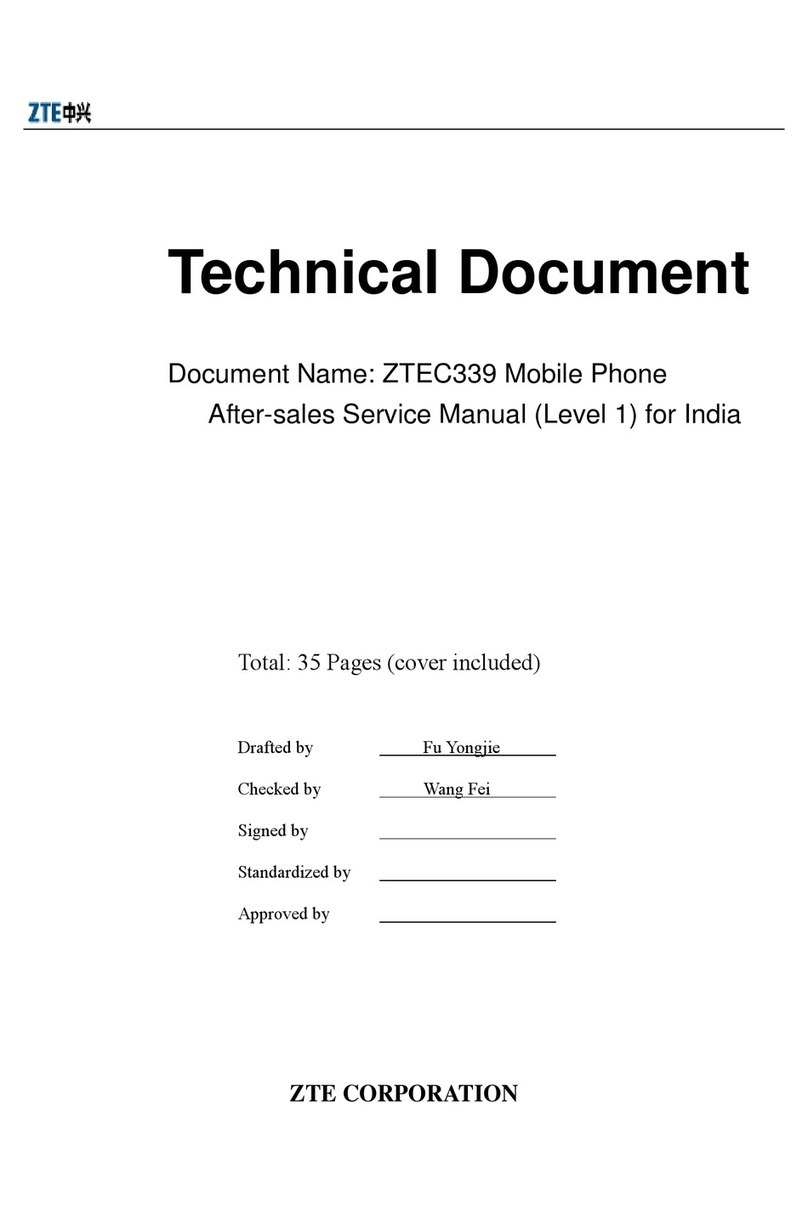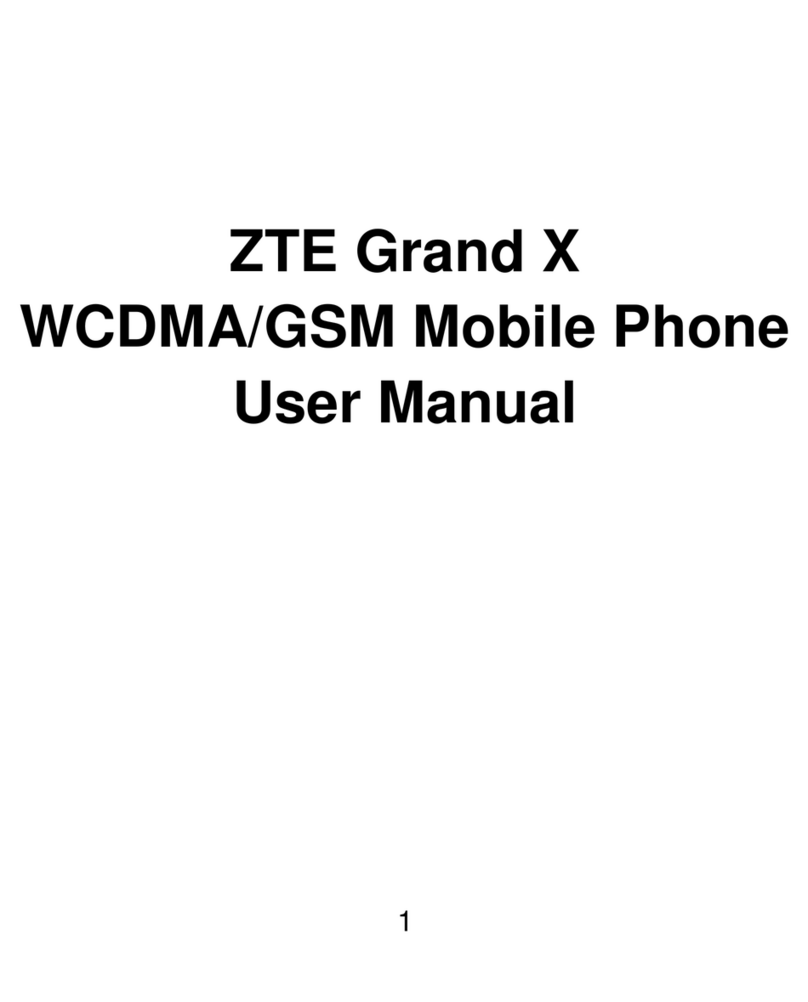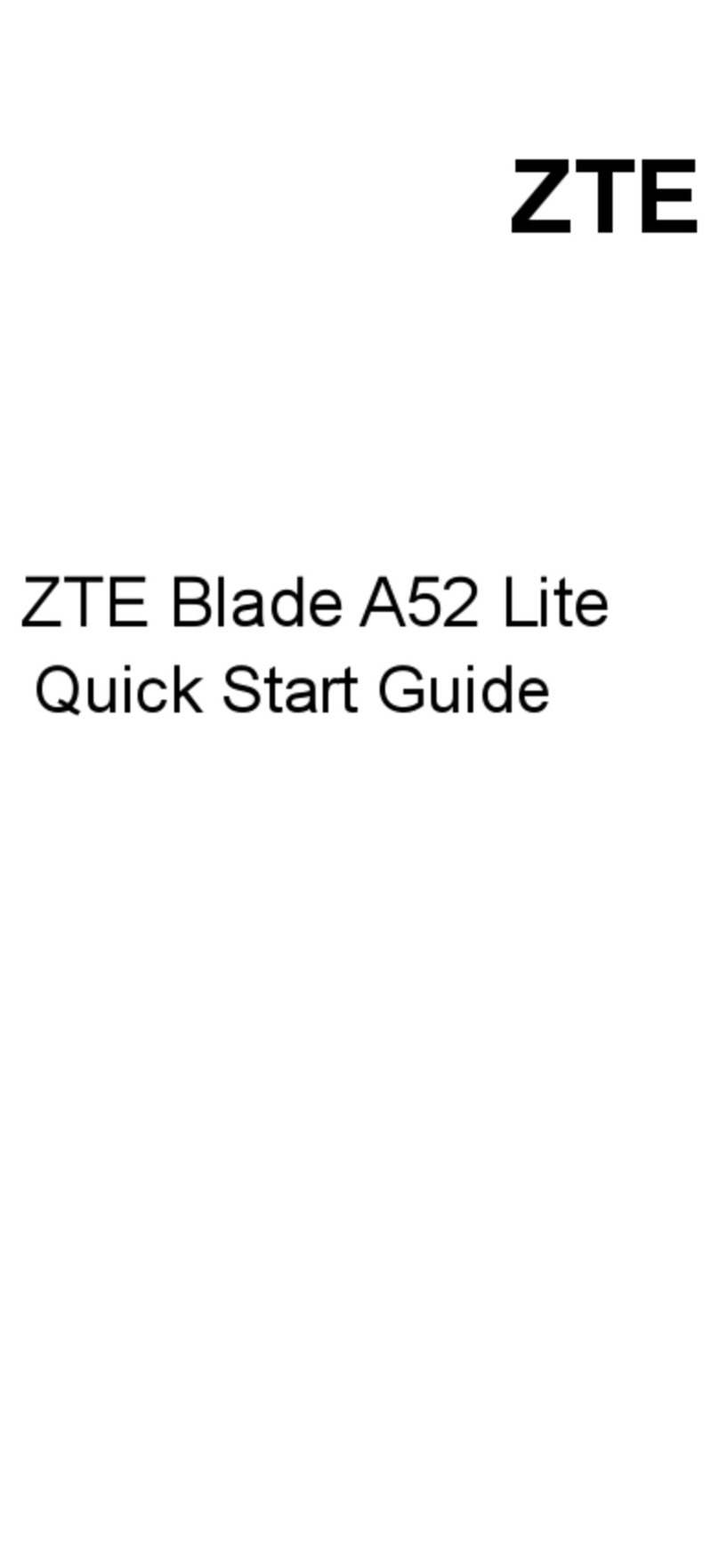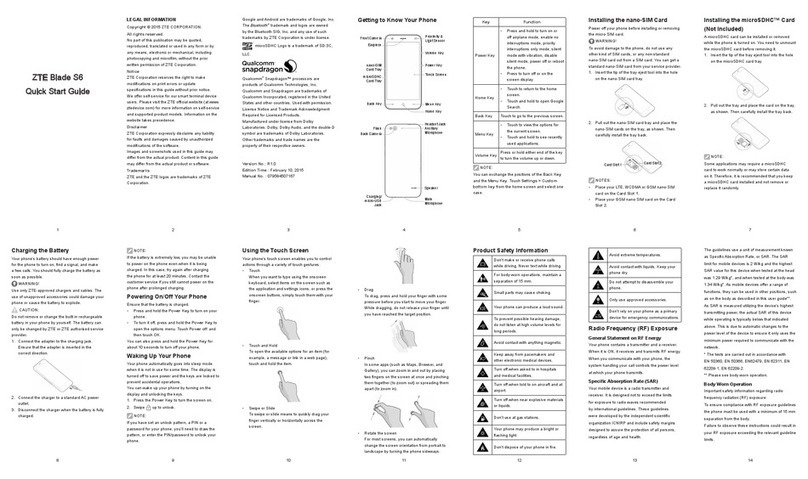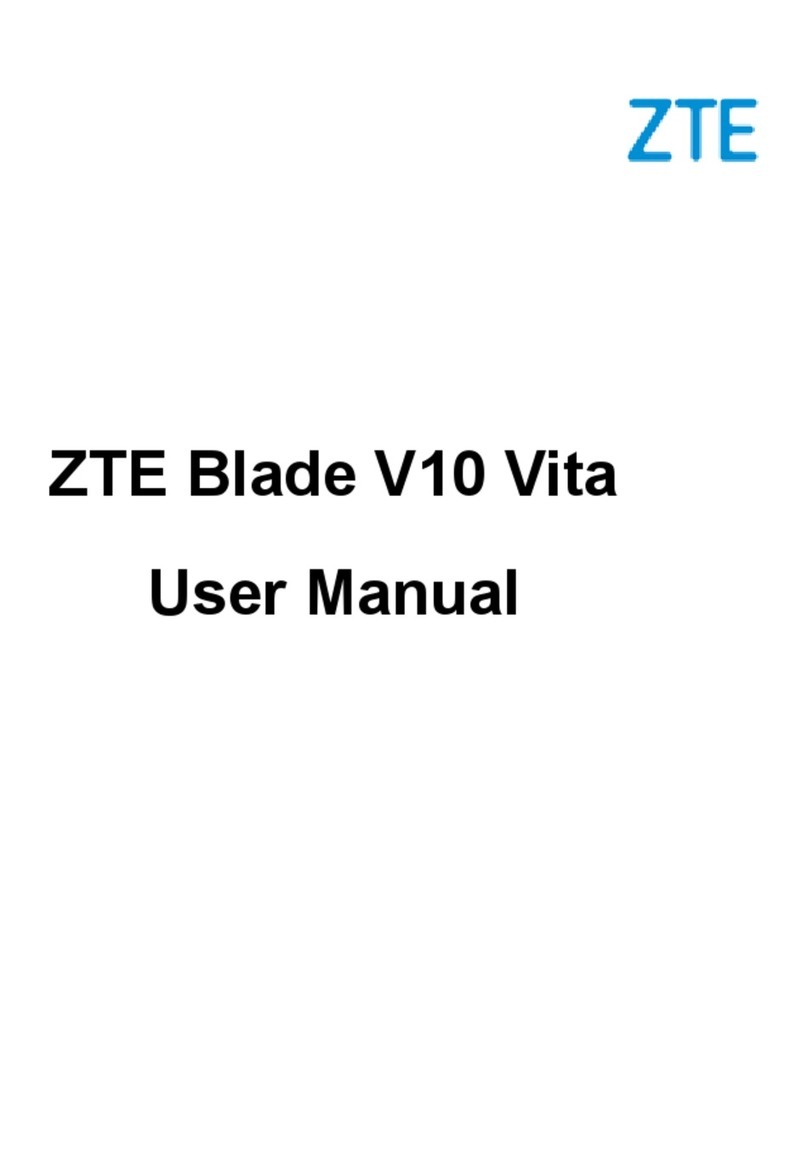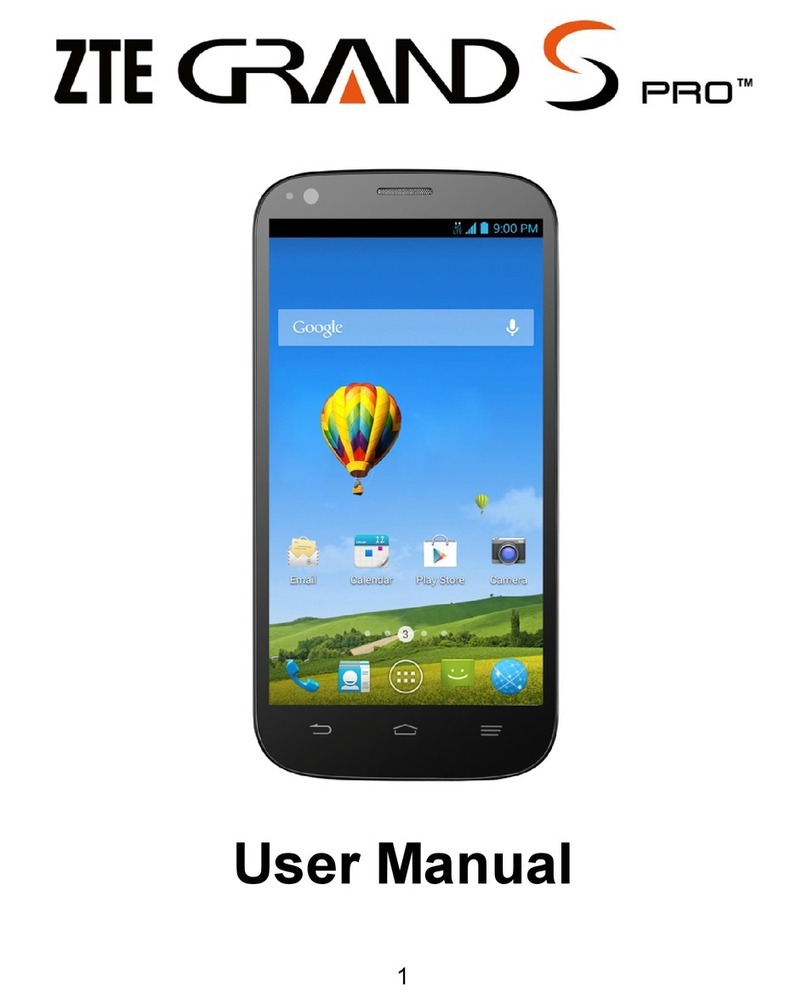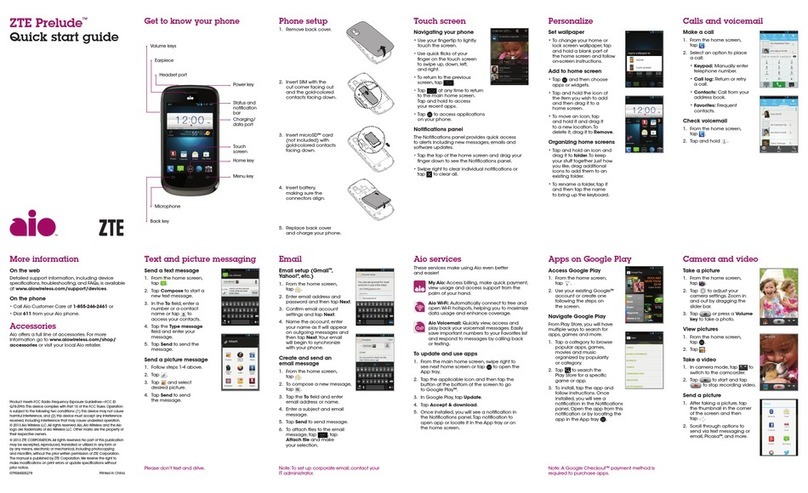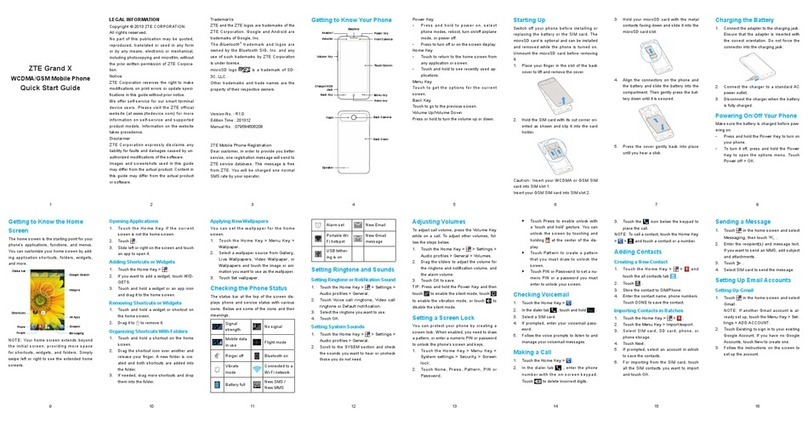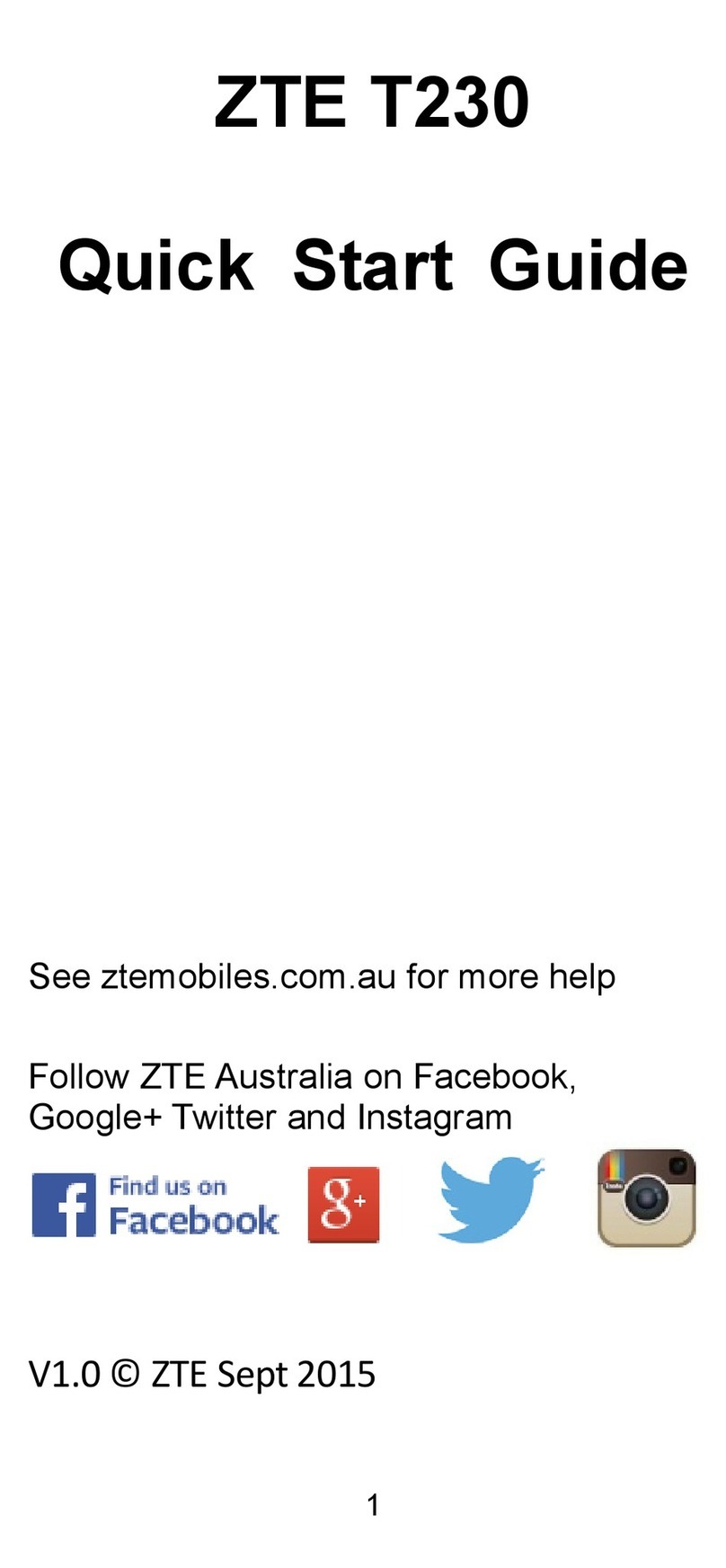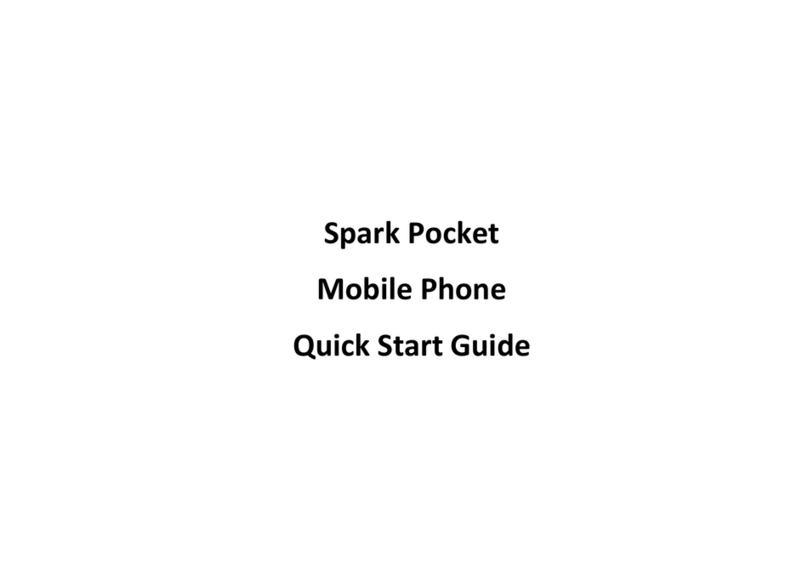AT&TDriveModeallowsyoutosilence
notifications and set an auto-reply so people
will know you’re driving.
From the home screen, tap > AT&T
DriveMode.
Read the terms and conditions and tap
I Accept > Continue.
SetyourAutoReplymessageandtapNext.
Selectthefeaturesyouwanttoseton
AutoReply and tap Next.
Choose if you want to call/receive calls from
uptovepeoplewhileDriveModeisenabled.
When you’re finished, tap Next.
Enable or disable Automatic Mode and tap
Finish > Continue.
Browse and download apps, games, books, movies,
and more with Google Play.
Access Google Play
From the home screen, tap > .
SigninwithyourexistingGoogle™accountor
create one following the steps on the screen.
Navigate Google Play
Tap a category to browse popular apps,
games, movies, and music organized by
popularity or category.
Tap tosearchthePlayStoreforaspecic
game or app.
To install, tap the app and follow instructions.
Once installed, you will see a notification in
theNoticationspanel.Opentheappfrom
this notification or by locating the app in the
App tray .
AT&T Services AT&T DriveModeGoogle Play™ Store
Text and Picture Messaging
Multitasking
Camera and Video Recording
Sendtextorpicturemessagestocommunicate
privately and quickly.
Send a Text Message
From the home screen, tap .
Tap to start a new text message.
In the To field, enter a number or a contact name
or tap to access your contacts.
Tap the Type message field and enter your
message.
Tap Send to send the message.
Send a Picture Message
Followsteps1-4above.
Tap .
Tap Pictures and select desired picture.
Tap Send to send the message.
You can perform multiple tasks at once with the
Z998,suchaslookingatanemailwhileona
phone call.
While on a call, press .
• Tobeginanewtextmessageoremail,
tap or .
• Toaccessadditionalapplications,tap .
To return to the call screen, tap .
Take pictures and record videos right from your
phone with the camera and camcorder and then
share them with friends and family.
Take a Picture
From the home screen, tap .
Tap to adjust your camera settings. Zoom in
and out by dragging the slider bar.
Tap or press a Volume key to take a photo.
Record a Video
In camera mode, tap to switch to the
camcorder.
Tap to start and tap to stop recording
video.
Share a Picture or Video
From the home screen, tap > .
Tap an album and then tap a photo or video.
Tap Share and select an option for sharing.
Internet
Update Your Apps
Updatingappsisquickandeasy.
From the home screen, tap > .
Press and tap My apps.
Tap . Or, if you’d like to update apps
individually, tap the desired app > Update >
Accept & download.
Once installed, you will see a notification in
theNoticationspanel.Tapthenoticationto
open app or locate it in the App tray or on the
home screen.
Email
AccessyourGmail™,corporateemail,andpersonal
email wherever you are!
Email Setup
From the home screen, tap .
Enter your email address and password and then
tap Next.
Confirm email account settings and tap Next.
Nametheaccount,enteryournameasitwill
appear on outgoing messages, and tap Next. Your
email will begin to synchronize with your phone.
Create and Send an Email
From your email inbox, tap .
Enter an email address or tap to access your
contacts list.
Enter a subject and email message. To attach files
to the email message, press , tap Attach file,
and make your selection.
Tap Send to send your message.
Bluetooth®and Wi-Fi®
Pair with other Bluetooth devices or connect to a
Wi-Fi network.
Connect to a Bluetooth Headset
From the home screen, press and tap
System settings > Bluetooth.
Tap to turn Bluetooth on.
Your phone will automatically search for devices.
Tap the name of the device to pair and connect
with it.
Connect to Wi-Fi Network
From the home screen, press and tap
System settings > Wi-Fi.
If Wi-Fi is off, tap to enable it.
Tap a network name. Enter a password if required
and then tap Connect.
Note:Tosetupcorporateemail,contactyour
IT administrator.
Browse the web and open multiple windows at the
same time, as you would on your PC.
Open a Web Page
From the home screen, tap .
Tap the address bar, enter a web address, and
tap Go.
Browsing Options
• Go back: Tap .
• Go forward: Tap .
• Refresh the page: Tap .
• Open another browser window: Tap .
• View open browser windows: Tap .
Check out these handy apps from AT&T.
AT&T Drive Mode™:Silencenotications,set
an auto-reply so people will know you’re driving,
and more.
AT&T Locker™:Safelystoreandshareallyour
photos,videos,anddocumentswithupto5GB
of free storage.
AT&T Navigator®: Get voice-guided, turn-by-
turn driving directions and traffic updates.
AT&T Smart Wi-Fi: Maximize your battery
performance and data plan, simplify access
toAT&THotSpotsandWi-Finetworks,
automate your Wi-Fi connections, and
track your data usage.
Data Balance: Track your remaining data and
messaging balance.
Mobile TV: Watch LIVE, on-demand, and
downloadable mobile TV.
Note:AGoogleWallet™paymentmethodisrequired
to purchase apps.
Please don’t text and drive.
Dataratesmayapply.MobileTVandAT&TNavigator
require a separate subscription. Mobile TV requires mobile
broadbandservice.Servicenotavailableinallareas.
Programmingsubjecttoblackoutrestrictions.Download
and watch capability available for select content, requires
Wi-Fi connection, and is available for viewing for limited
time periods.