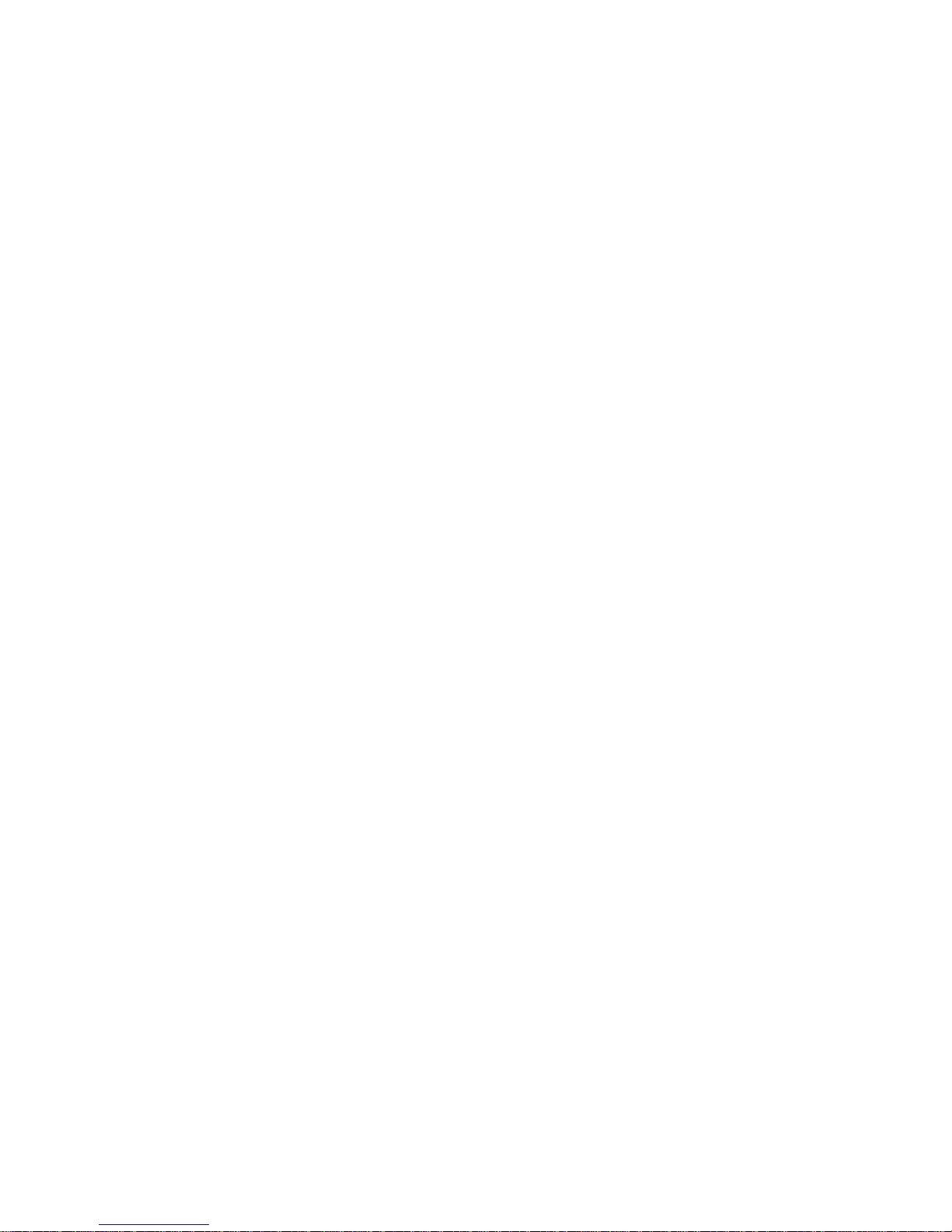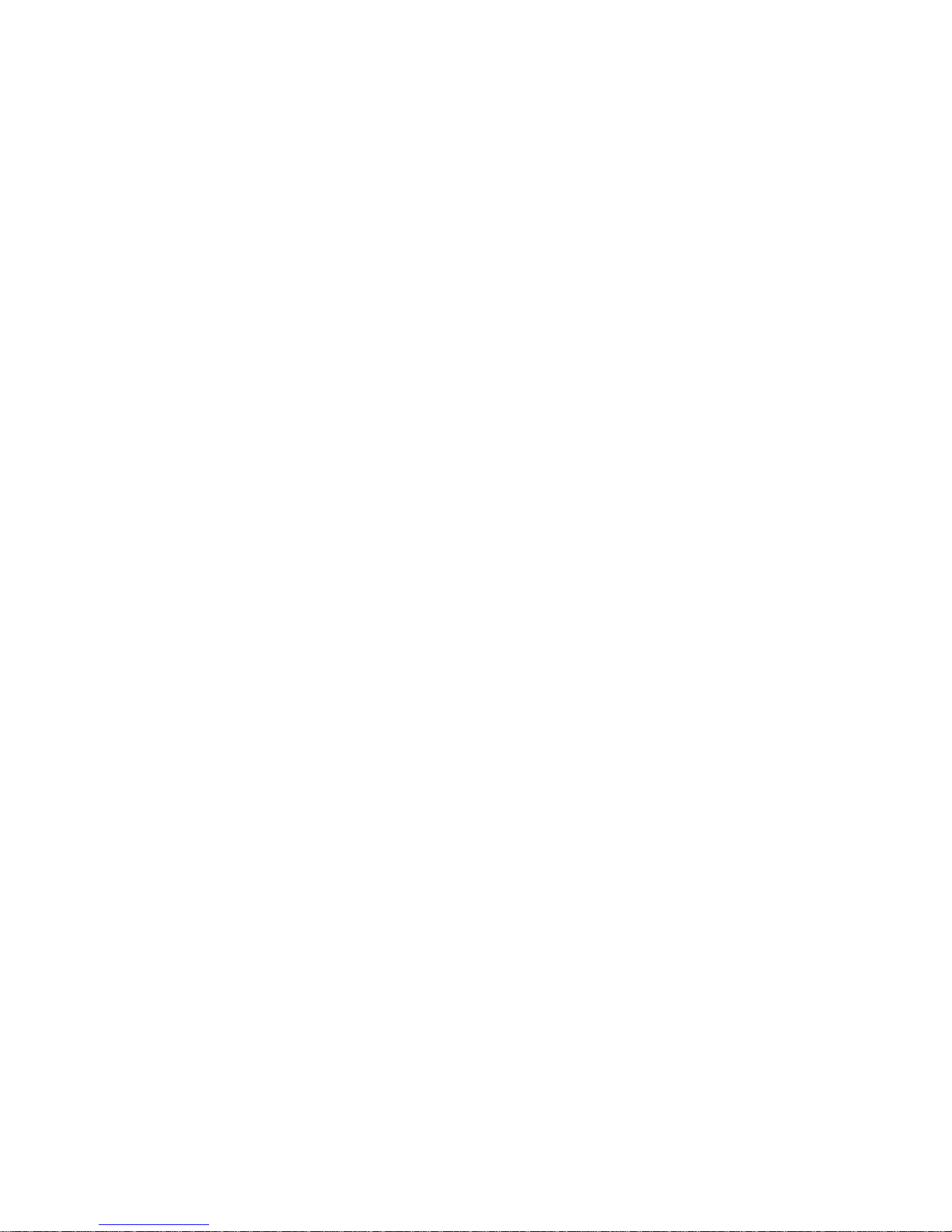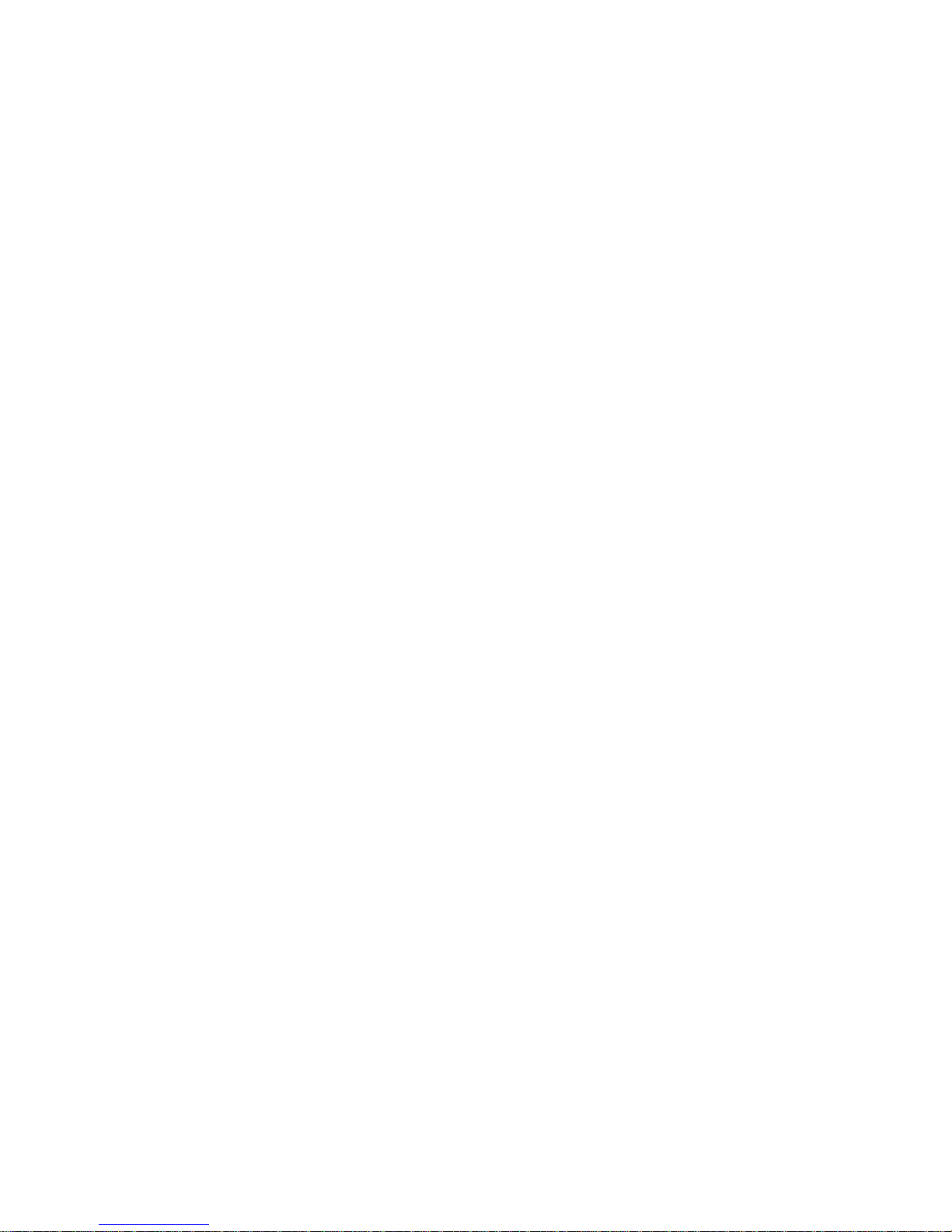Receiving SMS ........................................................................................................... 16
Replying SMS............................................................................................................. 16
Calling back ................................................................................................................ 16
Use number................................................................................................................. 16
Deleting SMS.............................................................................................................. 17
Multimedia message ....................................................................................................... 17
Sending a new MMS................................................................................................... 17
Receiving MMS.......................................................................................................... 18
Deleting MMS............................................................................................................. 18
Message management..................................................................................................... 18
Message boxes ............................................................................................................ 18
Push messages................................................................................................................. 18
Contacts............................................................................................................................... 19
Adding a contact ............................................................................................................. 19
Editing contact ............................................................................................................ 19
Deleting contact .......................................................................................................... 19
Find contact..................................................................................................................... 19
Adding a group................................................................................................................ 19
Editing group............................................................................................................... 20
Deleting group............................................................................................................. 20
Others about contacts...................................................................................................... 20
Viewing memory info................................................................................................. 20
Photos and videos................................................................................................................ 21
Camera............................................................................................................................ 21
Setting Camera mode.................................................................................................. 21
Taking a photo ............................................................................................................ 21
Viewing photos........................................................................................................... 21
Video............................................................................................................................... 21
Setting video mode...................................................................................................... 21
Recording a video ....................................................................................................... 22
Playing a video............................................................................................................ 22
Recorder.......................................................................................................................... 22
Recording.................................................................................................................... 22
Playing a sound file..................................................................................................... 22
Internet................................................................................................................................ 23
Surfing Internet............................................................................................................... 23
Options for browser ........................................................................................................ 23
Entertainment...................................................................................................................... 24
Pictures............................................................................................................................ 24
Viewing pictures......................................................................................................... 24
Music............................................................................................................................... 24
Setting music mode..................................................................................................... 24
Managing playlist........................................................................................................ 24
Playing a music........................................................................................................... 25
Video............................................................................................................................... 25
Playing videos............................................................................................................. 25
Radio............................................................................................................................... 25
Starting Radio ............................................................................................................. 26