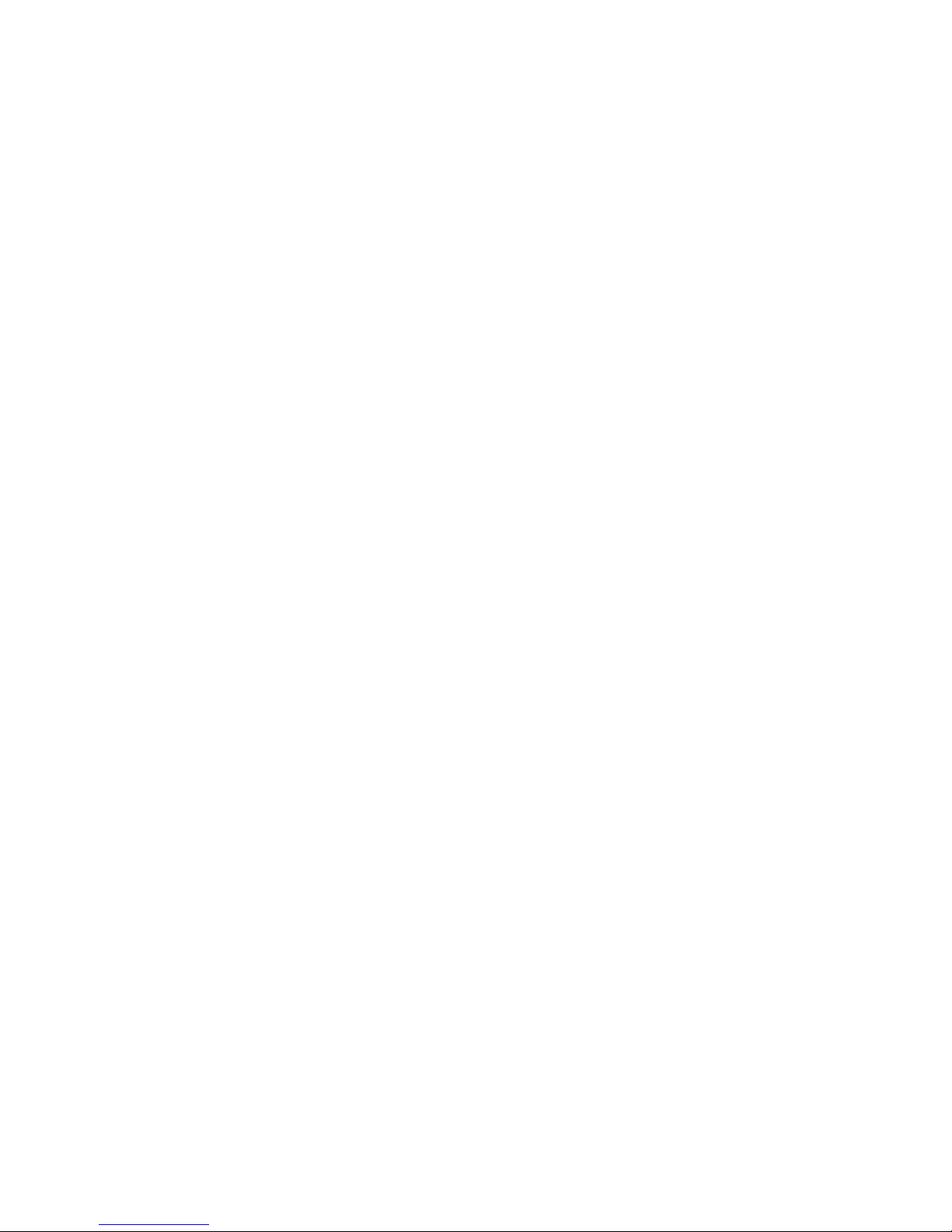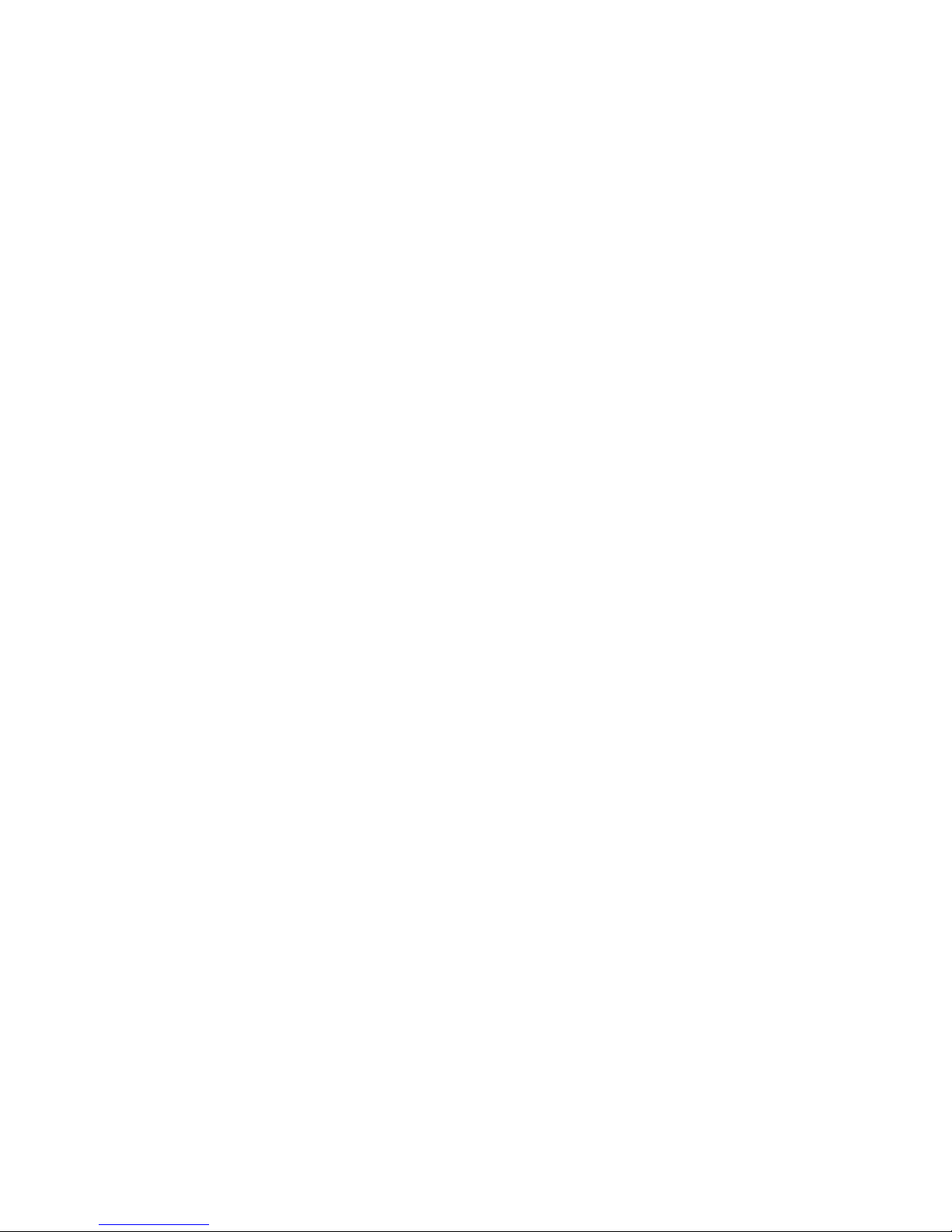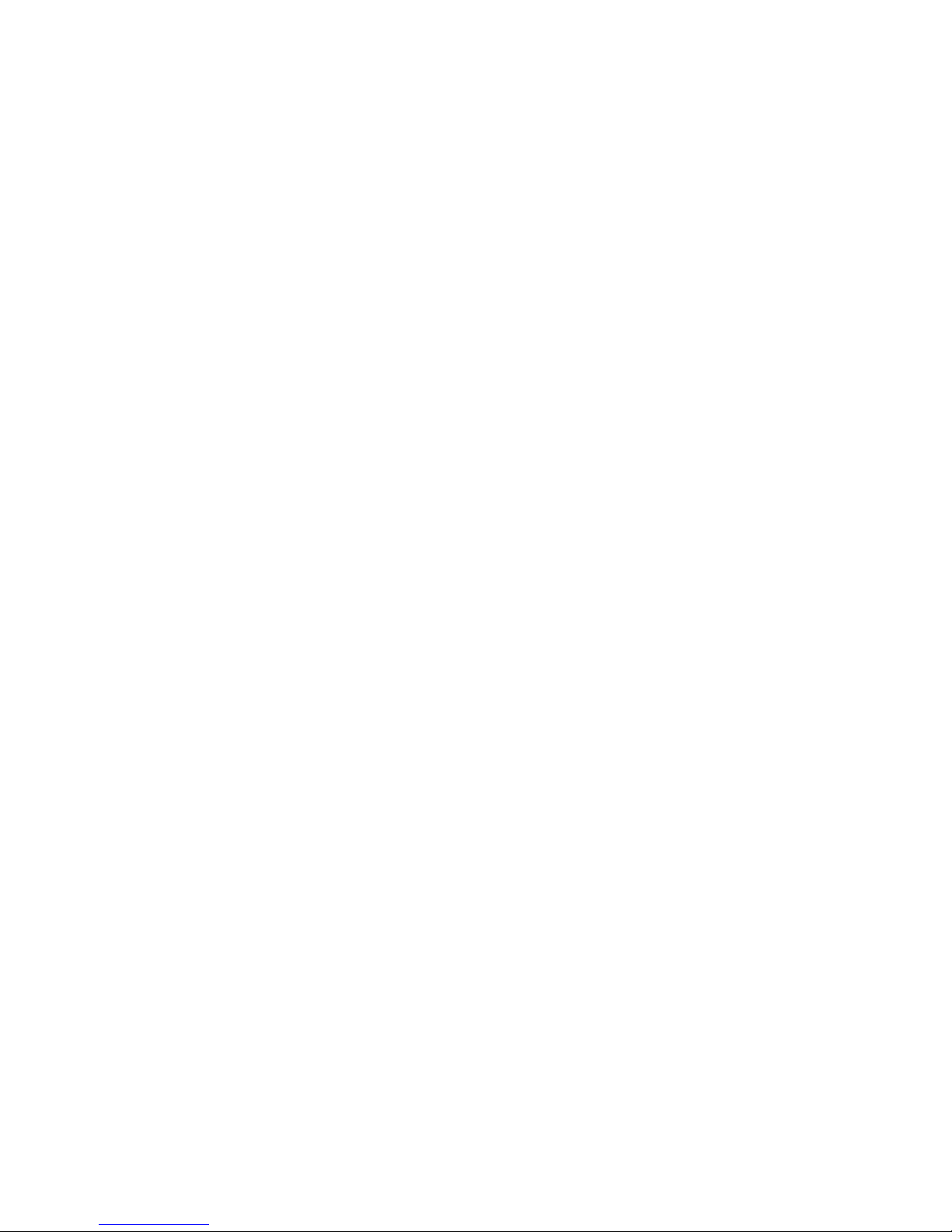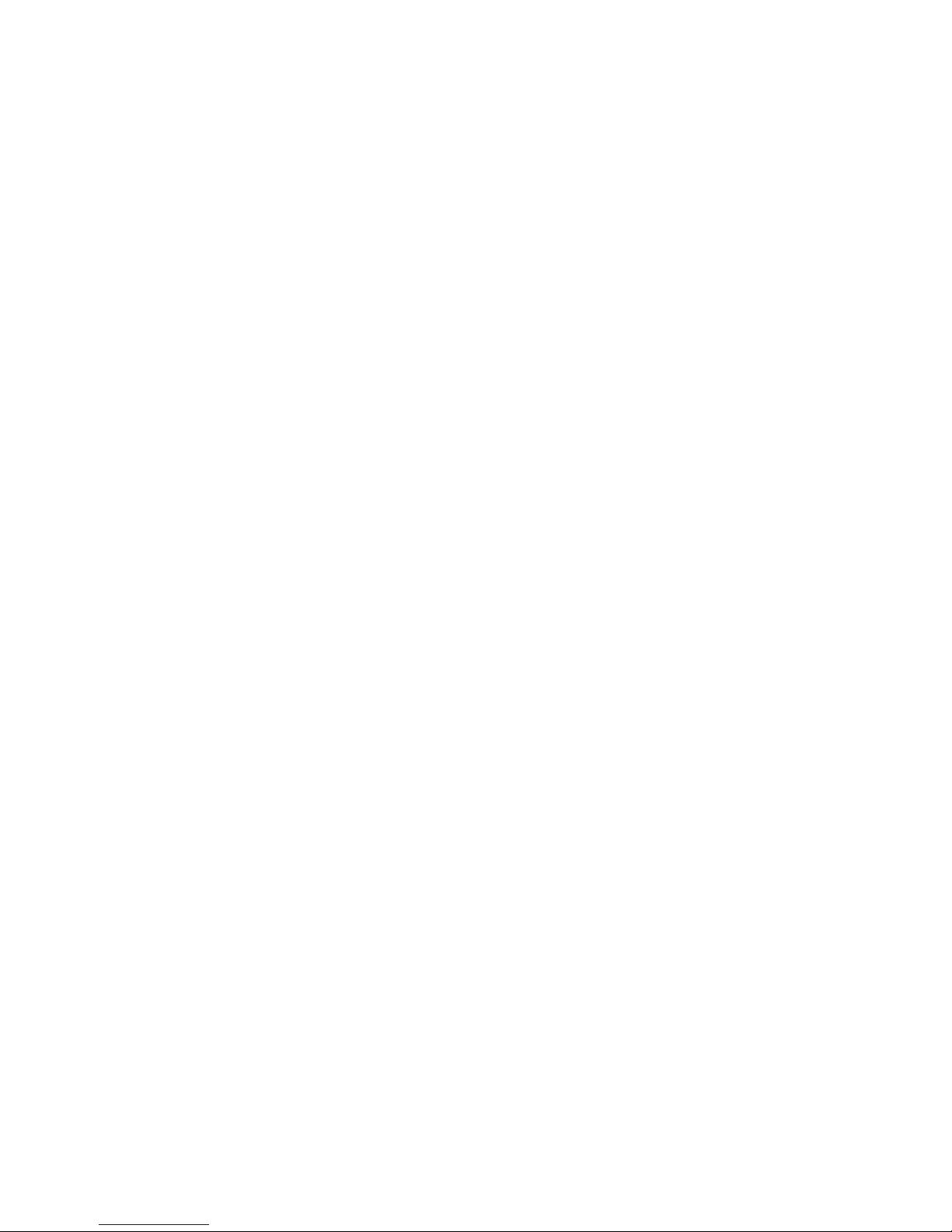6
Operating a Webpage......................................................................................................................................... 45
Navigating Among Web Pages .......................................................................................................................... 45
Working with Multiple Browser Windows........................................................................................................ 45
Open a New Browser Window .................................................................................................................. 45
Switch Browser Window........................................................................................................................... 45
Close a Browser Window .......................................................................................................................... 45
Downloading Files............................................................................................................................................. 45
Working with Bookmarks.................................................................................................................................. 46
Bookmark a Webpage................................................................................................................................ 46
Open a Bookmark...................................................................................................................................... 46
Edit a Bookmark........................................................................................................................................ 46
Share a Bookmark...................................................................................................................................... 46
Delete a Bookmark .................................................................................................................................... 46
Changing Browser Settings ............................................................................................................................... 47
Maps, Navigation, and Local..................................................................................................................................... 48
Opening Maps.................................................................................................................................................... 48
Move the Map............................................................................................................................................ 48
Zoom on the Map....................................................................................................................................... 48
Viewing My Location and Location Services.................................................................................................... 48
Enable Location Service............................................................................................................................ 48
View Your Location................................................................................................................................... 48
Searching for Local............................................................................................................................................ 48
Getting Directions.............................................................................................................................................. 49
Camera....................................................................................................................................................................... 50
Opening Camera and Taking Pictures or Videos ............................................................................................... 50
Open Camera............................................................................................................................................. 50
Take a Picture............................................................................................................................................. 50
Shoot a Video............................................................................................................................................. 50
Configuring Camera Settings............................................................................................................................. 50
Change Camera Settings............................................................................................................................ 50
Camera Mode Settings............................................................................................................................... 50
Camcorder Mode Settings ......................................................................................................................... 51
Gallery ....................................................................................................................................................................... 52
Opening Gallery and Viewing YourAlbums ..................................................................................................... 52
Working with Albums........................................................................................................................................ 52
Open an Album and View its Contents...................................................................................................... 52
Share anAlbum.......................................................................................................................................... 52
Delete an Album ........................................................................................................................................ 52
Working With Pictures and Videos.................................................................................................................... 52
View and Browse Pictures......................................................................................................................... 52
Play Videos................................................................................................................................................ 53
Delete a Picture or Video........................................................................................................................... 53
Share a Picture or Video ............................................................................................................................ 53
Work with Batches of Pictures & Videos................................................................................................... 53
Music......................................................................................................................................................................... 54