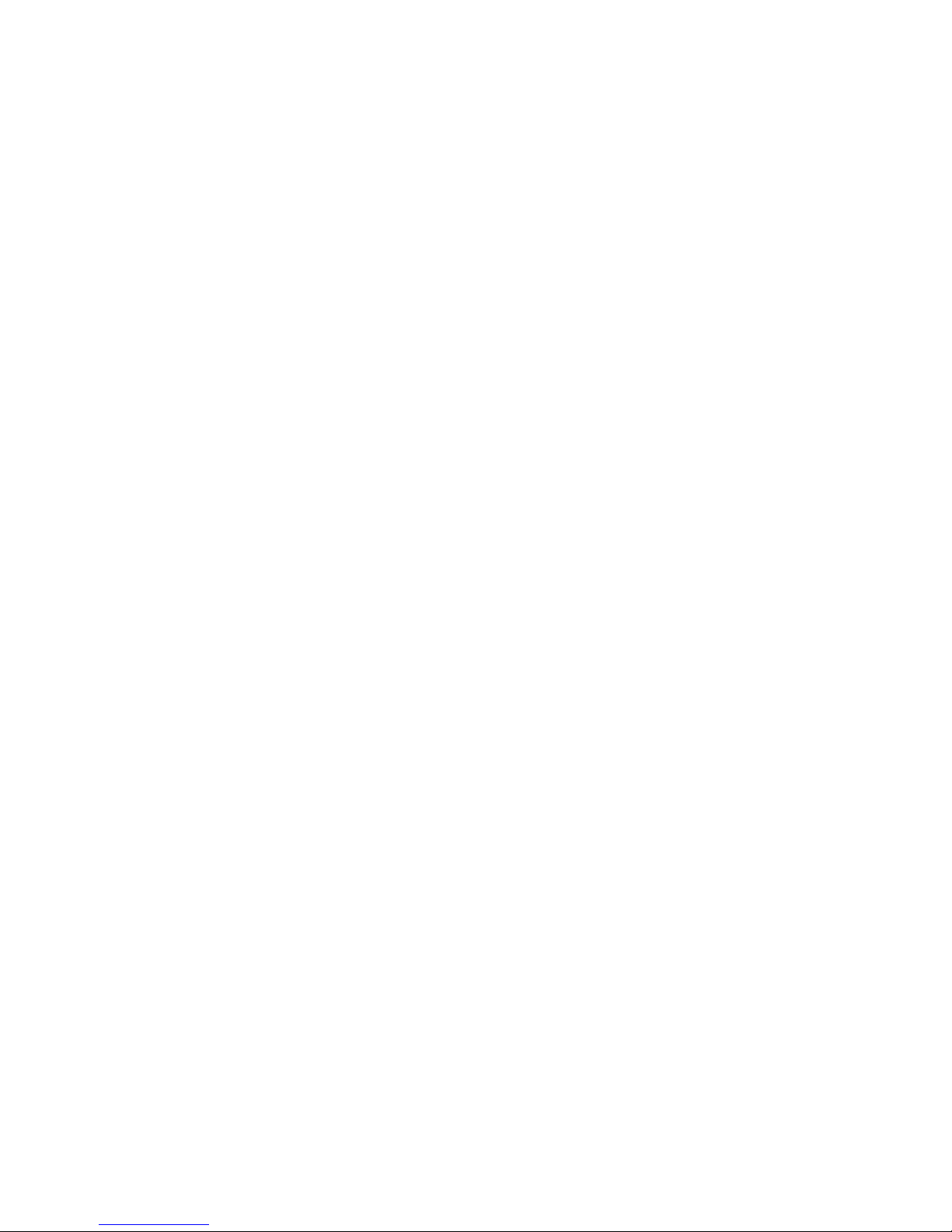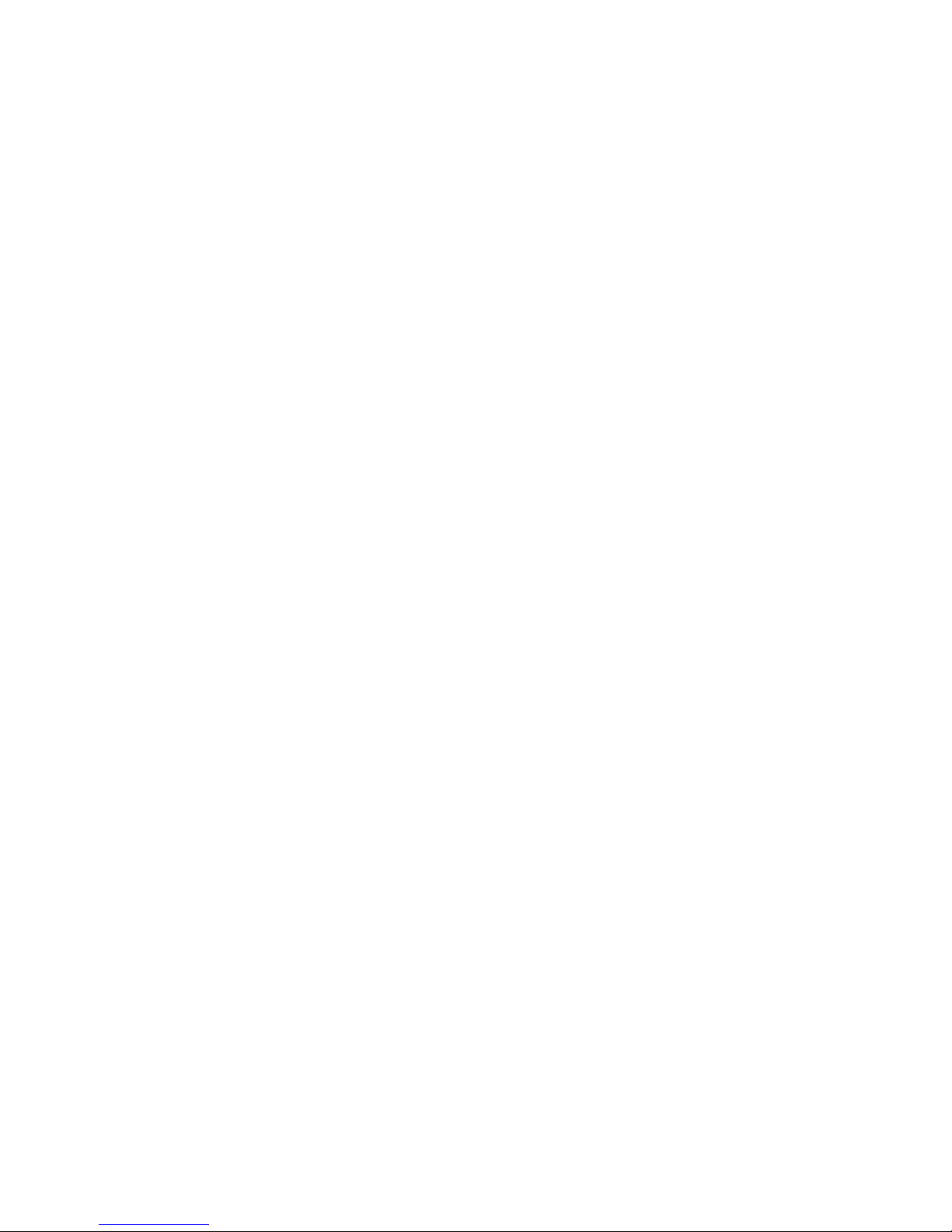5
Knowing the Basics ..................................................................................26
Monitoring the Phone Status................................................................................ 26
Managing Notications......................................................................................... 27
Managing Shortcuts and Widgets ........................................................................29
Organizing With Folders....................................................................................... 30
Rearranging the Favorites Tray............................................................................31
Entering Text ........................................................................................................32
Editing Text........................................................................................................... 35
Opening and Switching Apps ...............................................................................37
Connecting to Networks and Devices .....................................................38
Connecting to Mobile Networks ........................................................................... 38
Connecting to Wi-Fi®...........................................................................................39
Using Wi-Fi Direct®..............................................................................................42
Connecting to Bluetooth®Devices .......................................................................43
Connecting to Your Computer via USB................................................................45
Connecting to Virtual Private Networks................................................................ 46
Phone Calls................................................................................................48
Placing and Ending Calls .....................................................................................48
Answering or Rejecting Calls ...............................................................................49
Working With the Call Log.................................................................................... 49
Calling Your Contacts...........................................................................................50
Checking Voicemail..............................................................................................51
Checking Visual Voicemail ................................................................................... 51
Using Options During a Call................................................................................. 51
Managing Multi-party Calls................................................................................... 52