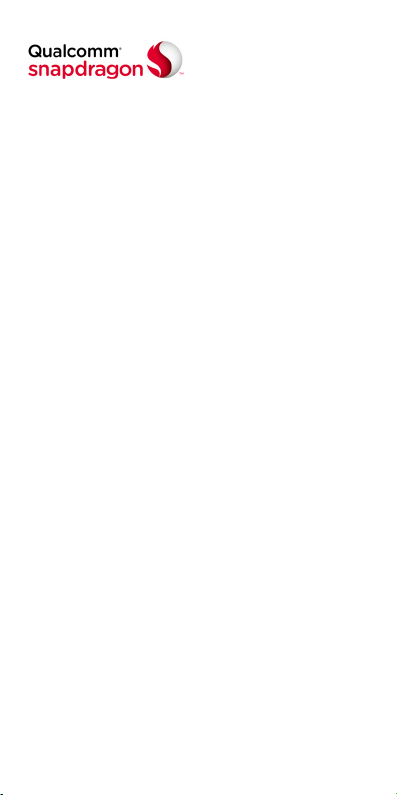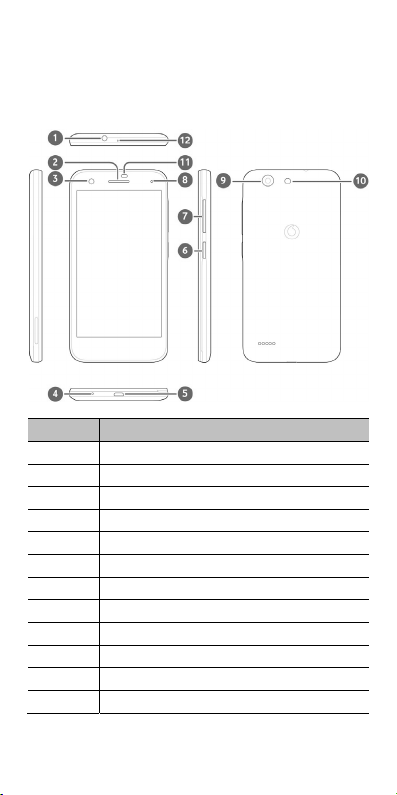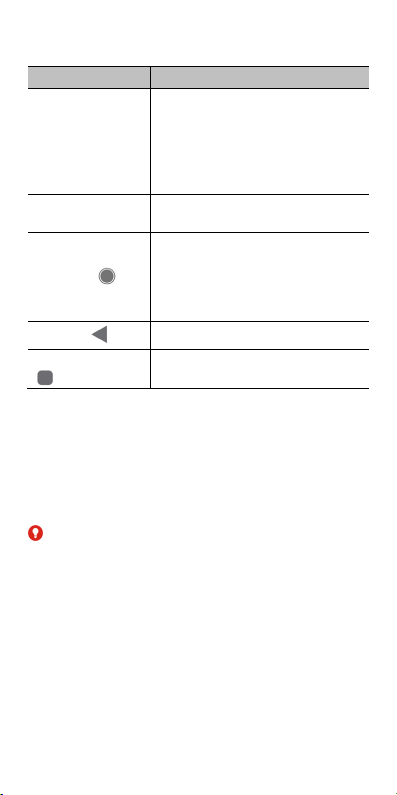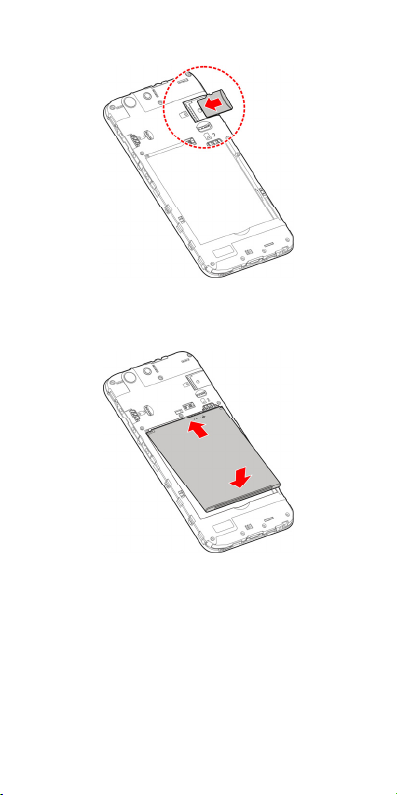5
Answering or rejecting calls..............................................36
Working with the call history............................................37
Calling your contacts ...........................................................38
Contacts ................................................................. 39
Checking contact details....................................................39
Adding a new contact ..........................................................39
Setting up your own profile...............................................39
Importing, exporting, and sharing contacts ................40
Working with favourite contacts.......................................41
Searching for a contact.......................................................42
Editing contacts .....................................................................42
Web accounts ....................................................... 43
Adding or removing accounts ..........................................43
Configuring account sync..................................................43
Email....................................................................... 45
Setting up the first email account ..................................45
Checking your emails..........................................................45
Responding to an email......................................................45
Writing and sending an email ...........................................46
Adding and editing email accounts................................47
Changing general email settings....................................47
Messaging ............................................................. 48
Opening the messaging screen .......................................48
Sending a message...............................................................48
Replying to a message ........................................................49
Forwarding a message.........................................................49
Web browser ......................................................... 50
Opening the browser ...........................................................50
Using multiple browser tabs..............................................50
Downloading files .................................................................51
Changing Chrome settings................................................51
Camera................................................................... 52