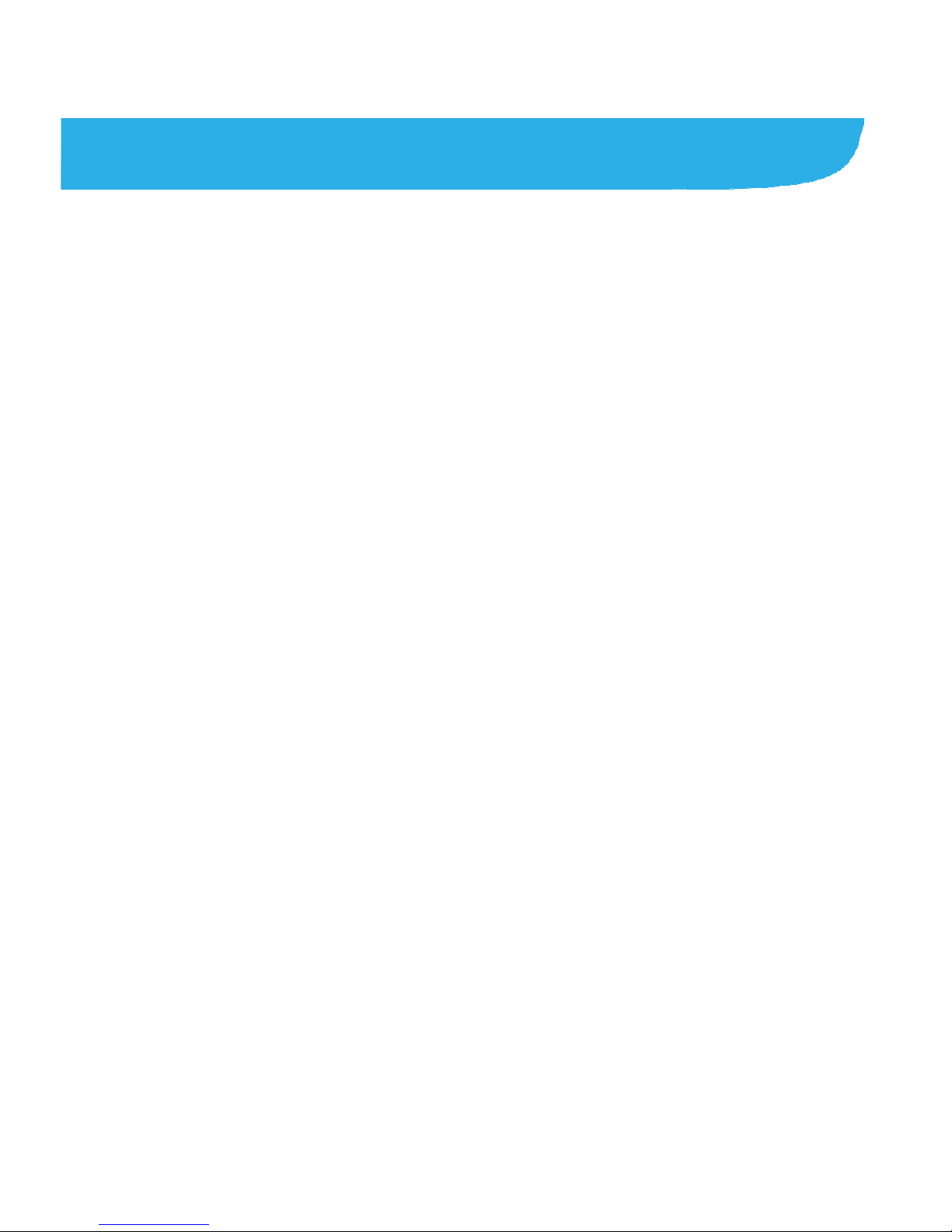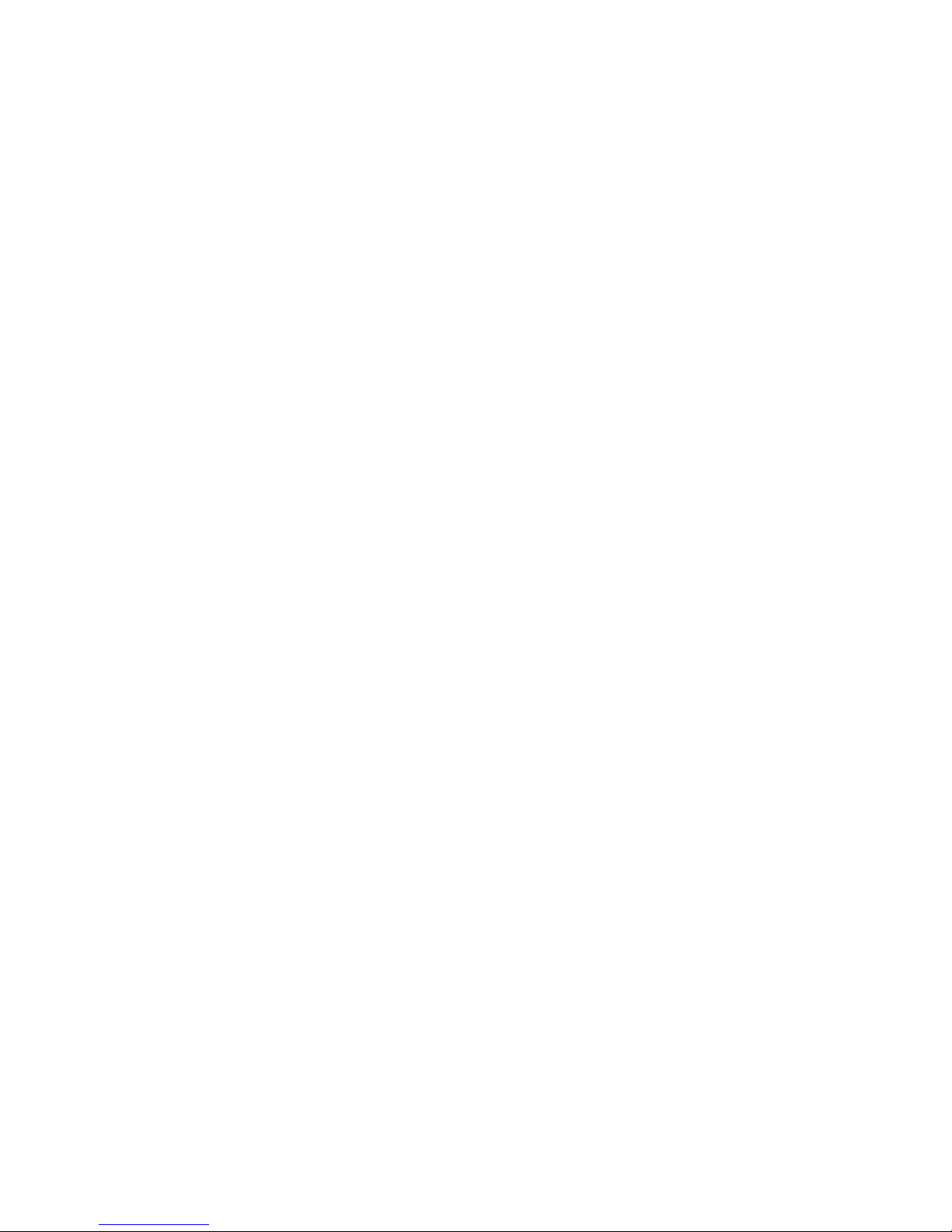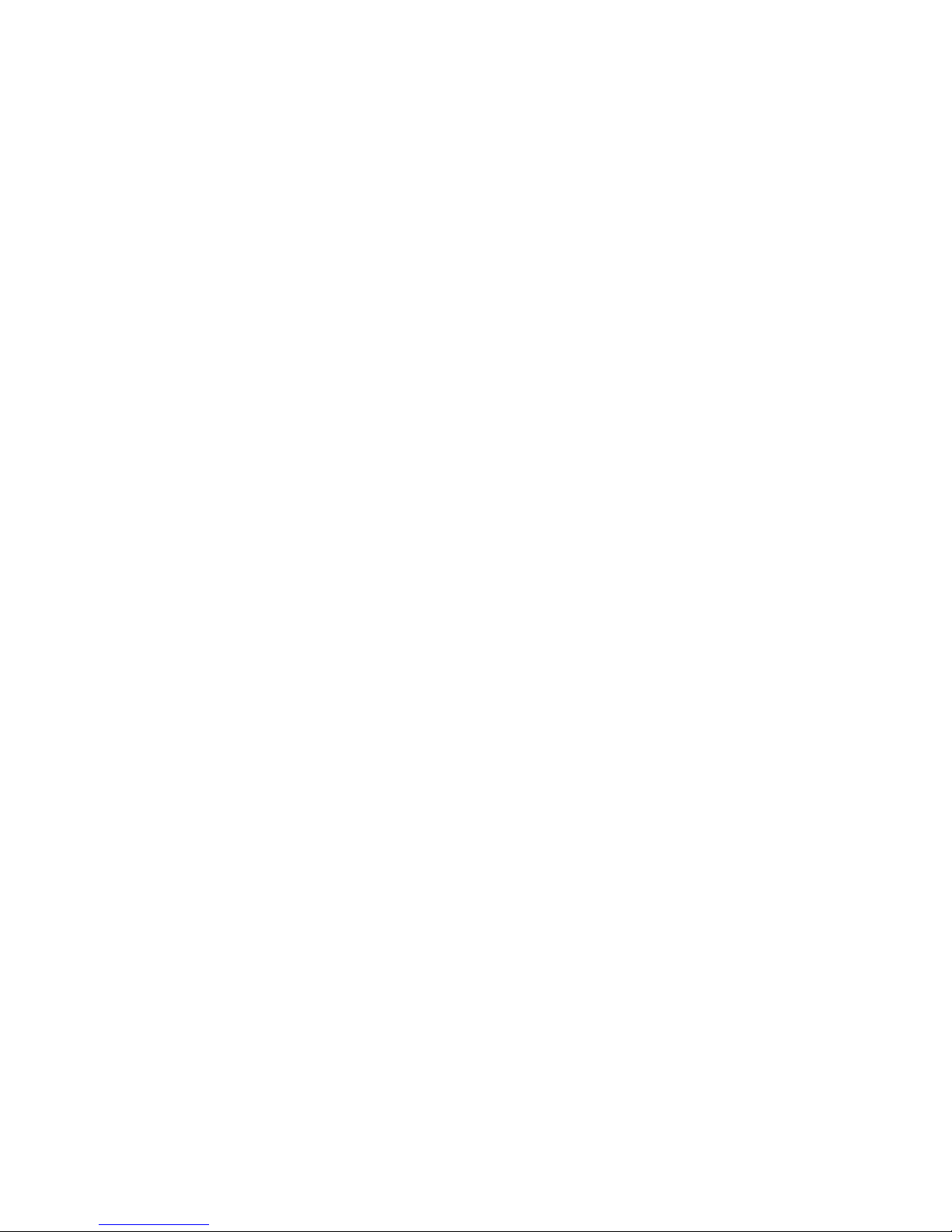5
Knowing the Basics...............................................34
Monitoring the Phone Status..............................................34
Managing Notifications ......................................................35
Managing Shortcuts and Widgets ......................................38
Organizing With Folders ....................................................39
Setting the Home Screen Transition Effect ........................40
Application List Screen ......................................................40
Rearranging the Primary Shortcuts....................................41
Entering Text......................................................................42
Editing Text ........................................................................46
Opening and Switching Apps.............................................47
Connecting to Networks and Devices..................49
Connecting to Mobile Networks .........................................49
Connecting to Wi-Fi®.........................................................51
Using Wi-Fi Direct®............................................................55
Connecting to Bluetooth®Devices .....................................56
Connecting to Your Computer via USB..............................60
Sharing Your Mobile Data Connection ...............................62
Connecting to Virtual Private Networks..............................65
Phone Calls ............................................................67
Placing and Ending Calls...................................................67
Answering or Rejecting Calls.............................................68
Working With the Call History ............................................69
Calling Your Contacts.........................................................70
Checking Voicemail ...........................................................70