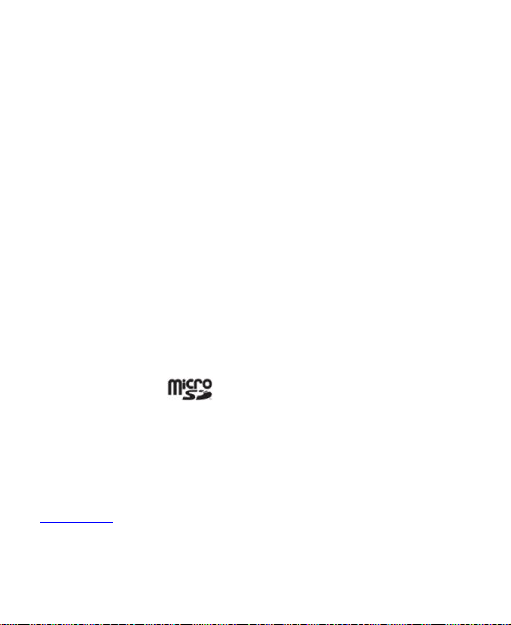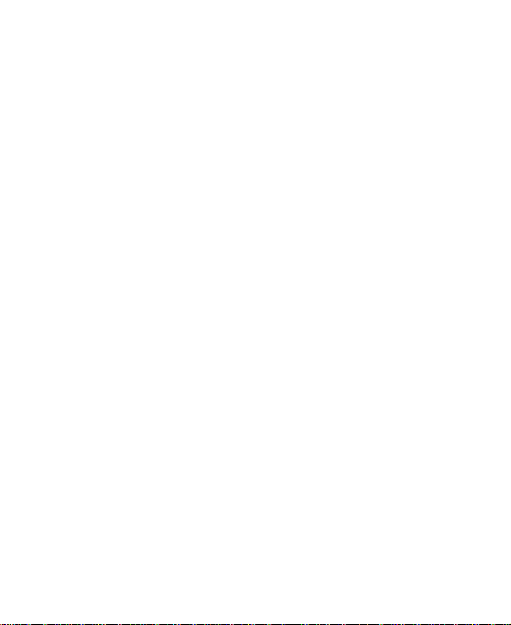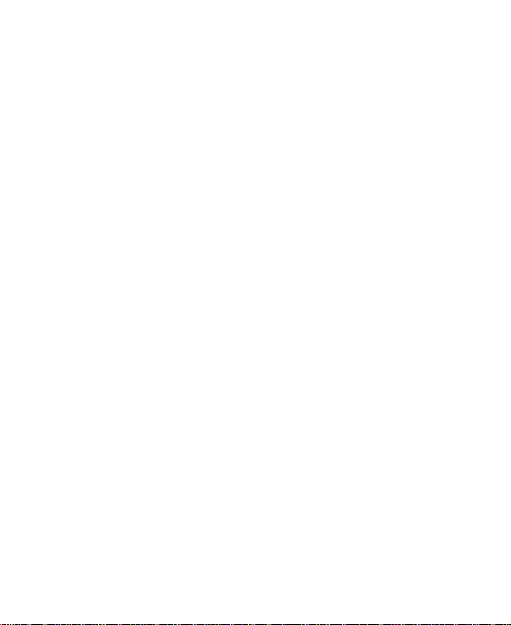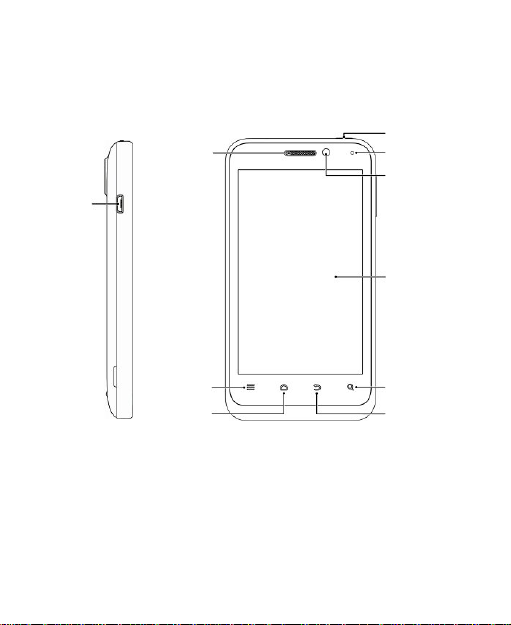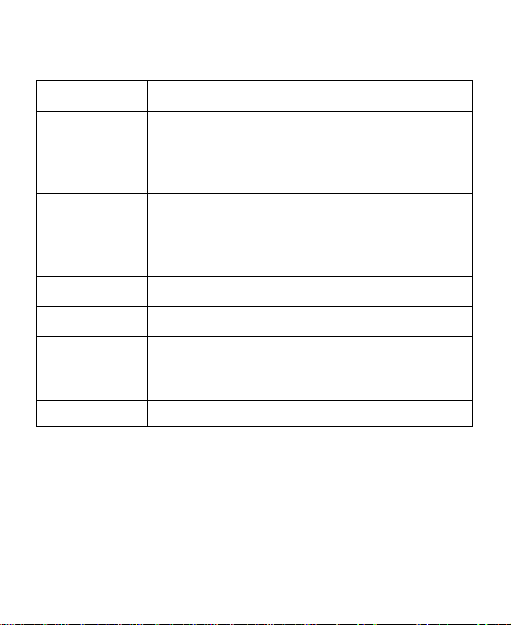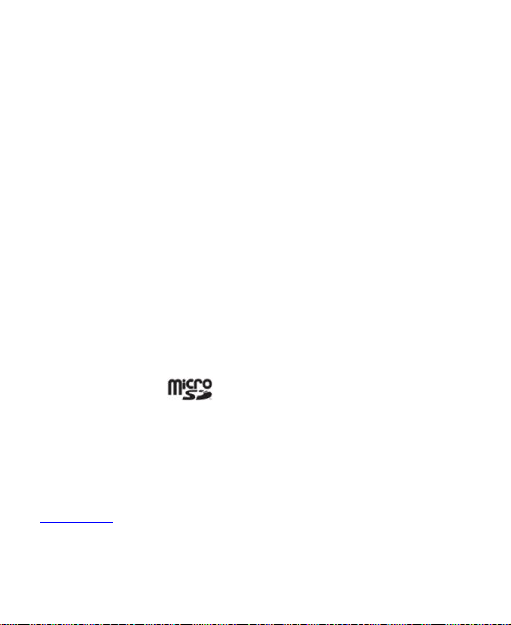
2
LEGALINFORMATION
Copyright ©2012ZTECORPORATION.
All rightsreserved.
Nopart of this publication maybequoted, reproduced,
translatedorusedinany formorby any means, electronicor
mechanical,including photocopying andmicrofilm, without the
priorwrittenpermissionofZTECorporation.
ZTECorporationreservestherighttomakemodificationson print
errorsor updatespecifications inthisguidewithoutpriornotice.
The Bluetooth®trademarkandlogosareowned by theBluetooth
SIG,Inc.andanyuseof suchtrademarksbyZTECorporationis
underlicense.Othertrademarks and tradenamesarethe
property oftheirrespectiveowners.
Thisproduct supports expandablememoryupto32GB
microSD(HC)cardasanoptionalaccessory. External memory
cardisnot includedinthebox.
The microSDlogois atrademarkoftheSDCard
Association.
Thisproduct is user-upgradeable.Pleasecheckforupdatesat
zte.com.au orcalltheservicehotlinefor moretechnical support.