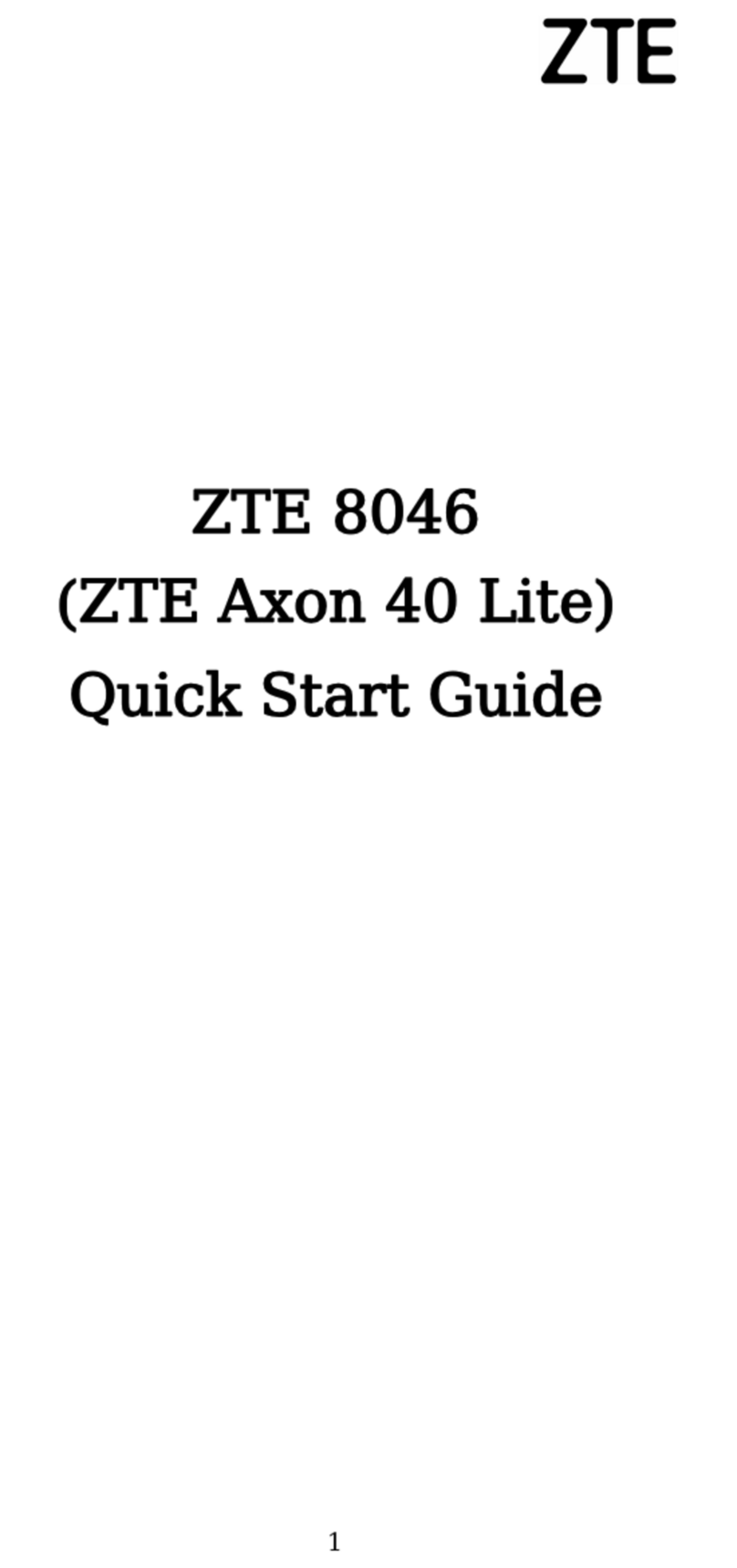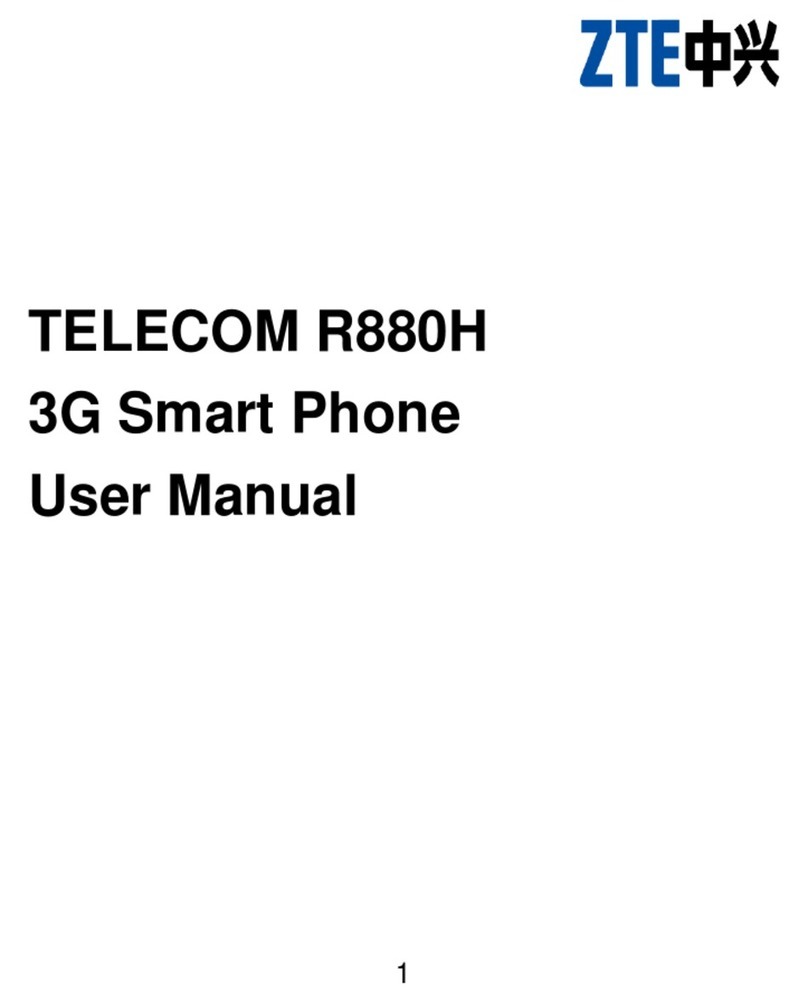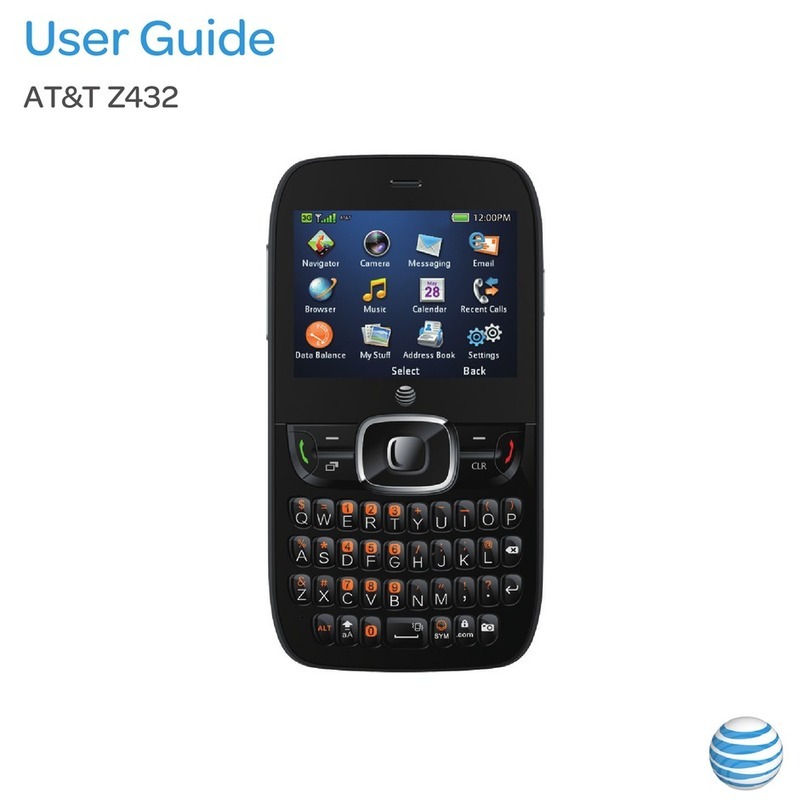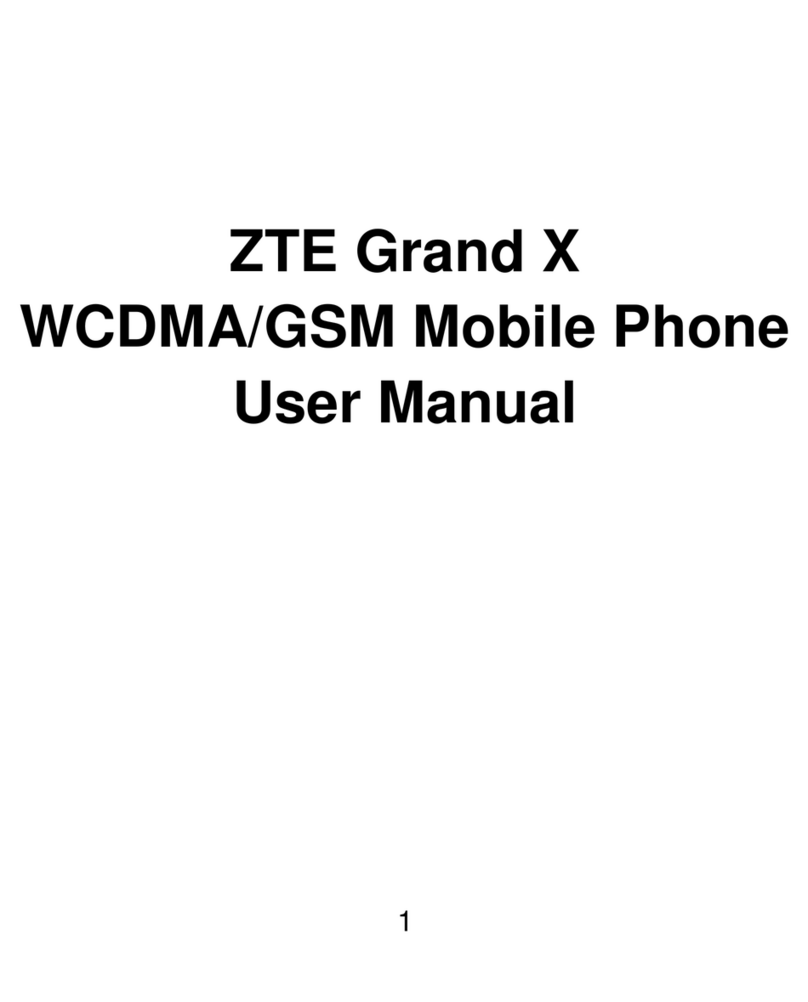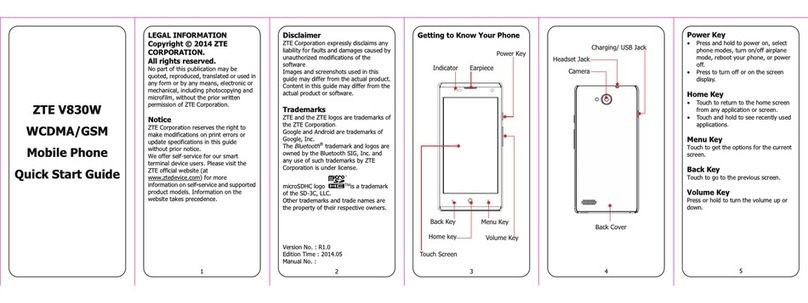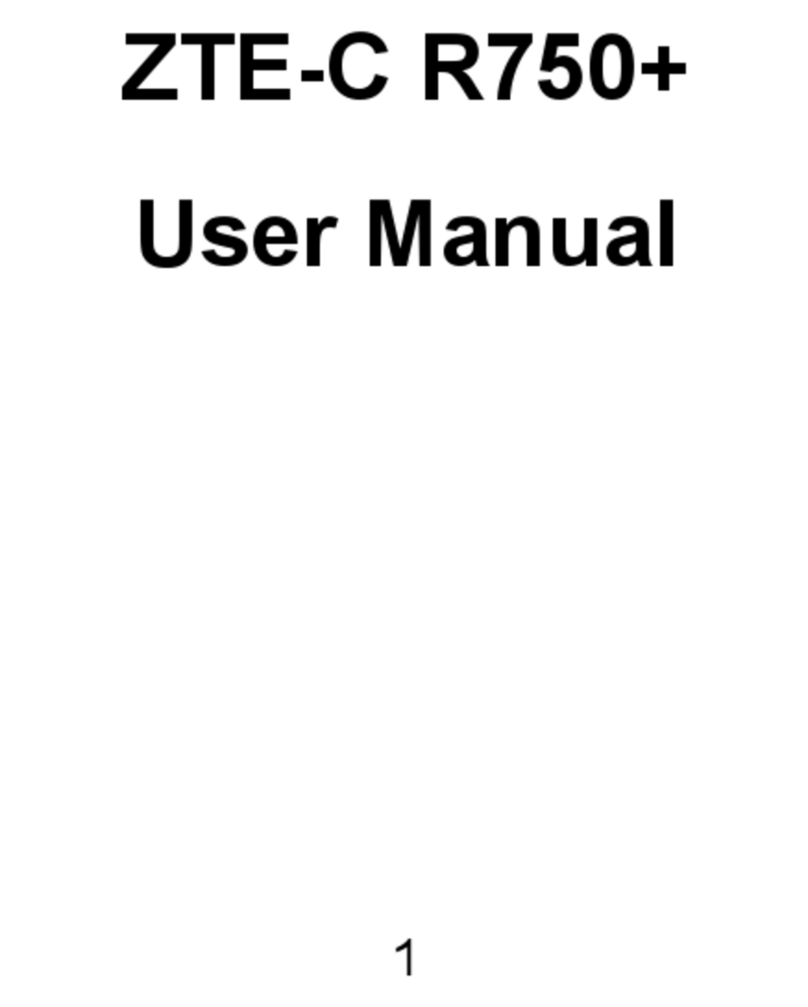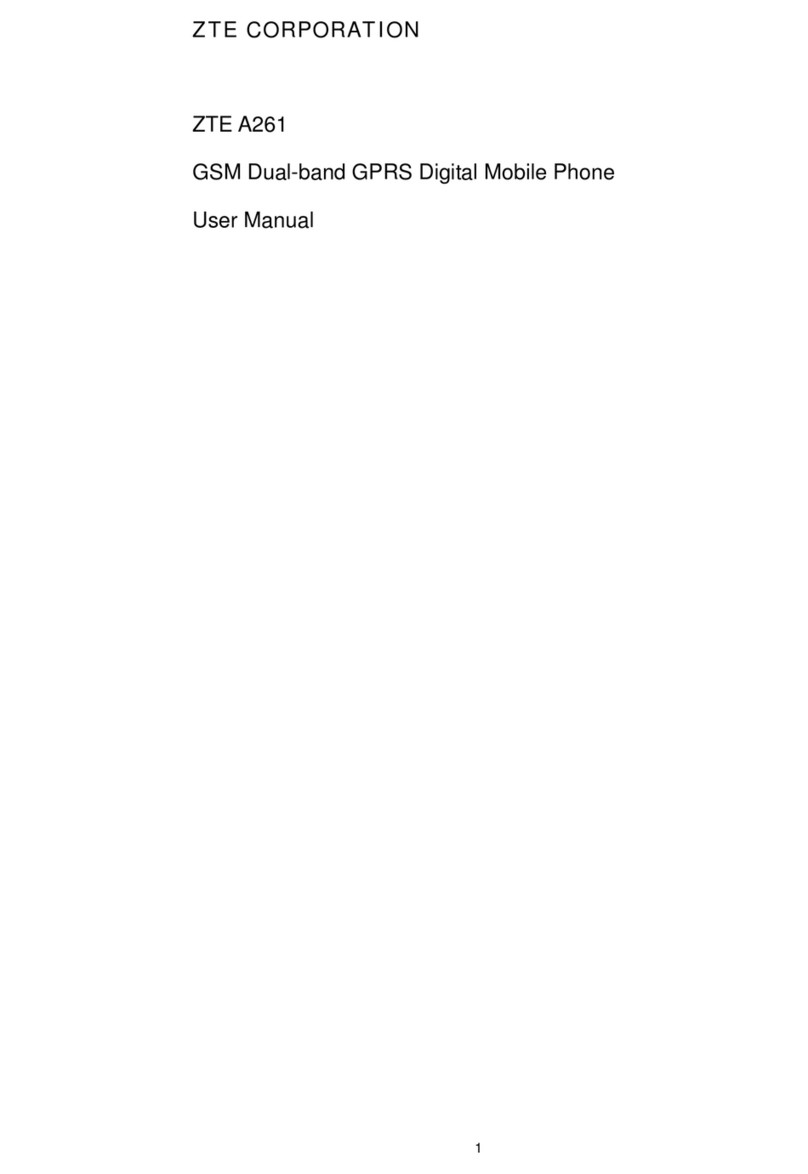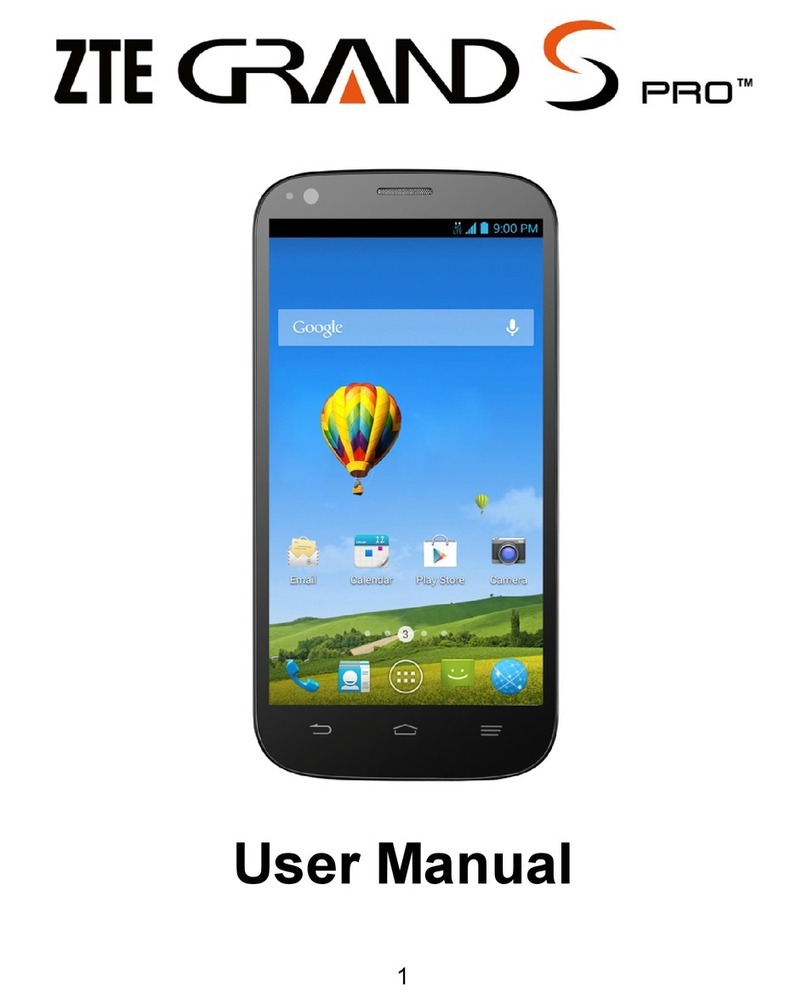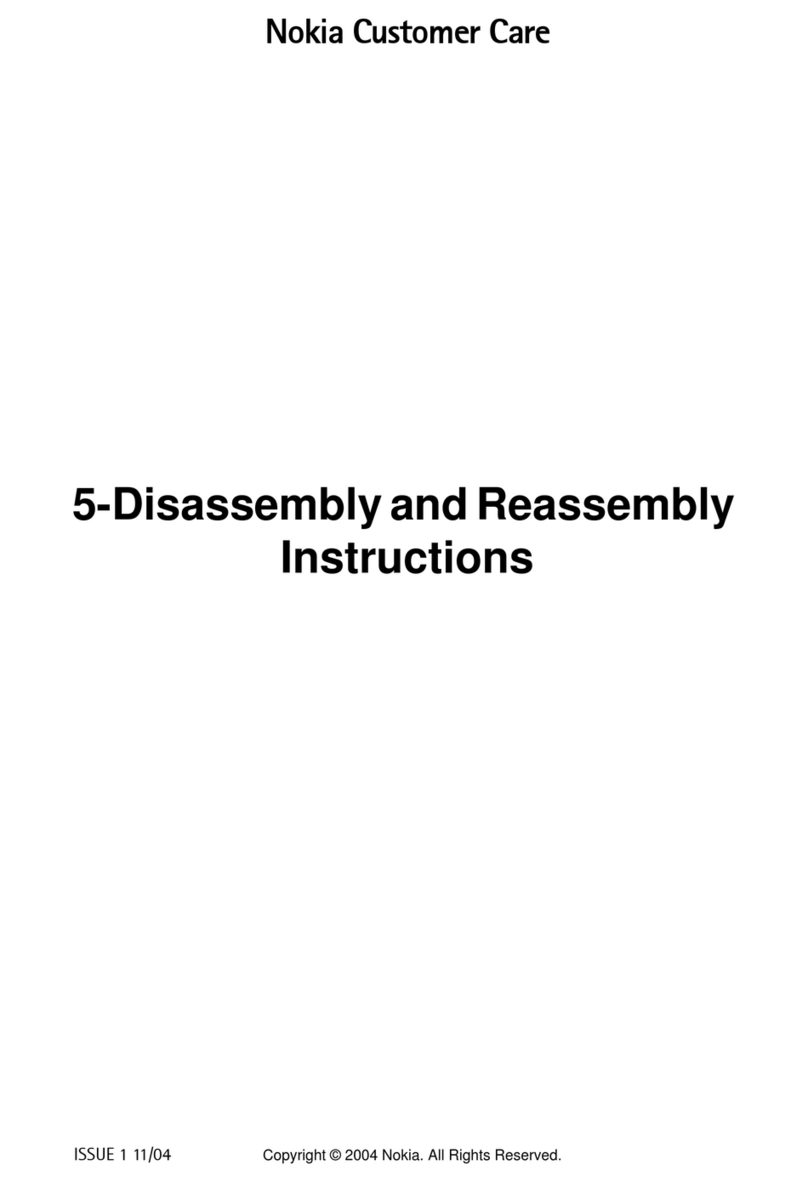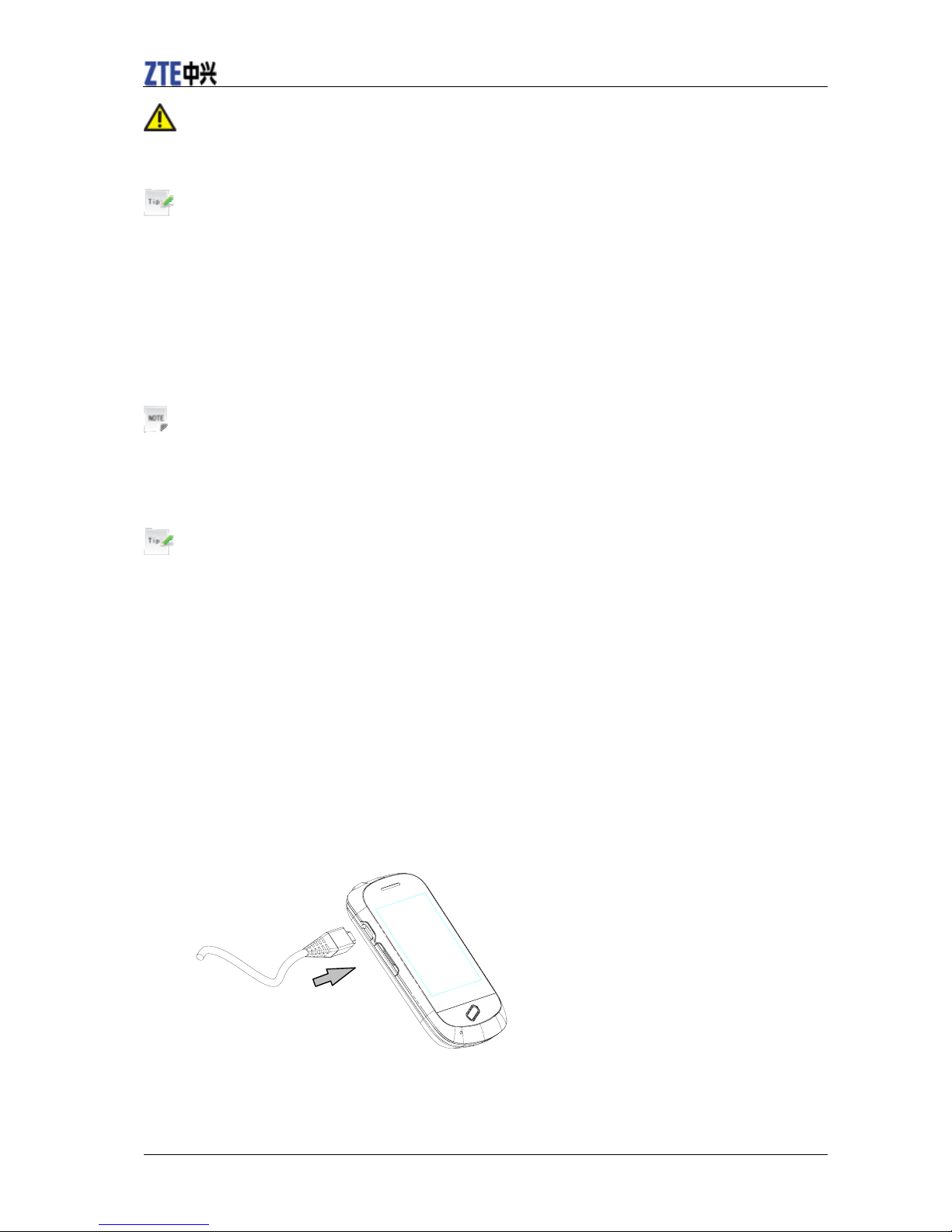Confidential and Proprietary Information of ZTE CORPORATION 1
Getting Started .................................................................................................................................1
Phone Overview ...........................................................................................................................1
Keys and Parts..........................................................................................................................1
Keypad Functions.....................................................................................................................2
Starting Up ...................................................................................................................................2
Open the Back Cover ...............................................................................................................2
Installing the Battery ................................................................................................................3
Inserting the Memory Card ......................................................................................................3
Power On/Off ...........................................................................................................................4
Charging Your Phone...............................................................................................................4
Basic Operation............................................................................................................................6
Touch Screen Controls.............................................................................................................6
Standby Mode ..........................................................................................................................6
Menu Screen.............................................................................................................................6
Lock/Unlock Your Phone ........................................................................................................7
Text Input .........................................................................................................................................8
Text Input Method........................................................................................................................8
Handwriting Input ........................................................................................................................8
Special Characters and SMS Message Length.............................................................................9
Contacts..........................................................................................................................................10
Adding a Contact........................................................................................................................10
Searching a Contact....................................................................................................................10
Dial.................................................................................................................................................11
Making a Call.............................................................................................................................11
Making a Speed Dial Call ..........................................................................................................11
Speed Dial Settings ................................................................................................................11
Messaging ......................................................................................................................................12
Sending a New SMS ..................................................................................................................12
Sending a New MMS .................................................................................................................12
Calls................................................................................................................................................13
Browser ..........................................................................................................................................14
File Manager and External Memory ..............................................................................................15
File Manager ..............................................................................................................................15
Bluetooth ........................................................................................................................................16
Connect to a Bluetooth Device ..................................................................................................16
Use Bluetooth to send files to another device............................................................................16
Multimedia .....................................................................................................................................17
Music Player...............................................................................................................................17
Video Player...............................................................................................................................17
Picture Browser..........................................................................................................................17
Voice Recorder...........................................................................................................................17
Camera .......................................................................................................................................18
FM Radio ...................................................................................................................................18
PC Software ...................................................................................................................................19
Installing PC Software ...............................................................................................................19
Uninstalling PC Software...........................................................................................................19
Running PC Software.................................................................................................................19
Settings...........................................................................................................................................20
Display Settings .........................................................................................................................20
Phone Settings............................................................................................................................20
Profiles Setting ...........................................................................................................................20