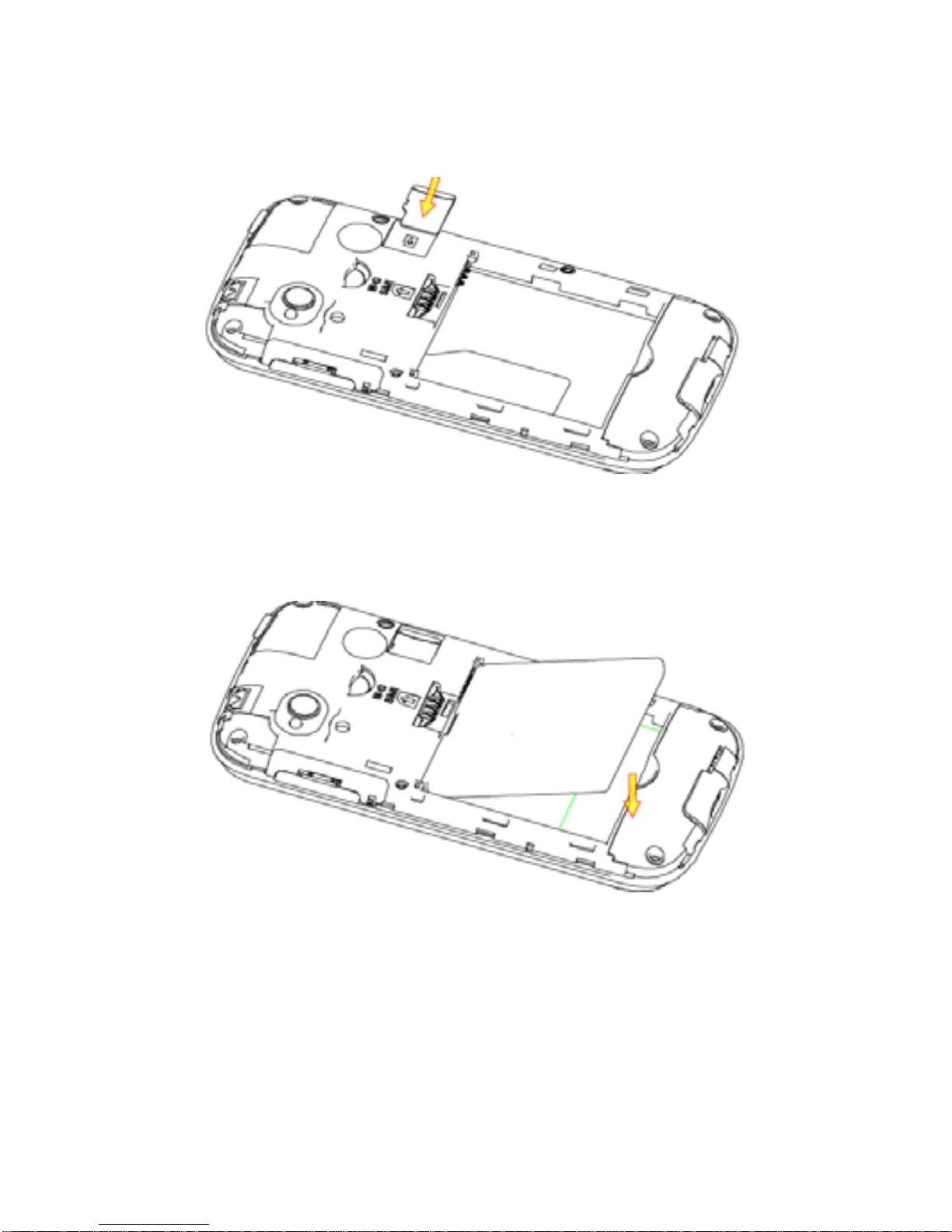2
LEGAL INFORMATION
Copyright © 2013 ZTE CORPORATION.
All rights reserved.
No part of this publication may be quoted, reproduced,
translated or used in any form or by any means, electronic or
mechanical, including photocopying and microfilm, without the
prior written permission of ZTE Corporation.
ZTE Corporation reserves the right to make modifications on print
errors or update specifications in this guide without prior notice.
The Bluetooth®trademark and logos are owned by the Bluetooth
SIG, Inc. and any use of such trademarks by ZTE Corporation is
under license. Other trademarks and trade names are the
property of their respective owners.
This product supports expandable memory up to 32GB
microSD(HC) card as an optional accessory. External memory
card is not included in the box.
The microSD logo is a trademark of the SD Card
Association.
Ver. 1.4 August 2014
This product is user-upgradeable. Please check for updates at
zte.com.au or call the service hotline on 1300 789 475 for
technical support during office hours, 9am to 5pm AEST.
The worst case SAR value for this device is 0.807 W/Kg