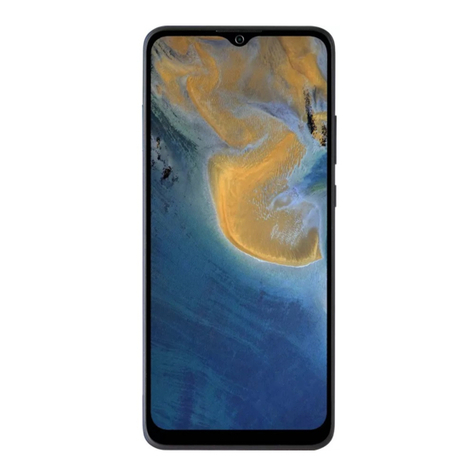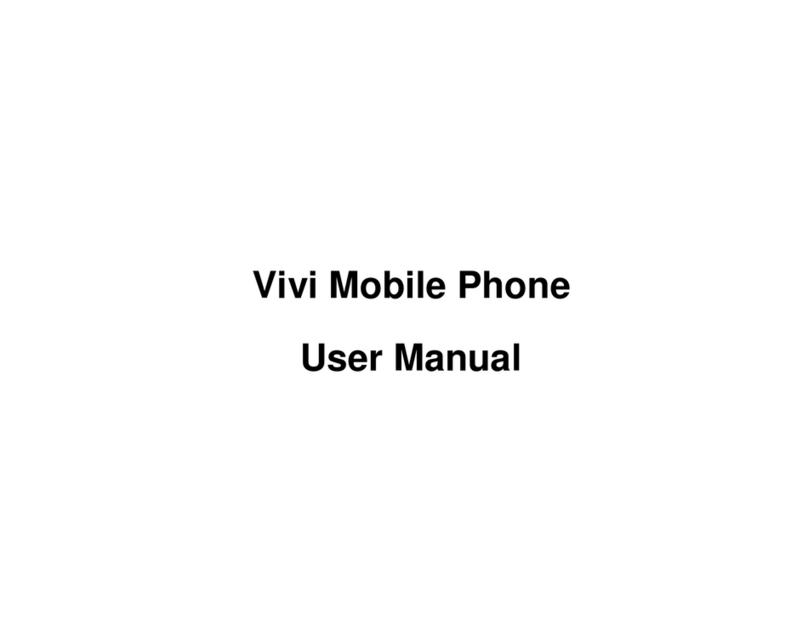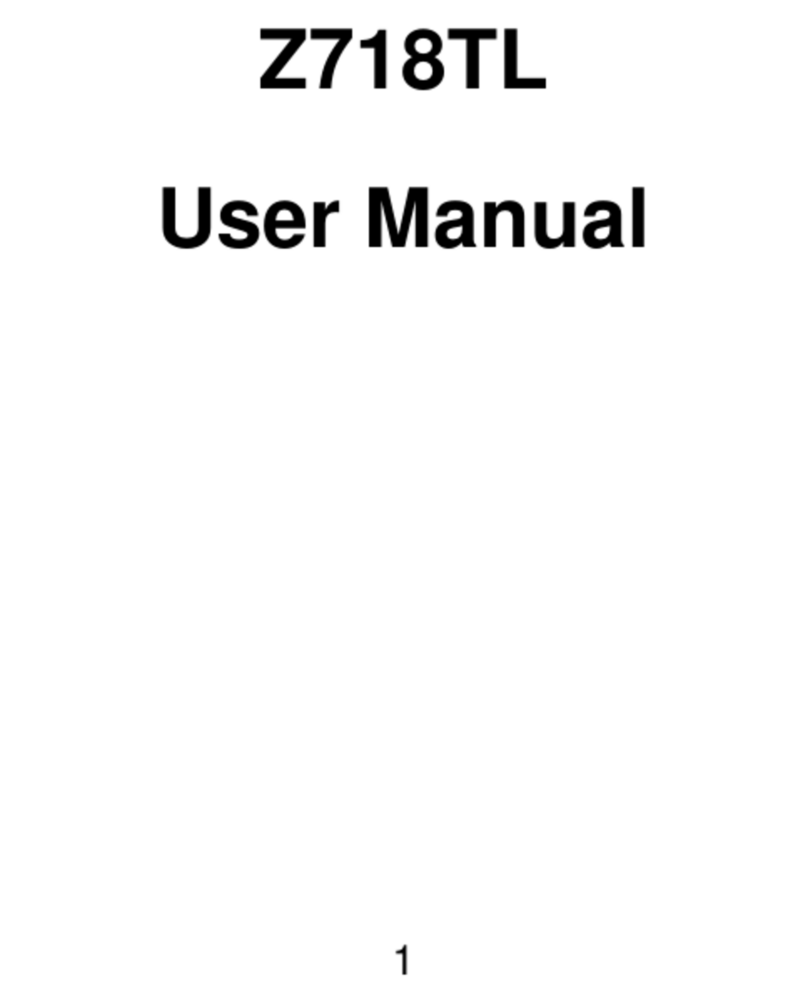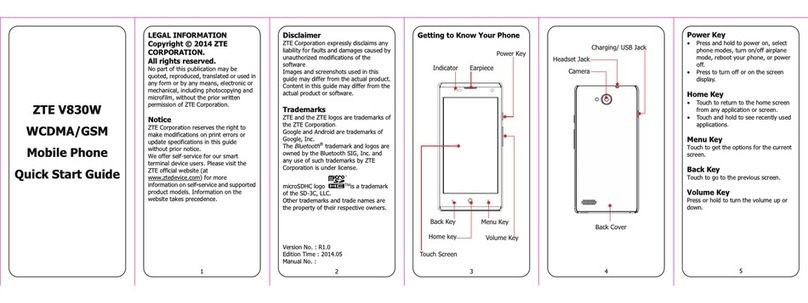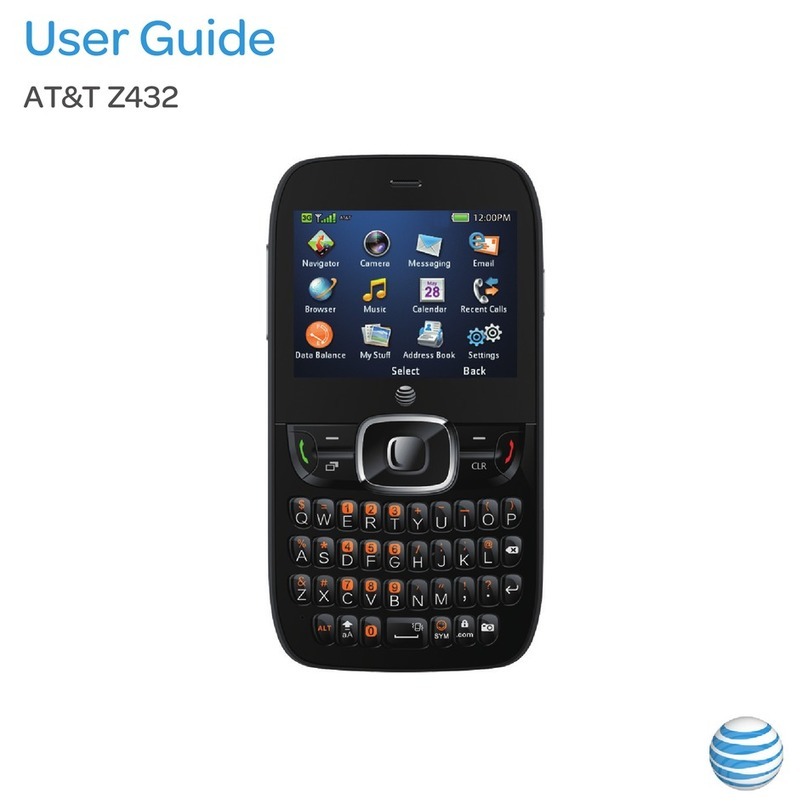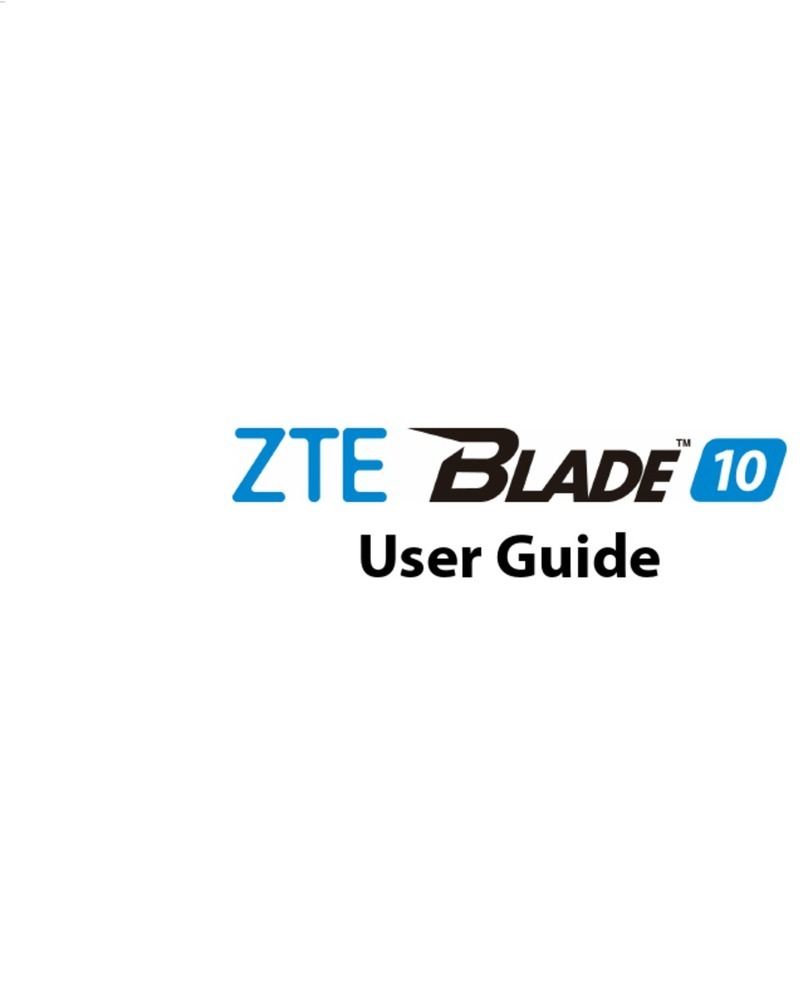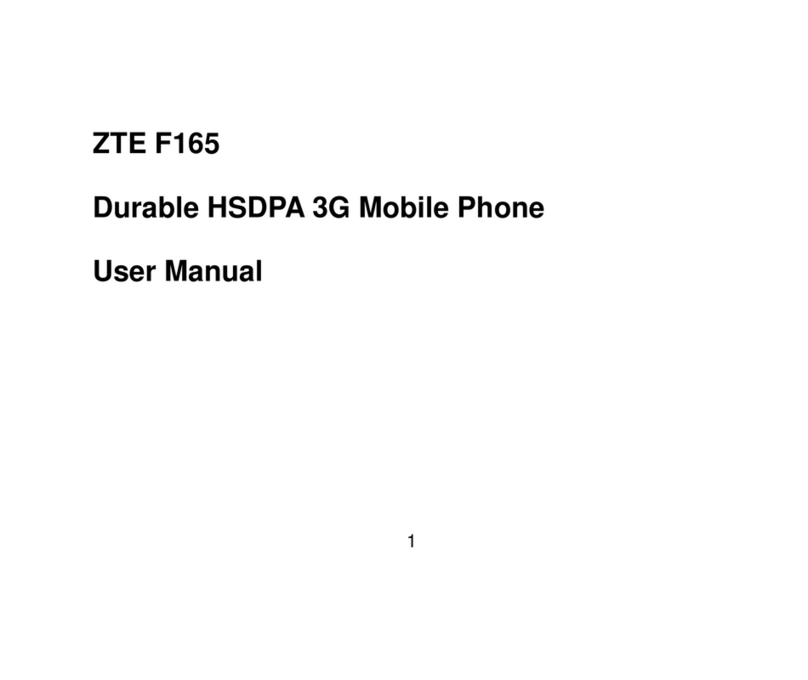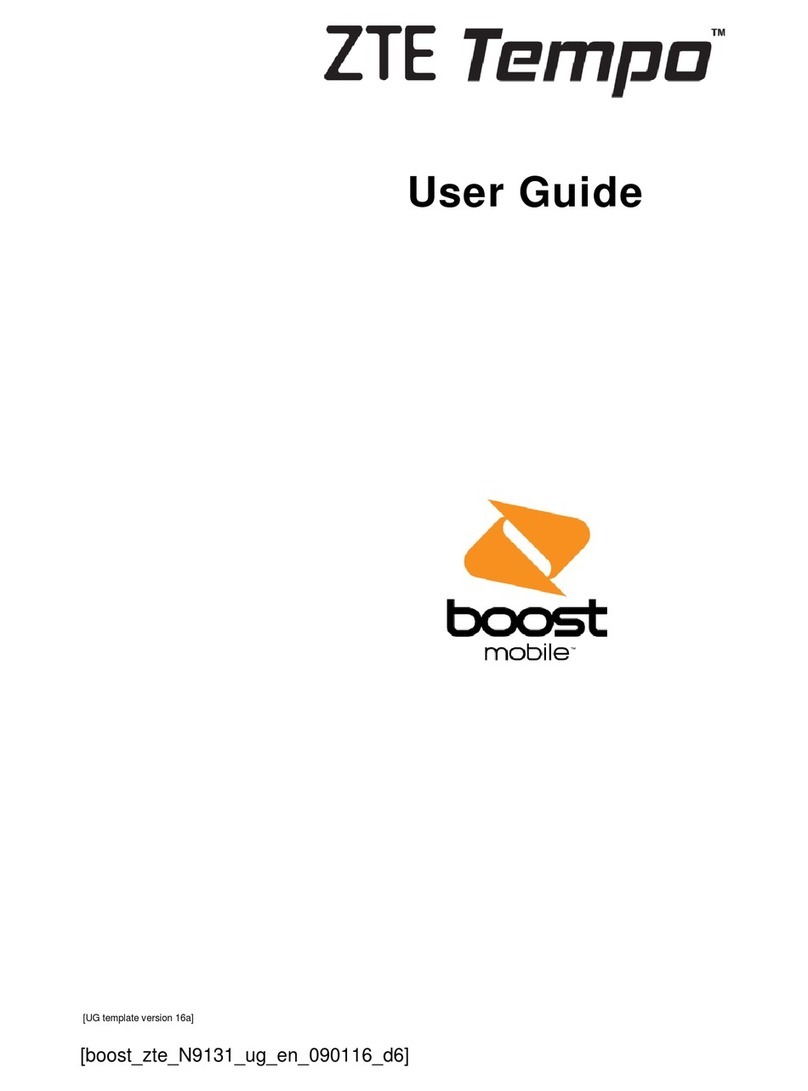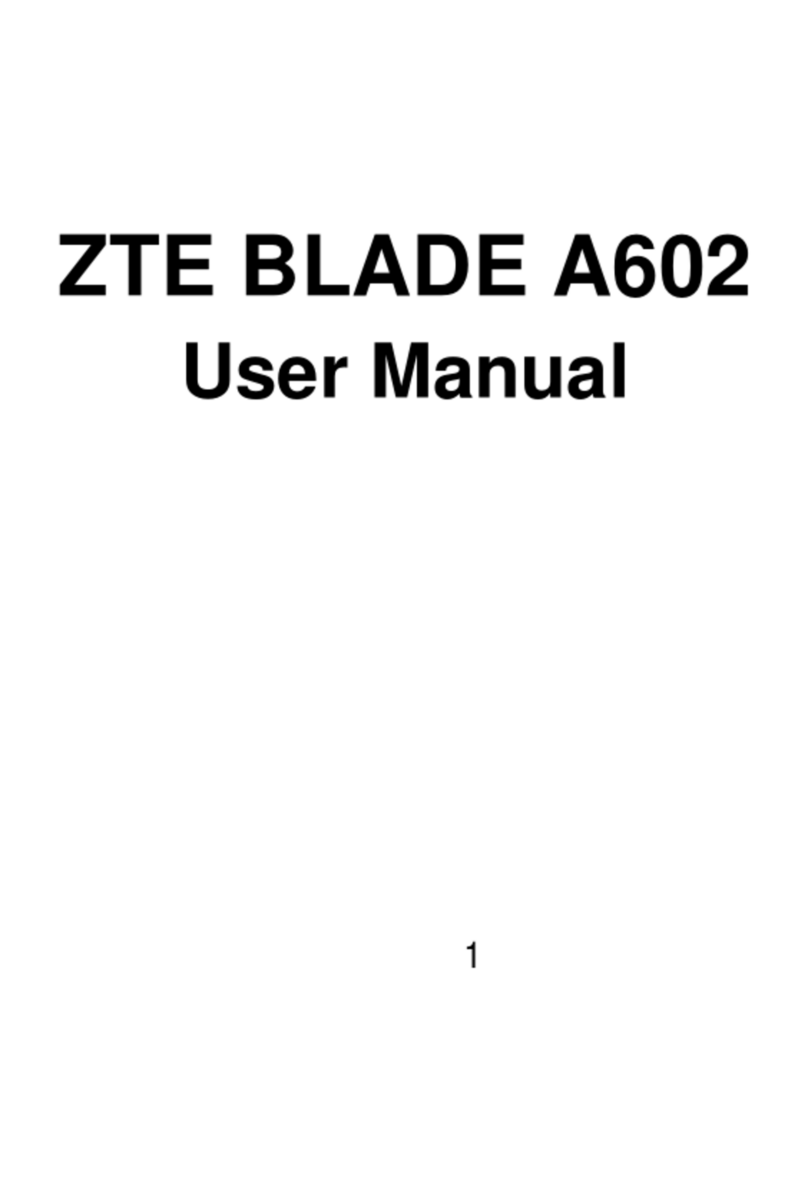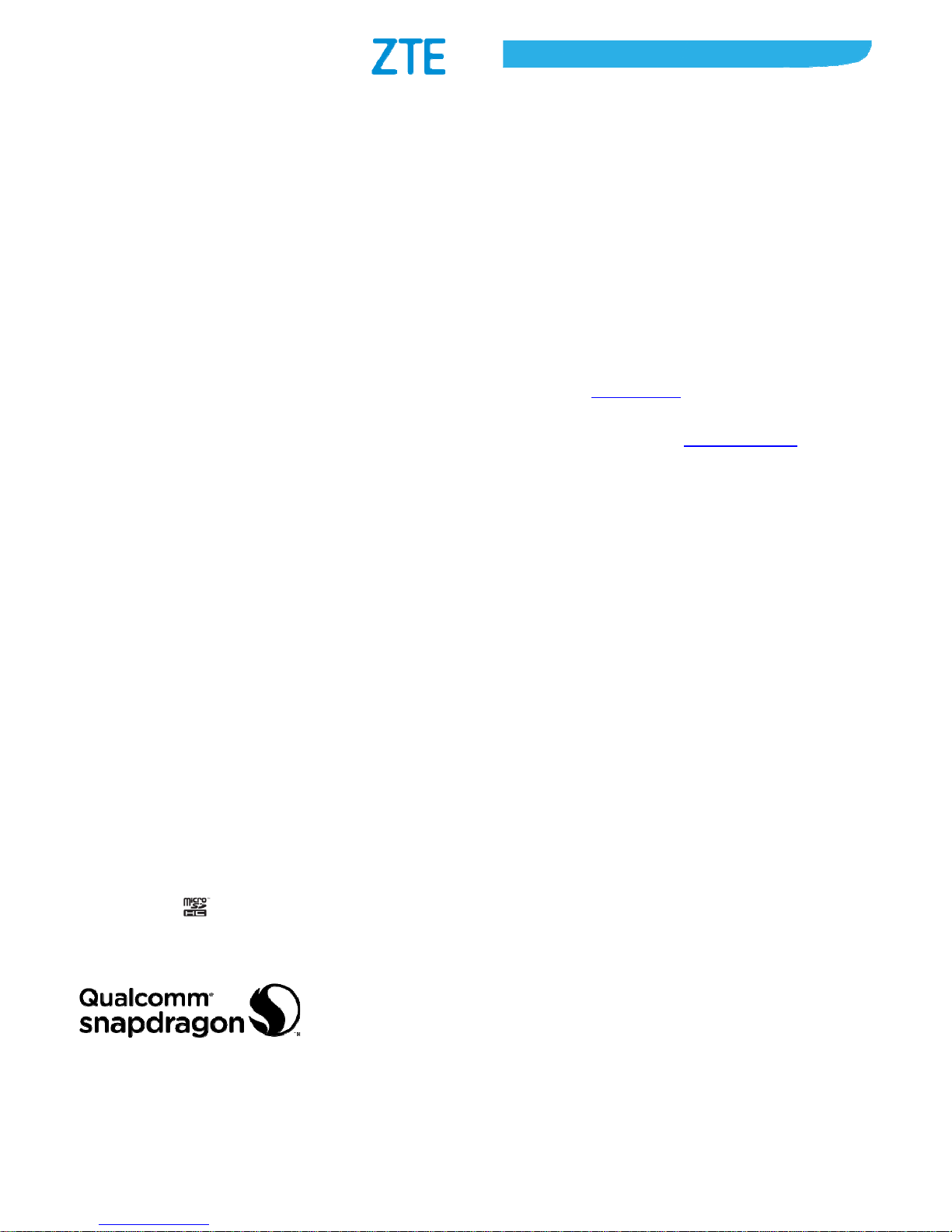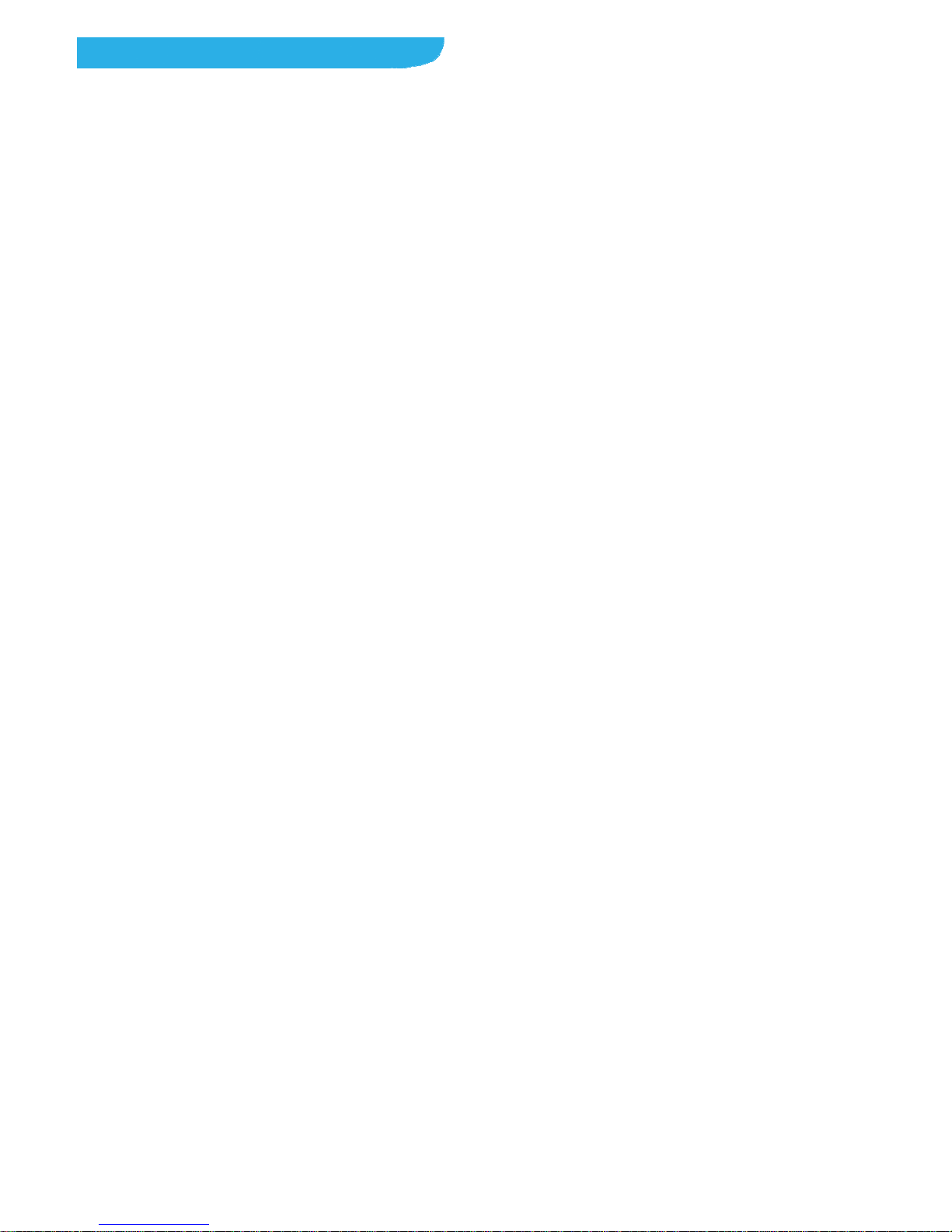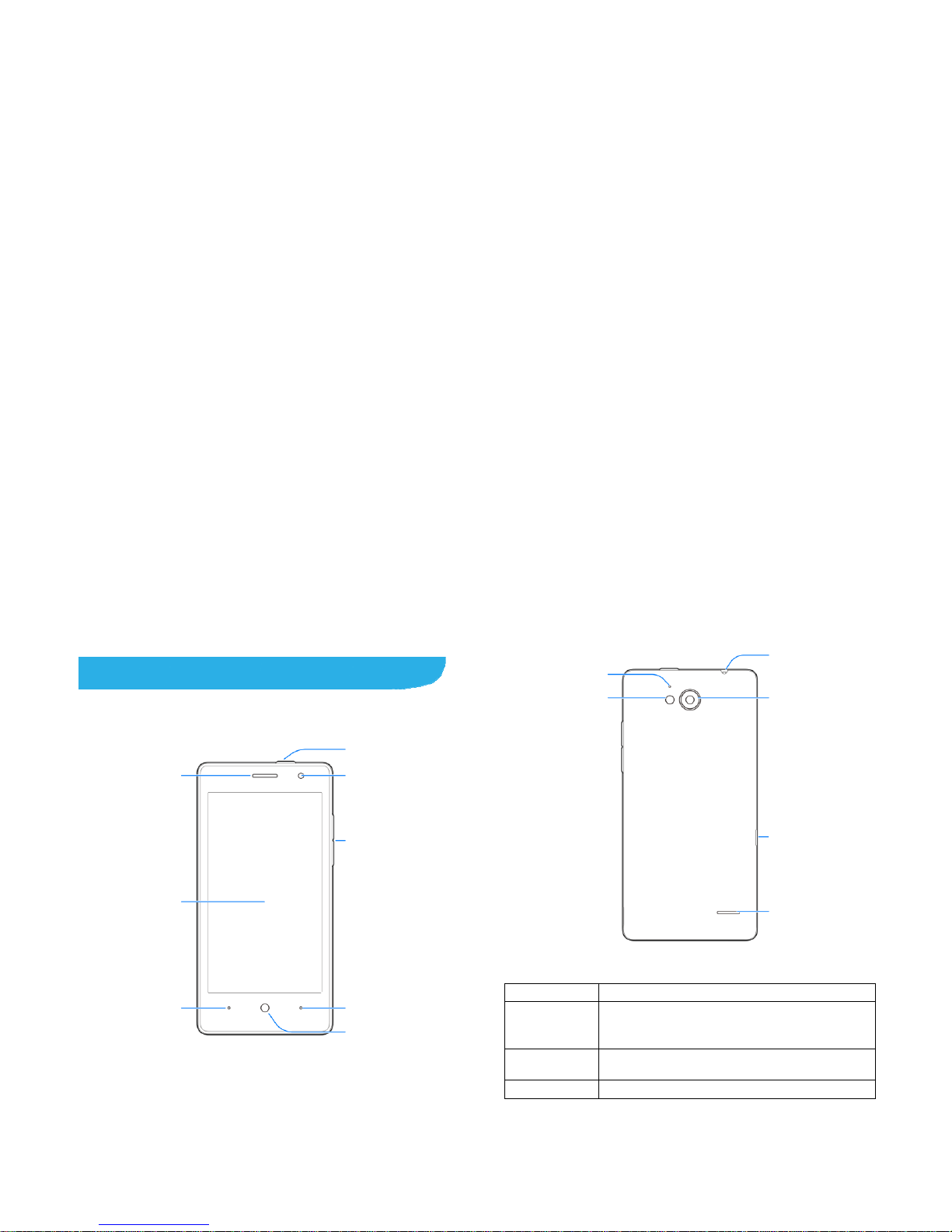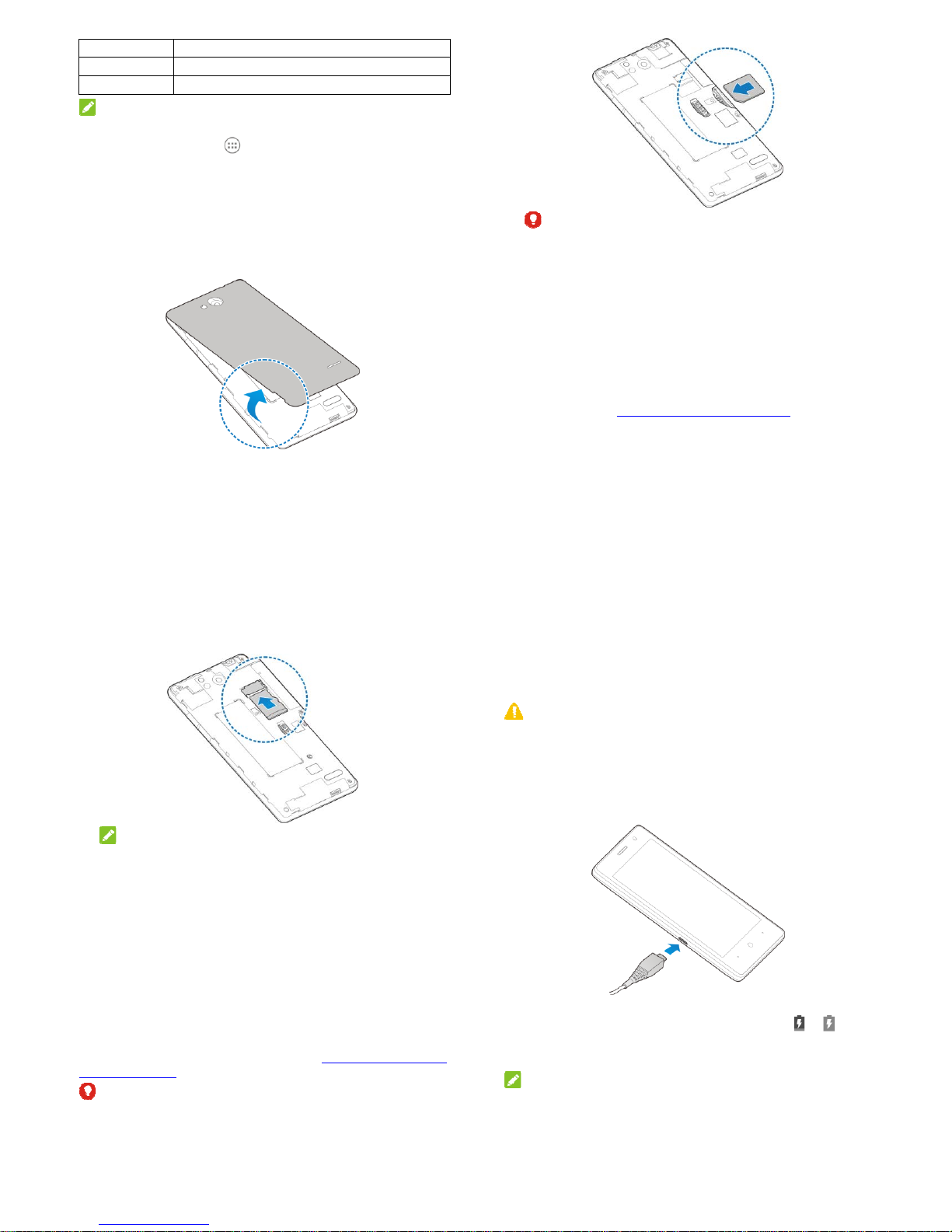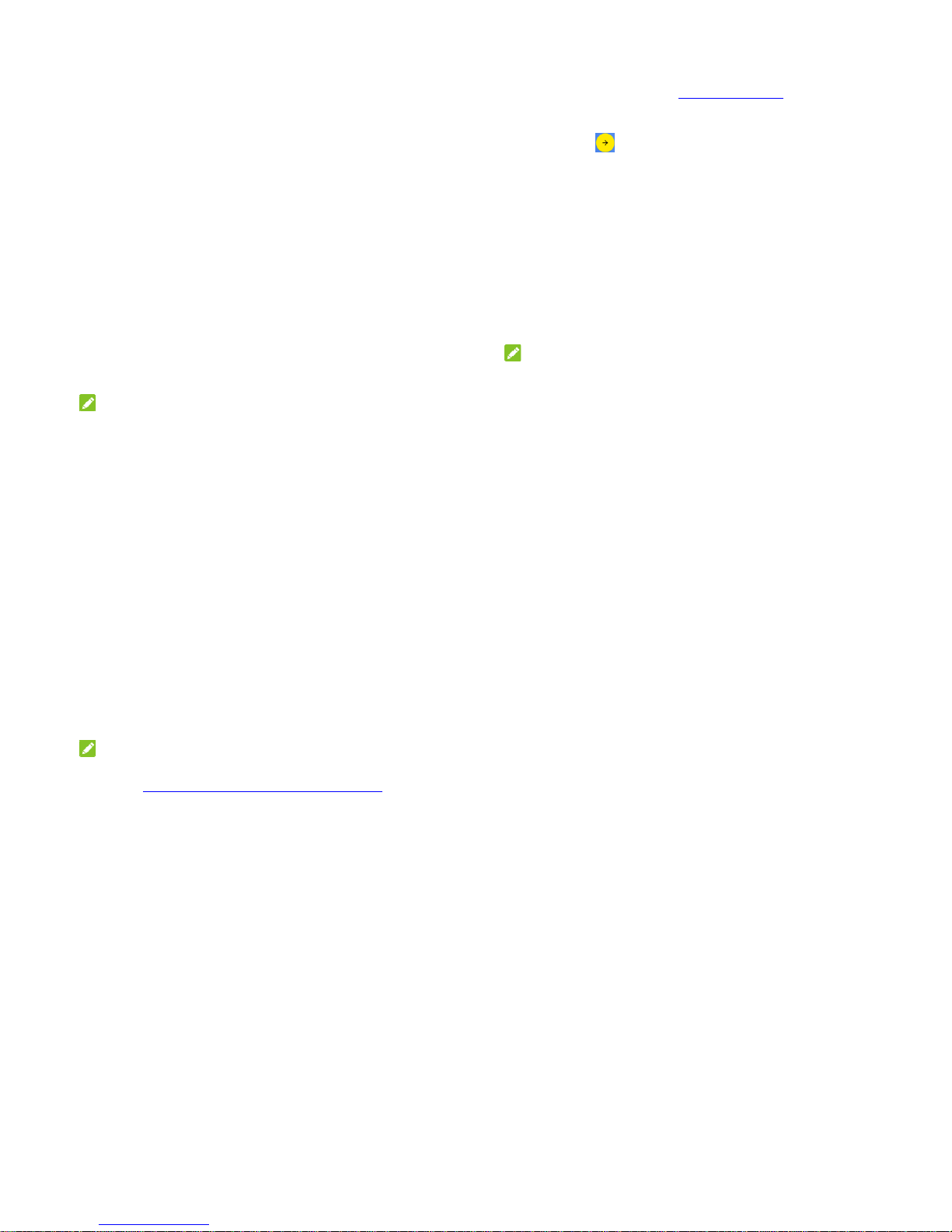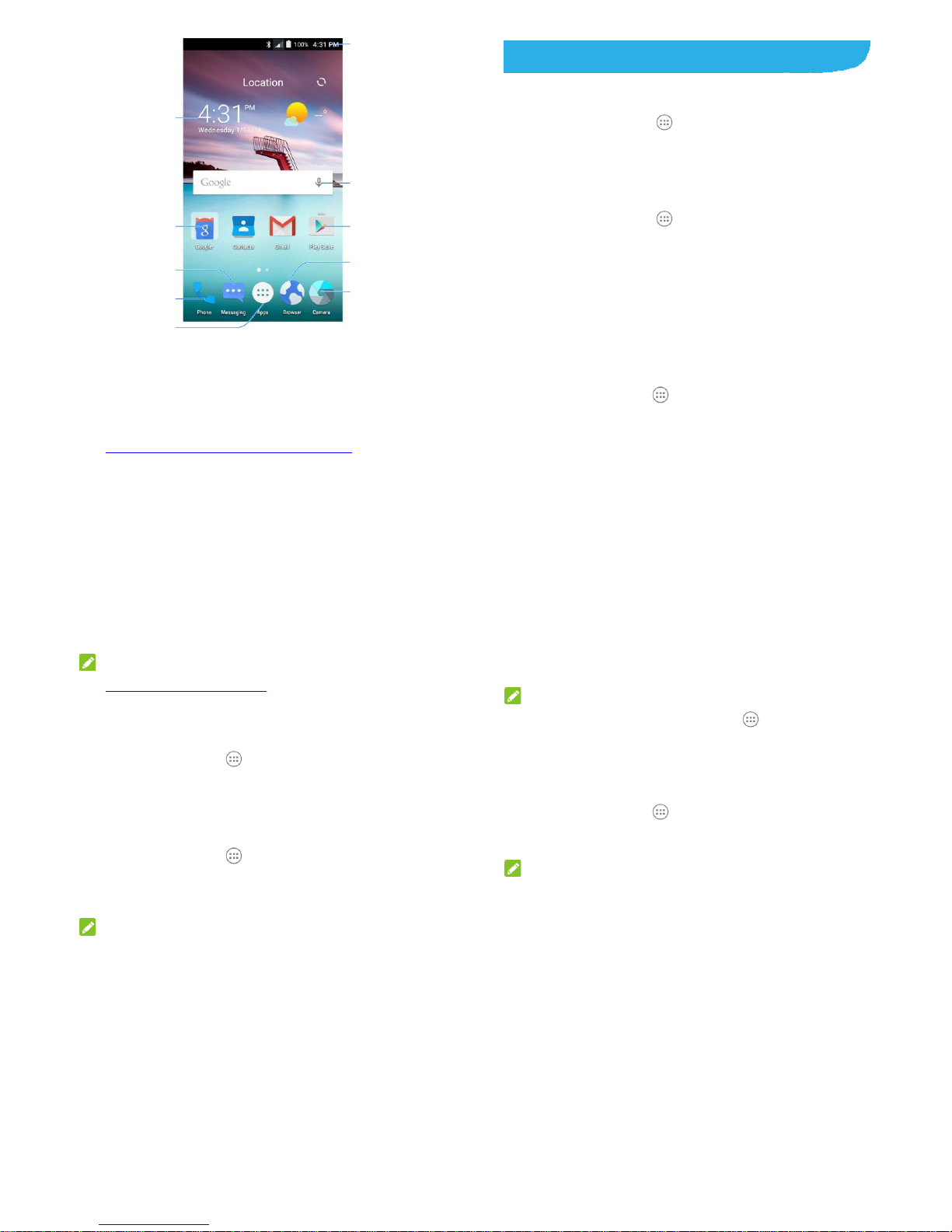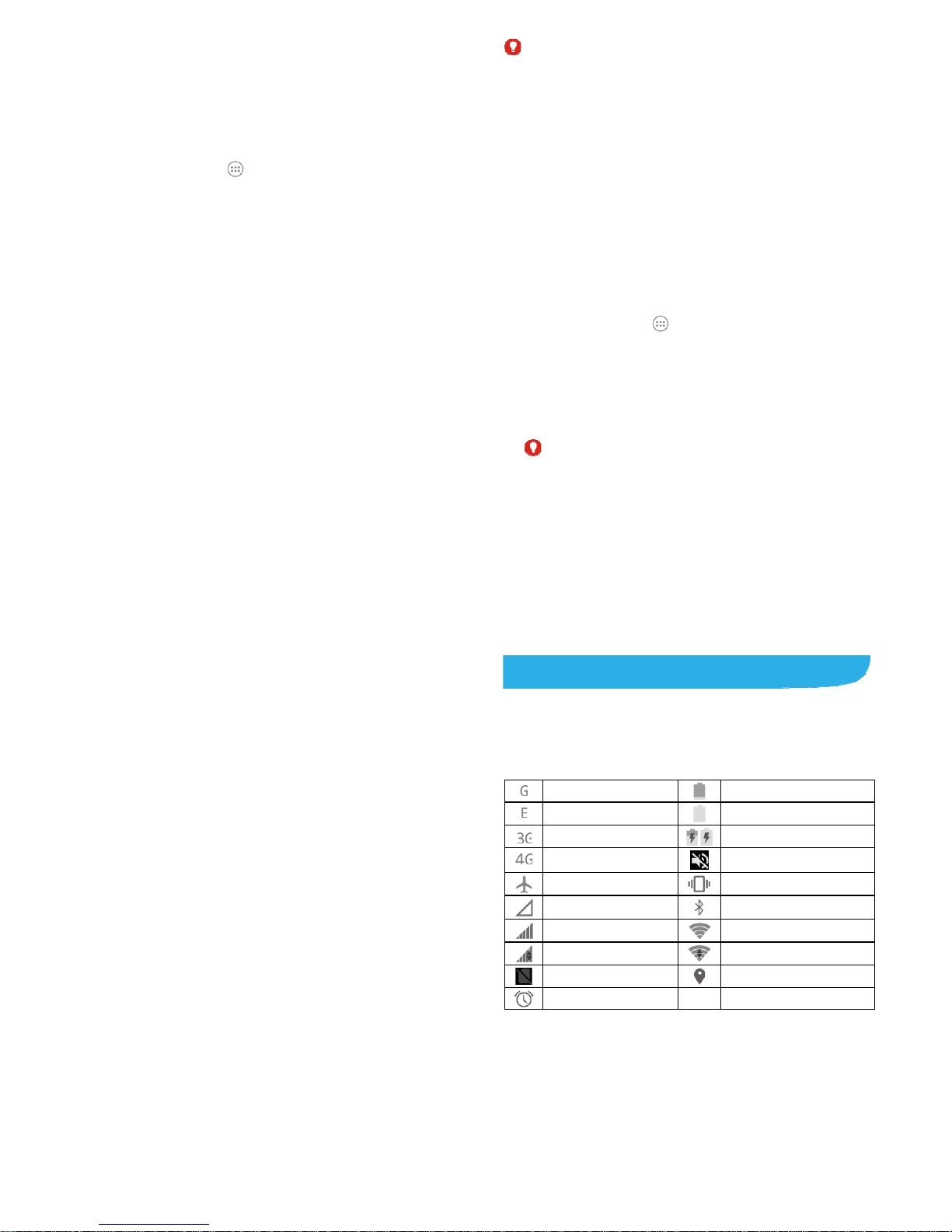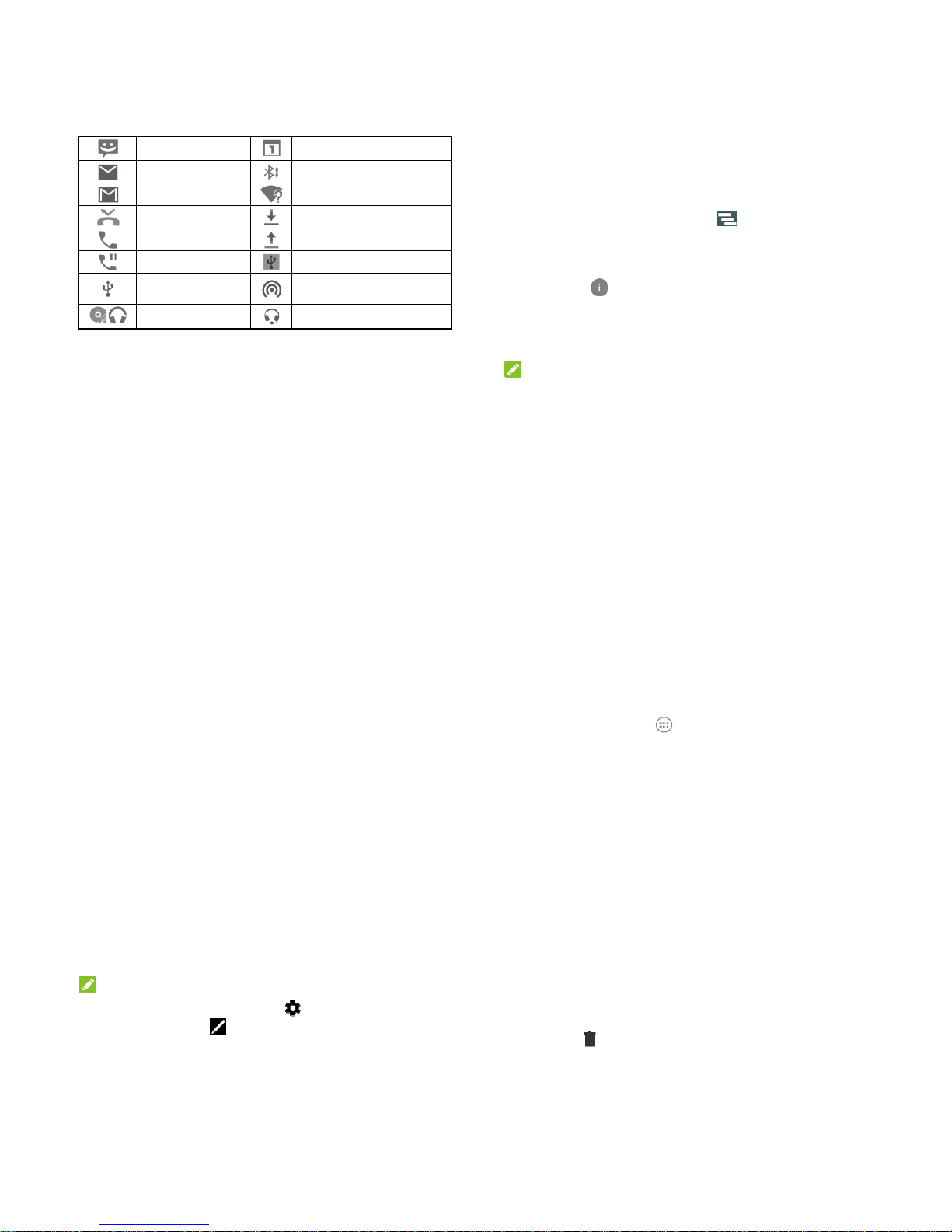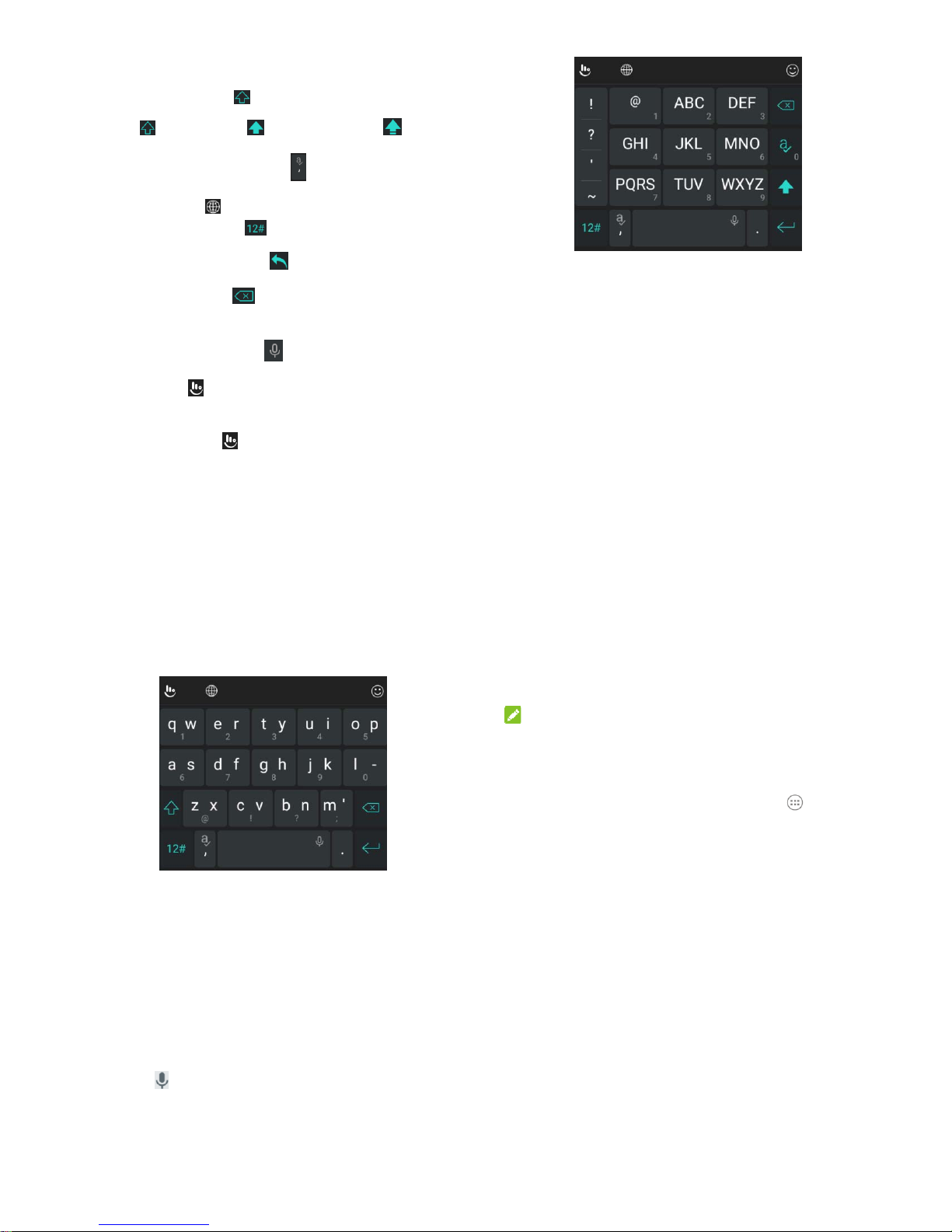5
Contents
Getting Started.......................................................11
Getting to Know Your Phone..............................................11
Knowing the Keys..............................................................12
Installing the micro-SIM Cards and the Battery..................13
Installing the microSDHC™ Card ......................................14
Charging the Battery..........................................................15
Extending the Battery Life..................................................17
Powering On/Off................................................................17
Setting Up for the First Time..............................................18
Locking/Unlocking the Screen and Keys ...........................18
Using the Touch Screen.....................................................19
Getting to Know the Home Screen ....................................20
Personalizing .........................................................22
Changing the System Language........................................22
Setting the Date and Time.................................................22
Changing Ringtone and Notification Sound.......................22
Turning On/Off Touch Sound .............................................23
Adjusting Volume...............................................................23
Applying New Wallpapers..................................................23
Changing Screen Brightness.............................................24
Setting the Home Screen Effect.........................................24
Protecting Your Phone With Screen Locks........................25
6
Protecting Your Phone With Encryption.............................25
Knowing the Basics...............................................28
Monitoring the Phone Status .............................................28
Managing Notifications......................................................29
Managing Shortcuts and Widgets......................................32
Organizing With Folders....................................................33
Rearranging the Primary Icons..........................................34
Entering Text......................................................................34
Editing Text........................................................................40
Opening and Switching Apps.............................................41
Connecting to Networks and Devices..................42
Connecting to Mobile Networks.........................................42
Connecting to Wi-Fi®.........................................................43
Using Wi-Fi Direct®............................................................47
Connecting to Bluetooth®Devices.....................................48
Connecting to Your Computer via USB..............................50
Sharing Your Mobile Data Connection...............................52
Connecting to Virtual Private Networks.............................54
Phone Calls ............................................................56
Placing and Ending Calls...................................................56
Answering or Rejecting Calls.............................................57
Working With the Call Log.................................................58
Checking Voicemail...........................................................59
Using Options During a Call..............................................60
Managing Multi-party Calls................................................60
7
Adjusting Your Call Settings...............................................62
Contacts .................................................................65
Checking Contact Details...................................................66
Adding a New Contact.......................................................66
Setting Up Your Own Profile..............................................66
Importing, Exporting, and Sharing Contacts ......................67
Working With Favorite Contacts.........................................69
Working With Groups.........................................................70
Searching for a Contact.....................................................71
Editing Contacts.................................................................72
Accounts ................................................................75
Adding or Removing Accounts...........................................75
Configuring Account Sync..................................................76
Email.......................................................................78
Setting Up the First Email Account ....................................78
Checking Your Emails........................................................78
Responding to an Email.....................................................79
Writing and Sending an Email............................................80
Adding and Editing Email Accounts ...................................81
Changing General Email Settings......................................82
Messaging..............................................................83
Opening the Messaging Screen.........................................83
Sending a Message...........................................................83
Replying to a Message......................................................84
Forwarding a Message......................................................85
8
Changing Messaging Settings...........................................85
Calendar .................................................................86
Viewing Your Calendars and Events..................................86
Creating an Event..............................................................87
Editing, Deleting or Sharing an Event................................88
Changing Calendar Settings..............................................88
Browser ..................................................................89
Opening the Browser.........................................................89
Downloading Files.............................................................90
Changing Browser Settings...............................................90
Camera....................................................................91
Capturing a Photo .............................................................91
Recording a Video.............................................................92
Customizing Camera/Camcorder Settings ........................93
Gallery.....................................................................95
Opening Gallery ................................................................95
Working With Albums ........................................................95
Working With Pictures.......................................................96
Retouching Your Pictures..................................................98
Playing Videos...................................................................99
Music.....................................................................101
Copying Music Files to Your Phone.................................101
Viewing Your Music Library .............................................102
Setting a Song as the Default Ringtone...........................103