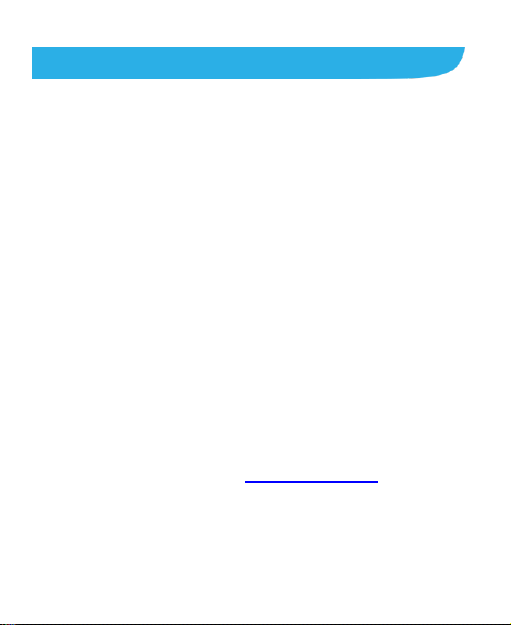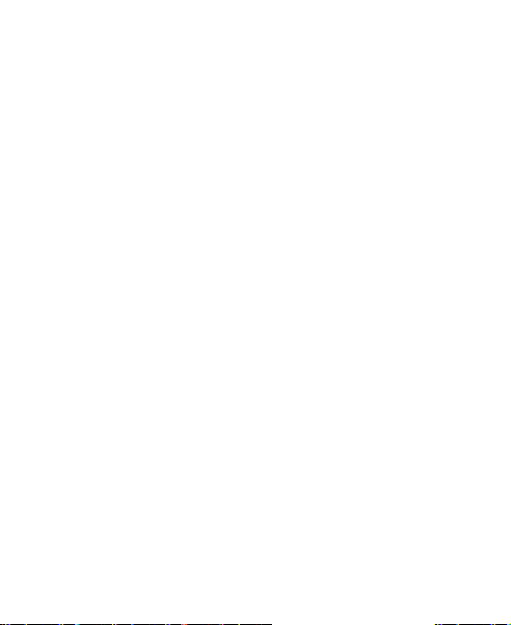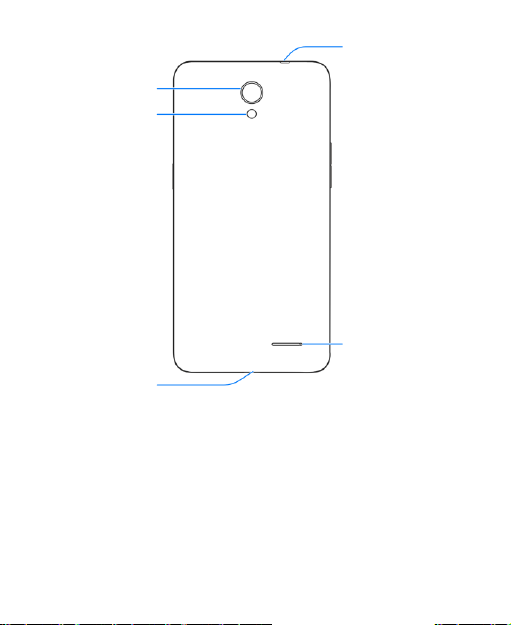6
Adjusting Your Call Settings.............................................56
Contacts..................................................................62
Checking Contact Details.................................................62
Adding a New Contact.....................................................62
Setting Up Your Own Profile.............................................63
Importing, Exporting, and Sharing Contacts .....................63
Working With Favorite Contacts.......................................65
Working With Groups.......................................................65
Searching for a Contact...................................................67
Editing Contacts...............................................................68
Accounts.................................................................71
Adding or Removing Accounts.........................................71
ConfiguringAccount Sync................................................72
Email .......................................................................74
Setting Up the First EmailAccount...................................74
Checking Your Emails......................................................74
Responding to an Email...................................................75
Writing and Sending an Email..........................................76
Adding and Editing Email Accounts..................................77
Changing General Email Settings ....................................77
Messaging ..............................................................79
Opening the Messaging Screen.......................................79
Sending a Message.........................................................79
Replying to a Message ....................................................80
Forwarding a Message ....................................................81