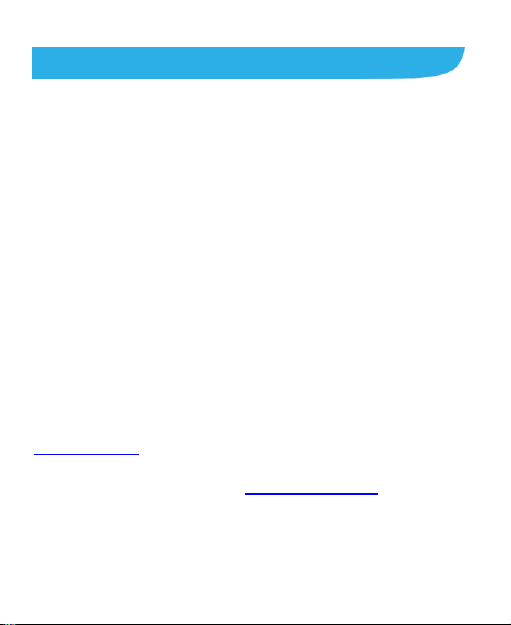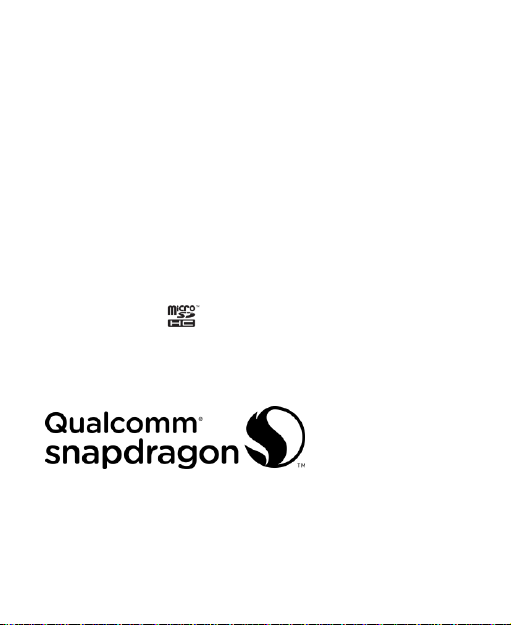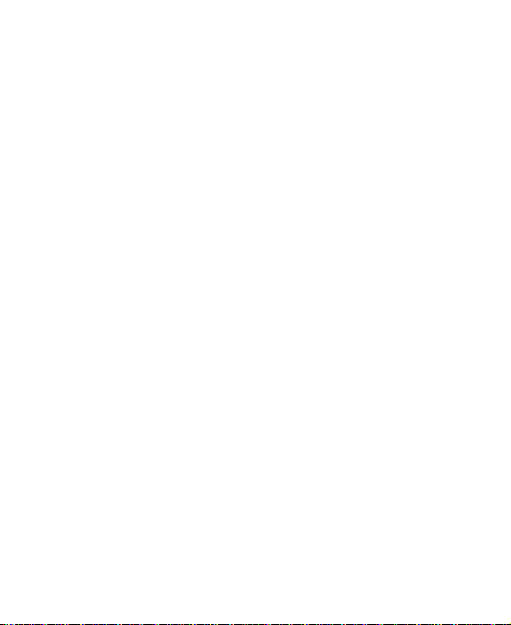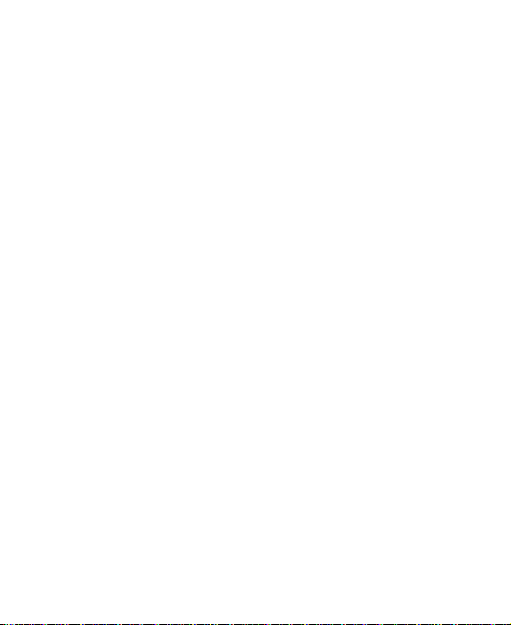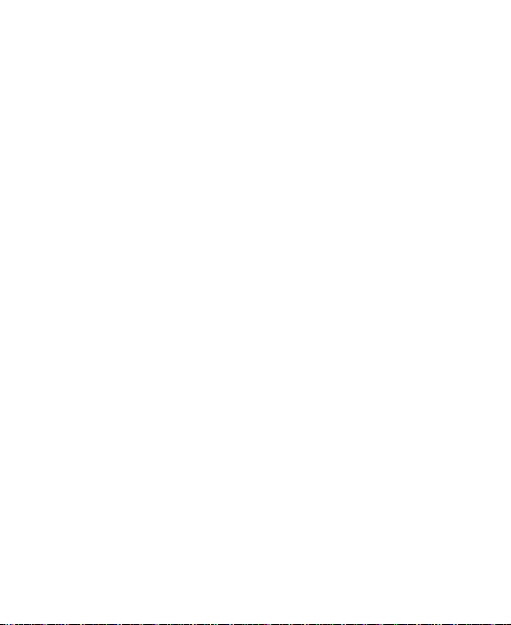7
Using Options During a Call.............................................61
Managing Multi-party Calls...............................................62
Adjusting Your Call Settings .............................................63
Contacts .................................................................68
Checking Contact Details.................................................68
Adding a New Contact......................................................68
Setting Up Your Own Profile.............................................69
Importing, Exporting, and Sharing Contacts......................69
Working With Favorite Contacts .......................................71
Searching for a Contact....................................................72
Editing Contacts...............................................................72
Accounts ................................................................75
Adding or Removing Accounts..........................................75
Configuring Account Sync ................................................76
Email.......................................................................77
Setting Up the First EmailAccount ...................................77
Checking Your Emails ......................................................77
Responding to an Email...................................................78
Writing and Sending an Email ..........................................79
Adding and Editing Email Accounts..................................80
Changing General Email Settings.....................................80
Messaging..............................................................82
Opening the Messaging Screen .......................................82
Sending a Message .........................................................82
Replying to a Message.....................................................83