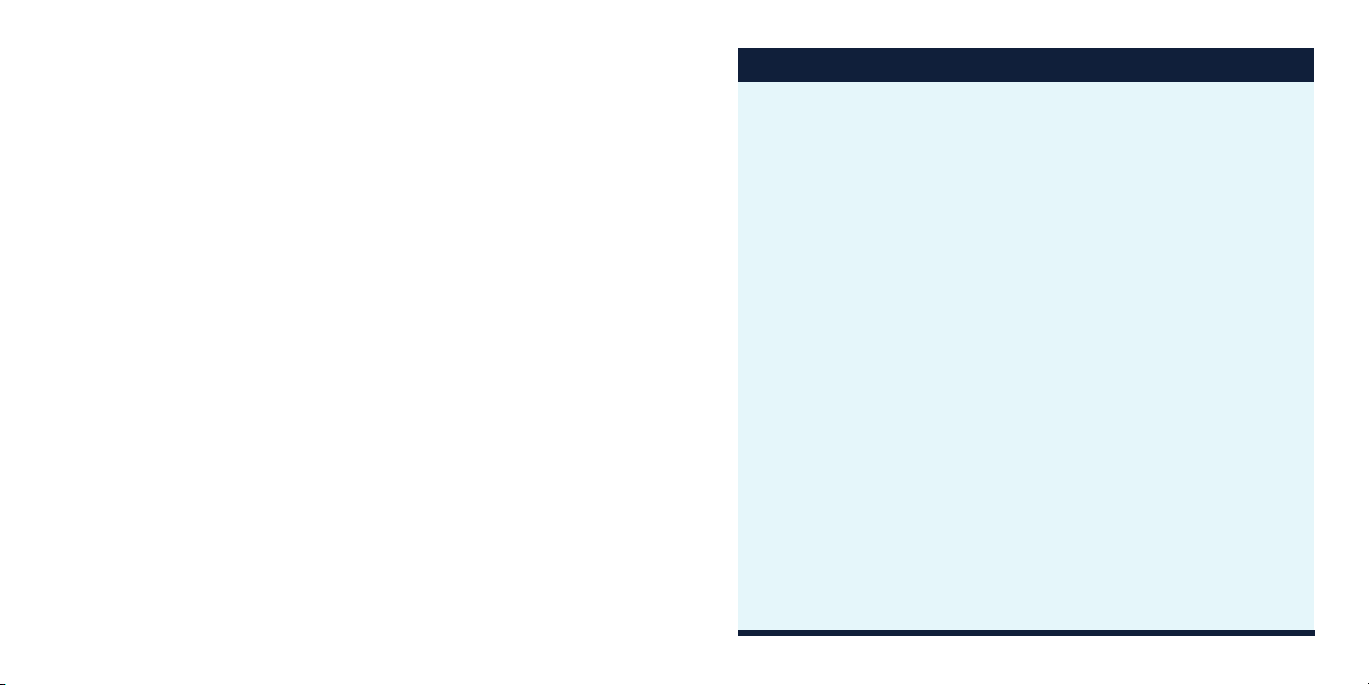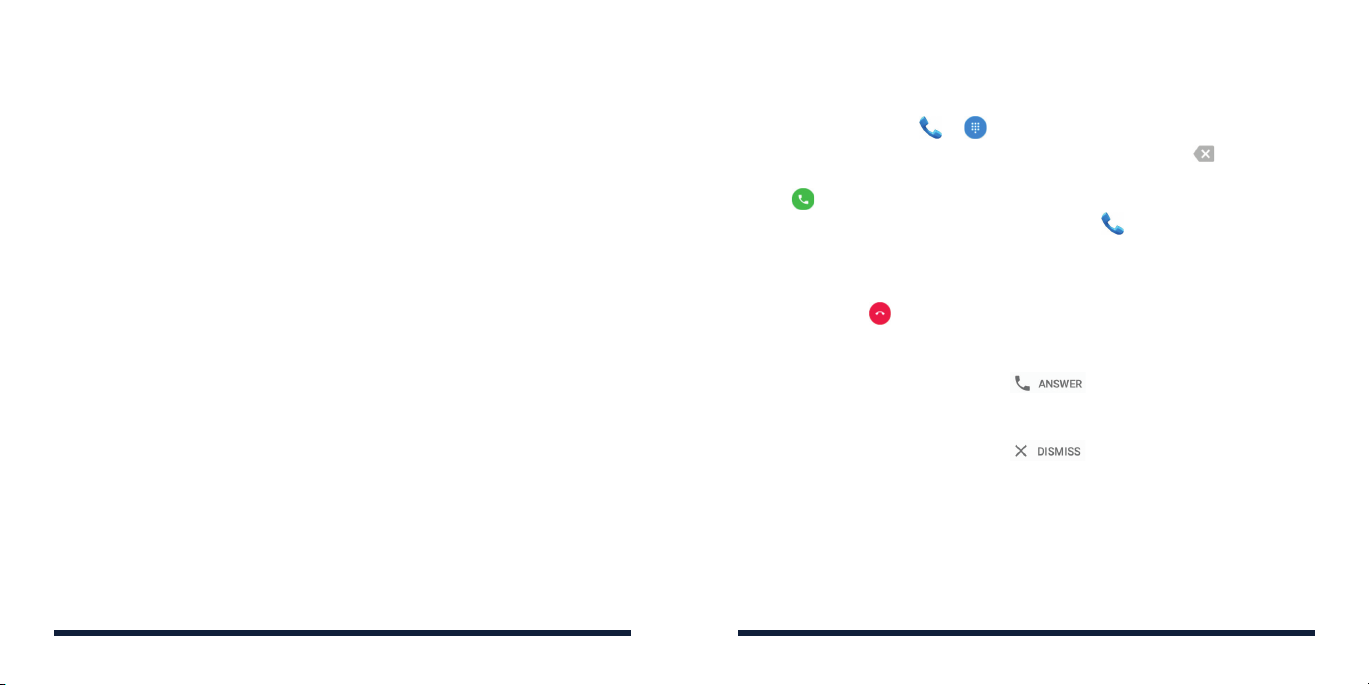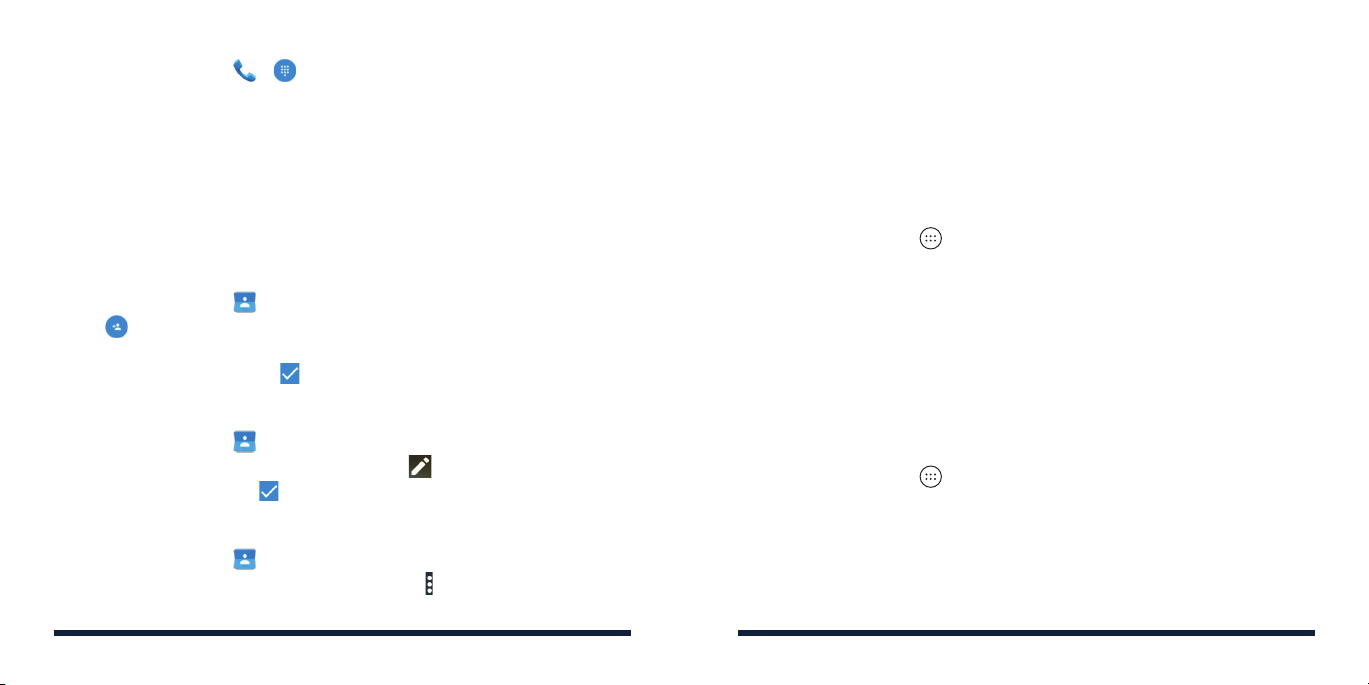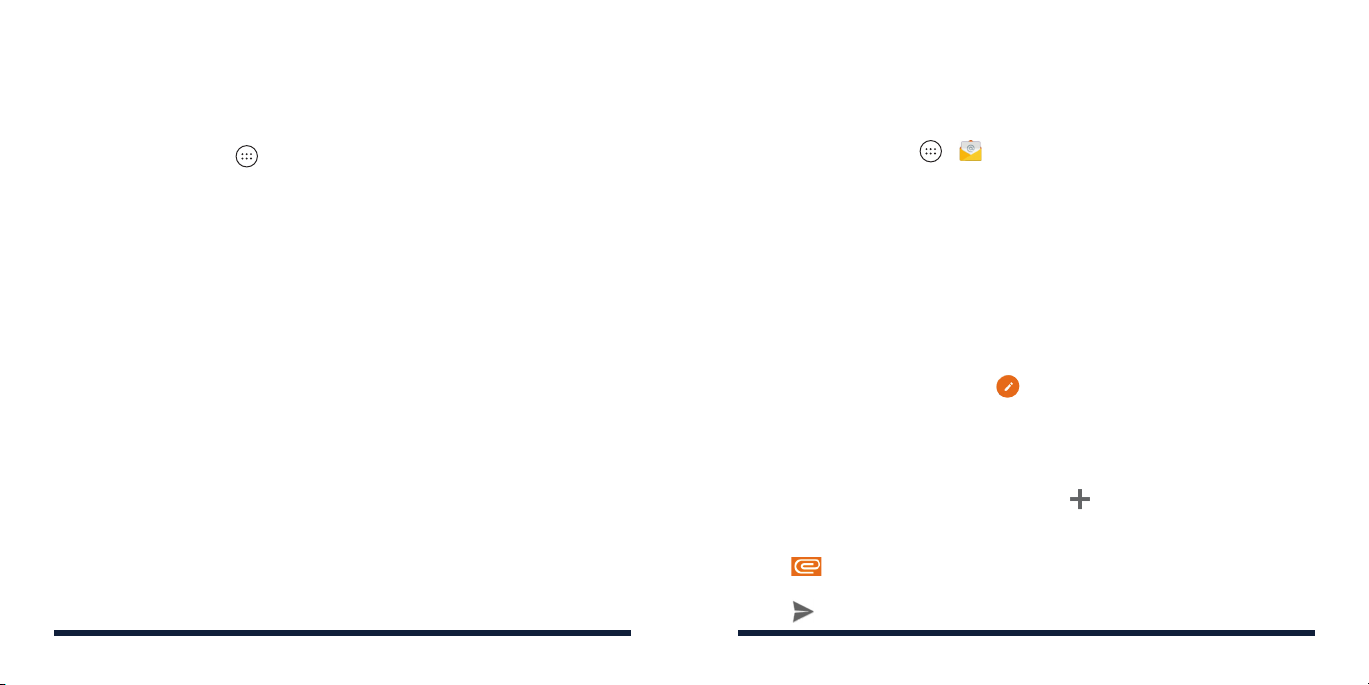8 9
Removing Shortcuts or Widgets
1. Press and hold a widget or shortcut on the home screen.
2. Drag it to to remove it.
Organizing Shortcuts With Folders
1. Press and hold a shortcut on the home screen.
2. Drag the shortcut icon over another and release your finger. A new folder
is created and both shortcuts are added into the folder.
3. If needed, drag more shortcuts and drop them into the folder.
SETTING A SCREEN LOCK
You can protect your phone by creating a screen lock. When it is enabled,
you need to swipe the screen, draw a pattern, or enter a numeric PIN or
password to unlock the phone’s screen and keys.
1. Tap the Home Key > > Settings > Security > Screen lock.
2. Tap None, Swipe, Pattern, PIN, or Password.
• Tap None to disable the screen lock.
• Tap Swipe to enable screen lock and allow unlocking with a ‘swipe’
gesture. You can unlock the screen by touching the display and
swiping up.
• Tap Pattern to create a pattern that you must draw to unlock
the screen.
• Tap PIN or Password to set a numeric PIN or a password you must
enter to unlock your screen.
STARTING UP
CONNECTIONS
CONNECTING TO
BLUETOOTH
®
1. Tap the Home Key > > Settings > Bluetooth.
2. Slide the switch to the On position if
Bluetooth
is o. When
Bluetooth
is
on, the icon appears in the status bar.
NOTE: Your phone automatically scans for and displays the IDs of all
available
Bluetooth
devices in range. You can tap > Refresh if you want
to scan again.
3. Tap the device you want to pair with.
4. Confirm that the
Bluetooth
passkeys are the same between the two
devices and tap PAIR. Alternately, enter a
Bluetooth
passkey and
tap PAIR.
Pairing is successfully completed when the other device accepts the
connection or the same passkey is entered.
NOTE: The
Bluetooth
passkey may be fixed for certain devices such as
headsets and hands-free car kits. You can try entering 0000 or 1234 (the
most common passkeys) or refer to the documents for that device.
CONNECTING TO WIFI
1. Tap the Home Key > > Settings > Wi-Fi.
2. Slide the switch to the On position if Wi-Fi is o.
Your phone automatically searches for Wi-Fi networks in range and
displays their names and security settings. Your phone also connects
to previously linked networks when they are in range.