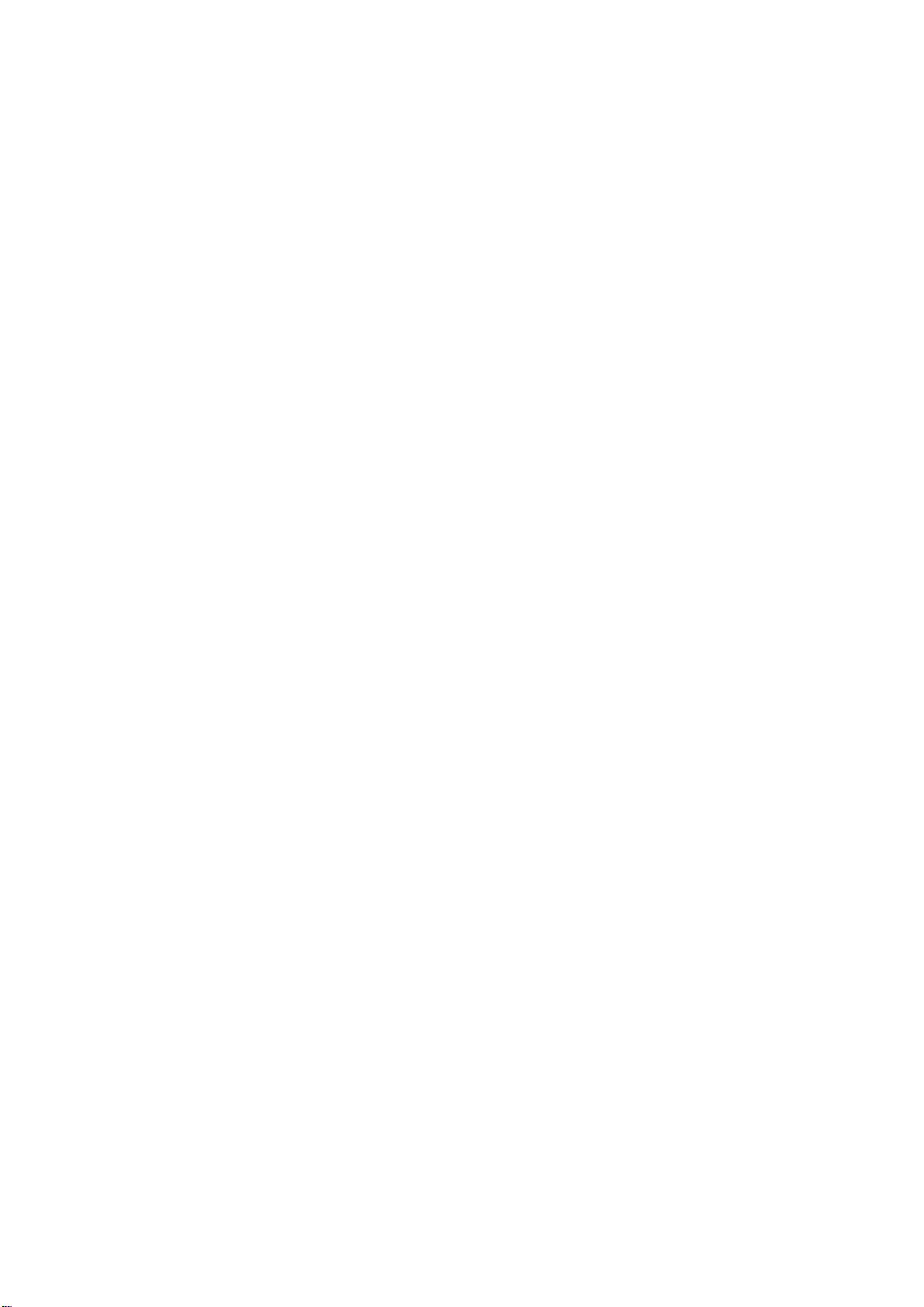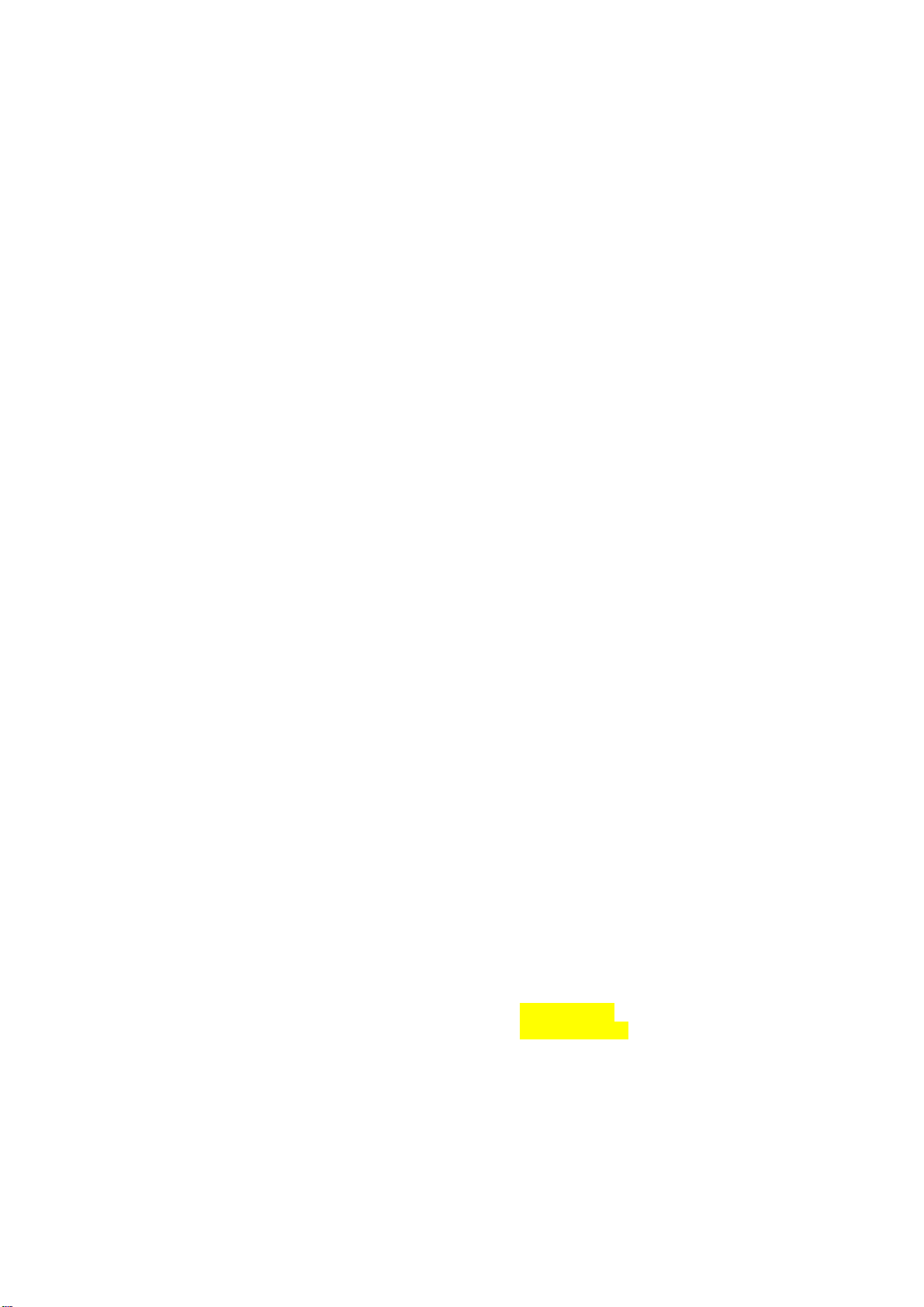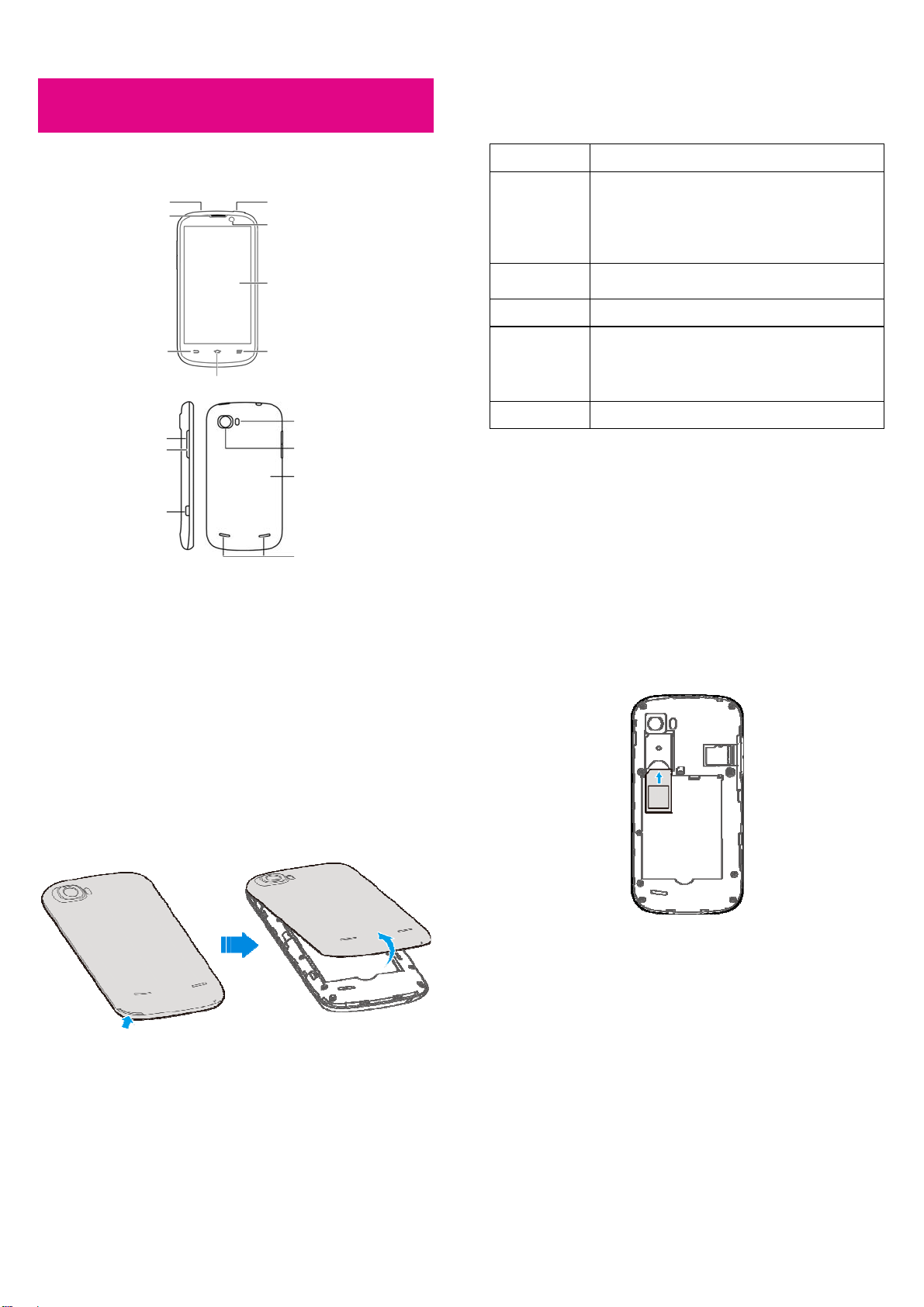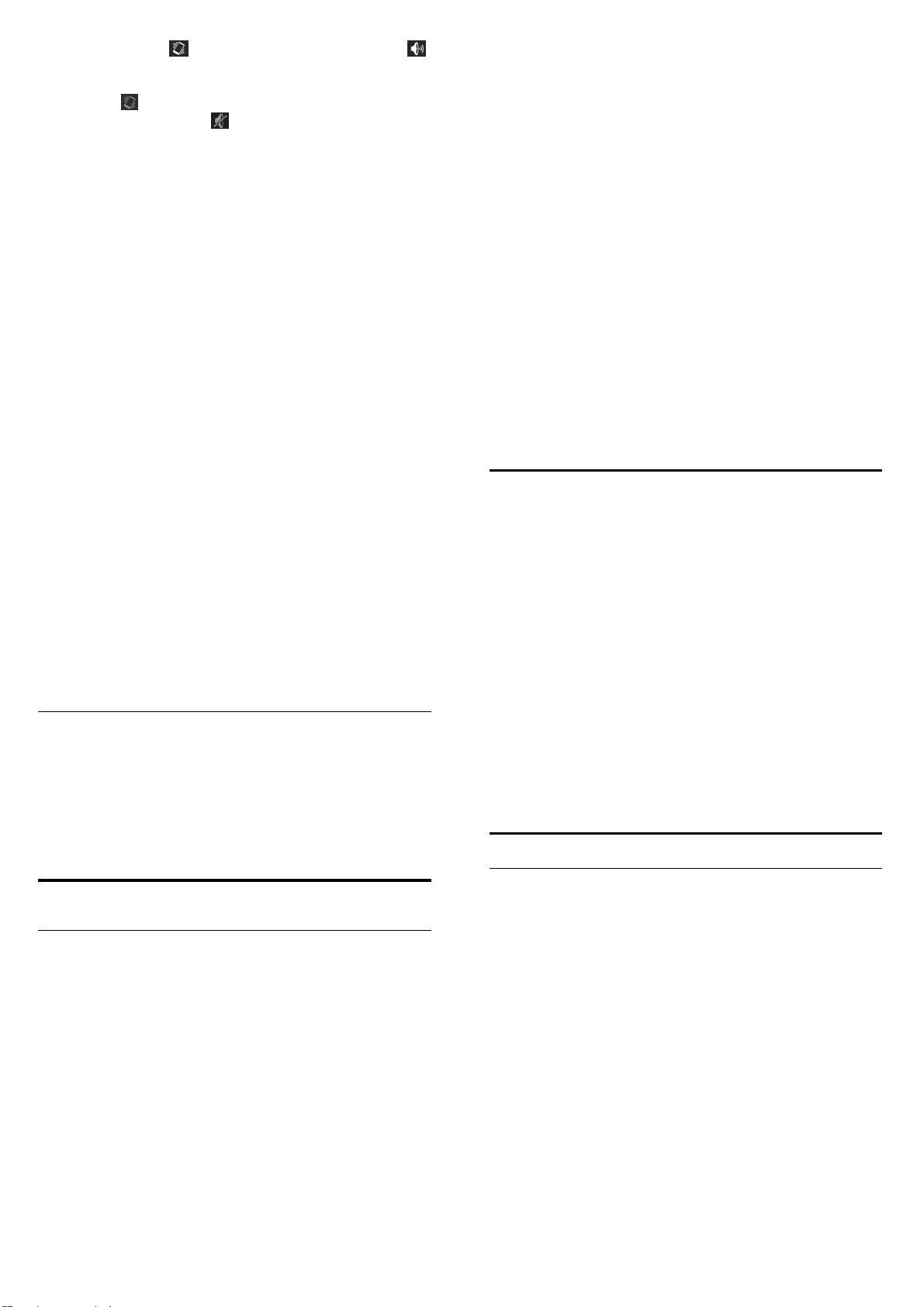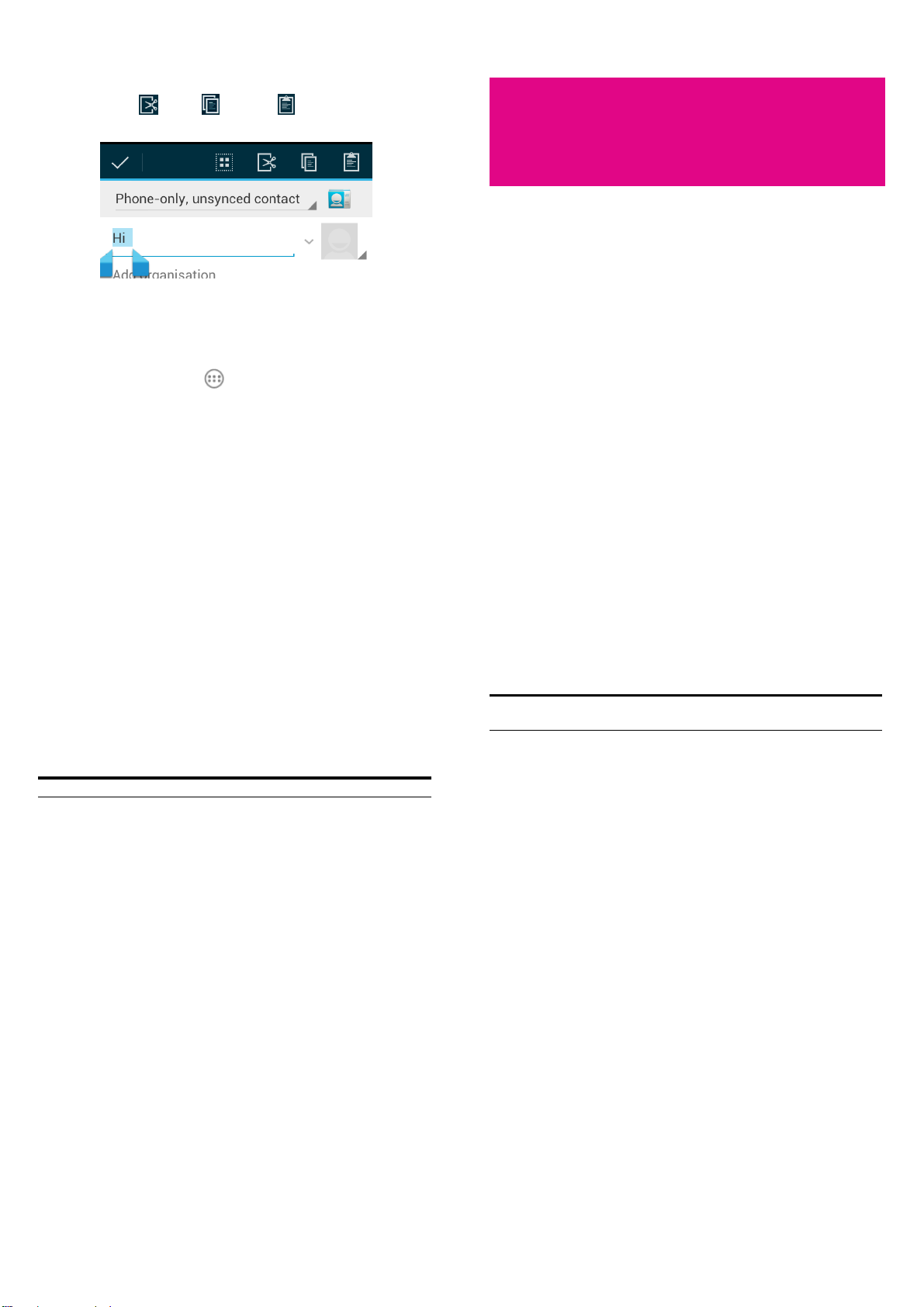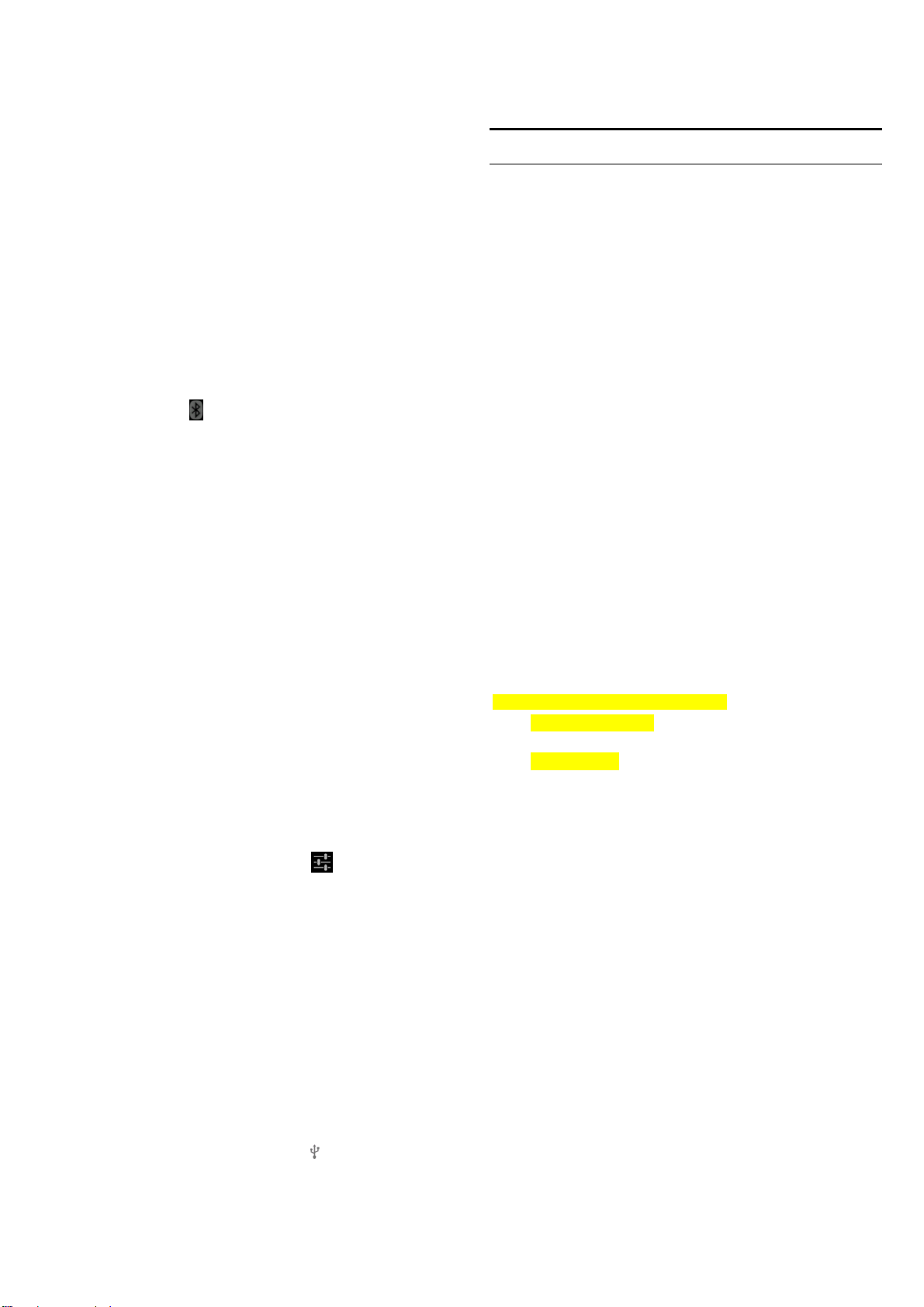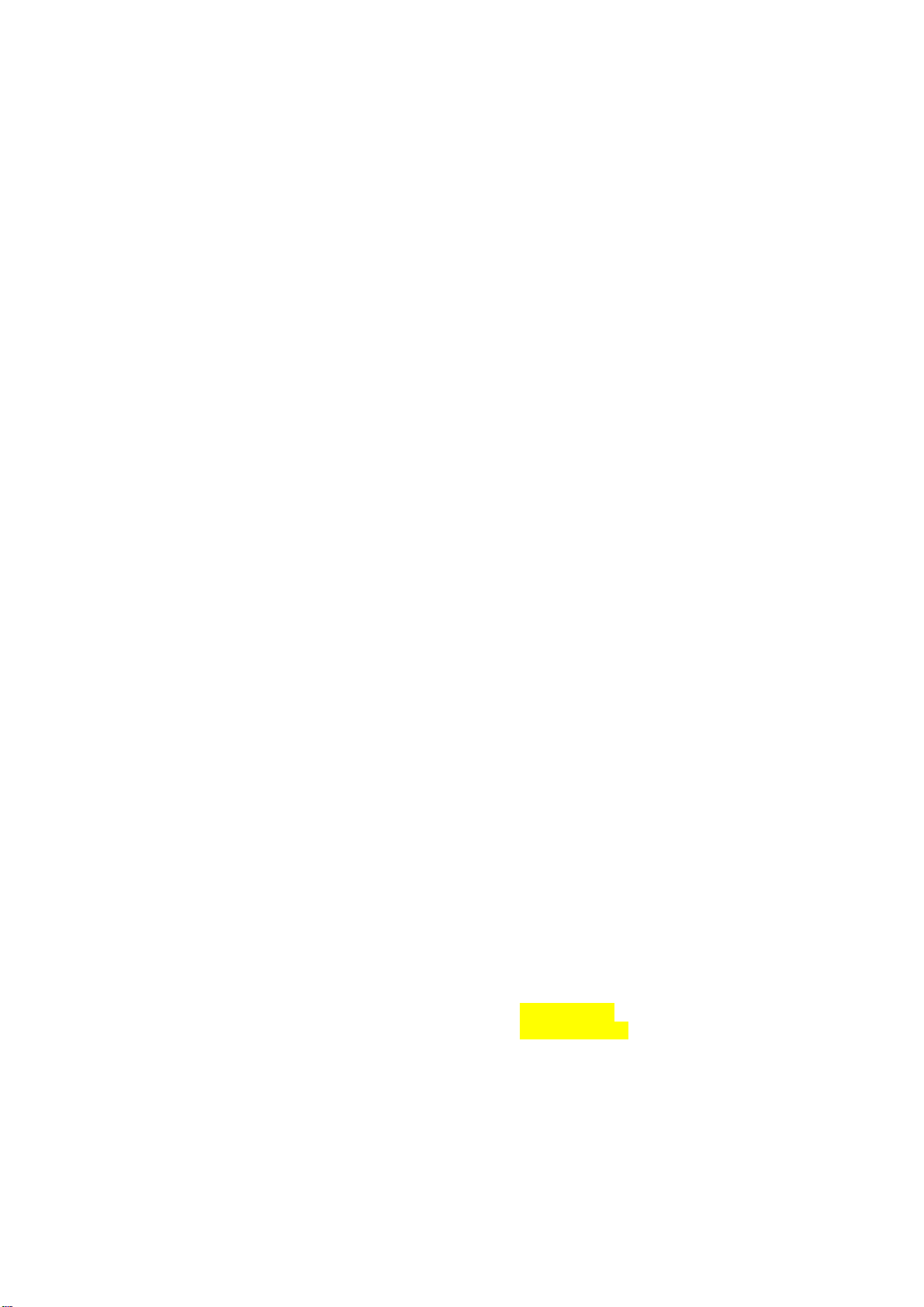
5
Changing Gmail Settings ......................................................78
Messages ...................................................................................79
Opening the Messages Screen................................................79
Sending a Text Message........................................................79
Sending a Multimedia Message .............................................80
Replying to a Message..........................................................81
Forwarding a Message..........................................................81
Viewing Details About a Message..........................................81
Deleting Messages or Threads ...............................................82
Changing Message Settings...................................................82
Calendar ...................................................................................83
Viewing Your Calendars and Events.......................................83
Creating an Event.................................................................85
Editing or Deleting an Event..................................................86
Changing Calendar Settings ..................................................86
Google Talk ...............................................................................87
Signing in to See Your Friends...............................................87
Adding a Friend ...................................................................88
Changing Your Online Status.................................................88
Chatting with Friends ...........................................................89
Changing Google Talk Settings..............................................90
Google+.....................................................................................90
Organizing Your Contacts .....................................................91
Getting Updates ...................................................................91
Chatting with Contacts..........................................................92
6
Checking Photos..................................................................92
Checking and Managing Your Profile.....................................92
Browser.....................................................................................94
Opening the Browser............................................................94
Working with an Opened Page...............................................96
Using Multiple Browser Windows .........................................97
Downloading Files...............................................................98
Using Bookmarks ................................................................98
Changing Browser Settings...................................................99
Maps, Navigation, Places, and Latitude....................................100
Activating Location Services...............................................100
Getting Your Location ........................................................101
Searching for a Location.....................................................101
Getting Directions to Your Destination.................................102
Sharing Location................................................................102
Google Search, Voice Search, and Voice Actions .......................104
Searching with Text............................................................104
Searching by Speaking .......................................................105
Using Voice Actions...........................................................105
Changing Search and Voice Search Settings..........................105
Camera...................................................................................106
Capturing a Photo ..............................................................106
Customize Camera Settings.................................................108
Recording a Video..............................................................109
Customizing Camcorder Settings.........................................110
7
Gallery....................................................................................112
Opening Gallery.................................................................112
Working with Albums.........................................................112
Working with Pictures.........................................................113
Working with Videos ..........................................................116
Playing Your Music..................................................................117
Creating Playlists ...............................................................118
Video Player............................................................................120
Opening the Video Library..................................................120
Playing and Control Videos.................................................120
Managing Video Files.........................................................121
Sound Recorder.......................................................................122
More Apps...............................................................................123
Alarm ...............................................................................123
Backup and Restore............................................................124
Calculator..........................................................................124
File Manager .....................................................................124
News and Weather..............................................................125
Note Pad ...........................................................................125
Task Manager ....................................................................126
YouTube............................................................................126
Play Store................................................................................126
Browsing and Searching for Apps ........................................127
Downloading and Installing Apps ........................................127
8
Managing Your Downloads.................................................128
Settings ...................................................................................129
Wireless and Networks.......................................................129
Call Settings......................................................................131
Device ..............................................................................131
Personal............................................................................133
System..............................................................................136
Troubleshooting.......................................................................138
For Your Safety .......................................................................144
General Safety...................................................................144
Distraction ........................................................................145
Product Handling...............................................................146
Electrical Safety.................................................................149
Radio Frequency Interference..............................................150
Explosive Environments.....................................................152
Radio Frequency (RF) Energy.............................................152
FCC Compliance ...............................................................154
CITA Requirements............................................................157