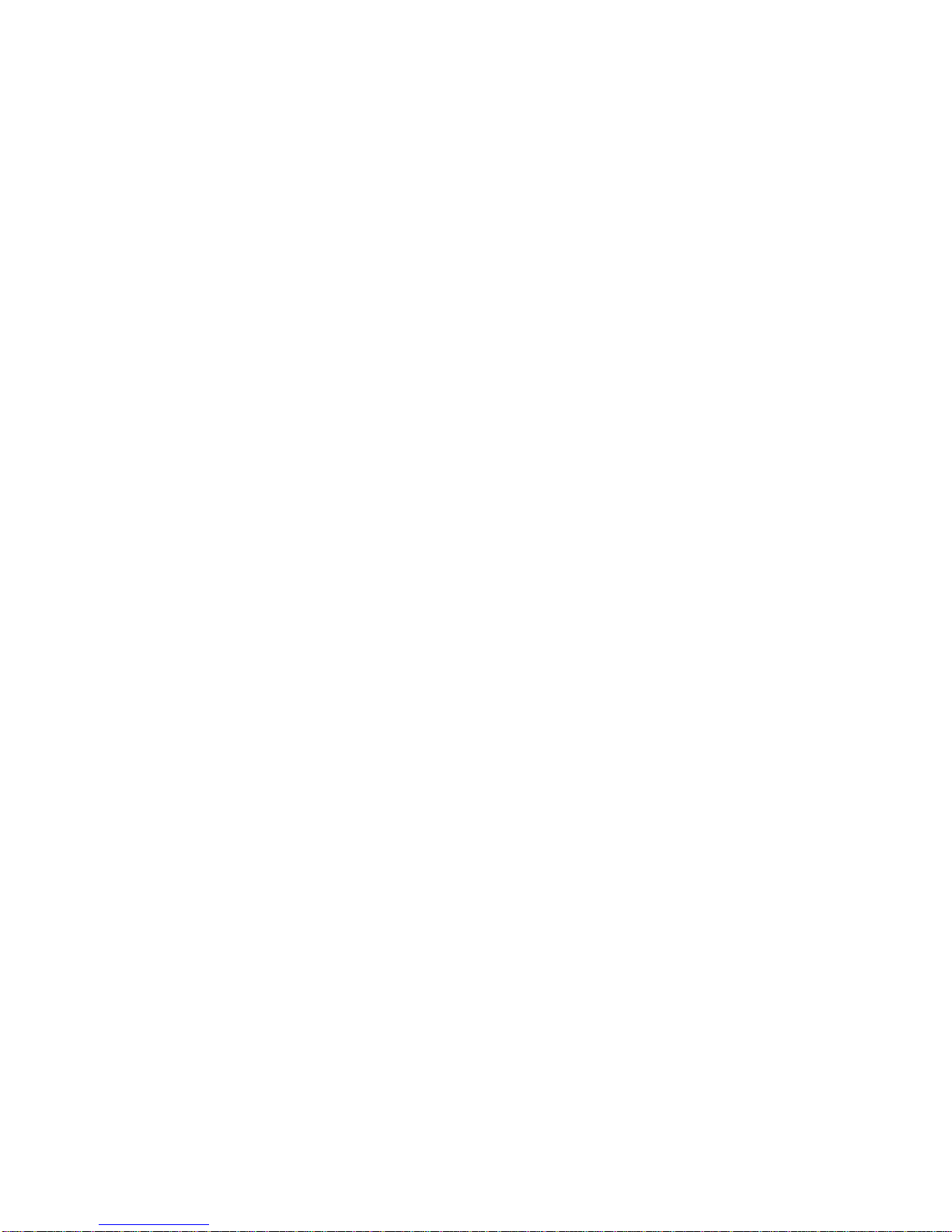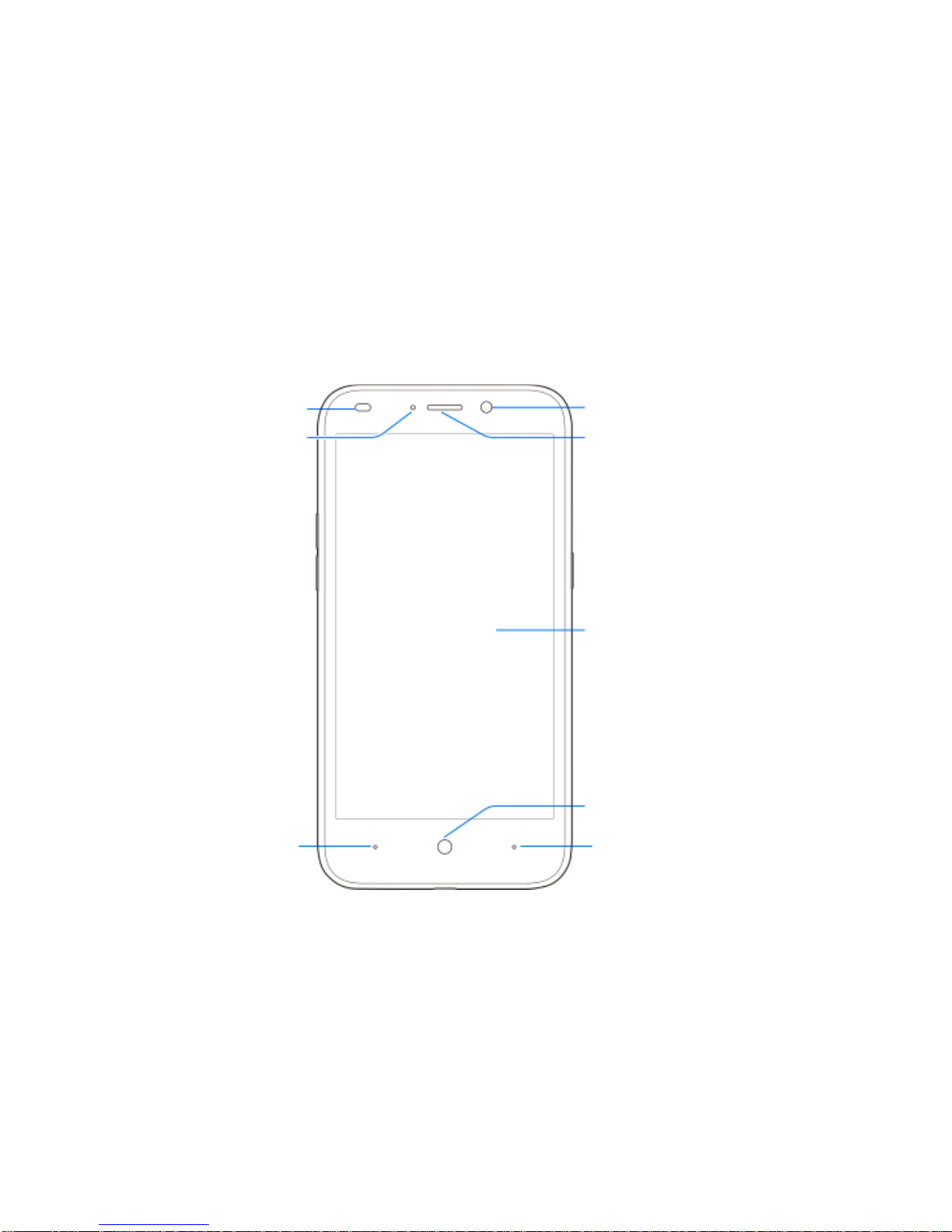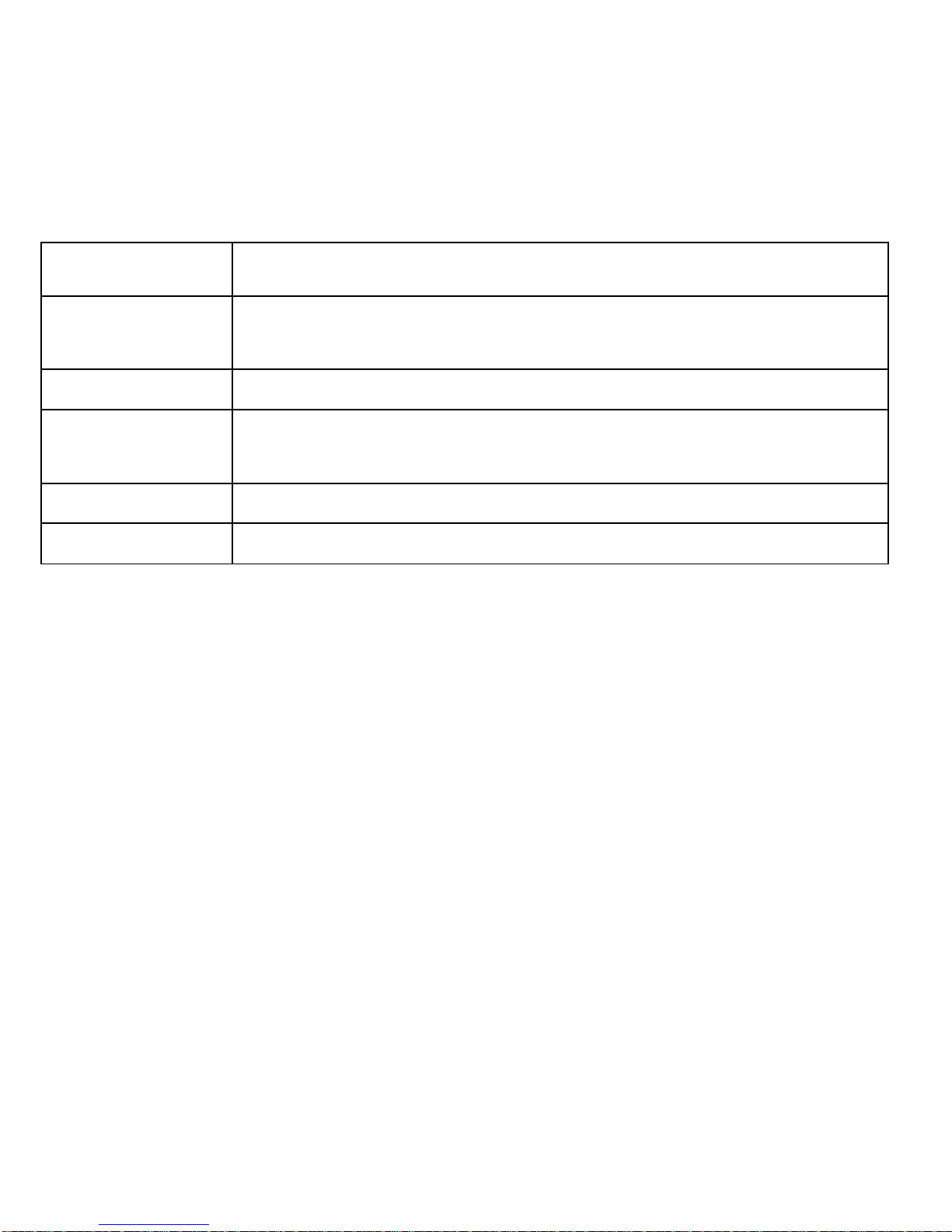3
Getting Started .............................................................................................8
Getting to Know Your Phone ..............................................................................................8
Knowing the Keys ............................................................................................................10
Installing the nano-SIM Cards and Storage Card..............................................................11
Charging the Battery........................................................................................................13
Extending the Battery Life ................................................................................................15
Powering On/Off ..............................................................................................................15
Setting Up for the First Time.............................................................................................15
Locking/Unlocking the Screen and Keys...........................................................................16
Using the Touch Screen ...................................................................................................17
Getting to Know the Home Screen ...................................................................................20
Personalizing..............................................................................................21
Changing the System Language ......................................................................................21
Setting the Date and Time................................................................................................21
Changing Ringtone and Notification Sound ......................................................................22
Turning On/Off System Sounds........................................................................................22
Adjusting Volume .............................................................................................................22
Switching to Vibration Mode.............................................................................................23
Using Do Not Disturb Mode..............................................................................................23
Applying new wallpapers..................................................................................................24
Changing screen brightness.............................................................................................25
Protecting your phone with screen locks...........................................................................25
Knowing the basics....................................................................................26
Monitoring the phone status.............................................................................................26
Managing notifications .....................................................................................................27
Managing widgets............................................................................................................29
Organizing with folders.....................................................................................................30
Rearranging the primary shortcuts....................................................................................30
Entering text.....................................................................................................................30
Editing text.......................................................................................................................32