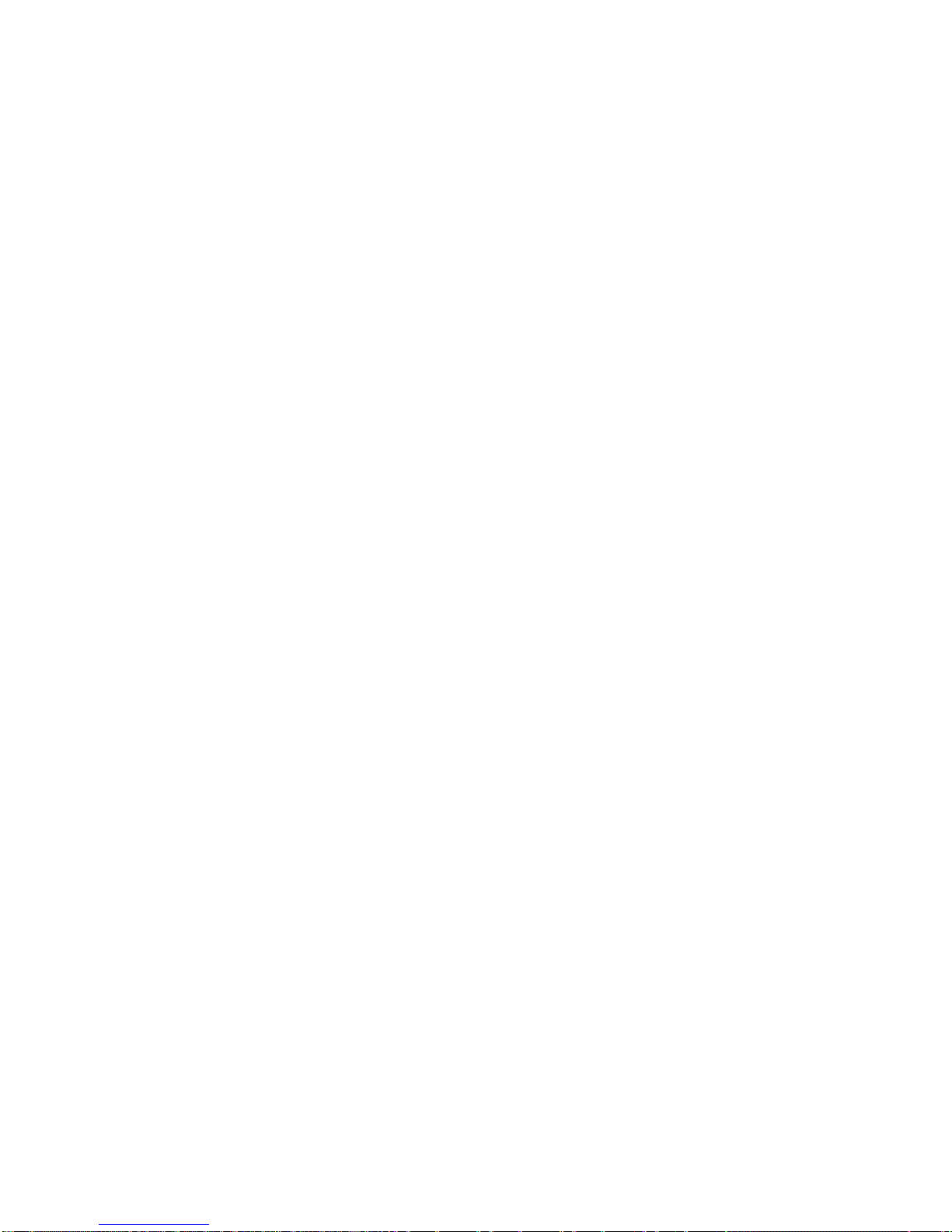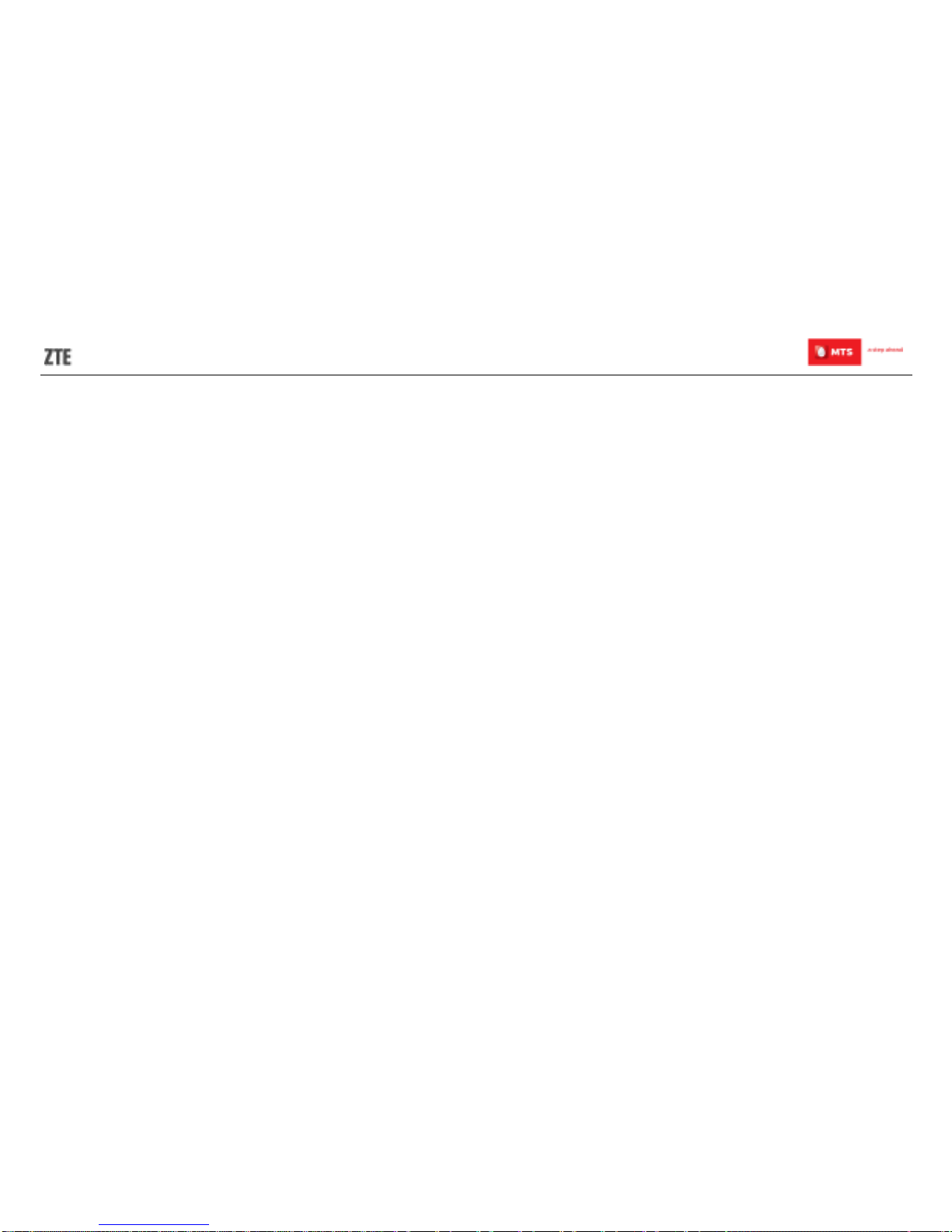Rename File or Folder..............................................................................................................................................51
Delete File or Folder.................................................................................................................................................51
Check SD Card Capacity..........................................................................................................................................51
Format SD Card.......................................................................................................................................................52
Access the Wi-Fi DISK on Your IOS or Android Device.............................................................................................52
Upload File...............................................................................................................................................................56
Download File..........................................................................................................................................................56
New Folder ..............................................................................................................................................................57
Search File...............................................................................................................................................................58
Delete File or Folder.................................................................................................................................................58
Check SD Capacity Status........................................................................................................................................59
Format SD Card.......................................................................................................................................................59
FAQ for Wi-Fi................................................................................................................................................................60
FCC Regulations..........................................................................................................................................................63