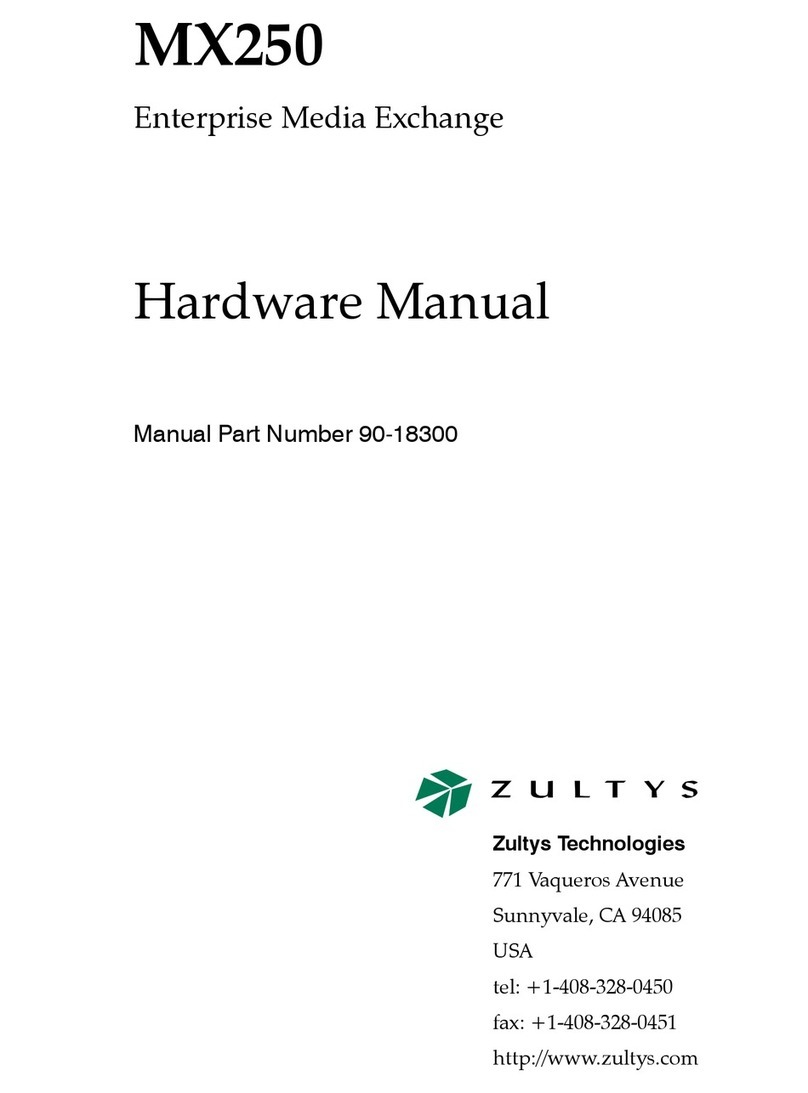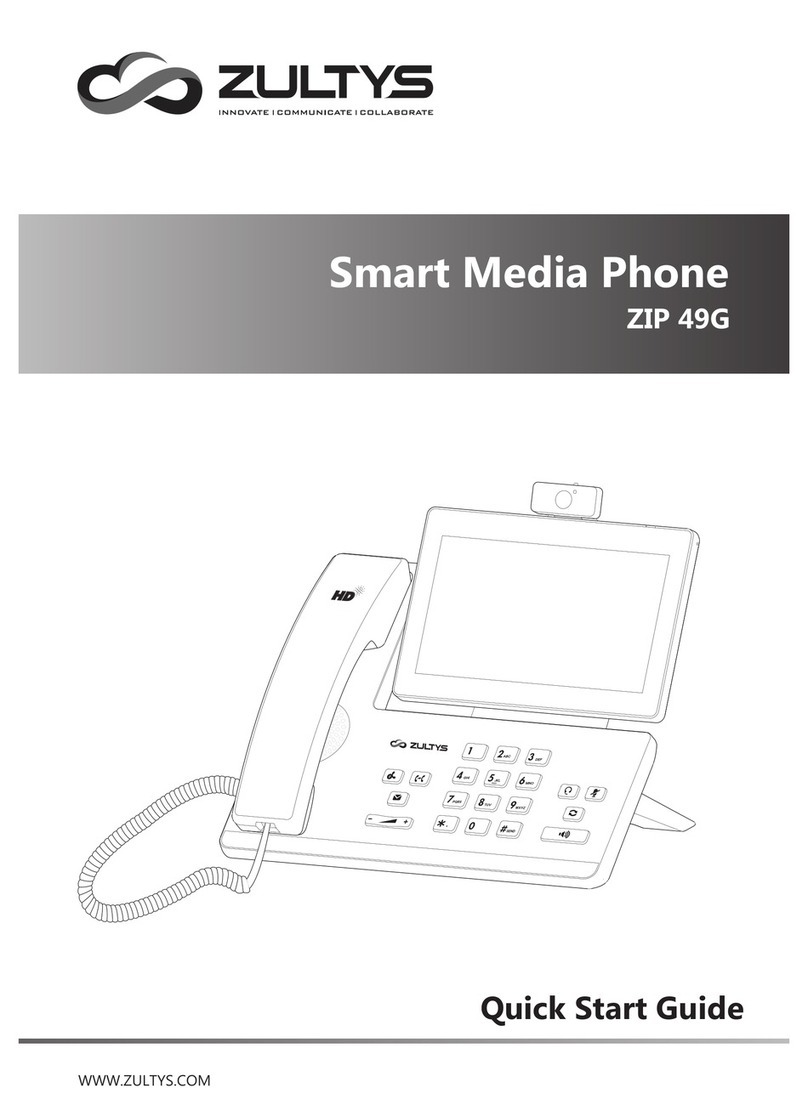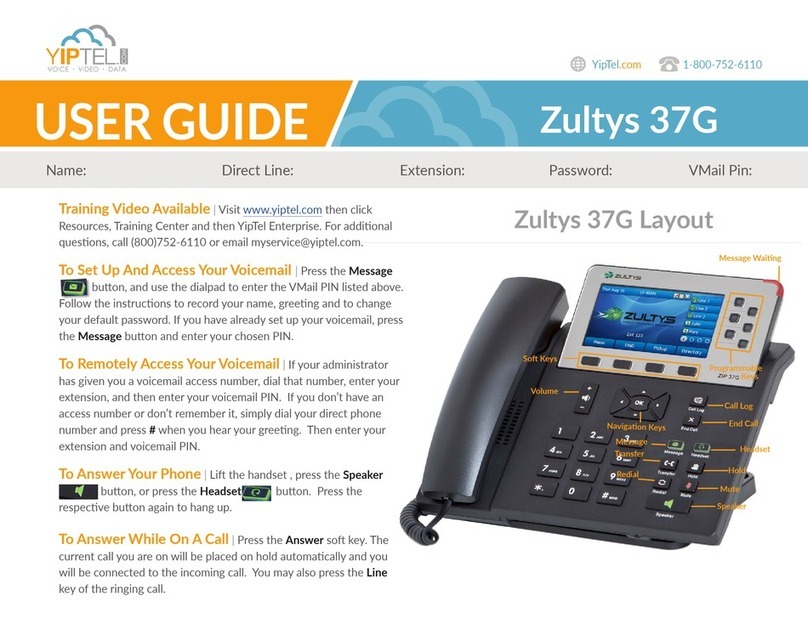Basic Call FeaturesPlacing a CallAnswering a CallEnding a CallCall Mute and Un-muteRedialCall Hold and ResumeTo place a call on hold:Using the handset:Using the speakerphone:Using the headset:Using the handset:Using the speakerphone:Using the headset:Using the handset:Using the speakerphone:Using the headset:With the handset on-hook, enter the number, and then press or the Send soft key.
Pick up the handset, enter the number, and then press or the Send soft key.
1. With the headset connected, press to activate the headset mode.
2. Enter the number, and then press or the Send soft key.
Note:You can reject an incoming call by pressing .
-- alternatively --
Enter the number and then lift the handset to initiate call.
Pick up the handset.
Press or the Answer soft key.
Hang up the handset or press .
Press or the Answer soft key.
Press or .
Press .
ZIP 33G Quick Reference
Press to enter the Placed Callslist, press or to select the desired call, and
then press or .
Press twice when the phone is idle to call the last dialed number.
To resume the call, do one of the following:Press to mute the microphone during a call. The message light will flash while mute is active.
Press again to un-mute the call.
If there is only a call on hold, press , the Resumesoft key or the flashing Line key.
Press or the Holdsoft key during an active call. Attended TransferConference Call Call ForwardBlind TransferCall TransferIf there is more than one call on hold, press or to select the desired call, and
then press , the Resumesoft key or the flashing Line key.
1. Press or the Transoft key during an active call. The call is placed on hold.
1. Press or the Transoft key during an active call. The call is placed on hold.
2. Enter the number you want to transfer to, and then press .
3. Press or the Transoft key when ready to complete the transfer or to cancel transfer.
To enable call forward:Always Forward ---- Incoming calls are all forwarded unconditionally.
Busy Forward ---- Incoming calls are forwarded when the phone is busy.
No Answer Forward ----Incoming calls are forwarded when not answered after a preset period.
1. Press the Menusoft key when the phone is idle, and then select Features->Call Forward.2. Select the desired forward type:
3. Enter the number you want to forward to. For No Answer Forward,enter the ring time to wait before
forwarding.
4. Press the Savesoft key to accept the change. Forward icon will appear on screen.
1. Press during an active call. The call is placed on hold.
2. Enter the number of the second party, and then press or the Send soft key.
3. Press again when the second party answers. All parties are now joined
in the conference. The calls may be separated by pressing the Splitsoft key.
3. Press or the Transoft key.
2. Enter the number you want to transfer to.
ZIP 33G Quick Reference
Voice MessageVolume AdjustmentTo listen to voice mail messages:Press or during a call to adjust the receiver volume of handset/speaker/headset.
Press or when the phone is idle to adjust the ringer volume.
When you have new voice messages waiting the Message key lights up and the red status
LED flashes.
1. Press .
2. Follow the voice prompts to access and listen to your voice messages.
Park and Pickup Press the Parksoft key to park the current call, note the Park ID displayed on screen.
To pickup a parked call press the Pickupsoft key, enter the Park ID and then press .
Note:To conference two existing calls, place one call on hold then press while the other call is active.