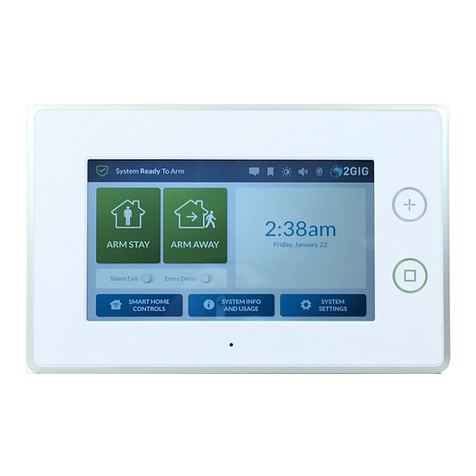2GIG®GC3 Security & Automation System
2GIG-SP2-GC3 | Wireless Touch Screen
10014895 C | Proprietary & Confidential
Nortek Security & Control | 5919 Sea Otter Place, Suite 100 | Carlsbad, CA 92010 | USA | 800-421-1587 | www.nortekcontrol.com
Copyright © 2018 Nortek Security & Control LLC
Pair the SP2 Touch Screen
After mounting and powering the SP2 Touch Screen, it will need to be setup
and paired with the GC3 Control Panel. The SP2 Touch Screen pairs through a
network connection to the Control Panel. The network connection can be through
a local wireless Wi-Fi network or through Access Point capability directly to the
GC3 Control Panel. Up to four SP2 Touch Screens can be paired with a GC3
Control Panel. Refer to: “Programming Sensors & Peripherals” in the 2GIG GC3
Security & Automation System Installation & Programming Guide.
To power up the unit, press the power button on the top right side of the SP2
Touch Screen. On the SP2 Touch Screen, choose to connect through the local
Wi-Fi network, then enter the password for the network. Proceed with pairing.
Specifications
Item Description
Dimensions (L x H x D) 8.875” x 5.625” x 1.000”
(22.54 x 14.29 x 2.54 cm)
Weight 1 lb. (0.45 kg)
Housing Material ABS Plastic
Color White
Operating Temperature 32° – 120° F (0° – 49° C)
Relative Humidity 5-95% Non-condensing
Operating Voltage 5 VDC
Certification FCC, Industry Canada
FCC & IC Notice
This device complies with Part 15 of the FCC Rules and Industry Canada license
exempt standard(s). Operation is subject to the following two conditions:
(1) This device may not cause harmful interference, and
(2) This device must accept any interference received, including interference
received that may cause undesired operation.
Le présent appareil est conforme aux CNR d’Industrie Canada applicables aux
appareils radio exempts de licence. L’exploitation est autorisée aux deux conditions
suivantes:
(1) l’appareil ne doit pas produire de brouillage, et
(2) l’utilisateur de l’appareil doit accepter tout brouillage radioélectrique subi,
même si le brouillage est susceptible d’en compromettre le fonctionnement.
This Class B digital apparatus complies with Canadian ICES-003
Cet appareil numérique de la classe B est conforme à la norme NMB-003 du Canada.
This equipment has been tested and found to comply with the limits for a Class B digital
device, pursuant to Part 15 of the FCC Rules. These limits are designed to provide
reasonable protection against harmful interference in a residential installation.
This equipment generates, uses, and can radiate radio frequency energy and, if not
installed and used in accordance with the instructions may cause harmful interference
to radio communications. However, there is no guarantee that interference will not occur
in a particular installation. If this equipment does cause harmful interference to radio or
television reception, which can be determined by turning the equipment off and on, the
user is encouraged to try to correct the interference by one or more of the following
measures:
»Reorient or relocate the receiving antenna.
»Increase the separation between the equipment and receiver.
»Connect the equipment into an outlet on a circuit different from that to which the
receiver is connected.
»Consult the dealer or an experienced radio/TV technician to help.
WARNING:
Changes or modications not expressly approved by the manufacturer could void the
user’s authority to operate the equipment.
To satisfy FCC/IC RF exposure safety requirements, a separation distance of 20 cm
or more should be maintained between this device and person’s body (excluding
extremities: hands, wrists, feet and ankles)
Limited Warranty
This Nortek Security & Control LLC product is warranted against defects in material
and workmanship for one (1) year. This warranty extends only to wholesale
customers who buy direct from Nortek or through Nortek’s normal distribution
channels. Nortek Security & Control LLC does not warrant this product to
consumers. Consumers should inquire from their selling dealer as to the nature of
the dealer’s warranty, if any.
There are no obligations or liabilities on the part of Nortek Security & Control LLC for
consequential damages arising out of or in connection with use or performance of
this product or other indirect damages with respect to loss of property, revenue, or
prot, or cost of removal, installation, or re-installation. All implied warranties, including
implied warranties for merchantability and implied warranties for tness, are valid only
until the warranty expires. This Nortek Security & Control LLC Warranty is in lieu of all
other warranties express or implied.
All products returned for warranty service require a Return Authorization Number
(RA#). Contact Returns at 1-855-546-3351 for an RA# and other important details.
Support Services
Should you require support services for this system, contact 2GIG Technical
Support at Nortek Security & Control.
For support in the USA and Canada, contact 2GIG Technical Support at Nortek
Security & Control:
»Telephone: 855-2GIG-TECH
»Dealer Site: dealer.2gig.com
»Websites: www.nortekcontrol.com and www.2gig.com
For support outside of the USA or Canada, contact your regional 2GIG distributor.
For a list of distributors in your region, visit the websites above.
Pairing to a GC3 with v3.1 or later
1. At the GC3 Control Panel, navigate to the
Installer Toolbox.
2. Select System Conguration, then
Keypads.
3. Select a keypad number and enable it.
4. Select Equipment Code: SP2 Touch
Screen.
5. Select SP2 Touchscreen ID.
6. Select Pair.
7. On the SP2 Touch Screen, select Pair.
The SP2 Touch Screen should now be
paired with the GC3 Control Panel.
8. Continue with any additional keypad
configuration for the SP2 Touch Screen.
9. Select Next Keypad to setup another
keypad, return to System Conguration,
or Exit programming.
Pairing to a GC3 with v3.0.2
1. At the GC3 Control Panel, navigate to the
Installer Toolbox.
2. Select System Pairing.
3. The GC3 Control Panel’s WiFi IP Address
and Pairing Key will display.
4. On the SP2 Touch Screen, select Pair
and enter both the IP Address and
Pairing Key displayed on the GC3 Control
Panel.
5. The SP2 Touch Screen should now be
paired with the GC3 Control Panel.
6. Continue with any additional keypad
configuration for the SP2 Touch Screen.
7. Return to System Conguration, or Exit
programming.